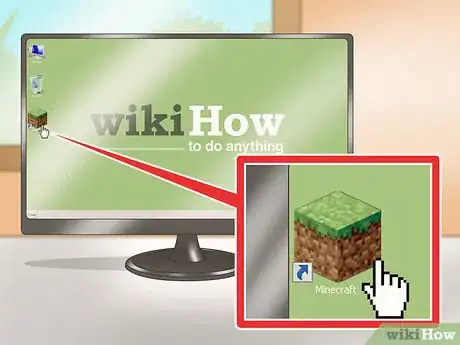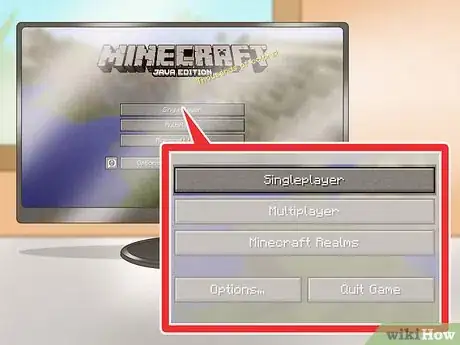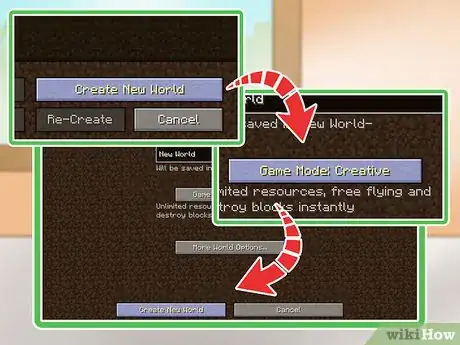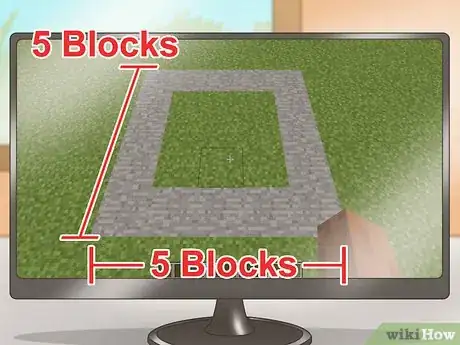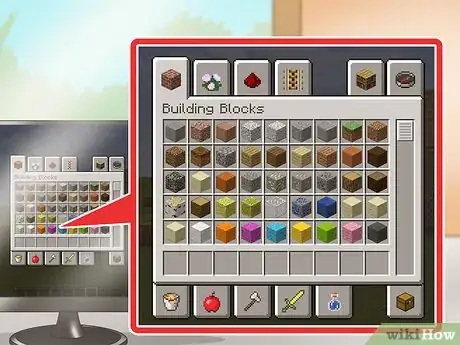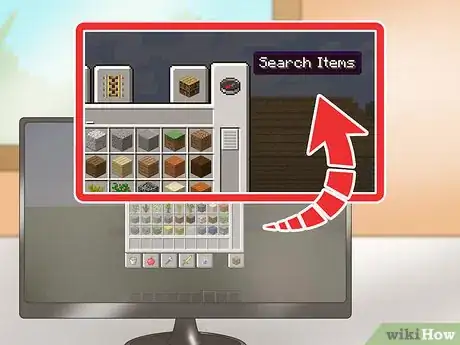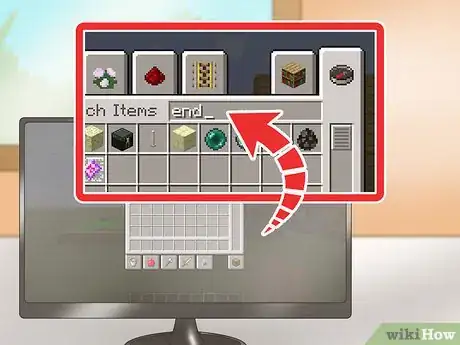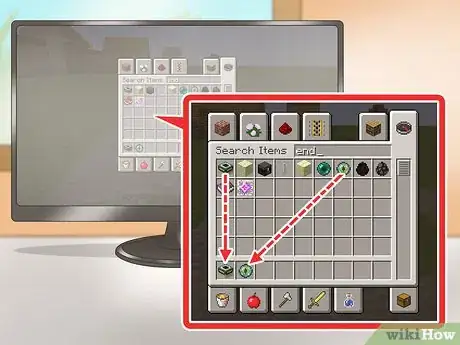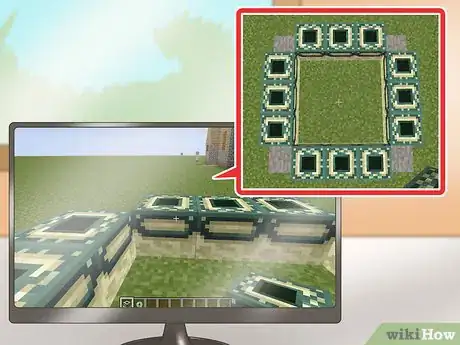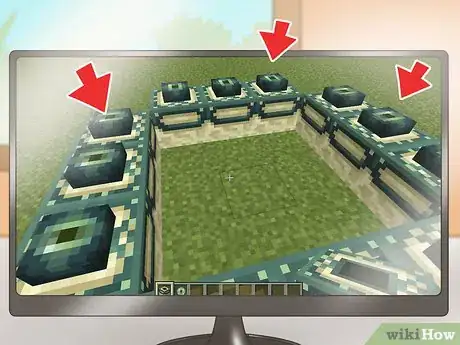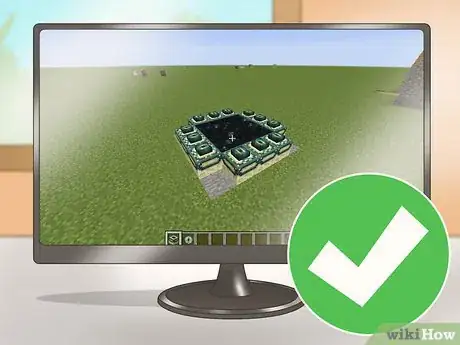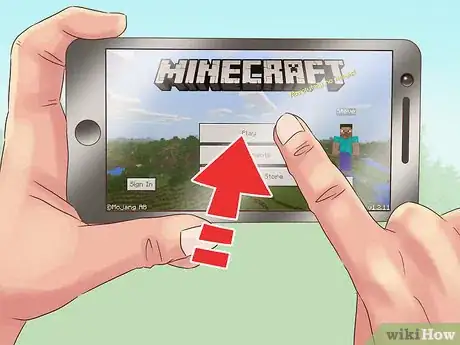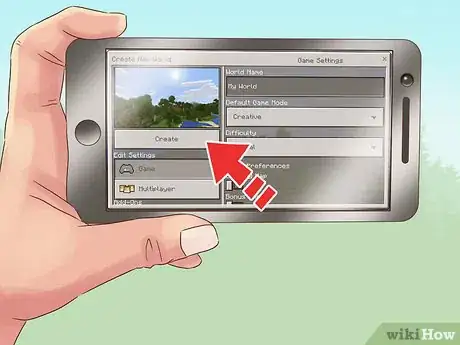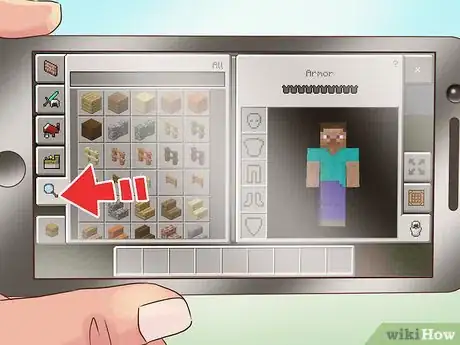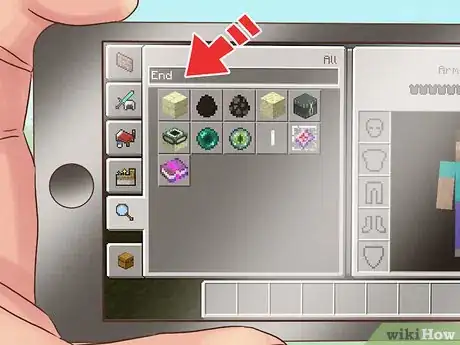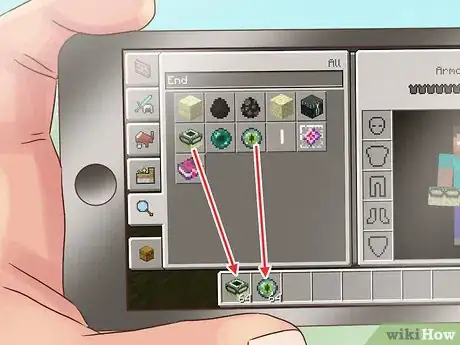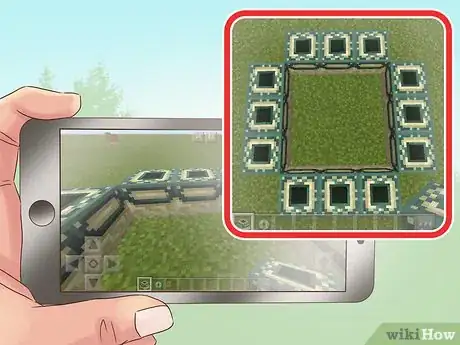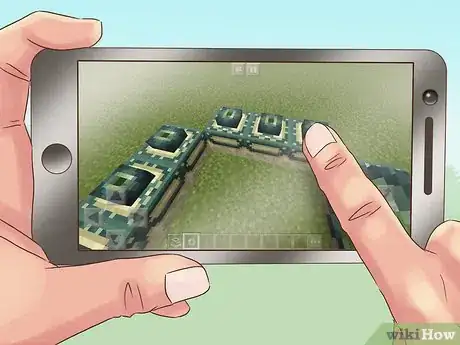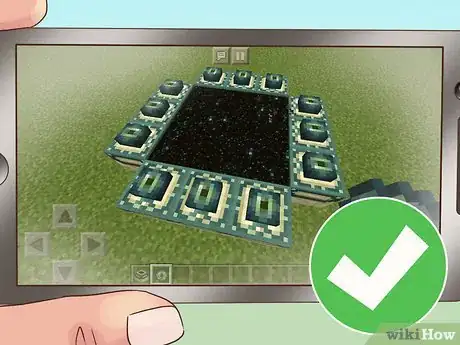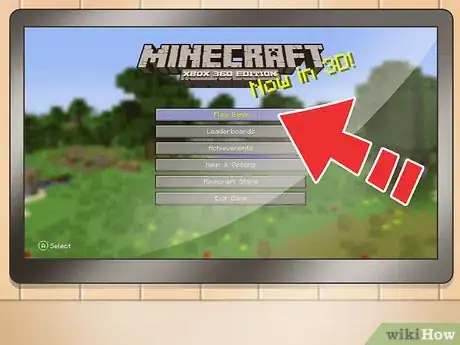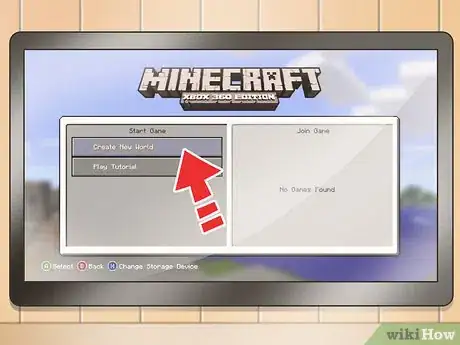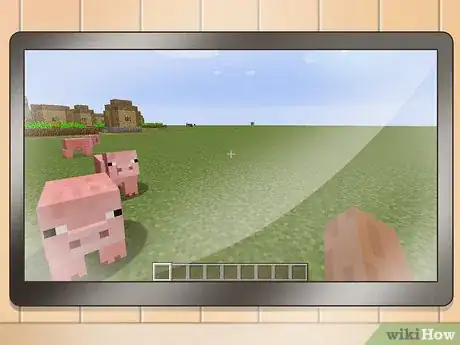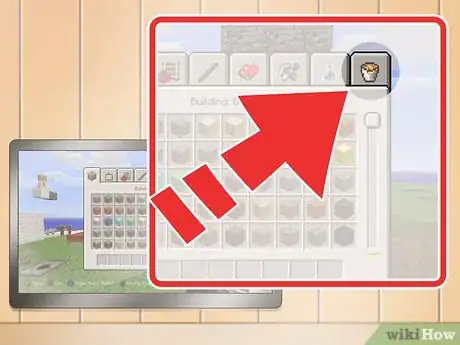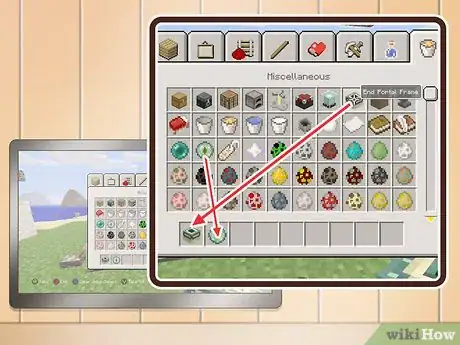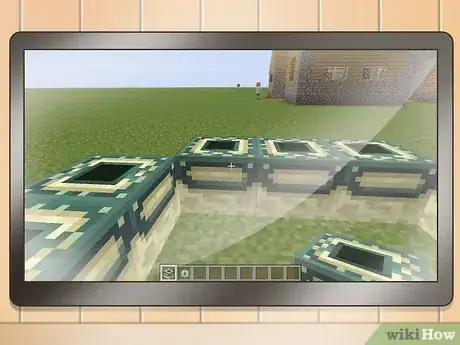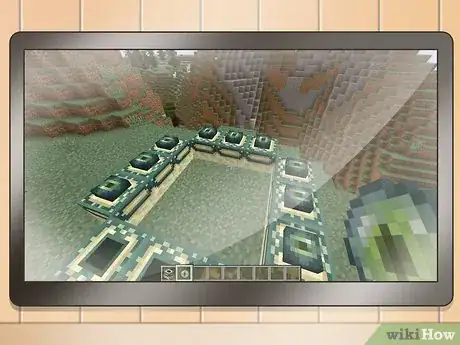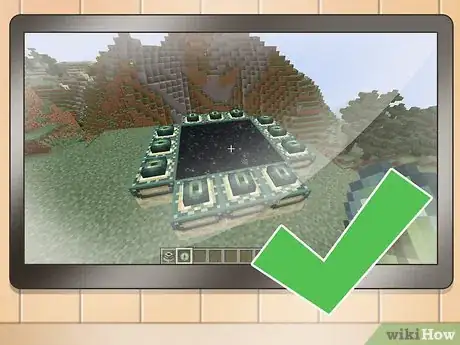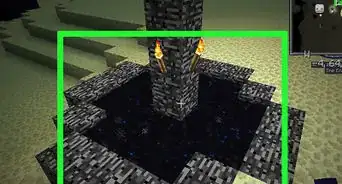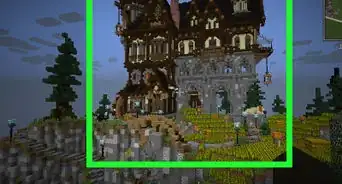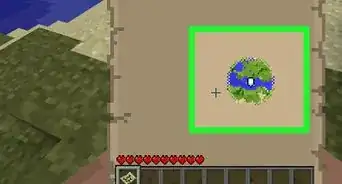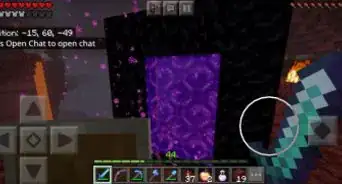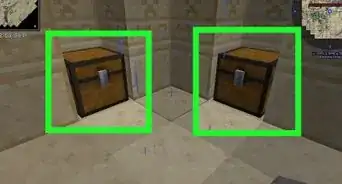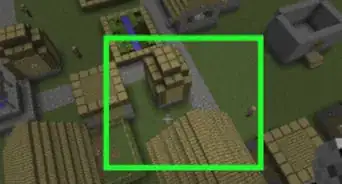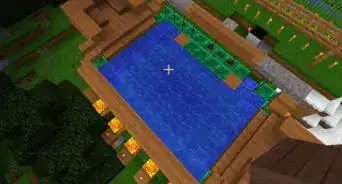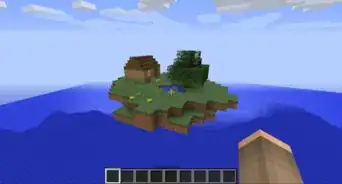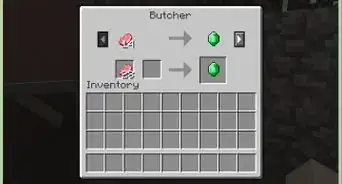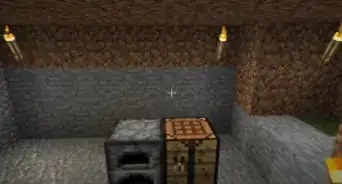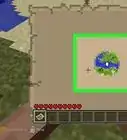This article was co-authored by wikiHow staff writer, Jack Lloyd. Jack Lloyd is a Technology Writer and Editor for wikiHow. He has over two years of experience writing and editing technology-related articles. He is technology enthusiast and an English teacher.
The wikiHow Tech Team also followed the article's instructions and verified that they work.
This article has been viewed 131,380 times.
Learn more...
This wikiHow teaches you how to build a portal to The End in Minecraft on the computer edition, Pocket Edition, and consoles. In Survival Mode, End portals can be accessed only by finding them; you'll need to use Minecraft's Creative Mode to make an End portal.
Steps
On Desktop
-
1Open Minecraft. Double-click (or click on a Mac) the Minecraft app icon, which resembles a grassy block of dirt, then click PLAY at the bottom of the Minecraft launcher window.
-
2Click Singleplayer. It's at the top of the Minecraft menu.Advertisement
-
3Start a game in Creative Mode. Click Create New World in the lower-right side of the "Select World" page, enter the world's name, click the Game Mode: Survival button to switch over to Creative Mode, and click Create New World in the bottom-left corner of the page.
- You can also just select an existing Creative Mode world from the "Select World" page (if possible) and then click Play Selected World.
-
4Find a flat space. Your End portal will need a 5-by-5 section of flat ground in order for you to be able to build it.
-
5Open the Creative menu. Press the E key to do so. You should see a window with a list of materials appear.
- If you remapped your computer's key bindings for Minecraft, you may have to press a different key.
-
6Click the "Search" tab. It's a compass-shaped icon in the upper-right corner of the window.
-
7Type end into the search bar. The search bar is in the upper-right side of the "Search" section. Doing this will bring up a list of all End-related ingredients, including those needed to create the End portal.
-
8Add End portal ingredients to your inventory. Click the blue-and-white "End Portal" icon, click a space in your inventory bar at the bottom of the window, and repeat with the eye-shaped "Eye of Ender" icon.
-
9Create the End portal frame. Scroll through your inventory bar until the "End Portal" block is equipped, then build the portal frame by right-clicking spaces on the ground. Keep in mind the following:[1]
- The End portal consists of four three-block rows which encircle a three-by-three square.
- The End portal's corners will consist of empty space.
- You must stand inside of the area which will be the inside of the End portal while constructing it, and you must stand directly in front of each block as you place it.
-
10Add an Eye of Ender to each frame block. Select the Eye of Ender in your inventory bar, then right-click the top of each block in the End portal (12 total).
-
11Wait for the End portal to open. Once you've placed the final Eye of Ender, you should see the purple, starry portal open in the middle of the area that's enclosed in the frame. This is the portal to The End.
- You can jump through this portal to teleport to The End, which is where you'll fight the Ender Dragon.
- If the portal doesn't appear, your blocks are probably improperly placed. Make sure that you're facing the each End Portal block that you place from the inside looking out.
On Mobile
-
1Open Minecraft. Tap the Minecraft app icon, which resembles a block of dirt with grass on it.
-
2Tap Play. It's at the top of the menu.
-
3Start a game in Creative Mode. Tap Create New, tap Create New World, tap the "Default Game Mode" drop-down box, tap Creative, tap Continue when prompted, and tap Create on the left side of the screen.
- You can also select an existing Creative Mode world from the "Worlds" tab if possible.
-
4Find a flat space. Your End portal will need a 5-by-5 section of flat ground in order for you to be able to build it.
-
5Open the Creative menu. Tap ⋯ in the lower-right side of the screen to do so. You should see your inventory and several tabs appear.
-
6Tap the "Search" tab. It's the magnifying glass-shaped icon in the upper-left corner of the screen.
-
7Search for your End portal ingredients. Tap the search bar at the top of the screen, then type in end. This will bring up a list of all End ingredients, including those needed to create your End portal.
-
8Add End portal ingredients to your inventory. Tap the "End Portal" icon (which resembles a blue-and-white box in the center of the results), tap a space in your inventory bar, and then repeat with the eye-shaped "Eye of Ender" icon.
- If you have an item in your inventory bar, tapping it after tapping an End portal ingredient will cause the item to be replaced by the End portal ingredient.
-
9Create the End portal frame. Select the "End Portal" block in your inventory bar, then build the three-by-three End portal by tapping the ground. Keep in mind the following:
- The End portal consists of four three-block rows which encircle a three-by-three square.
- The End portal's corners will consist of empty space.
- You must stand inside of the area which will be the inside of the End portal while constructing it, and you must stand directly in front of each block as you place it.
-
10Add an Eye of Ender to each frame block. Select the Eye of Ender in your inventory, then tap the top of each block in the End portal (12 total).
-
11Wait for the End portal to open. Once you've placed the final Eye of Ender, you should see the purple, starry portal open in the middle of the area that's enclosed in the frame. This is the portal to The End.
- You can jump through this portal to teleport to The End, which is where you'll fight the Ender Dragon.
- If the portal doesn't appear, your blocks are probably improperly placed. Make sure that you're facing the each End Portal block that you place from the inside looking out.
On Consoles
-
1Open Minecraft. Select the Minecraft app icon, which resembles a grassy block of dirt, from your console's game library or dashboard.
- If Minecraft is on a disc, insert the disc into your console.
-
2Select Play Game. It's at the top of the menu.
-
3Start a game in Creative Mode. Press the right shoulder button on your controller once to open the "Create" tab, select Create New World, name your world, select the "Game Mode" slider and move it to Creative, and select Create New World.
- You can also select an existing Creative Mode world from the "Load" tab if need be.
-
4Find a flat space. Your End portal will need a 5-by-5 section of flat ground in order for you to be able to build it.
-
5Open the Creative menu. Press the X button (Xbox One/360) or the ▢ button (PlayStation 4/3) to do so. You should see a list of materials appear on-screen.
-
6Scroll over to the "Miscellaneous" tab. It's the lava bucket tab in the upper-right corner of the window.
-
7Move the End portal items into your inventory bar. Select the "End Portal Frame" icon (the blue-and-white box) on the right side of the menu and press Y (Xbox) or △ (PlayStation), then scroll down and repeat with the eye-shaped "Eye of Ender" icon. You should see both items in your inventory bar at the bottom of the screen.
-
8Create the End portal frame. Select the "End Portal" block in your inventory bar, then build the three-by-three End portal by pressing the left trigger while facing the ground. Keep in mind the following:
- The End portal consists of four three-block rows which encircle a three-by-three square.
- The End portal's corners will consist of empty space.
- You must stand inside of the area which will be the inside of the End portal while constructing it, and you must stand directly in front of each block as you place it.
-
9Add an Eye of Ender to each frame block. Select the Eye of Ender in your inventory, then left-trigger the top of each block in the End portal (12 total).
-
10Wait for the End portal to open. Once you've placed the final Eye of Ender, you should see the purple, starry portal open in the middle of the area that's enclosed in the frame. This is the portal to The End.
- You can jump through this portal to teleport to The End, which is where you'll fight the Ender Dragon.
- If the portal doesn't appear, your blocks are probably improperly placed. Make sure that you're facing the each End Portal block that you place from the inside looking out.
Community Q&A
-
QuestionI followed all of the instructions, but my portal can't open. What should I do?
 Community AnswerThey can be rather finicky. Try standing in one spot in the middle of where you'd like the portal, then placing down the end portal frames around yourself.
Community AnswerThey can be rather finicky. Try standing in one spot in the middle of where you'd like the portal, then placing down the end portal frames around yourself. -
QuestionHow do you get out of the end?
 Brea SchellenbaumCommunity AnswerUsually, if you want to get out of the end, you need to stay in there long enough that the portal back home will finally show up.
Brea SchellenbaumCommunity AnswerUsually, if you want to get out of the end, you need to stay in there long enough that the portal back home will finally show up. -
QuestionI tried to do this on my Xbox but I did not have something. Luckily, one villager traded something with me to light it up. Can you tell me what he possibly traded me? PS, I forgot that item name.
 Community AnswerHe may have traded an Eye of Ender with you. Those are the things you put on the portal frame to make the portal open. Remember to put it so that it's on the inside looking out!
Community AnswerHe may have traded an Eye of Ender with you. Those are the things you put on the portal frame to make the portal open. Remember to put it so that it's on the inside looking out!
Warnings
- If you go to The End in Survival Mode, it's recommended that you bring diamond armor and weapons, as well as plenty of healing items (e.g., cooked meat, golden or notch apples, potions, etc.).⧼thumbs_response⧽
- Unfortunately, you cannot create an End portal if you're playing in Survival Mode, though you can use the Eye of Ender item to find an End portal.[2]⧼thumbs_response⧽
References
About This Article
To build an End portal in Minecraft, find a flat area of ground that’s at least 5-by-5. Press “E” to open the Creative menu and search for “end.” Add the End portal ingredients to your inventory and create the End portal frame by right-clicking spaces on the ground. Add an Eye of Ender to each frame block, and wait for a purple, starry portal open up in the framed area. Jump through the End portal to teleport to the End! If it doesn’t open, make sure that you’re standing inside the structure and right in front of each block when you place it. If you want to learn how to craft the portal on mobile or console, keep reading the article!