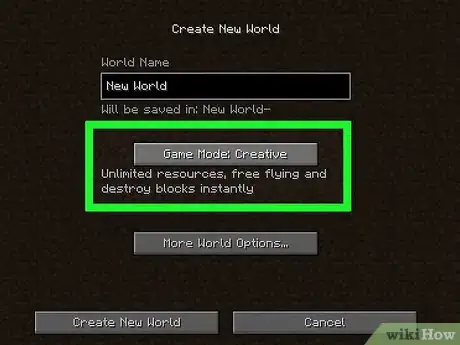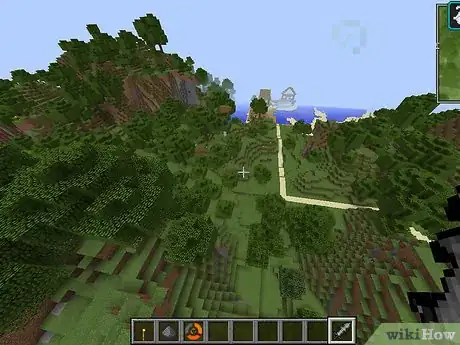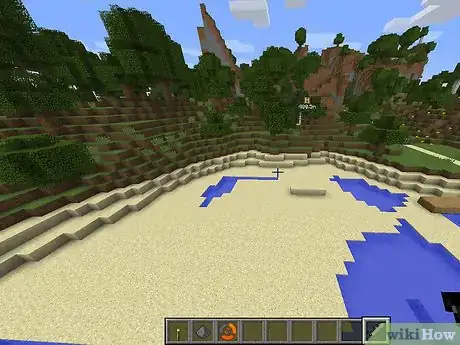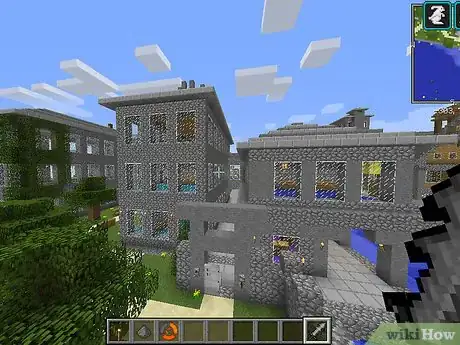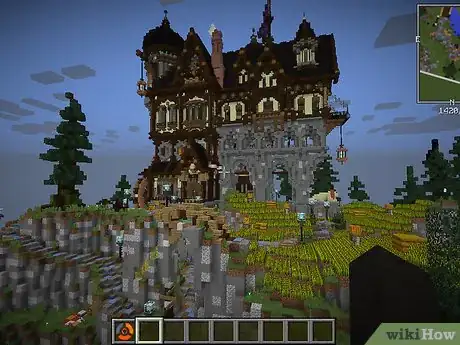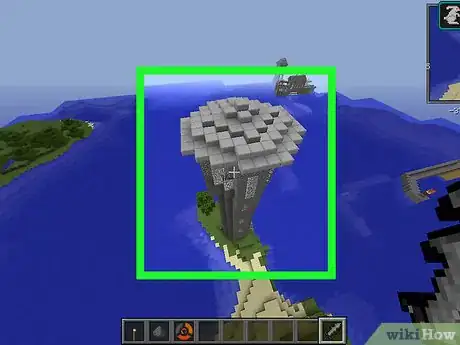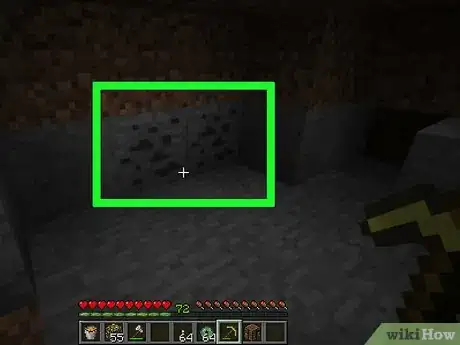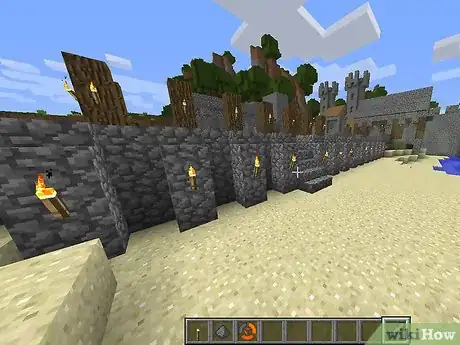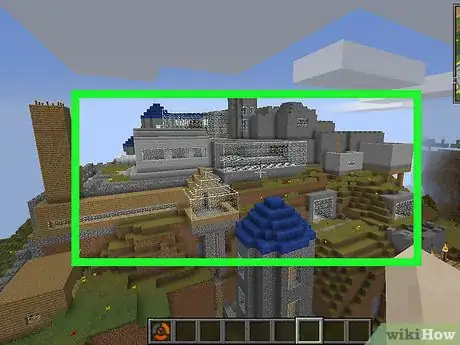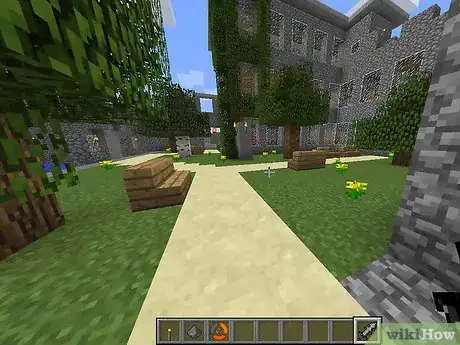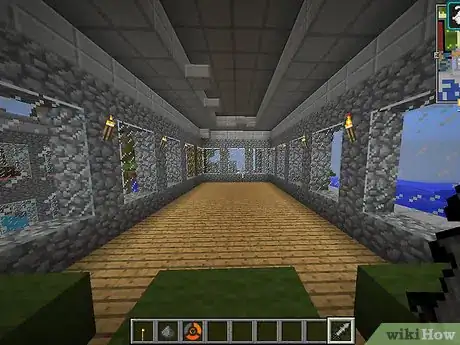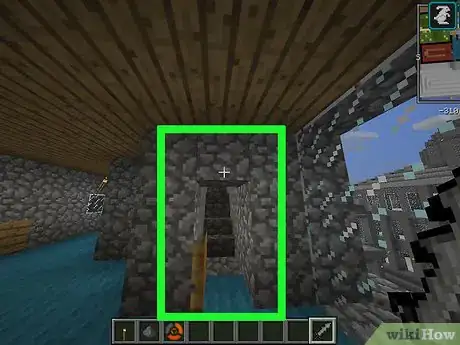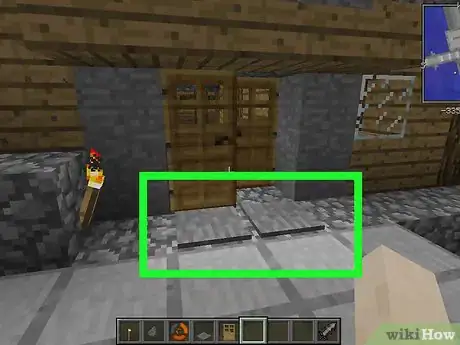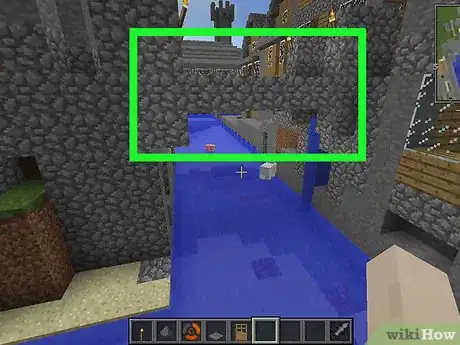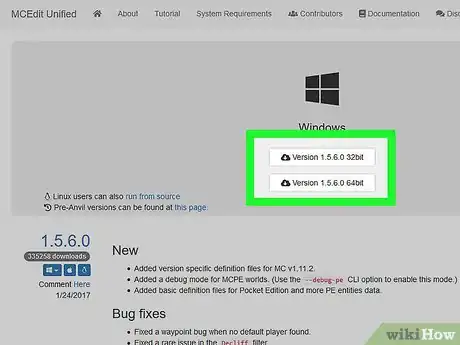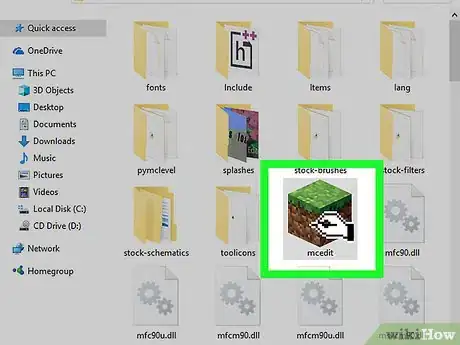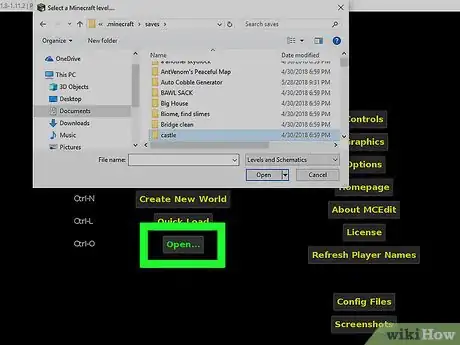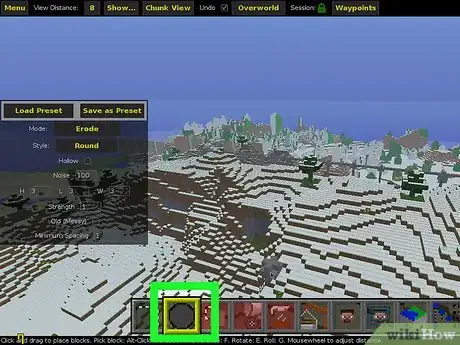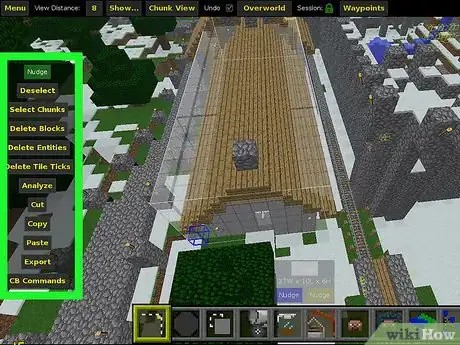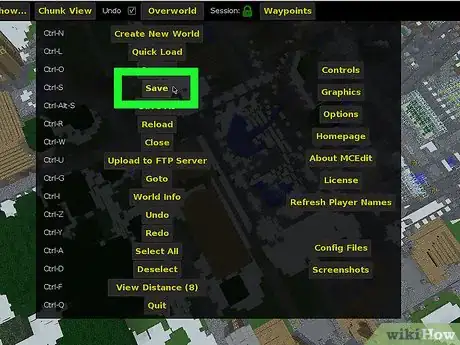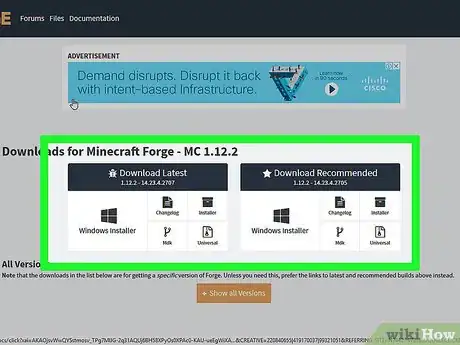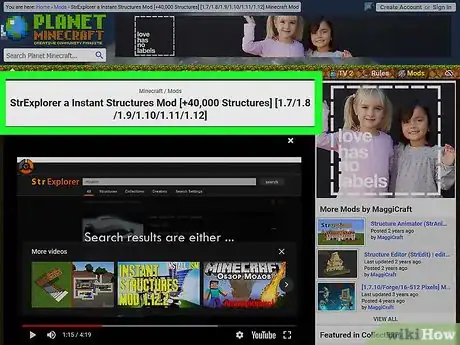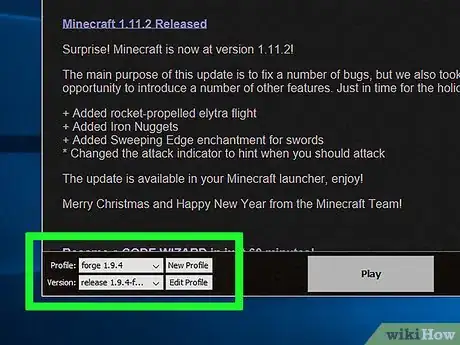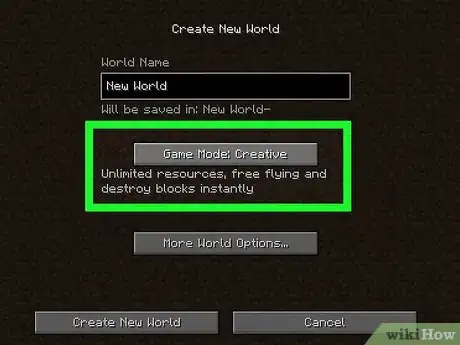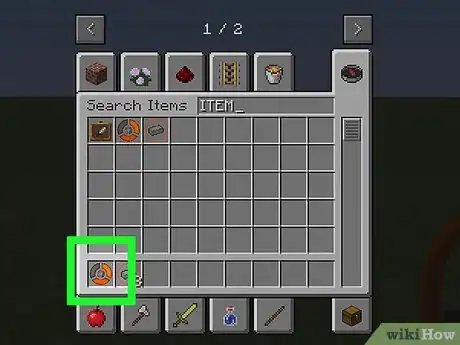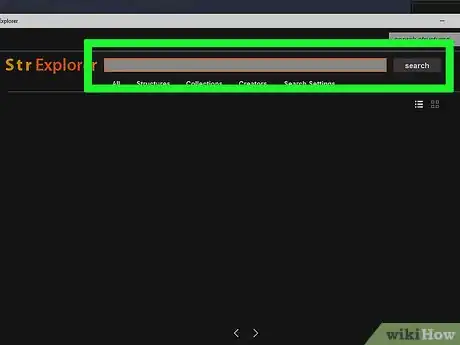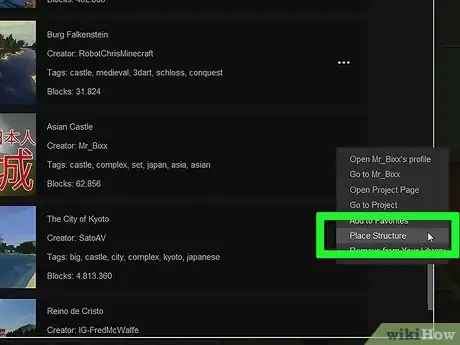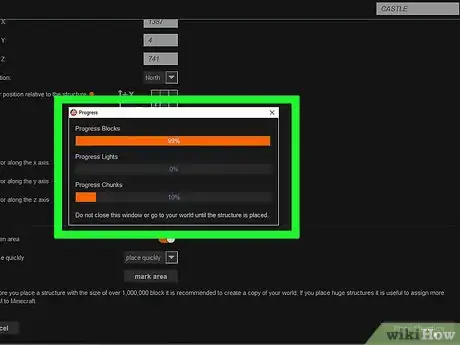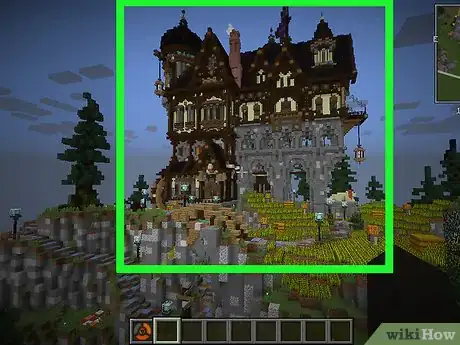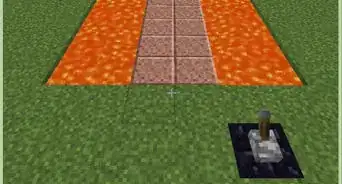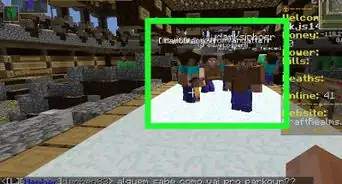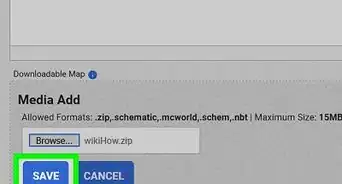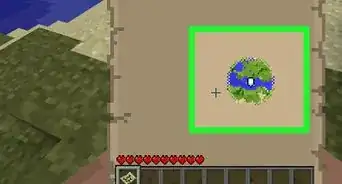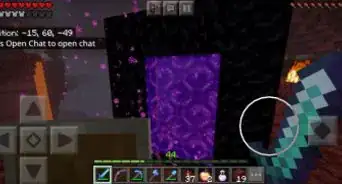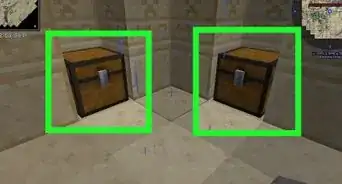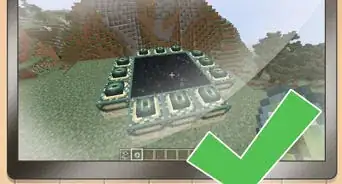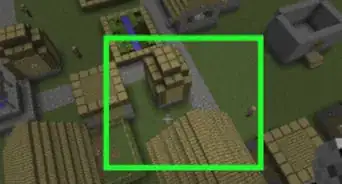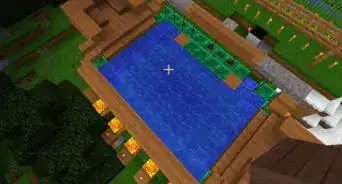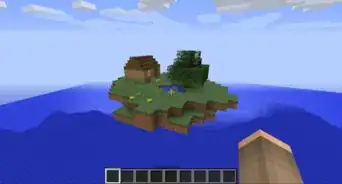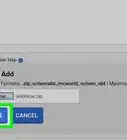This article was co-authored by wikiHow Staff. Our trained team of editors and researchers validate articles for accuracy and comprehensiveness. wikiHow's Content Management Team carefully monitors the work from our editorial staff to ensure that each article is backed by trusted research and meets our high quality standards.
This article has been viewed 559,231 times.
Learn more...
Castles are the ultimate defense. They can contain everything you need to survive, provide protection from the outside world, and can be built almost any way you like. You can build a castle directly in your game, but this can take a lot of time. Creative mode will help speed the process up. You can also use a Minecraft editor like MCEdit to quickly create sprawling structures. There are even mods that can create premade castles in just a few clicks.
Steps
Building a Castle Yourself
-
1Consider building in Creative mode. Creative mode gives you access to all of the different blocks in the game in unlimited quantities, and you don't have to worry about monsters or surviving. You can start a game in Creative mode and then transfer it to Survival mode when you're finished building.
- If you've already started a Survival mode game, open the Pause menu, select "Open to LAN," and then make sure cheats are enabled. You can then type /gamemode c in the chat window (T) to change to Creative mode.[1]
-
2Find a suitable location for your castle. A castle should be an imposing sight to behold, and were traditionally placed in highly defensible positions. You'll also want it near important resources, such as at the mouth of your main mineshaft, near your farms, or close to your Nether Portal. Scour your map for a good place to construct your new castle.
- You may want to build near a village so that you can act as their lord.
- Consider placing your castle high up on a mountain, or at the mouth of a river.
- Get creative with your castle placement. Suspend it between two mountains, build it in the treetops, carve it out of a cavern deep underground. The possibilities are essentially endless.
Advertisement -
3Clear out the land. Depending on how big you plan on having your castle, you may need to do a little terraforming before you start construction. Use your tools to clear out vegetation and level the land.
- Take your landscape into consideration when getting ready to build your castle. Depending on your design goals, you may want to preserve some natural structures.
-
4Consider designing your castle on some grid paper. A sheet of grid paper and a pencil are all you need to design a layout for your castle. This can help immensely, as building from plans will speed up the building process and ensure that everything lines up properly.
- You can use different color squares to indicate what types of materials you want to use.
-
5Find inspiration. There are tons of castles you can take inspiration from, both real and fictional. You could look up castles in Europe for a traditional medieval style, or look at Japanese or Chinese castles and palaces. You can look up pictures of Lord of the Rings and other fantasy castles.
- Many real castles will have layouts available online, potentially as part of their tourism information. You can use these layouts as a guide when designing your own castle. Some real castles, such as the Dover Castle in England, have official Minecraft recreations and instructions.[2]
- Lots of Minecraft players have posted their own castle layouts online. Simply search "Minecraft castle blueprints" in Google Images to see a large number of layouts you can copy or use as a starting point.
-
6Look up some advanced techniques. Your castle doesn't have to be a boxy collection of square rooms. By learning how to create circular structures, you can create realistic towers and more creative room layouts. Below is a basic 7-block circle that you can use as the basis of a tower stairwell:[3]
- XXX
- X X
- X X
- X X
- X X
- X X
- XXX
-
7Gather your materials (Survival mode only). If you're building your castle while playing in Survival mode, you'll need to gather the materials for it yourself. This isn't necessary in Creative mode since you have unlimited access to all the materials in the game. Some essential castle materials include:
- Stone Bricks and Cobblestone Bricks
- Stone Stairs and Cobblestone Stairs
- Stone Slabs and Cobblestone Slabs
- Fences
- Glass Panes
- Wood Planks
- Ladders
- Trapdoors
-
8Start constructing the basic layout, referring to your plans as you go. Lay the foundations of your castle by referring to the layout you diagrammed on grid paper. You only need to put a single layer of blocks down to begin with to get a feel for how the castle will look and flow from room to room.
-
9Add multiple floors to your castle. As you build up, you can create multiple floors for different rooms. Use staircases to reach the upper floors. You can also use ladders to reach your castle walls and the top of your towers, with trapdoors to cover the hole.
- See Make a Trapdoor in Minecraft for instructions on making an using trapdoors.
-
10Sculpt your castle grounds. Many castles are more than just stone buildings. Pay attention to the grounds of your castle, including your courtyards, stable areas, and entryways. There's a lot you can do with elevation changes and foliage to create a believable, realistic castle grounds.
-
11Build your inner castle first before constructing your wall. Save your wall for last, in case you decide you want to expand the inner portion of the castle beyond your initial plans. Once you're satisfied with your keep and grounds, you can build your outer wall.
-
12Use staircases for better angles. Staircase blocks can be placed rightside up or upside down, and can create a much more convincing sloped look than regular blocks. Use these for your roofs and for embellishing wall supports.
- See Make Stairs in Minecraft for instructions on creating staircase blocks.
-
13Use fences for ramparts. Stone fences make very good ramparts along the top of your castle walls. This will look a lot less blocky than using full-size blocks for ramparts.
- See Craft a Fence in Minecraft for a guide on making fences.
-
14Create an entry with a pressure plate. For a secure entrance, place an Iron Door in the open entry to your castle. You can place a pressure plate on each side of the door so that it opens when you walk up to it. An iron door will help protect your castle from monsters.
- Check out Build a Door in Minecraft for a guide on making doors and using pressure plates to operate them.
- Bear in mind, however, that mobs can open doors (even iron ones) if pressure plates are used.
-
15Dig a moat and fill it with water (or lava). Once your castle is finished, you can dig a moat around the wall to add an extra layer of protection. Dig the moat at least three blocks deep and run it around the entire edge. Once you're finished digging the moat, you can use buckets to fill it with water. For a more intense moat, fill it with lava!
- Make sure you have a bridge over the moat before filling it so that you can access your castle.
- If you have access to redstone and some time to tinker, you can create an automated drawbridge. See Build a Piston Drawbridge in Minecraft for more details.
Using a Minecraft Editor
-
1Download a Minecraft editor program. A Minecraft editor will allow you to create massive, complex structures using advanced editing tools, instead of constructing your castle one block at a time in the game. The most popular and robust editor is MCEdit. You can download the latest version for free from mcedit-unified.net.
- Run the installer after downloading it to extract the MCEdit files. By default, a new folder will be created in your Downloads folder.
- MCEdit does not require Minecraft to be installed in order to use it, but you can load any of your Minecraft maps into the editor.
-
2Launch MCEdit. You'll find an "mcedit.exe" file in the folder you created when installing it. Run this to start the program.
- Make sure Minecraft isn't running at the same time, at least not with the same world you plan on creating your castle in.
-
3Load your saved game. You'll be prompted to either create a new world or load your saved game. If you have a map that you want to build a castle on, browse for it in your Minecraft save folder, which opens by default. Make sure you aren't currently playing the map in Minecraft, or you can permanently corrupt it.
- It may take a while for your map to load for the first time.
-
4Fly around the map using Minecraft controls. WASD will let you fly around the map. Unlike in Minecraft, you can fly through anything. You'll be able to see all of the subterranean caves and mineshafts if you fly beneath the surface.
- Hold the right mouse button and move the mouse to look around.
-
5Use the Brush tool to begin creating structures. There's a whole lot you can do with a program like MCEdit, so you'll want to start with just the basics and practice creating blocks with the brush. You'll see the various tools displayed along the bottom of the screen. Click the Brush button (it looks like a gray circle in MCEdit).
- The brush tool options will appear in a new window, allowing you to select the size and shape of the brush, as well as the type of block you want to create with it. For example, to quickly make a huge castle wall, enter H 10, L 30, W 2. You'll see the cursor change into a very large wall section. You can switch directions by swapping the L and W values.
- Move your mouse around the world and click the left mouse button when you've found the spot you want to create the blocks. Larger brushes may take a few moments to appear in the world.
- By practicing with the brush tool, you'll quickly become adept at creating complex using any material available in the game. You can use the tool to create very small and very large brushes, allowing for a lot of control over your creation.
-
6Use the Selection tool to copy and paste sections of your castle. You can use the selection tool in MCEdit to highlight a portion of your castle and then copy and paste it over and over again. This is great for creating lots of similar rooms, or extending a piece of an elaborate wall.
- With the selection tool activated, click and drag to create a cube in the game space. This cube represents the currently selected blocks. Creating the box can be a little finicky in 3D space, but you just need to start it in the general area and you can easily resize it manually.
- To resize the selection, click and drag on one of the walls to move it in or out from the center of the selection. Do this to all of the walls until you have exactly what you want selected. Use the movement keys and the mouse to see all angles of your selection.
- Click the "Copy" button to copy the currently-selected blocks. Click the "Paste" button and your cursor will turn into a copy of your selection. You can then place this copy just like you would a brush. You can rotate, roll, mirror, and flip the piece by clicking the appropriate button in the tool menu.
-
7Save your creation. When you're satisfied with your castle, you can save your changes to the world. MCEdit will overwrite the original save file with your new creation, and you'll see your new castle when you start up your game in Minecraft.
Using an "Instant Castle" Mod
-
1Download and install Minecraft Forge. This is the mod launcher for Minecraft that you'll need to load the instant castle mod. You can download Forge from files.minecraftforge.net/. Download and run the installer to install Forge.
- See Install Minecraft Forge for detailed instructions on installing Forge.
-
2Download an instant castle mod. There are a variety of instant castle mods available for different versions of Minecraft. You'll need to find one that matches the version of Minecraft you are running. Once you find one, place the JAR file in your "mods" folder in the Minecraft directory.
- One of the most popular mods is the Instant Structures Mod, available at instant-structures-mod.com/download/. It contains over 500 different instant structures, including several castles.
-
3Select the "Forge" profile when launching Minecraft. This will load the mods in your "mods" folder, including the instant castle mod.
-
4Start a game in Creative mode. This will allow you to access the mod tools.
-
5Use the "Wiki" item. You'll find this in the "Tools" section of the Creative mode inventory screen.
-
6Find the structure you want to place. When you use the Wiki item, a list of all of the available structures will appear. Scroll through or browse by category to find the castle you want to create.
- When you select a structure, and item will drop. Collect this item to place the structure wherever you want.
-
7Place the structure item where you want to create your castle. Select the item that dropped from the Wiki from your inventory and right-click on the ground where you want to place your castle. A window with the structure details will appear.
- If you switch back to your game, you'll see a box indicating where the castle will appear.
-
8Click "yes" to build the castle. The mod will begin constructing your castle. It should only take a few moments, but larger castles will take longer on slower computers. Do not return to your game until you are informed that construction is complete.
-
9Check out your new castle. Once construction is complete, you'll be returned to the game and your new castle will be right in front of you. You can start using and exploring it immediately.[4]
Community Q&A
-
QuestionDo I need a top floor?
 Community AnswerNo, you don't need one. You can always build an upper floor, and then destroy it if you change your mind.
Community AnswerNo, you don't need one. You can always build an upper floor, and then destroy it if you change your mind. -
QuestionHow can I make a drawbridge?
 Community AnswerDrawbridges are a fairly complex creation requiring redstone and pistons. You can see detailed instructions at How to Build a Piston Drawbridge in Minecraft.
Community AnswerDrawbridges are a fairly complex creation requiring redstone and pistons. You can see detailed instructions at How to Build a Piston Drawbridge in Minecraft. -
QuestionHow long will it take me to build this?
 Community AnswerThis depends on how much experience you have with Minecraft, and how much time you have on your hands. An experienced Minecraft player could complete this within a week. A less-experience Minecrafter player will need more time.
Community AnswerThis depends on how much experience you have with Minecraft, and how much time you have on your hands. An experienced Minecraft player could complete this within a week. A less-experience Minecrafter player will need more time.
References
- ↑ http://www.howtogeek.com/203257/how-to-switch-a-minecraft-world-from-survival-to-creative-to-hardcore/
- ↑ http://www.english-heritage.org.uk/learn/1066-and-the-norman-conquest/build-a-norman-castle/
- ↑ http://www.lazygamer.net/general-news/minecraft-monday-build-a-castle/
- ↑ http://instant-structures-mod.com/tutorials/place-structures/
About This Article
To make a castle in Minecraft, start your game in Creative mode so you have access to unlimited resources. Find a suitable location for the castle, such as near a village, high up on a mountain, near a river, or somewhere more unique! Then, use your tools to clear the land, and sketch out a basic design with pencil on a sheet of gridded paper to refer to as you build. Construct your basic layout with materials like stone, cobblestone, fences, glass panes, wooden planks, ladders, and add more detail as the castle comes into shape! If you want to learn how to use the Minecraft editor to build a castle, keep reading the article!