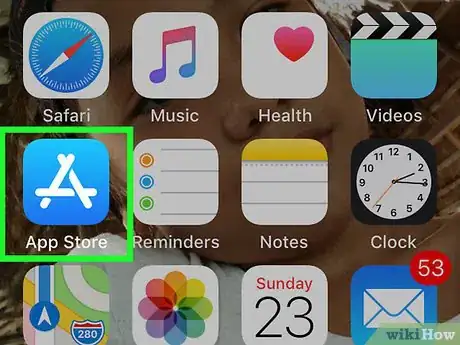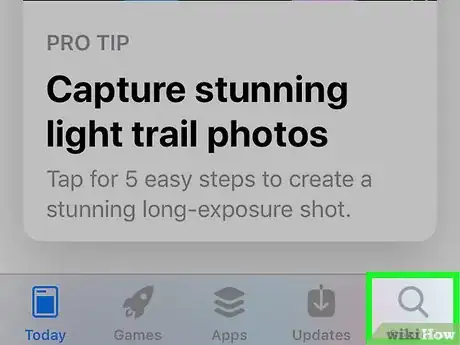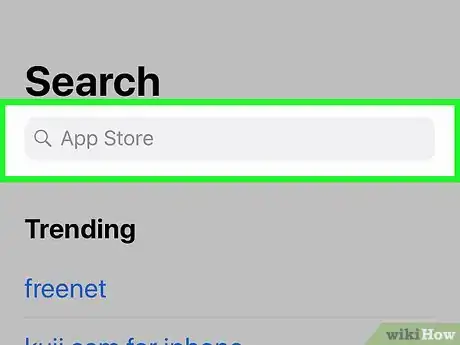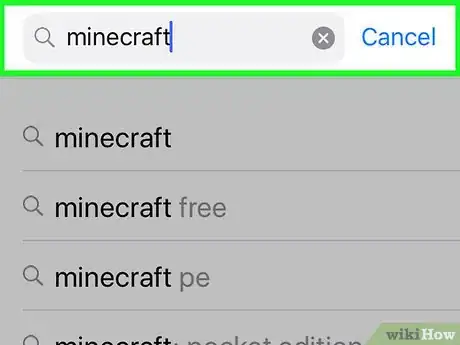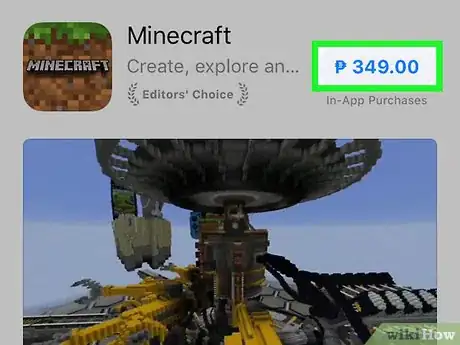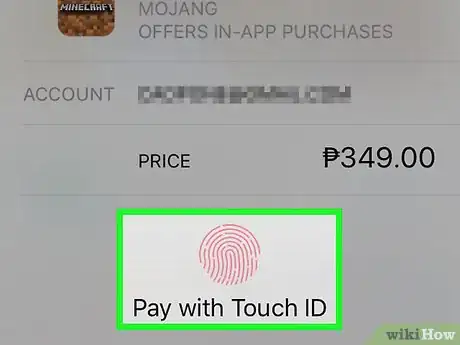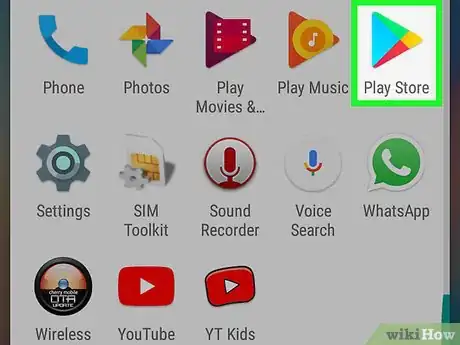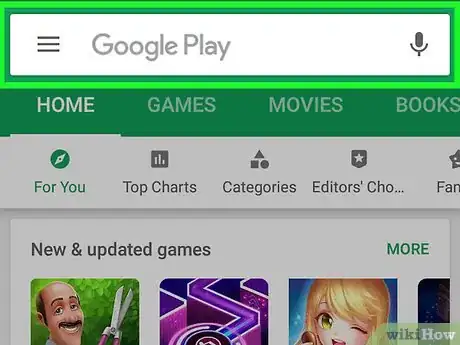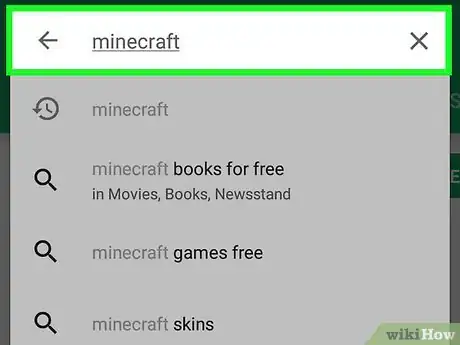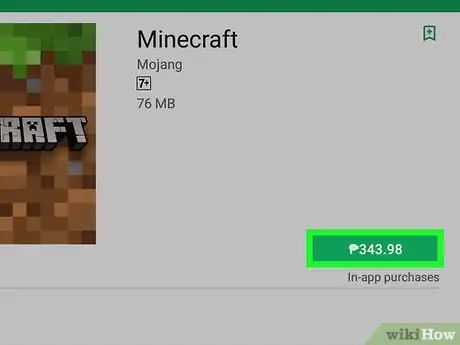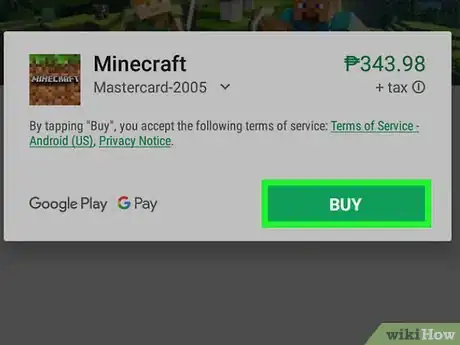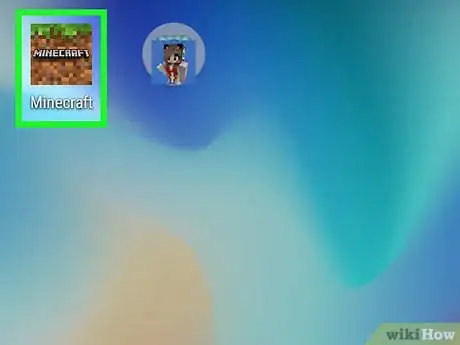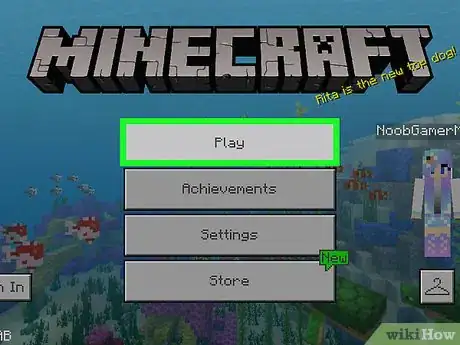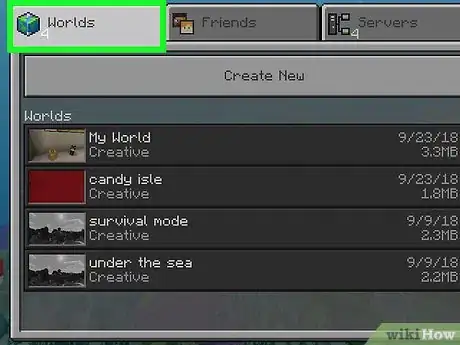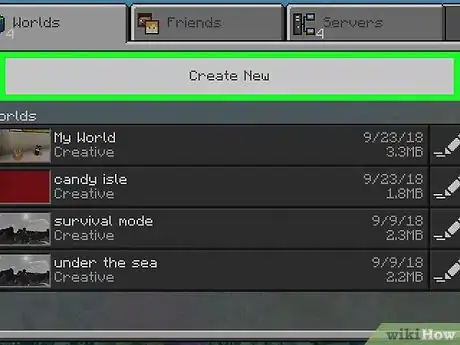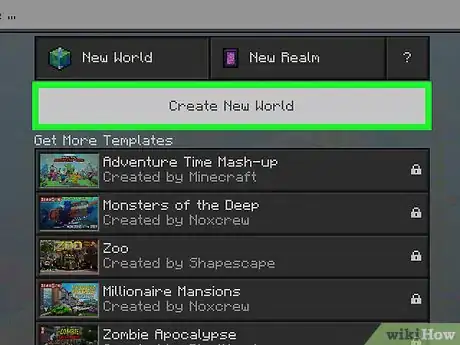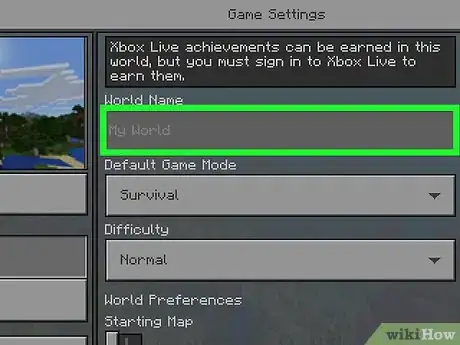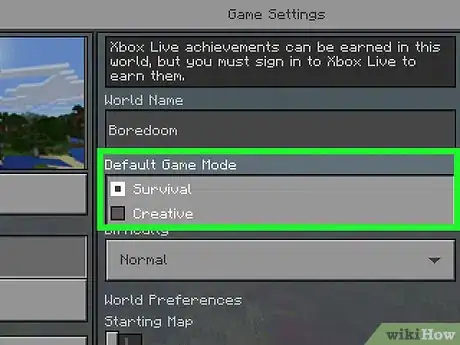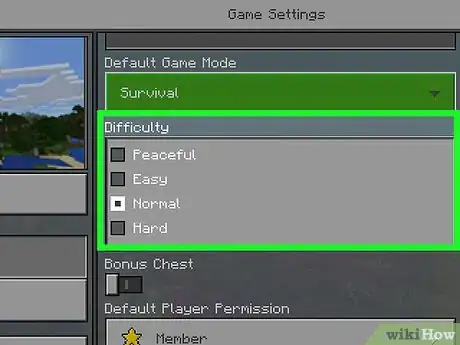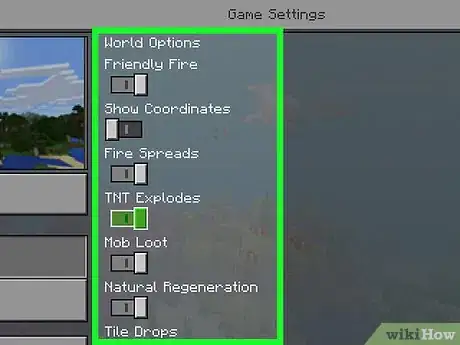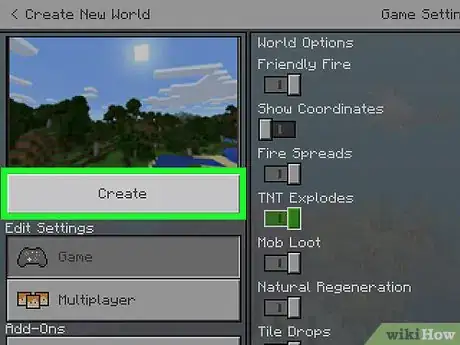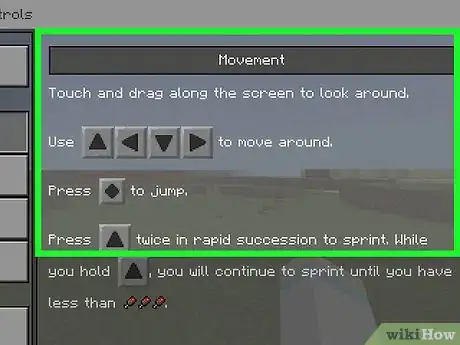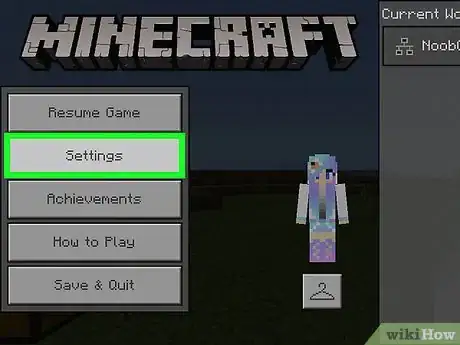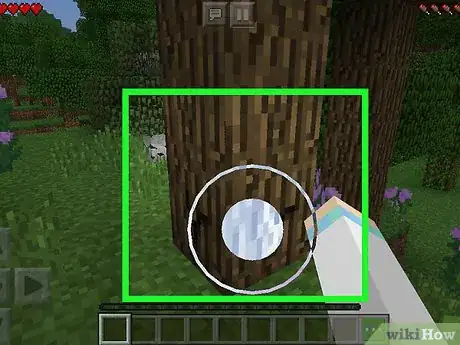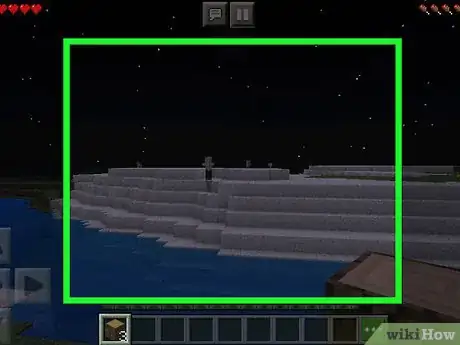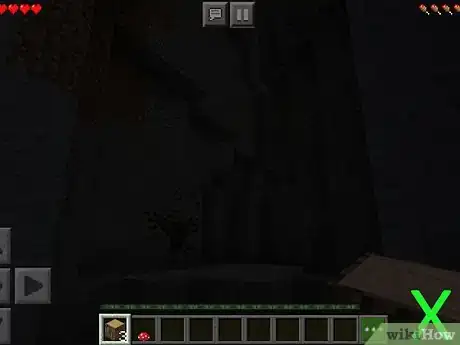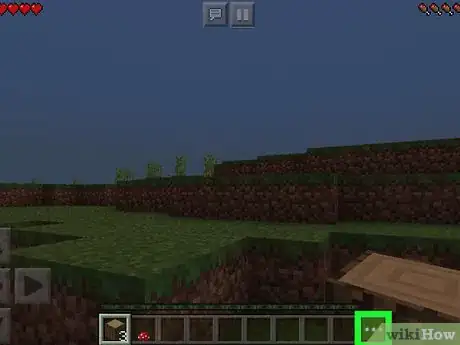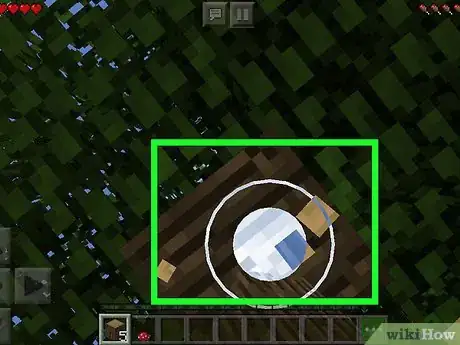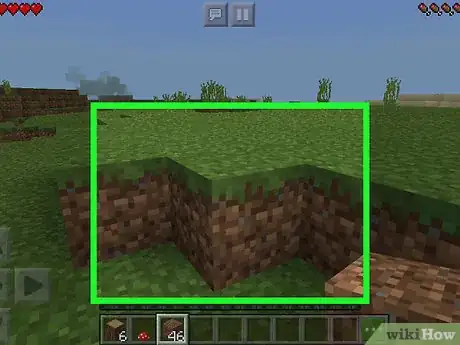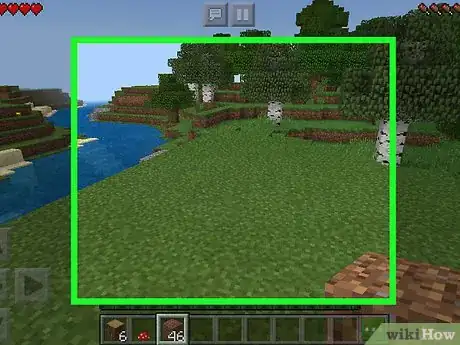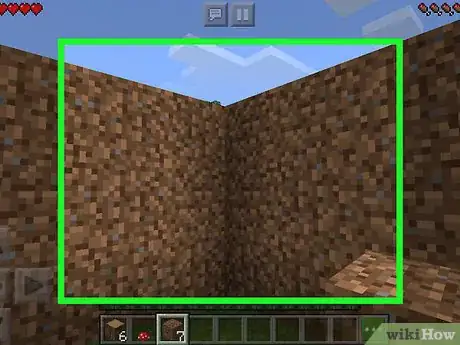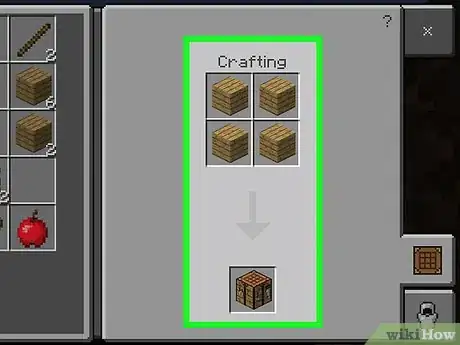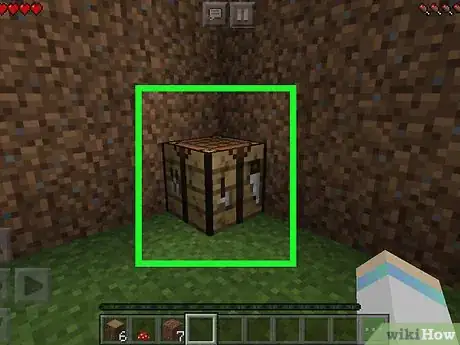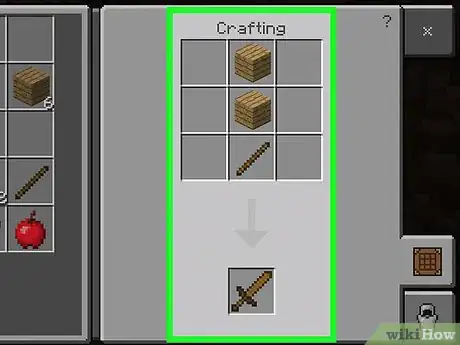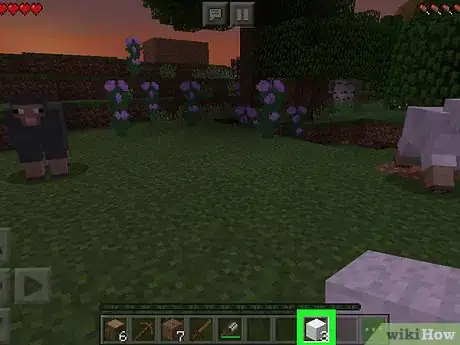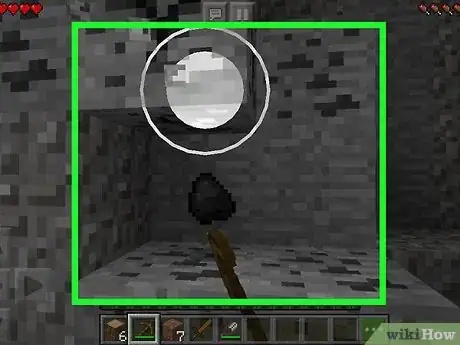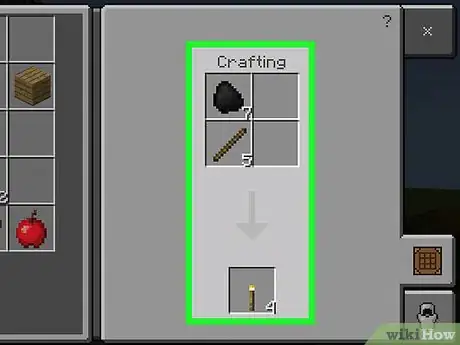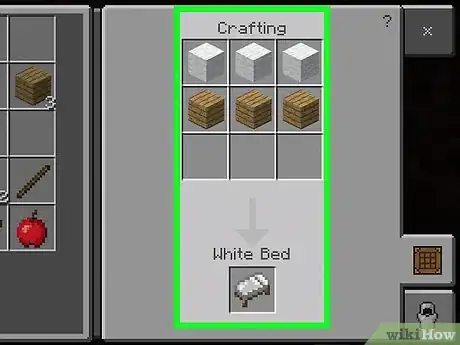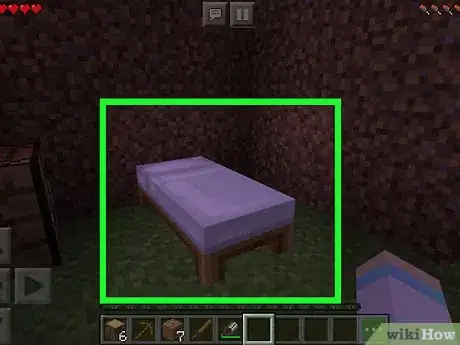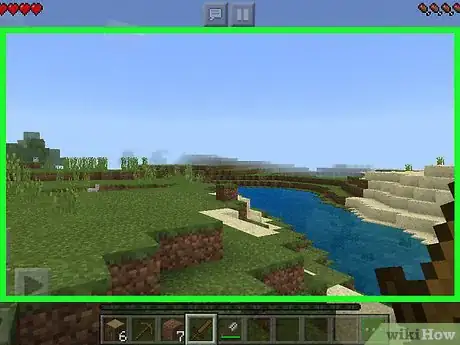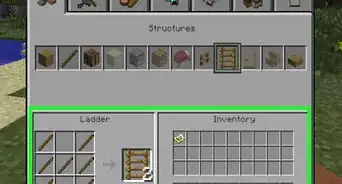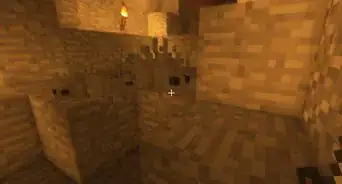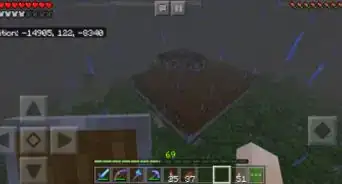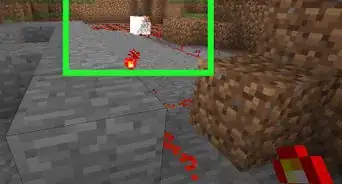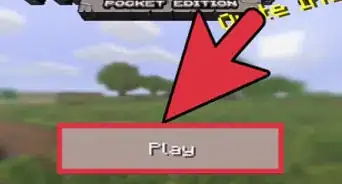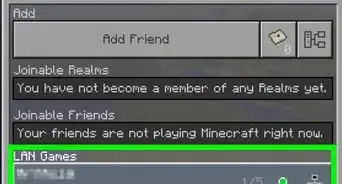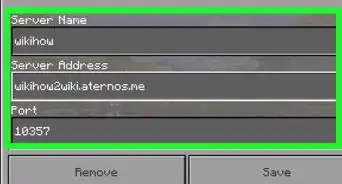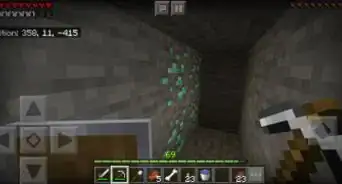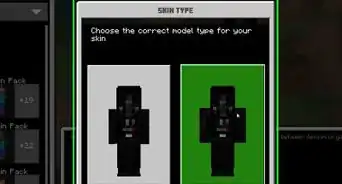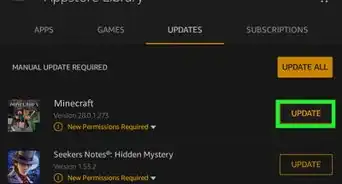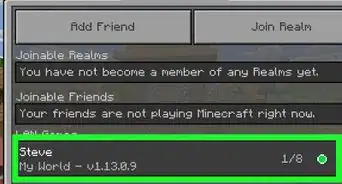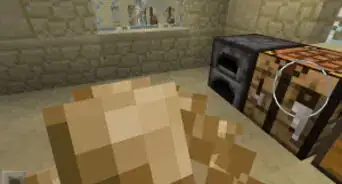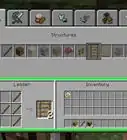This article was co-authored by wikiHow staff writer, Jack Lloyd. Jack Lloyd is a Technology Writer and Editor for wikiHow. He has over two years of experience writing and editing technology-related articles. He is technology enthusiast and an English teacher.
The wikiHow Tech Team also followed the article's instructions and verified that they work.
This article has been viewed 796,603 times.
Learn more...
This wikiHow teaches you how to install, set up, and play Minecraft on your iPhone or Android. Minecraft Pocket Edition (or "Minecraft PE") is a paid mobile version of the popular Minecraft game found on desktop and consoles.
Steps
Installing Minecraft on iPhone
-
1
-
2Tap Search. It's in the bottom-right corner of the screen.Advertisement
-
3Tap the search bar. You'll find this option at the top of the screen. Doing so brings up your iPhone's on-screen keyboard.
-
4Search for Minecraft. Type in minecraft, then tap the blue Search button in the lower-right side of the keyboard.
-
5Select Minecraft's price. Tap $6.99 to the right of the Minecraft app icon.
-
6Confirm your purchase. When prompted, either scan your Touch ID or enter your Apple ID password, then follow any on-screen steps up to entering your payment information if necessary. Minecraft will begin downloading onto your iPhone, after which point you can start your first game.
Installing Minecraft on Android
-
1
-
2Tap the search bar. It's at the top of the screen. Your Android's on-screen keyboard will appear.
-
3Search for Minecraft. Type in minecraft, then tap Minecraft in the resulting drop-down menu.
-
4Tap Minecraft's price. It's on the right side of the screen.
-
5Tap ACCEPT when prompted. Doing so will prompt Minecraft to begin downloading onto your Android, though you may first be asked to enter your payment information if you don't have it on record. After Minecraft finishes downloading, you can start your first game.
Starting a Game
-
1Open Minecraft. Tap the Minecraft app icon, which resembles a block of grassy dirt, to do so.
- You can also tap OPEN in the App Store or Google Play Store.
-
2Tap Play. It's at the top of the menu. Doing so will take you to the world selection page.
- If you have a Microsoft account, you can first sign into it by tapping Sign In in the lower-left corner of the screen and entering your login credentials when prompted. This will enable achievements for your game.
-
3Tap the Worlds tab. This is in the top-left side of the screen.
-
4Tap Create New. It's at the top of the "Worlds" tab.
-
5Tap Create New World. This option is at the top of the screen. Doing so opens the world creation menu.
-
6Name your world. Tap the "World Name" text box near the top of the screen, then use the on-screen keyboard to type in the name that you want to use for your world.
- Whatever you name your world is the title which will appear in the "Worlds" tab in the future.
-
7Select the default game mode. In the "Default Game Mode" section, tap the drop-down box and tap either Survival or Creative.
- Survival is the classic Minecraft experience: your health will decrease if you get too hungry, monsters will spawn and try to attack you, and you'll have to craft items. The rest of this article is geared toward Survival players.
- Creative is a free-build version of Minecraft which grants you access to all in-game resources, allows you to fly, and makes you invincible. Starting a game in Creative mode will disable achievements for the game if you're logged into your Xbox Live account.
-
8Select a difficulty. Tap the "Difficulty" drop-down box, then tap anything from Peaceful to Hard.
- Peaceful difficulty ensures that your health will regenerate and monsters won't spawn.
-
9Review the other options. By scrolling down on the main part of the page, you can view other options for your game world.
-
10Tap Create. It's in the top-left side of the page. Doing so saves your world with your selected settings and opens the world.
Learning Minecraft PE Basics
-
1Get comfortable with the controls. Minecraft PE's controls are fairly straightforward, though they may take a little bit of time to get used to:
- Tap and hold any of the arrow icons on the left side of the screen to move.
- Tap and drag anywhere on the screen to move your focus.
- Tap and hold objects to interact with them.
- Tap the icon in the lower-right side of the screen to jump.
- Double-tap the circle in the middle of the arrows to crouch.
-
2Adjust world options as needed. If at any time you want to raise or lower the difficulty, increase your FOV, or do something similar, you can tap the "Pause" button at the top of the screen and then tap Settings in the resulting menu to view and change your settings.
- The "Pause" menu also allows you to exit your game by tapping Save & Quit at the bottom of the screen.
-
3Know how to obtain resources. By tapping and holding resources such as wood, dirt, and sand until the on-screen circle fills up, you can cause the resources to "break", after which point you can pick up the resource in question by walking over it. If your inventory is full, walking over resources will not pick them up.
- For example, to gather wood, you would walk up to a tree, tap and hold part of its trunk until the block breaks, and then walk over the wood block on the ground.
- Other harder resources such as rock, coal, and so on will require a pickaxe to obtain.
- Some tools, such as the shovel or axe, make collecting things like dirt and wood (respectively) quicker.
-
4Understand the day and night cycle. During the daytime, you're free to roam Minecraft's surface as you please; however, during the night, monsters such as Zombies, Skeletons, and Spiders will try to attack you if they happen upon you. For this reason, it's important to find shelter before nightfall.
- More advanced monsters include the highly feared Creeper—a green, armless, exploding enemy—and the tall, black Endermen, which will not attack you unless you look at them for a couple of seconds.
- Things which cause artificial light, such as torches, can keep some monsters at bay. It's wise to pepper your house's interior and exterior with torches.
-
5Avoid wandering into dark spaces. Even during the day, dark places such as caves and dense forests can house hostile enemies such as Creepers and Zombies.
- If you must travel into a cave, bring plenty of torches and be ready to make a hasty retreat.
- All monsters make specific sounds (e.g., Zombies growl, Skeletons rattle, Spiders and Creepers hiss, and so on), so keep an ear out for unnatural sounds if you're underground.
-
6Manage your inventory. By tapping ⋯ at the bottom of the screen, you can view your current inventory, as well as various crafting options.
- You can move an item from your inventory into the equip bar that's at the bottom of the screen by tapping the item and then tapping an empty space in the equip bar. Tapping an occupied space will replace the item in the equip bar and send the old item to the inventory.
- You can craft any item which requires a two-by-two crafting interface (or less) from within your inventory. An example of this is wood planks, which only require one crafting square.
Surviving the First Night
-
1Gather at least 6 blocks of wood. Find a tree, tap and hold a block on its trunk until the block breaks, walk over the dropped block, and repeat until you have at least 6 blocks of wood in your inventory. This will be enough to make 24 wood planks, which will be necessary for creating things like a crafting table and some basic tools.
-
2Gather 40 blocks of dirt. While fairly basic, dirt makes for a cheap, easy way to build a temporary shelter wall, and gathering 40 blocks will give you enough dirt to create a spacious 6-by-6 wall that's two blocks high.
- Having a wall on the first night is crucial for keeping out monsters.
- You don't need to create a roof on your shelter; in fact, sealing yourself in may eventually cause your character to suffocate.
-
3Find a spot for a shelter. Once you've gathered the wood and dirt, your next move should be to find an ideal spot in which to build your first night's shelter. Some shelter attributes to keep in mind include the following:
- Not too far from your spawn point (this is so you can find your way back to your shelter if you die)
- Not directly up against a cliff wall or similar
- Relatively high (e.g., on a hill or a mountain)
- Near resources such as rock, dirt, and wood
- Easily defensible (e.g., not in the middle of a wide, flat, sea level area in which enemies can attack from any direction)
-
4Build a temporary wall. Equip your dirt blocks by tapping them in your equip bar at the bottom of the screen, then tap the ground to place a block. Repeat until you have a 6-by-6, one-block-tall wall, then layer the remaining dirt blocks on top.
- You can create a two-tall, one-wide hole in one wall to allow you to get in and out, but make sure you seal up this hole before going to bed.
-
5Build a crafting table. You'll use a crafting table to build virtually everything you use in Minecraft; for now, though, you'll just need it to create a few key items to survive the night. To create a crafting table, do the following:
- Open your inventory by tapping ⋯
- Tap the magnifying glass icon on the left side of the screen.
- Tap the box-shaped "Wood Planks" icon in the "Craftable" section.
- Tap the "Wood Planks" icon at the bottom of the "Crafting" section six times.
- Tap the box-shaped "Crafting Table" icon in the "Craftable" section.
- Tap the "Crafting Table" icon at the bottom of the "Crafting" section.
-
6Place your crafting table in your shelter. Exit the crafting interface by tapping X in the top-right corner of the screen, then select the crafting table in your equip bar and tap a space on the ground in your shelter.
-
7Craft a wood pickaxe and sword. Tap the crafting table, then do the following:
- Tap the "Sticks" icon, then tap the "Sticks" icon below the "Crafting" section.
- Tap the brown pickaxe "Pickaxe" icon, then tap the "Pickaxe" icon below the "Crafting" section.
- Tap the brown "Sword" icon, then tap the "Sword" icon below the "Crafting" section.
- Exit the crafting table by tapping X in the top-right corner.
-
8Gather three wool. In order to create a bed, you'll need three wool and three wood planks. Since you already have the planks, set out to gather wool by killing sheep with your wooden sword (tapping sheep with your sword equipped will attack them).
- While you can technically use your hands to kill sheep, using a sword is much faster.
-
9Mine coal. Coal is a grey block with black flecks on it. You can usually find coal in the sides of stone walls (e.g., mountain sides); once you find a coal block, tap and hold it with your wooden pickaxe equipped to mine it.
- You'll want at least four coal.
- Mining coal without a pickaxe will result in the block breaking without dropping anything.
- This is also a good chance to mine cobblestone (the regular grey rock) since you can use cobblestone to craft superior weapons and tools (e.g., a stone pickaxe and sword).
-
10Create torches. Torches will provide light during the night. This will both ensure that your shelter is well-lit and keep some monsters at bay:
- Tap the crafting table.
- Tap the "Sticks" icon, then tap the "Sticks" crafting icon. You should have as many sticks as you have coal pieces.
- Tap the "Torch" icon, then tap the "Torch" crafting icon until you can't select it anymore.
-
11Craft and place a bed. In the crafting table, tap the red-and-white "Bed" icon, then tap the "Bed" icon below the "Crafting" section. You can then select your bed in the equip bar and tap an area on the ground to place the bed.
- You cannot place the bed if there are fewer than two blocks between the place you tap and the nearest wall or obstacle.
- You may need to move the bed from your inventory into your equip bar if your equip bar is full.
-
12Sleep in the bed as soon as night comes. Tap the bed to do so. Sleeping in a bed accomplishes two things: it allows you to bypass the night, and it resets your spawn point to the bed. This means that if you die, you'll respawn at the bed rather than at the world's initial spawn point.
- Be sure to cover the hole in your shelter's wall before going to sleep.
- If your bed is destroyed, your spawn point will reset to the world's initial spawn point.
- You can't go to sleep if there are monsters within a few blocks of you.[1]
-
13Start exploring your world. Now that you've survived the first night and gathered a few key resources, you're free to begin looking for additional resources (e.g., building materials and food), upgrading your equipment, and more.
Community Q&A
-
QuestionHow can I open doors in Minecraft pocket edition?
 Community AnswerIf it's a wooden door, you can tap it. If it's an iron door, you need a redstone circuit/power source.
Community AnswerIf it's a wooden door, you can tap it. If it's an iron door, you need a redstone circuit/power source. -
QuestionWhere can I find sugarcanes?
 Community AnswerSugarcane grows naturally near a river or ocean, but you may have to look hard.
Community AnswerSugarcane grows naturally near a river or ocean, but you may have to look hard. -
QuestionHow do I get friends on my world?
 Community AnswerMake sure your friends play Pocket Edition with multiplayer on. You could either run your own private server, or if a friend has his or her own server, ask if you could join them.
Community AnswerMake sure your friends play Pocket Edition with multiplayer on. You could either run your own private server, or if a friend has his or her own server, ask if you could join them.
Warnings
- Minecraft PE is not free. If you find an app claiming to be a free, full version of Minecraft PE, do not download it.⧼thumbs_response⧽
References
About This Article
1. Install Minecraft from the App Store or Play Store.
2. Open Minecraft and tap Play.
2. Tap Worlds.
3. Create and name your new world.
4. Select options and tap Create.
5. Use the arrows to move around.
6. Tap and hold objects to interact.
7. Tap the lower-right icon to jump.
8. Double-tap the circle to crouch.