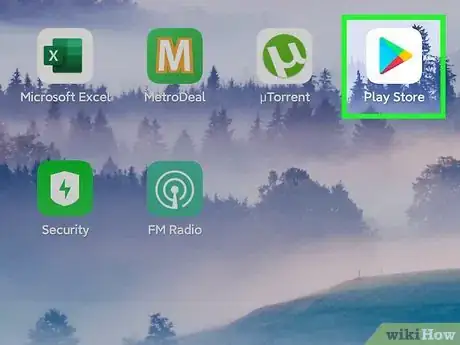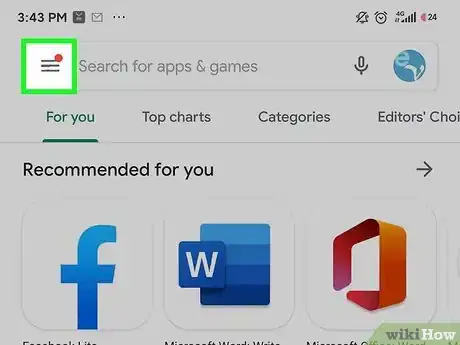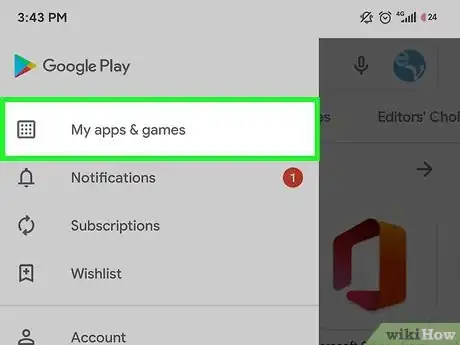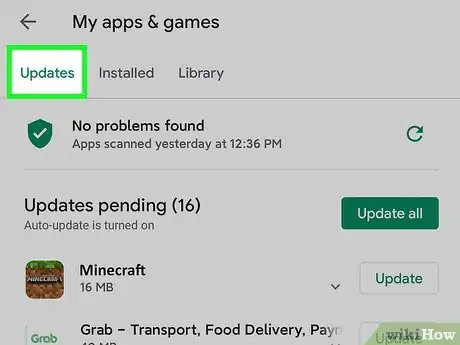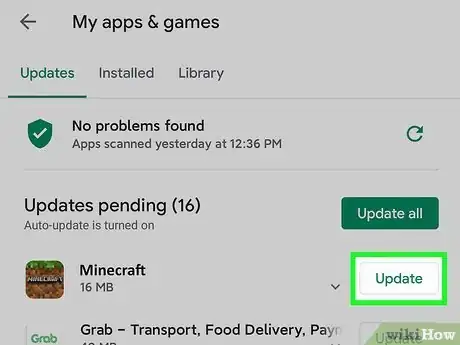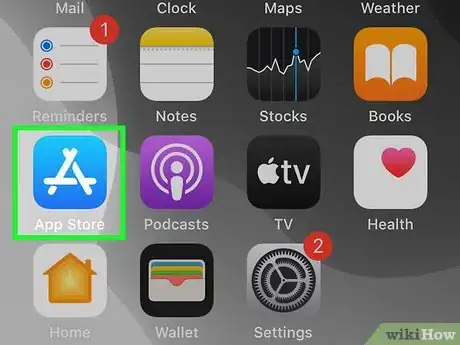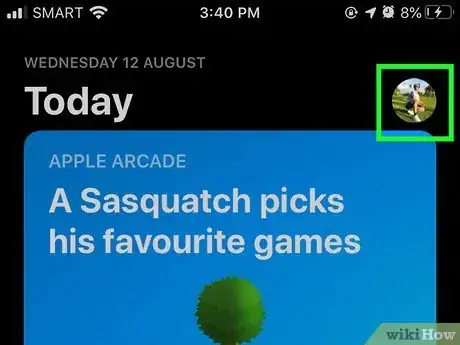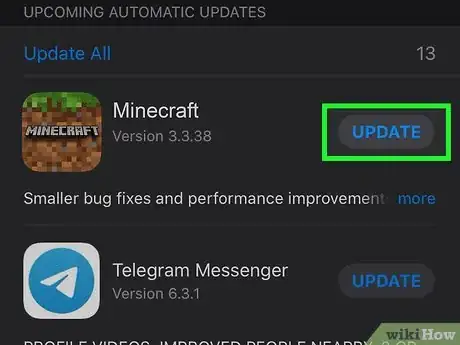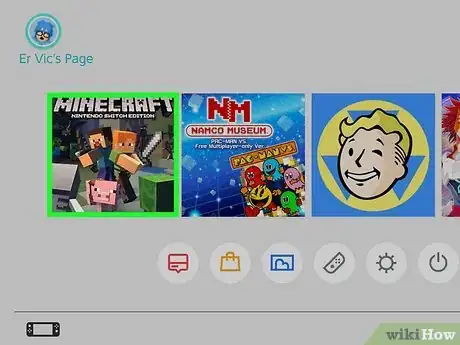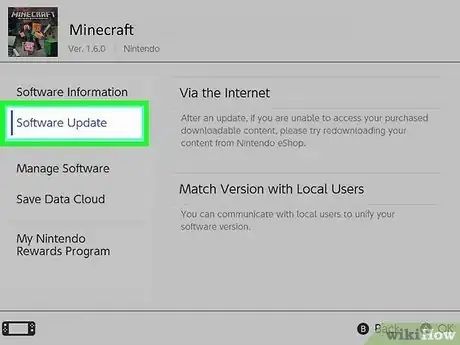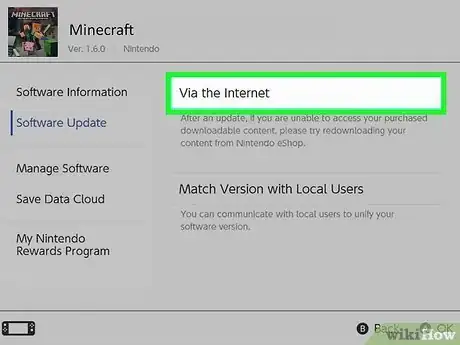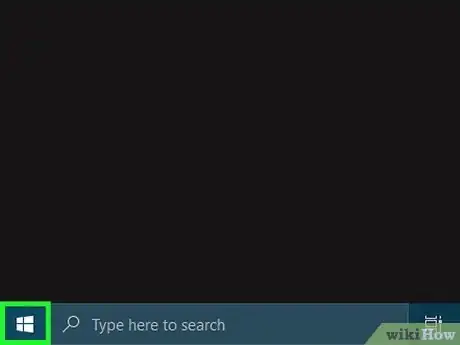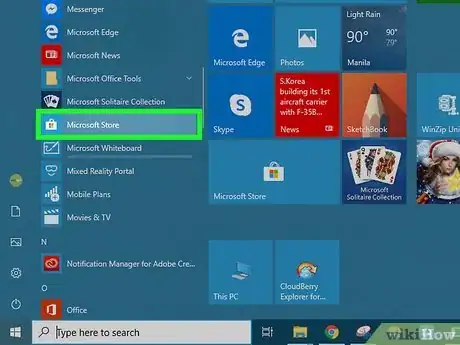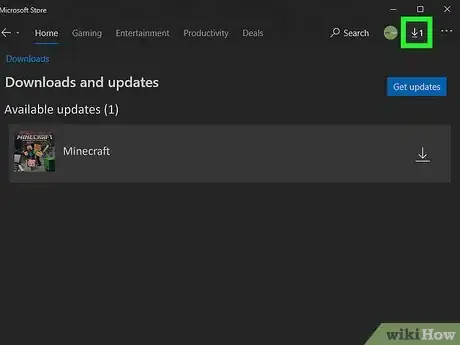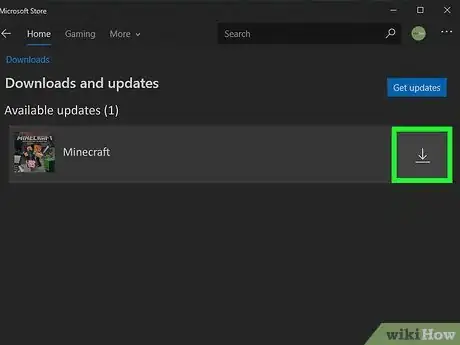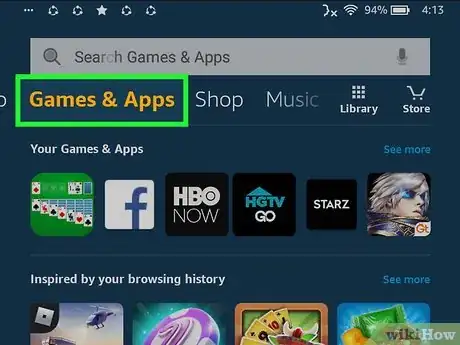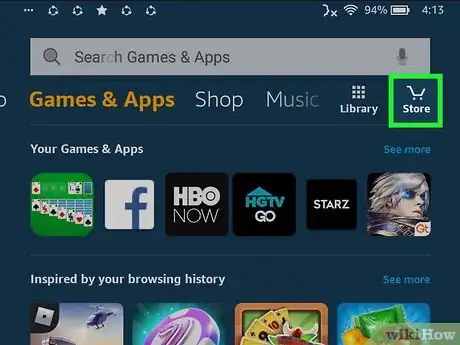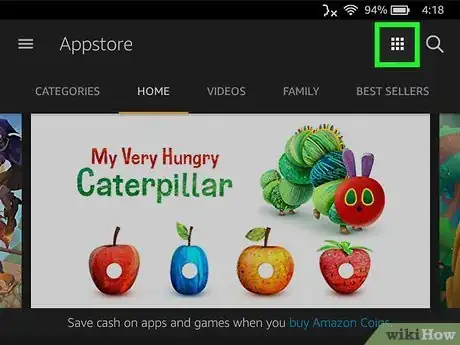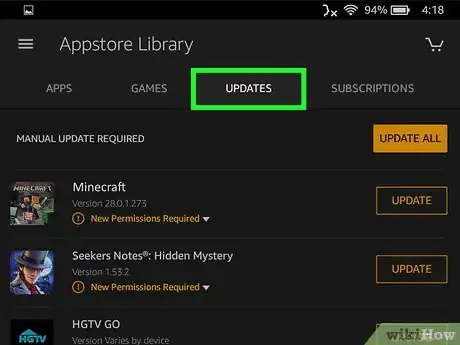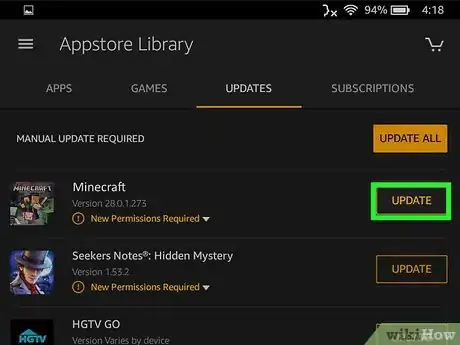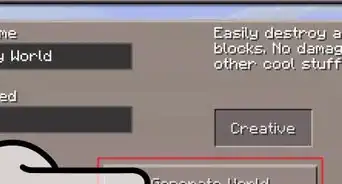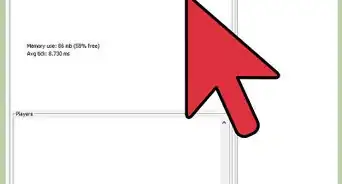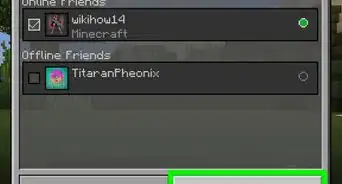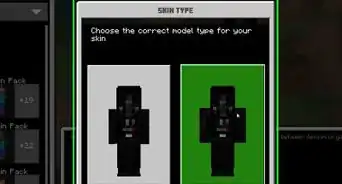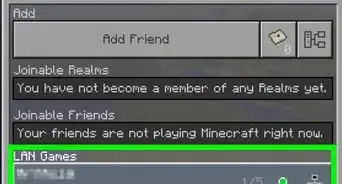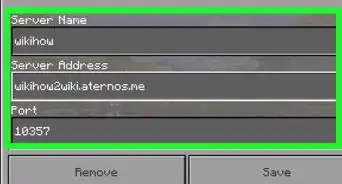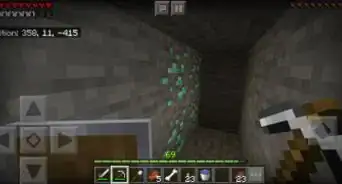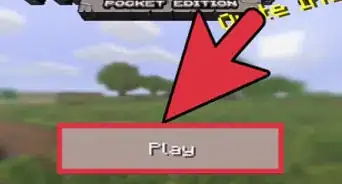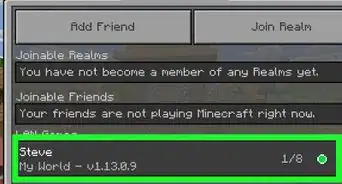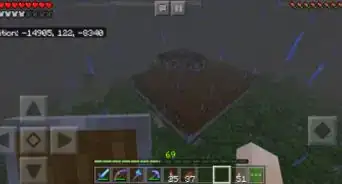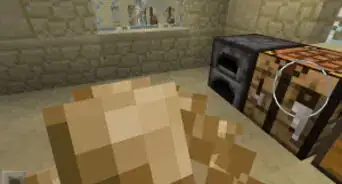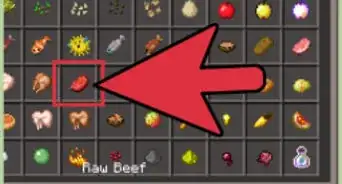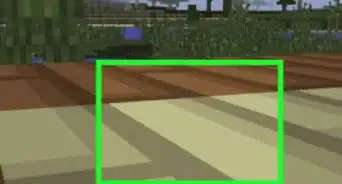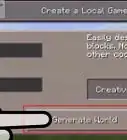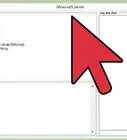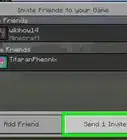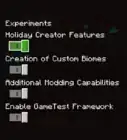This article was co-authored by wikiHow staff writer, Travis Boylls. Travis Boylls is a Technology Writer and Editor for wikiHow. Travis has experience writing technology-related articles, providing software customer service, and in graphic design. He specializes in Windows, macOS, Android, iOS, and Linux platforms. He studied graphic design at Pikes Peak Community College.
The wikiHow Tech Team also followed the article's instructions and verified that they work.
This article has been viewed 257,231 times.
Learn more...
Minecraft Pocket Edition used to be the version of Minecraft designed for mobile phones and tablets. Today, a standard version of Minecraft (often referred to as Minecraft: Bedrock Edition) is used on mobile phones, and game consoles. This is the same version as Minecraft Windows 10 Edition. Most games and apps release updates to fix bugs and security issues. Minecraft releases frequently add new features to the game. For example, the Minecraft 1.15 update added bees and honeycomb blocks to the game.[1] This wikiHow teaches you how to update Minecraft on mobile phones and tablets.
Steps
Using Android
-
1
-
2Tap the menu icon ☰. It's the icon with three horizontal lines in the upper-left corner. This displays the menu.Advertisement
-
3Tap My apps & games. It's at the top of the menu. This option displays a list of all apps and games in your library.
-
4Tap the Updates tab. It's the first tab at the top of the pages. This displays a list of apps that need updates.
-
5Tap Update next to Minecraft. It's the green button to the left of Minecraft. This installs the latest version of Minecraft.
- If you do not see Minecraft listed below the "Updates" tab, you either don't have Minecraft installed, or you are already running the latest version.
Using iPhone and iPad
-
1
-
2Tap your profile image. It's in the upper-right corner of the App Store. This displays the account menu. It also displays a list of apps that need to be updated.
-
3Scroll down and tap Update next to Minecraft. Minecraft has an icon that resembles a grass block. Tap the blue button that says Update next to Minecraft to update Minecraft in the App Store.
- Tap More below the app icon to see a complete description of the update.
- If you do not see the "Update" button next to Minecraft in the App Store, you either don't have Minecraft installed, or you already have the latest version.
Using Nintendo Switch
-
1Navigate to Minecraft on the Home screen. Use the directional pad or left stick to highlight Minecraft on your Nintendo Switch home screen.
-
2Press +. It's the button that resembles a plus sign (+) on the right joy-con. This opens the Options menu.
-
3Select Software Updates. It's in the options menu. Use the directional buttons or left stick to highlight "Software Updates" in the menu. Then press the "A" button to select it.
-
4Select Via the internet. This allows you to update Minecraft using your wireless internet connection.
Updating Minecraft: Windows 10 Edition
-
1
-
2
-
3
-
4Click the download icon next to Minecraft . This downloads and installs the latest update for Minecraft.
- Alternatively, you can click the blue button that says Get Updates to download all available updates.
- If Minecraft is not listed in the list of downloads and updates, you either don't have Minecraft Windows 10 Edition installed, or you already have the latest version.
- If you have Minecraft: Java Edition, instead of Windows 10 Edition, you will need to update Minecraft using the Minecraft launcher.
Using Amazon Fire Tablet
-
1Tap the Games & Apps tab. It's one of the tabs at the top of the screen. You can swipe left and right on the tabs to scroll through the different tabs.
-
2Tap the Store icon. It's the icon that resembles a shopping cart in the upper-right corner.
-
3
-
4Tap the Updates tab. It's the third tab at the top of the screen. This displays all apps that need to be updated.
-
5Tap the download icon next to Minecraft. It has an arrow pointing down over a bracket. It's to the right of Minecraft in the list of updates.
- If you do not have Minecraft in the list of updates, you either don't have Minecraft installed or you are already running the latest version of Minecraft.
Community Q&A
-
QuestionHow do I update Minecraft if I got it from my friend instead of purchasing it from the Play Store?
 Community AnswerYou can still update it using the same steps, even if it was shared with you rather than purchased.
Community AnswerYou can still update it using the same steps, even if it was shared with you rather than purchased. -
QuestionDoes my progress get lost or does it remain if I uninstall and then reinstall Minecraft PE?
 Community AnswerYour progress does not get lost if you have an Xbox account registered.
Community AnswerYour progress does not get lost if you have an Xbox account registered. -
QuestionHow do I update Minecraft PE in a Lenovo tablet?
 Community AnswerTry Playstore. If there is no "Update" button in the Playstore, it's more likely your tablet doesn't supports the new update.
Community AnswerTry Playstore. If there is no "Update" button in the Playstore, it's more likely your tablet doesn't supports the new update.
Warnings
- Microsoft has ended support for the Windows Phone. You can no longer update Minecraft for Windows Phones.[2]⧼thumbs_response⧽
References
About This Article
Android:
1. Open the Play Store.
2. Tap the 3-line menu.
3. Tap My apps & games.
4. Tap Update on Minecraft.
iPhone/iPad:
1. Open the App Store.
2. Tap Updates.
3. Tap UPDATE next to Minecraft.