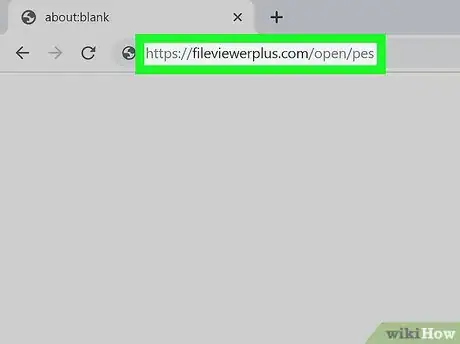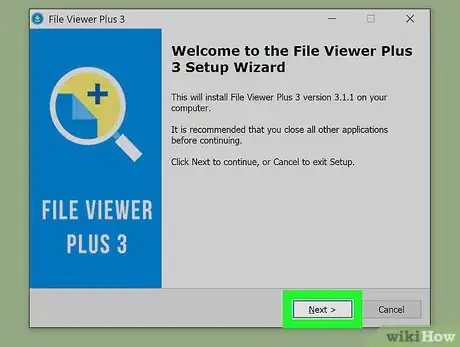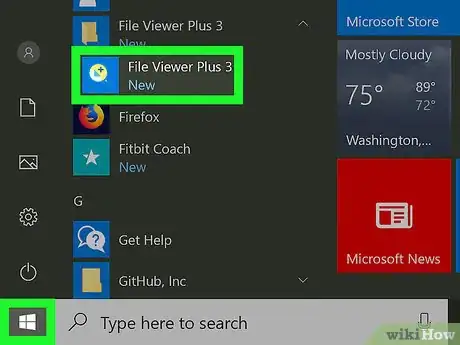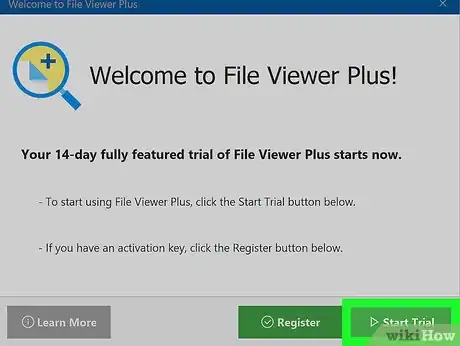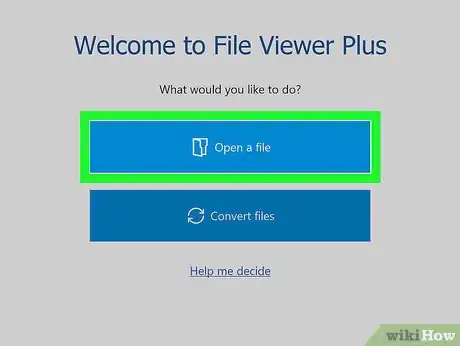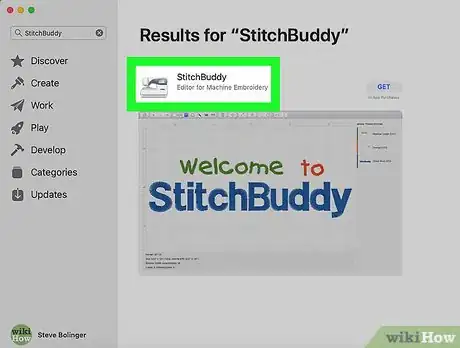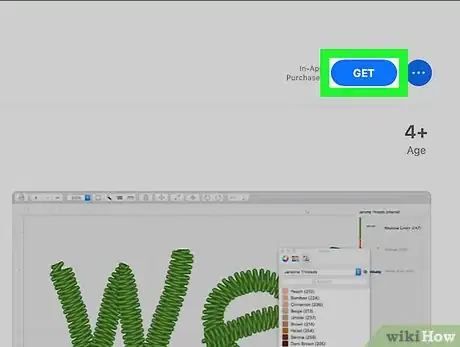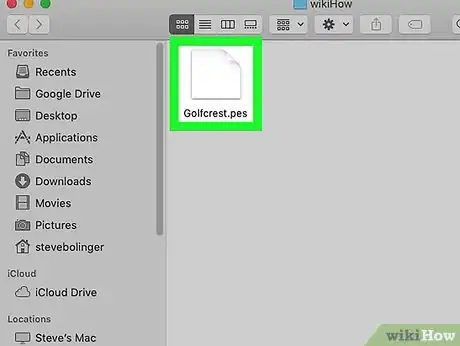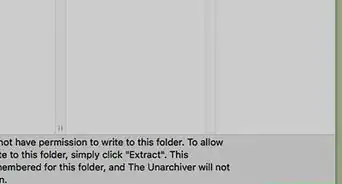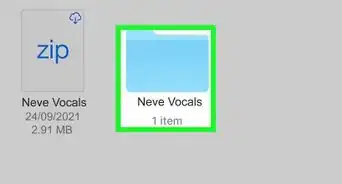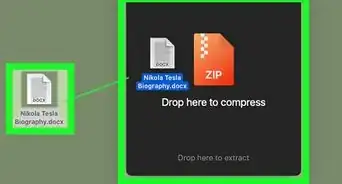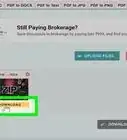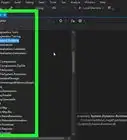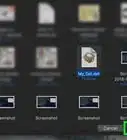This article was co-authored by wikiHow staff writer, Darlene Antonelli, MA. Darlene Antonelli is a Technology Writer and Editor for wikiHow. Darlene has experience teaching college courses, writing technology-related articles, and working hands-on in the technology field. She earned an MA in Writing from Rowan University in 2012 and wrote her thesis on online communities and the personalities curated in such communities.
This article has been viewed 20,268 times.
Learn more...
This wikiHow teaches you how to open PES files on PC or Mac. PES files are files created from sewing machines that contain information on an embroidery pattern. You can open a PES file with a few programs like StitchBuddy for Mac and File Viewer Plus 3 for PC.
Steps
Using File Viewer Plus 3 for PC
-
1Go to https://fileviewerplus.com/open/pes in a web browser. File Viewer Plus 3 is a free to use program that will let you view PES files on your computer.
-
2Click Download Now. You'll find this in the right side of the browser window. A new page will load and the download will start automatically.
- You can provide your email if you want to receive tips on using File Browser Plus 3.
Advertisement -
3Click Save. The file will save in the Downloads folder unless you change it.
-
4Double-click the .exe file. You'll most likely find this in the Downloads folder.
- You may have to allow the program permissions to continue.
-
5Follow the File Viewer Plus 3 Setup Wizard.
- Read all agreements before continuing.
-
6Open File Viewer Plus 3. You'll find this in your Start Menu.
-
7Click Start Trial. You'll have a 14-day free trial, after which the app costs $29.95.
-
8Click Open a file. Your file browser will open.
-
9Navigate to and click on your PES file.
- Your PES file will open in File Viewer Plus 3.
Using StitchBuddy for Mac
-
1Open the App Store. You'll find this on your Dock or Applications folder.
- Login if prompted. You'll be prompted to create an Apple ID if you don't have one.
-
2Search “StitchBuddy”. You'll find the search bar in the left of the app window.
-
3Tap the search result with the author as Matthias Arndt.
-
4Click Get and Install App. The app will take a few seconds to download to your Mac.
-
5
About This Article
1. Go to https://fileviewerplus.com/open/pes.
2. Click Download Now.
3. Open the .exe file.
4. Follow the Setup Wizard.
5. Open File Viewer Plus 3.
6. Click Open a file.
7. Navigate to and click on your file.