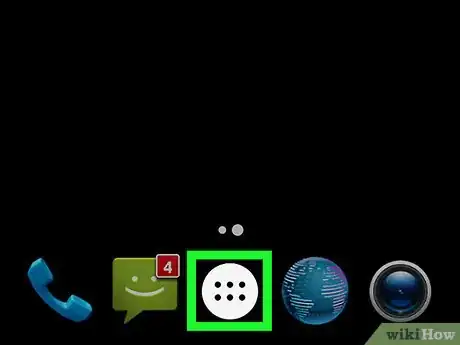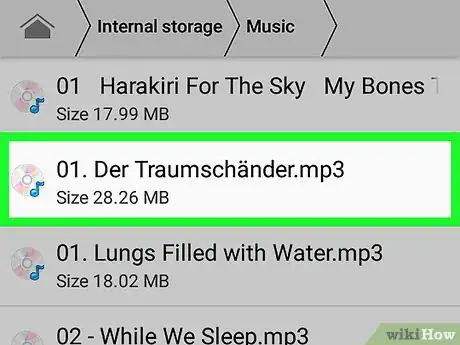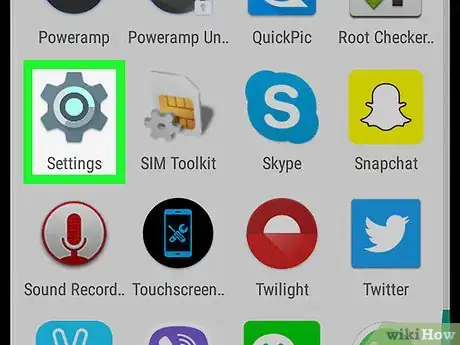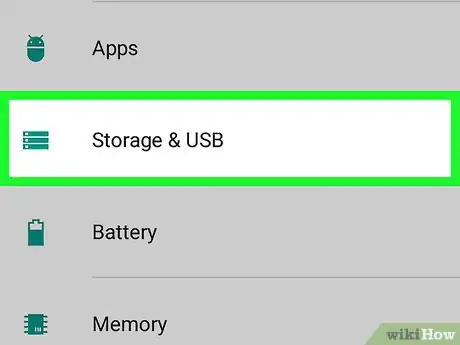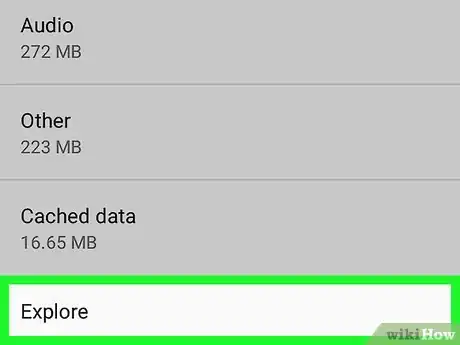X
This article was co-authored by wikiHow staff writer, Nicole Levine, MFA. Nicole Levine is a Technology Writer and Editor for wikiHow. She has more than 20 years of experience creating technical documentation and leading support teams at major web hosting and software companies. Nicole also holds an MFA in Creative Writing from Portland State University and teaches composition, fiction-writing, and zine-making at various institutions.
The wikiHow Tech Team also followed the article's instructions and verified that they work.
This article has been viewed 135,836 times.
Learn more...
This wikiHow teaches you how to locate and open your Android’s File Manager.
Things You Should Know
- To locate your File Manager, you'll need to open Android's app drawer.
- To access your files via Settings, you can use "Storage & USB"
- When viewing your Android files, the files will use their default apps.
Steps
Method 1
Method 1 of 2:
Using Your Android’s File Manager
-
1Open your Android’s app drawer. It’s the icon with a square made of several smaller squares or dots. You’ll usually find it at the bottom of the home screen.
- If you’re using a Samsung Galaxy 8, swipe up from the bottom of the screen to open the app drawer.
-
2Tap File Manager. The name of this app may vary, so if you don’t see File Manager, look for My Files, File Browser, or File Explorer. This displays a list of files and folders on your Android.
- If you don’t have a file manager, see this wikiHow to learn how to get one.
- If you have a Downloads app in the app drawer, you may be able to use it to browse files. Tap it, then tap ☰ to view additional folders.
Advertisement -
3Tap a folder to view its contents. If you have an SD card, you may be able to browse it by tapping its name. Otherwise, tap Internal Storage (or Internal Memory) to browse for files.
-
4Tap any file to view it. The selected file will open in its default app.
- For example, tapping a photo will open it in your gallery or photo manager app.
- Certain file types, such as documents and spreadsheets, may require you to download an app for viewing.
Advertisement
Method 2
Method 2 of 2:
Using the Storage App
-
1
-
2Scroll down and tap Storage. This opens a list of storage locations on your Android, such as your SD card (if you have one) and internal storage.
-
3Scroll down and tap Explore. If you don’t see this option, you may have to select your internal or removable storage first. A confirmation message will appear.
-
4Tap Explore to confirm. You now have access to the files and folders on your Android.
- This option is sometimes called Misc.
-
5Tap any file to view it. The selected file will open in its default app.
- For example, tapping a photo will open it in your gallery or photo manager app.
- Certain file types, such as documents and spreadsheets, may require you to download an app for viewing.
Advertisement
Community Q&A
-
QuestionHow do I open zip files?
 Community AnswerYou have to download and app that will extract the files and then open them for you. You can do an internet search to find free zip file extractors. Winzip is a common one.
Community AnswerYou have to download and app that will extract the files and then open them for you. You can do an internet search to find free zip file extractors. Winzip is a common one.
Advertisement
About This Article
Advertisement