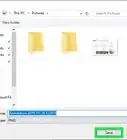X
wikiHow is a “wiki,” similar to Wikipedia, which means that many of our articles are co-written by multiple authors. To create this article, volunteer authors worked to edit and improve it over time.
This article has been viewed 22,250 times.
Learn more...
Are you searching for how to merge two or more images into a single one where you can see both images side-by-side? Do not worry — you don't necessarily need to use special applications for that, you can do it simply by using the Paint app. We here at wikiHow will cover the specifics of meaning images using MS Paint on Windows 10.
Steps
-
1Open the Paint app. Click on Type here to search. It is at the bottom-left corner of the home screen. Type Paint on the search box and click on Paint which is at the top of the screen.
-
2Click Paste on the top-left corner of the Paint screen. If you have the image copied to your Clipboard, press Ctrl+V to paste it.Advertisement
-
3Click Paste from under “Paste” if you do not have the image copied. This will open your File Explorer and you can find one of the images you'd like to merge and Press Open.
-
4Adjust the size of the image as per your needs. Use the adjusting feature on the four corners of the image to increase or decrease the space it takes up. If your image is a small one, you may not need to do this — but if your image is relatively large in size, you might have to, to make sure it fits on your screen.
-
5Insert the other image. Click Paste on the top-left corner of the Paint screen. If you have the image copied to your Clipboard, press Ctrl+V to paste it.
- Click Paste from under “Paste” if you do not have the image copied. This will open your File Explorer and you can find another one of the images you'd like to merge and Press Open.
-
6Adjust the size of this image as per your needs, too. Use the adjusting feature on the four corners of the image to increase or decrease the space it takes up.
-
7Repeat these steps with other images if like to merge more than two images.
-
8Click File on the top of the page and then press Save. Now choose the folder where you'd like to save your merged image and type in a file name. Press Save (on the File Explorer window) to save your file.
Advertisement
About This Article
Advertisement
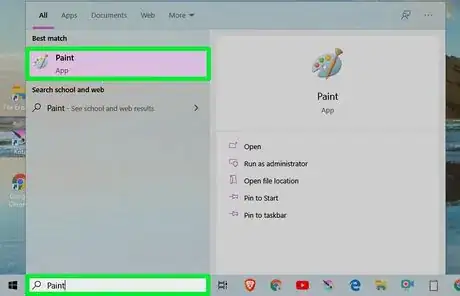
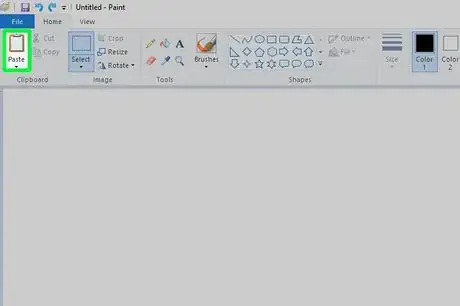
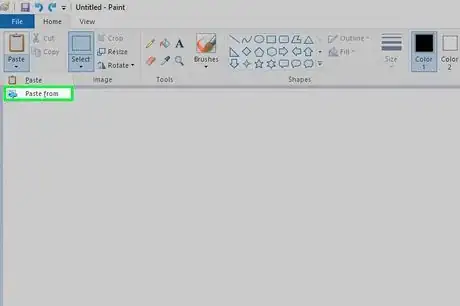
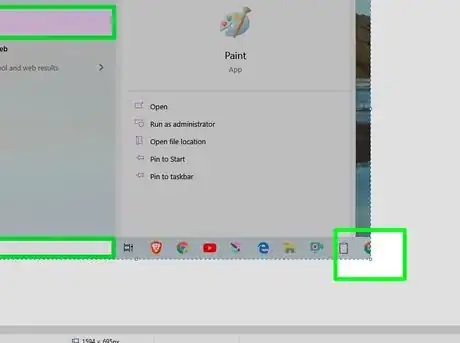
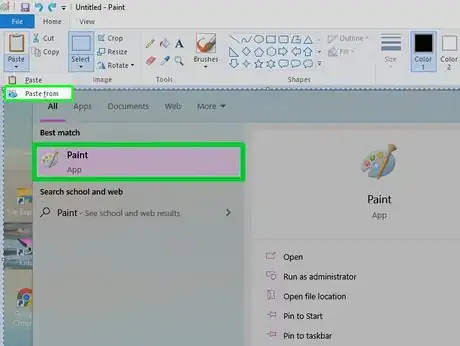
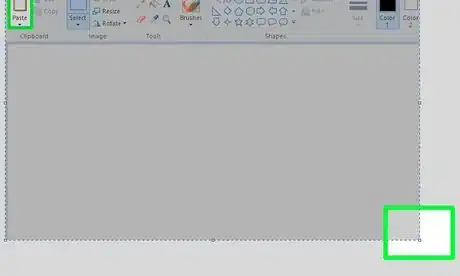
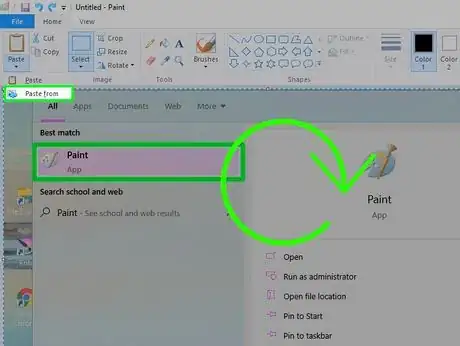
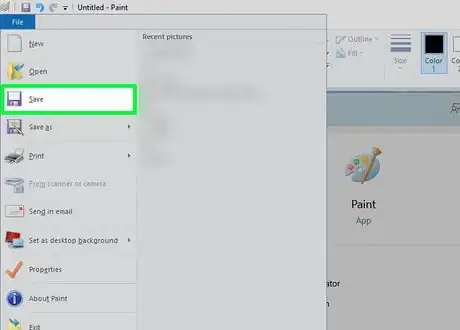

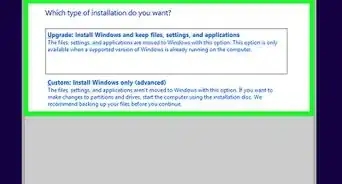
-Step-17.webp)
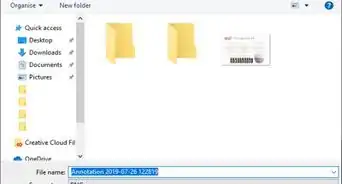


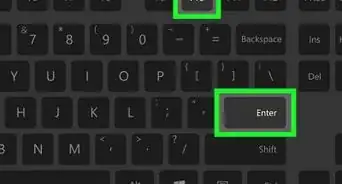
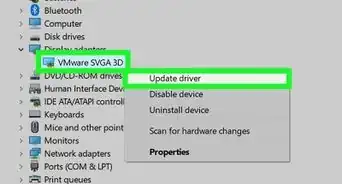
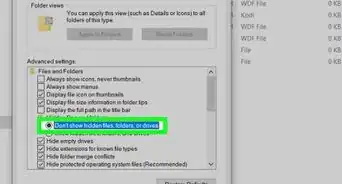

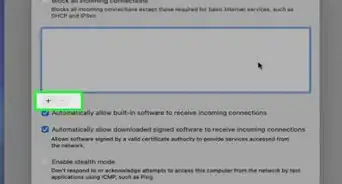

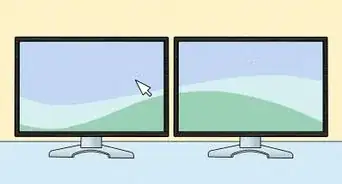
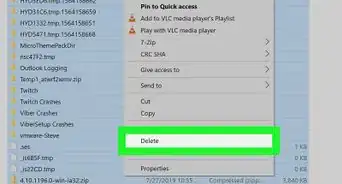







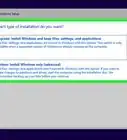
-Step-17.webp)