This article was written by Jenna Jean Davis and by wikiHow staff writer, Nicole Levine, MFA. Jenna Jean Davis is a Social Media Influencer & Marketer and the Founder and CEO of Jenna Jean Marketing LLC. With over five years of experience, she specializes in organic social media marketing, TikTok marketing, and Instagram marketing. Jenna is also an established TikTok creator. Jenna earned her BA in Journalism from the University of Utah.
This article has been viewed 7,135 times.
Have you noticed that some of your favorite TikTok creators have custom playlists on their profiles? Playlists makes it super easy for your followers to easily view your multi-part TikTok clips, as well as watch curated selections of your best content. If the playlists feature has been granted to your TikTok account, you can easily group your own videos into playlists. But you might need to be patient, as playlists aren't available to everyone on TikTok. This wikiHow article will teach you how to create, manage, and sort TikTok playlists on your Android, iPhone, or iPad.
Things You Should Know
- As of now, not all TikTok creators have the ability to create playlists.
- If playlists are available to you, you can create and manage playlists on the Videos tab of your profile.
- While you can add any of your public TikTok videos to a playlist, a video can only be on one playlist at a time.
Steps
Create a Playlist
-
1Tap the Profile tab. You'll see it at the bottom-right corner of the screen. This takes you to the Videos tab of your profile, where you'll find all of your videos and any playlists you've created.
-
2Tap Sort videos into playlists. If you haven't created a playlist yet (and playlists are available for your account), you'll see this option above your videos.[2]
- If you've created a playlist before, either from your profile or from a video directly, you'll see your existing playlists here. To create a new one, tap + next to your existing playlists.
-
3Type a name for your playlist and tap Next. Use a name that describes the videos you'll be adding.
-
4Select videos and tap Next. On this screen, you'll need to tap each video you want to include on the playlist. Tapping a video adds a pink and white checkmark to its top corner.
- You can only add public videos to a playlist.
- A video can only be on one playlist at a time.
-
5Tap Create playlist. Now that the playlist is available, you'll see it on your profile's Videos tab.
Add Videos to a Playlist
-
1Tap the Profile tab. This takes you to the Videos tab of your profile. If you've already created a playlist, you'll see your playlists at the top. If not, don't worry—you can create one now by adding any of your videos to a new playlist.
-
2Tap the video you want to add to a playlist. This opens the video.
- You can also add a video to a playlist when posting it on TikTok—on the Post screen, just tap Add to playlist and select any playlist you've created.
- If you want to add multiple videos to a playlist you've already created, tap the playlist's name instead of a selecting a video, then tap Add videos. You can then select the videos you want to add.
-
3Tap the three-dot icon on the right side of the video. A menu will expand. Alternatively, you can tap and hold the icon to bring up the menu.
-
4Tap Add to playlist. Now you'll see all of the playlists you've created, as well as the ability to create a new one.
-
5Select a playlist. Tap the playlist you want to add the video to, and you're good to go.
- If you want to create a new playlist, tap Create a playlist now, then give your new playlist a creative name and tap Create playlist.
- If the video is already in a playlist, you won't be able to add it to another one.
Manage a Playlist
-
1Tap the Profile tab. This takes you to the Videos tab of your profile, where you'll see all of the playlists you've created at the top of the page.
-
2Tap the playlist you want to edit. This displays all of the videos in the playlist.
-
3Change the playlist order. By default, the most recent video you've added to the playlist plays first. To change the order, just tap the three dots at the top of the playlist, choose Edit Playlist, then tap and drag the three-line icon on a video to move it to a different position.
- Tap Done when you're finished to save your changes.
-
4Remove one video. If you want to remove a video from a playlist, it's easy—just tap the video, tap the three dots at the top, and select Remove from playlist.
- This doesn't delete the video from your account—it only removes it from the playlist.
- Once you remove a video from a playlist, you can add it to a different playlist.
-
5Remove multiple videos. If there's more than one video you want to remove from the playlist, you don't have to select each video manually. Just tap the three dots at the top of the playlist, select Edit playlist, and then tap Remove videos. You can then select the videos you want to remove, and then tap Done.
-
6Rename the playlist. Want to give your playlist a different name? Just tap the three dots at the top of the playlist you've selected, select Change playlist name, type a new name, and then tap Done.
-
7Delete a playlist. If you decide you no longer want to keep a playlist, you can easily delete it without affecting any of the videos you've added. Just tap the three dots at the top of the playlist, choose Delete playlist, and then tap Delete to confirm.
Expert Interview
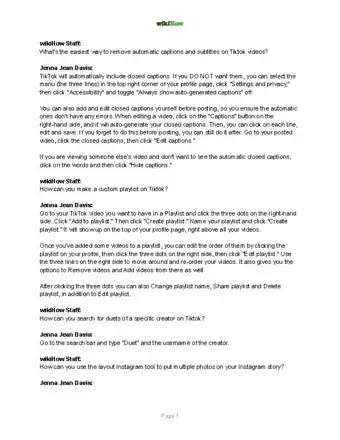
Thanks for reading our article! If you’d like to learn more about TikTok features, check out our in-depth interview with Jenna Jean Davis.

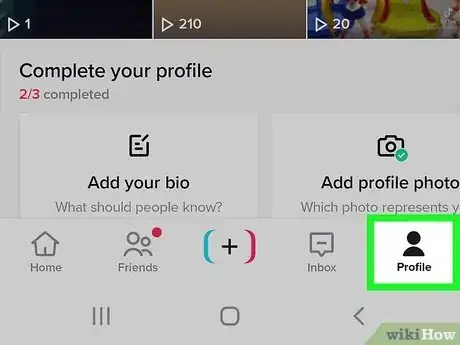
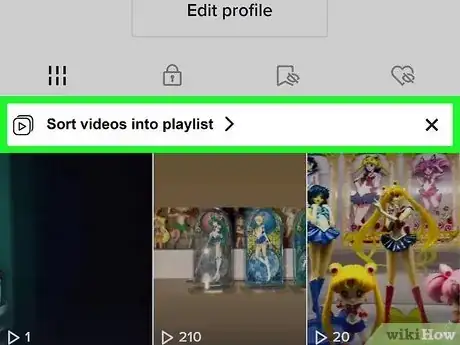
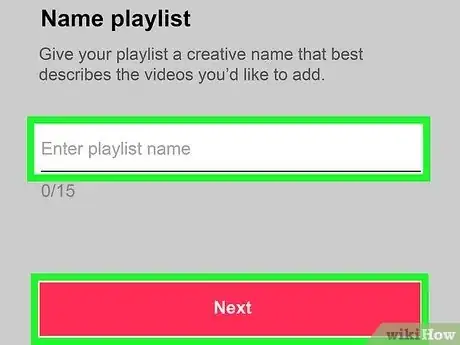

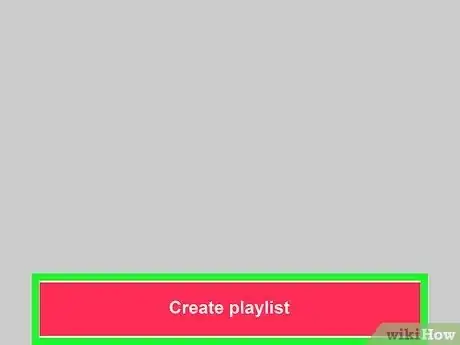
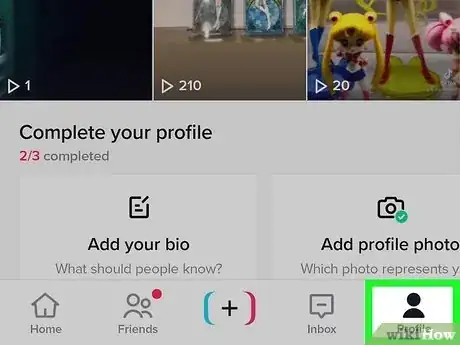
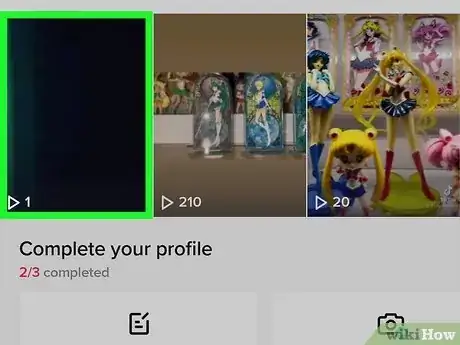

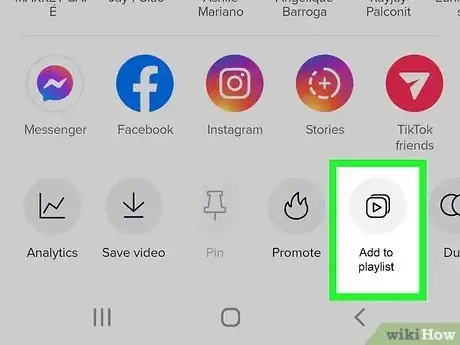
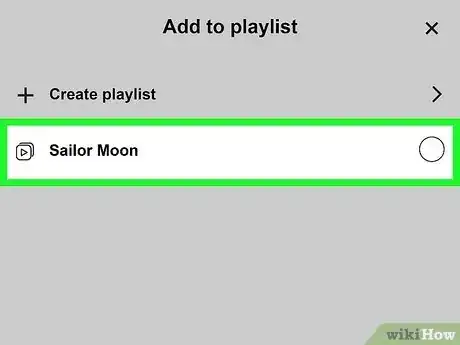
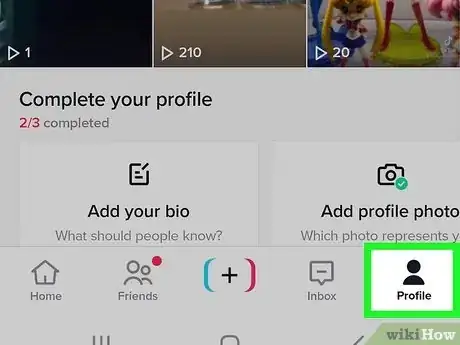
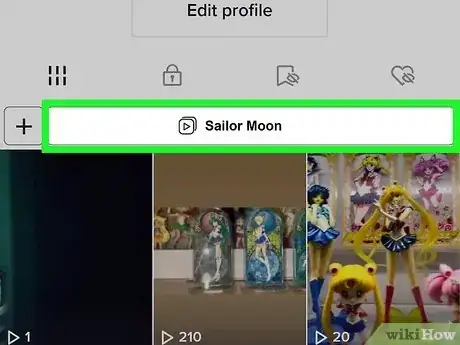
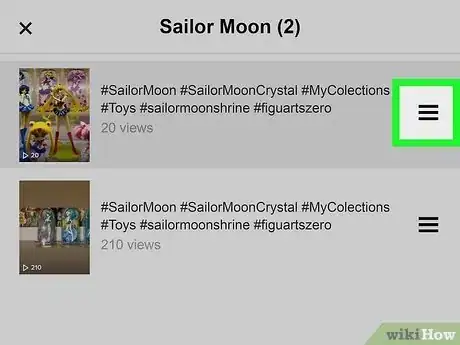
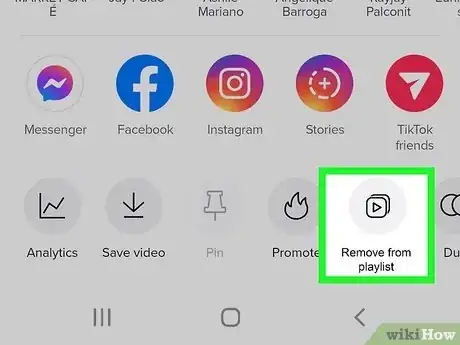
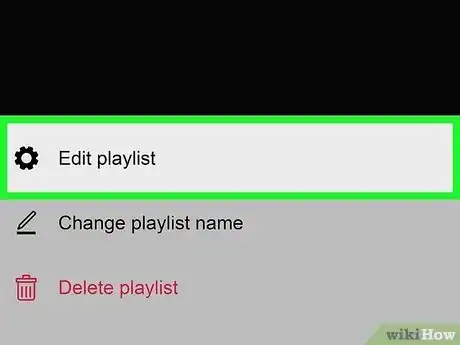
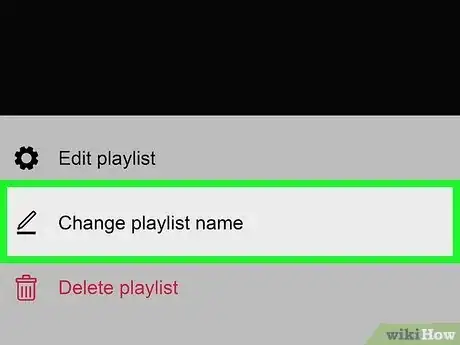
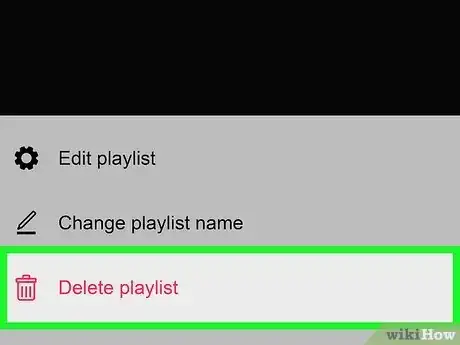
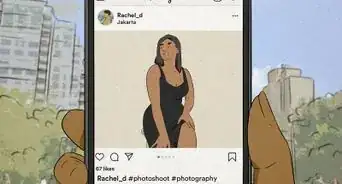
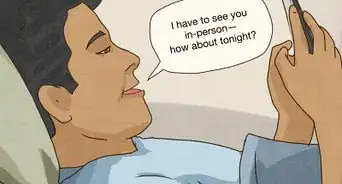

-Step-5.webp)
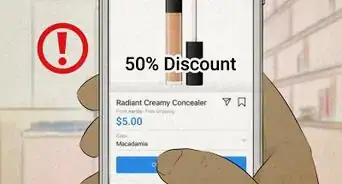


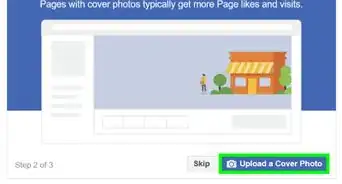
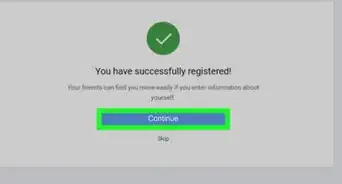
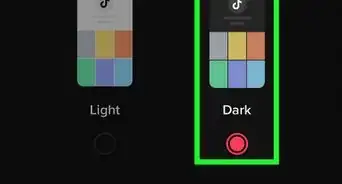

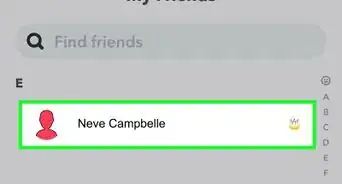
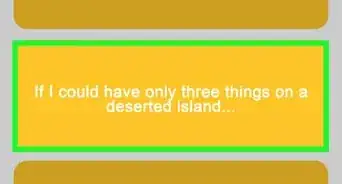
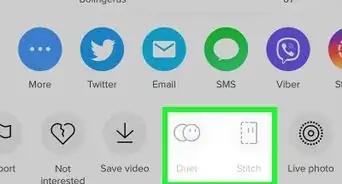







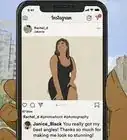


-Step-5.webp)


































