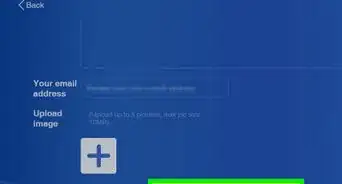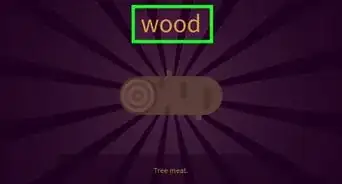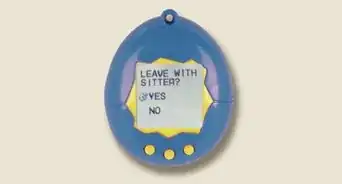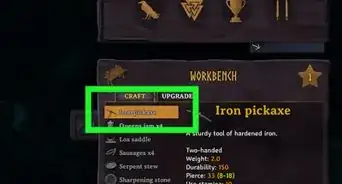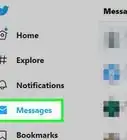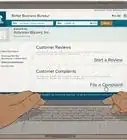X
wikiHow is a “wiki,” similar to Wikipedia, which means that many of our articles are co-written by multiple authors. To create this article, volunteer authors worked to edit and improve it over time.
This article has been viewed 23,229 times.
Learn more...
Untethered jailbreaking is a jailbreaking method in which your iOS device can remain in a jailbroken state indefinitely without needing to reconnect the device to your computer for any reason. After performing an untethered jailbreak using Pangu or Evasi0n jailbreak software, you can reboot your device and install updates as needed at your convenience without using a computer.[1]
Steps
Method 1
Method 1 of 3:
Using Pangu
-
1Back up all data on your iOS device to iTunes or iCloud. This helps preserve your data in the event jailbreaking results in data loss.
-
2Navigate to “Settings” and tap on “General.”Advertisement
-
3Toggle the “Passcode Lock” feature to “Off.” This feature must be disabled before you can jailbreak your iOS device using Pangu.
-
4Swipe up on your screen, then tap on the airplane icon. This enables Airplane Mode, which is required for jailbreaking to work successfully.
-
5Navigate to the official Pangu website at http://en.pangu.io/.
-
6Select the option to download Pangu for your Windows or Mac computer.
-
7Double-click on the Pangu executable file, then follow the on-screen instructions to open Pangu. No installation is necessary.
- Click on “More Info” and select “Allow” to launch Pangu in Windows 8.
- Right-click on the Pangu .exe file and select “Run as administrator” if using Windows 7.
-
8Connect your iOS device to your computer using a USB cable. Your computer and Pangu will take a few moments to detect your device.
-
9Click on “Start,” then follow the on-screen instructions to finish jailbreaking your device. Your iOS device will reboot several times throughout the process.
-
10Tap on the Pangu icon on your iOS device when prompted to do so by Pangu. This completes the jailbreaking process, and your device will reboot one more time. When complete, Cydia will be displayed in the app tray.
-
11Disconnect your iOS device from your computer and close Pangu. Your device is now officially jailbroken and untethered.[2]
Advertisement
Method 2
Method 2 of 3:
Using Evasi0n
-
1Back up all data on your iOS device to iTunes or iCloud. This helps preserve your data in the event jailbreaking results in data loss.
-
2Navigate to “Settings” and tap on “General.”
-
3Toggle the “Passcode Lock” feature to “Off.” This feature must be disabled before you can jailbreak your iOS device using Evasi0n.
-
4Swipe up on your screen, then tap on the airplane icon. This enables Airplane Mode, which helps ensure jailbreaking runs successfully.
-
5Navigate to the official Evasi0n website. [3]
-
6Select the option to download Evasi0n for your Windows or Mac computer.
-
7Right-click on your desktop and select the option to create a new folder called “Evasi0n.”
-
8Right-click on the Evasi0n .zip file and select “Extract Here.”
-
9Select the option to extract all contents of the Evasi0n .zip file to the new “Evasi0n” folder you just created.
-
10Connect your iOS device to your computer using a USB cable. iTunes will open automatically upon detecting your device.
-
11Close iTunes, then double-click on the Evasi0n .exe file.
-
12Select the option to “Run” the file. No installation is necessary.
- Click on “More Info” and select “Allow” to launch Pangu if using Windows 8.
- Right-click on the Evasi0n .exe file and select “Run as administrator” if using Windows 7.
-
13Click on “Jailbreak,” then follow the on-screen instructions to finish jailbreaking your device. Your iOS device will reboot several times throughout the process.
-
14Tap on the “Evasi0n” icon when prompted to do so by the jailbreaking software. Evasi0n will open and close, and your iOS device will reboot once again.
-
15Close Evasi0n on your computer. Your iOS device will reboot one final time.
-
16Disconnect your iOS device from your computer. Cydia will display in the app tray, and your device is now jailbroken and untethered.[4]
Advertisement
Method 3
Method 3 of 3:
Troubleshooting
-
1Connect your iOS device to iTunes and try restoring the device or installing available updates if jailbreaking fails to complete. This can help resolve problems associated with conflicts between jailbreak software and over-the-air firmware updates.
-
2Perform a hard reset on your iOS device if it stops working shortly after jailbreaking. This will restore your device to the original factory settings and help correct software problems.
-
3Reboot your iOS device and computer if you encounter any errors during jailbreaking. This helps reset both devices to ensure jailbreaking completes successfully.
-
4Launch iTunes and install available updates if Pangu or Evasi0n fail to detect your iOS device. Outdated versions of iTunes may be incompatible with some versions of jailbreaking software.
-
5Download an app called CrashReporter from Cydia to detect and identify any ongoing problems that may be associated with the jailbreak. CrashReporter will provide you with suggestions and resolutions on how to correct software problems caused on behalf of jailbreaking.[5]
-
6Use a different USB cable and USB port if neither your computer or jailbreak software recognizes your iOS device. This can help rule out problems with faulty hardware, including those associated with your iOS device.
Advertisement
Warnings
- Jailbreak your iOS device at your own risk, and understand that Apple does not support or recommend the act of jailbreaking. Apple, Pangu, and Evasi0n are not responsible for damages to your device or computer caused on behalf of jailbreaking.⧼thumbs_response⧽
- Jailbreaking will void your manufacturer’s warranty with Apple. Try removing the jailbreak from your device to reinstate the warranty if your device requires repairs or an exchange.⧼thumbs_response⧽
Advertisement
References
- ↑ http://www.gadgetreview.com/jailbreaking-your-iphone-without-a-computer-the-untethered-jailbreak
- ↑ http://lifehacker.com/5771943/how-to-jailbreak-your-iphone-the-always-up-to-date-guide-ios-61
- ↑ http://www.gadgetreview.com/jailbreaking-your-iphone-without-a-computer-the-untethered-jailbreak
- ↑ http://www.downloadevasion.org/how-to-jailbreak-using-evasion.html
- ↑ http://lifehacker.com/5781111/how-to-quickly-troubleshoot-ios-jailbreak-issues-with-crashreporter
About This Article
Advertisement
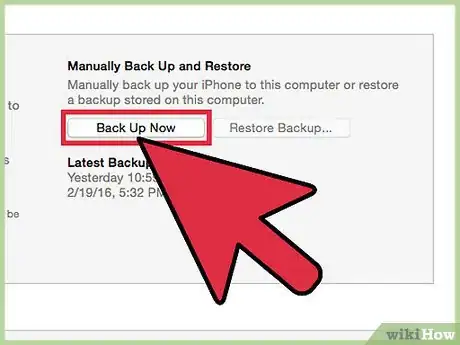

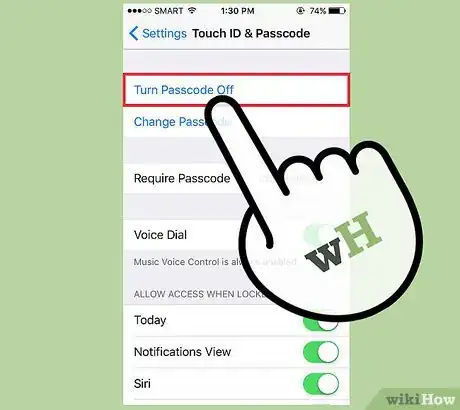

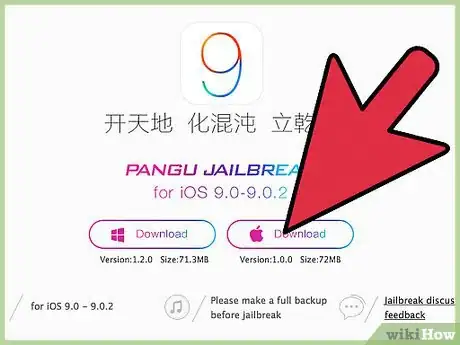

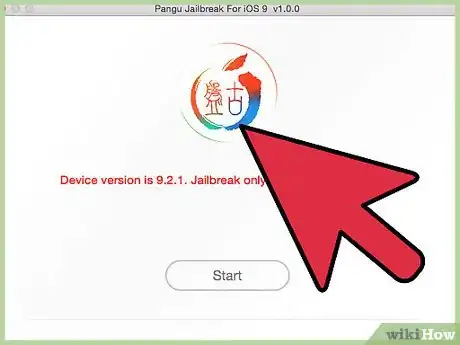
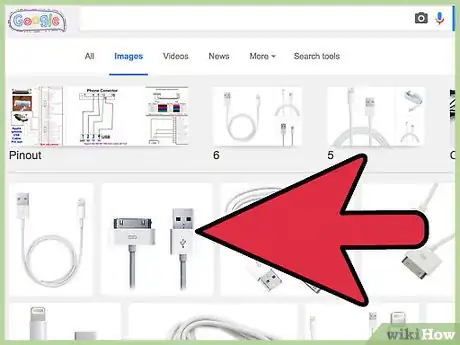
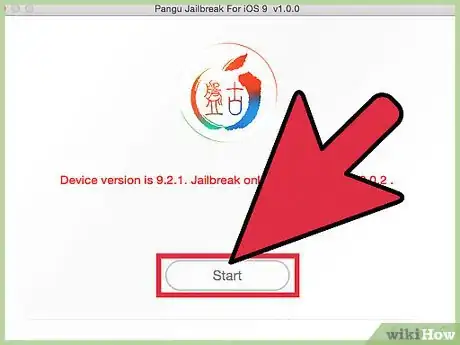


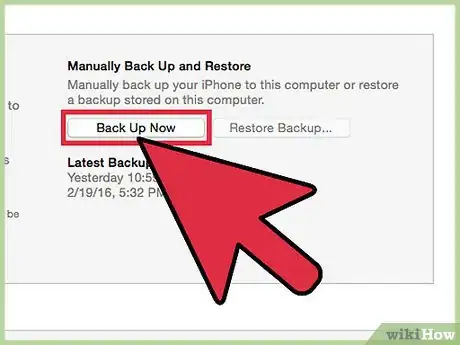

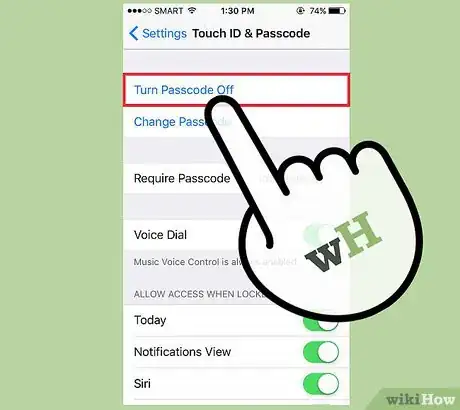
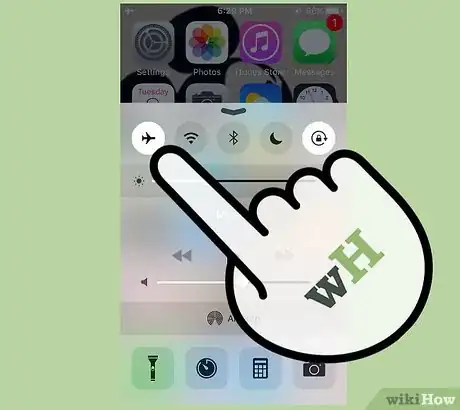

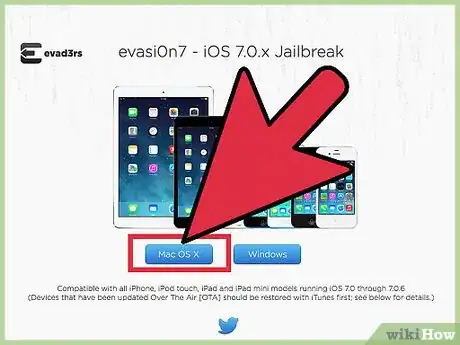
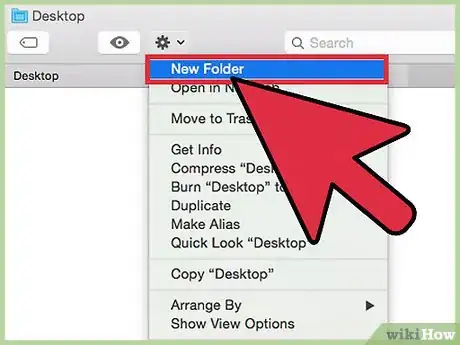
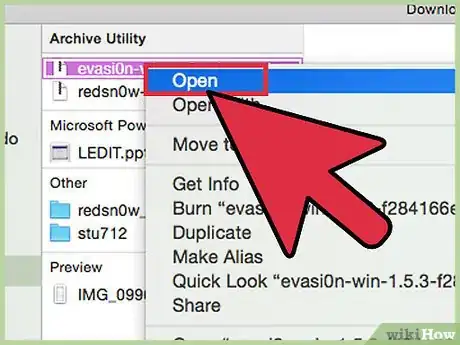
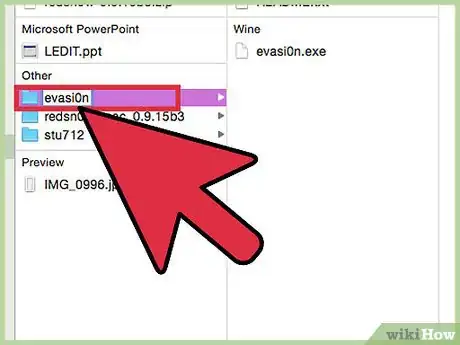
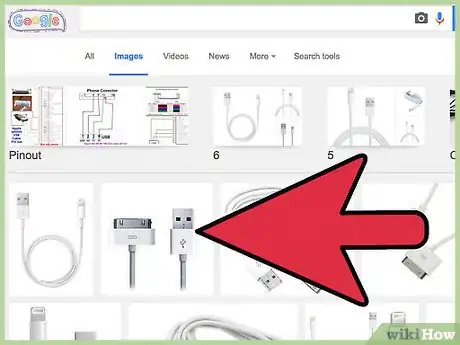
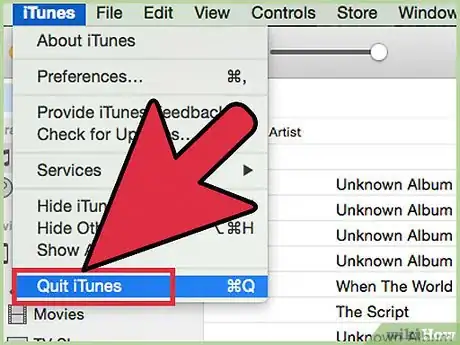
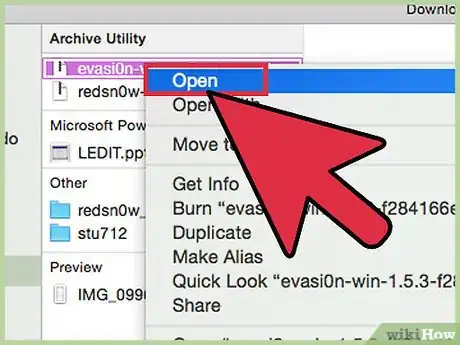
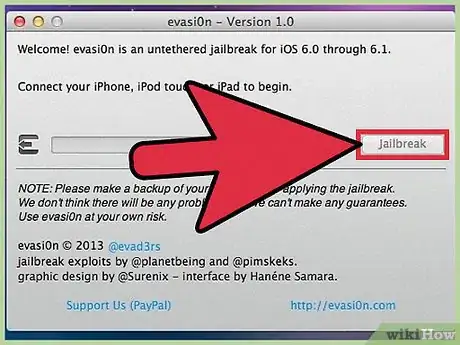
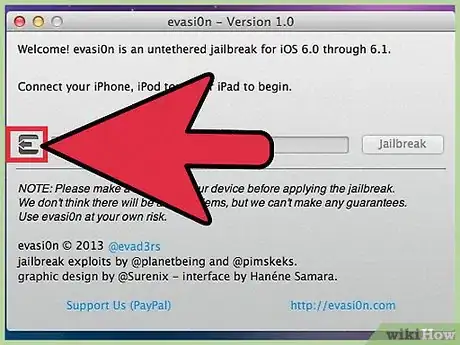


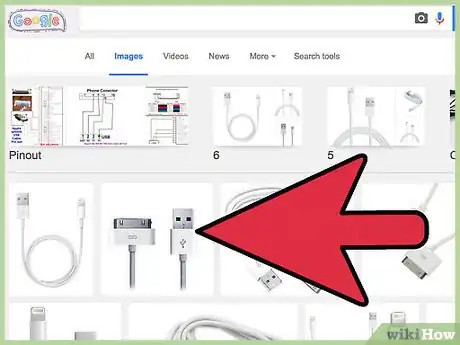

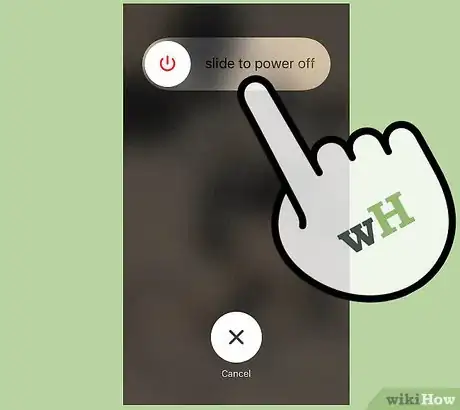

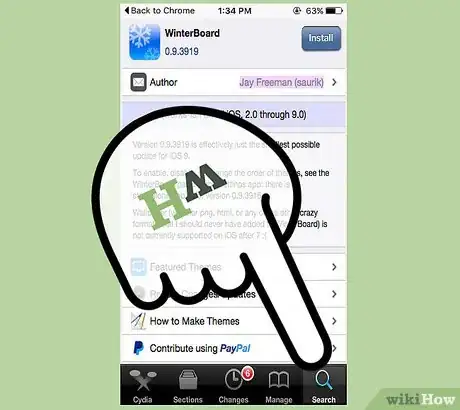
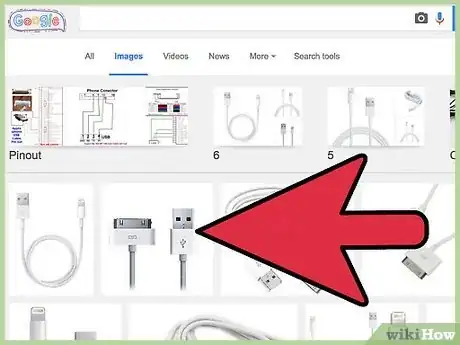
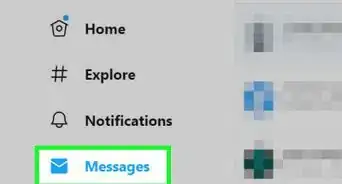
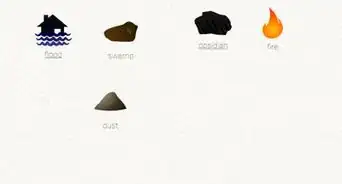
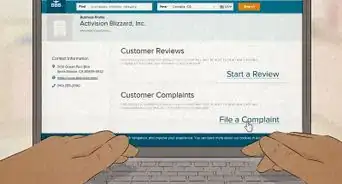

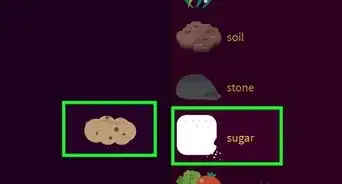
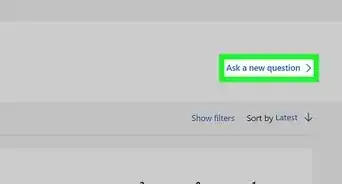
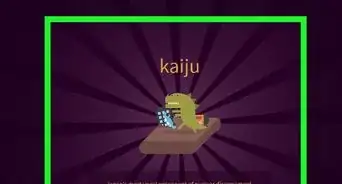
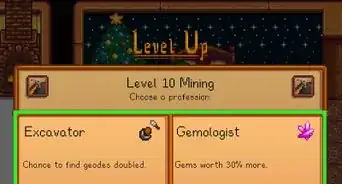
-Step-13.webp)