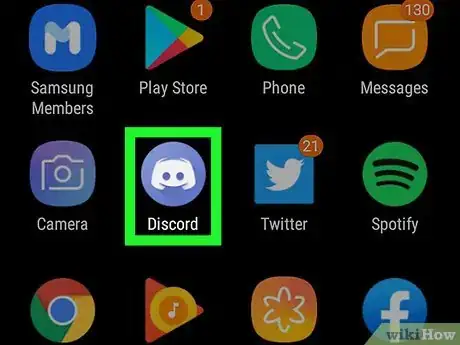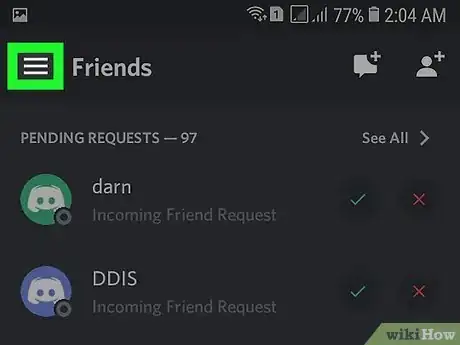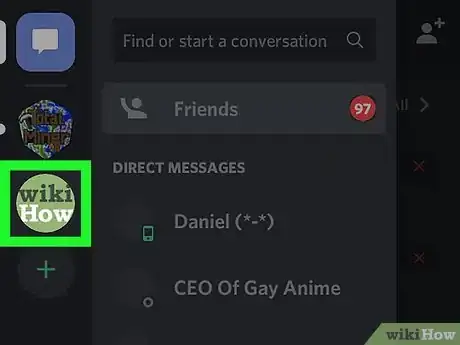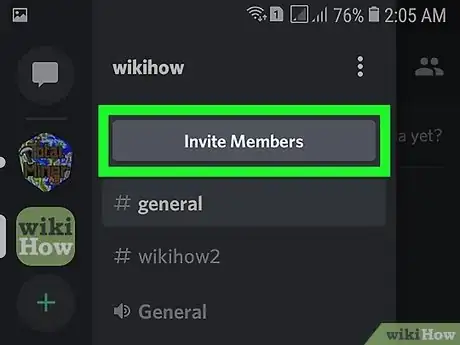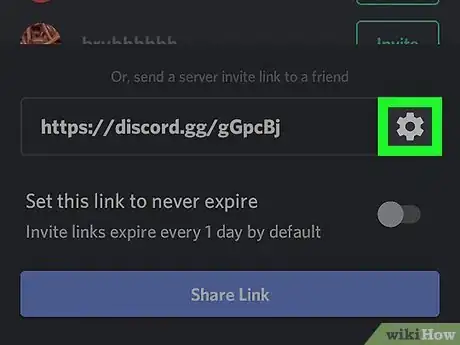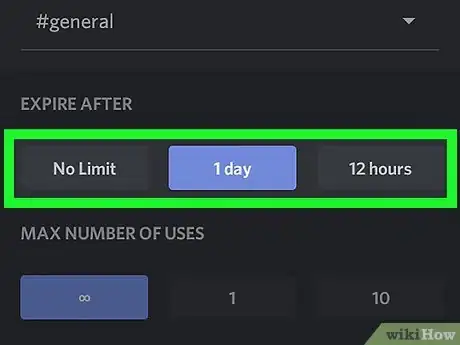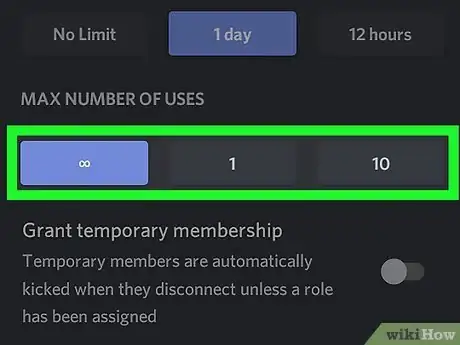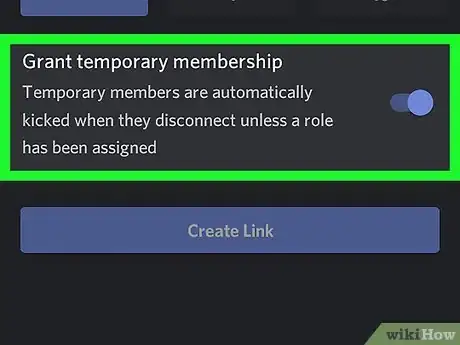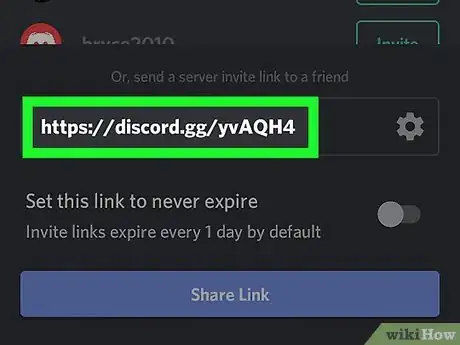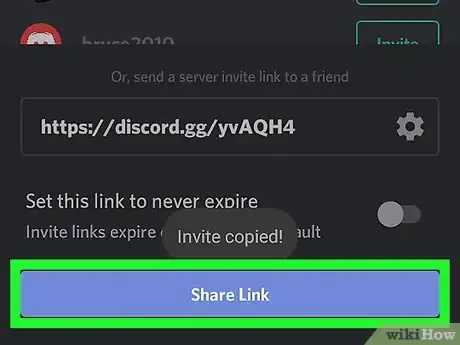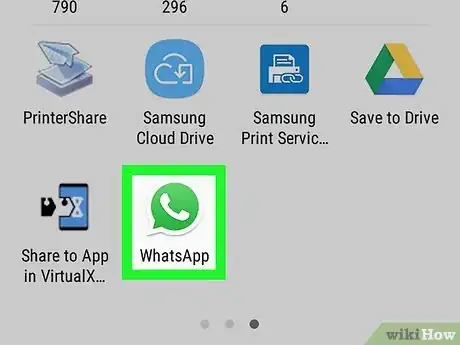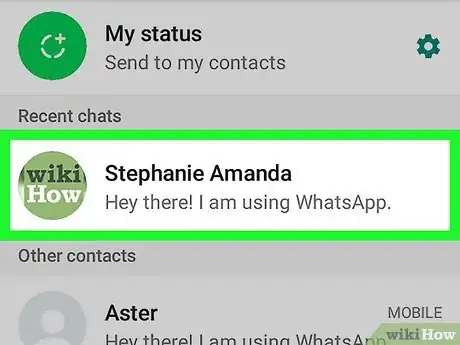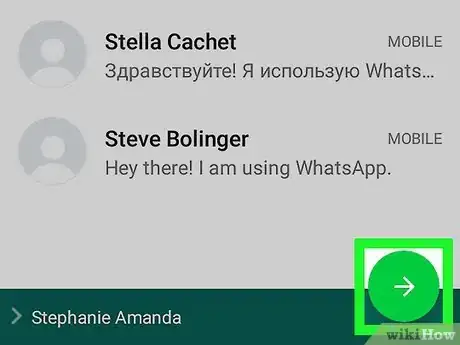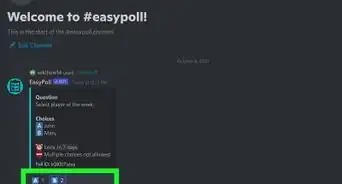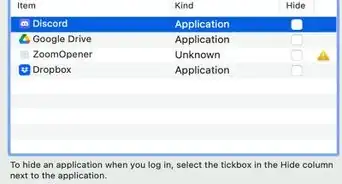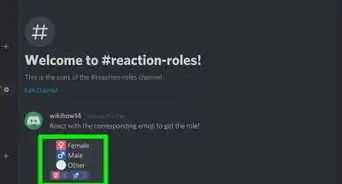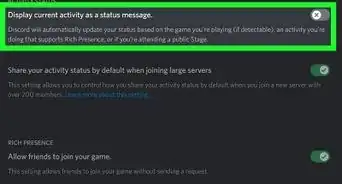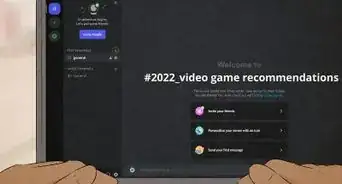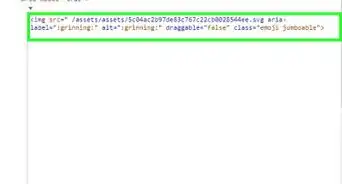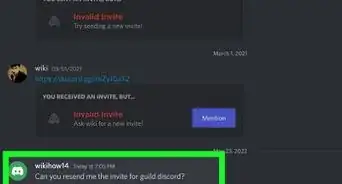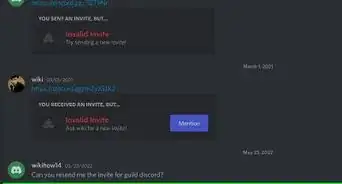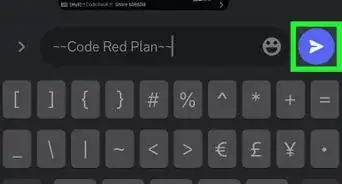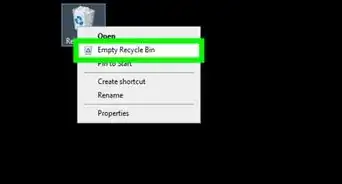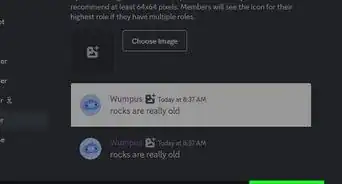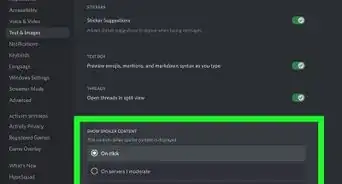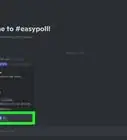This article was co-authored by wikiHow Staff. Our trained team of editors and researchers validate articles for accuracy and comprehensiveness. wikiHow's Content Management Team carefully monitors the work from our editorial staff to ensure that each article is backed by trusted research and meets our high quality standards.
The wikiHow Tech Team also followed the article's instructions and verified that they work.
This article has been viewed 97,633 times.
Learn more...
This wikiHow teaches you how to create and share an invite link for adding friends to a chat channel on a Discord server, using Android. You must have administrator permissions on a server to invite new users to the chat.
Steps
-
1Open the Discord app on your Android. The Discord icon looks like a white game controller in a blue circle on your Apps list.
-
2Tap the three horizontal lines icon. It's in the upper-left corner of your screen. This button will open a list of all your servers and chats on the left-hand side of your screen.Advertisement
-
3Tap on a server icon. Select a server from the list of all servers on the left-hand side of your screen. This will open the list of all text and voice channels on this server.
-
4Tap Create Instant Invite. This option is located below the server name at the top of your screen. It will open a new page to create your invite.
-
5Tap Channel under "Instant Invite". This button will let you select a chat channel for your invite on this server. You can invite users to the #general chat, or another channel on the same server.
-
6Select an expiration date for your invite under "Expire After". You can set your invite link to expire in 30 minutes, 6 hours, or 1 day.
- If you select Never, your invite link will never expire. This means you can use this link anytime in the future to invite and add users to your channel.
-
7Select a maximum number of uses for your invite under "Max Uses". You can choose to set your invite to expire after 1 use, 10 uses, or 100 uses. Your invite link will not work after it's been used for the set number of maximum uses.
-
8
-
9Tap on your invite link. It's located at the top of your screen. Tapping will copy the invite link to your clipboard. You can paste it into a direct message if you want to invite your Discord friends to your channel.
-
10Tap the Share button next to the invite link. It looks like three dots connected by two lines in the upper-right corner of your screen. It will bring up a pop-up menu to select an app for sharing your invite.
-
11Select an app from the pop-up menu. You can share your invite link on messaging and social media apps such as WhatsApp, Facebook, Messenger, and Signal. It will open your selected app and bring up a list of your contacts.
-
12Select a friend to invite. Scroll down your contacts list and tap on the friend you want to invite to your Discord chat channel.
- If your contact doesn't have a Discord account, they will have to sign up for an account before they can join your channel.
-
13Send your invite. Tap the Send button in the app you're using. Once your friend receives and clicks the link, they will be able to join your Discord chat channel.
About This Article
1. Open the Discord app.
2. Tap the three horizontal lines icon.
3. Tap a server.
4. Tap Create Instant Invite.
5. Tap the invite link to copy it to clipboard.
6. Tap the Share icon next to the link.
7. Select an app to share your invite.
8. Select a friend.
9. Send the invite link.