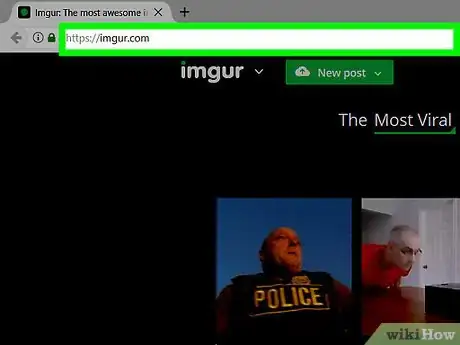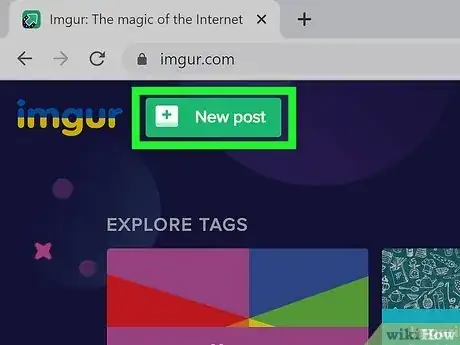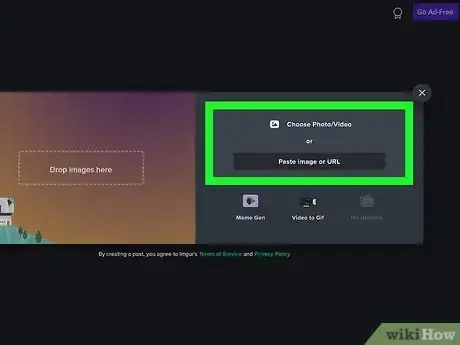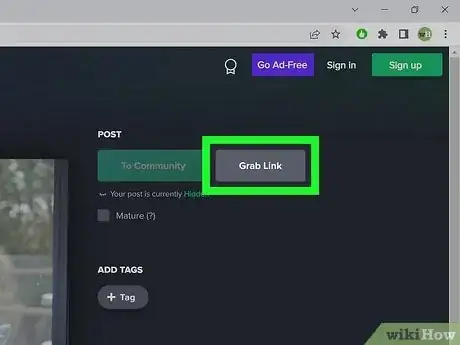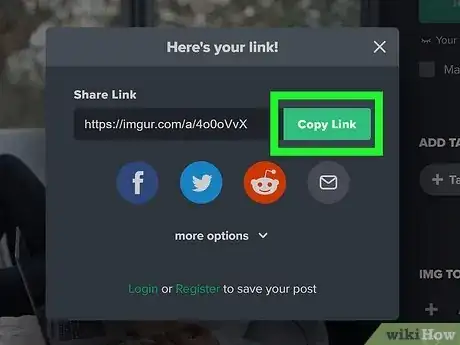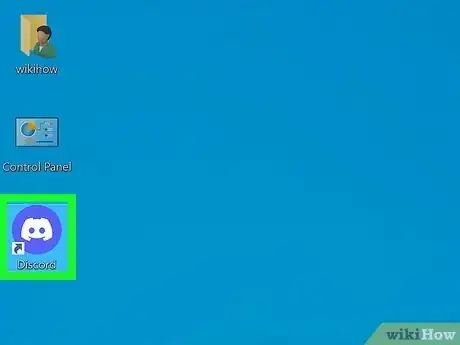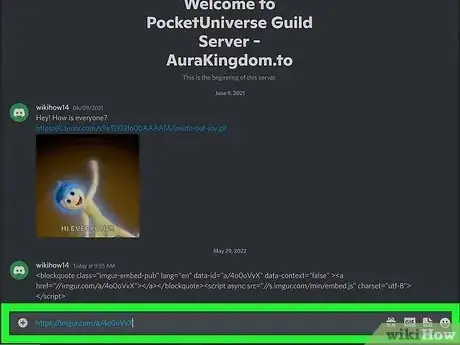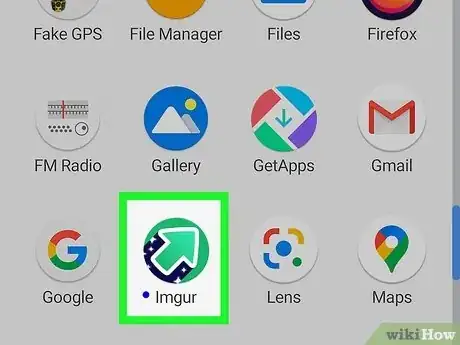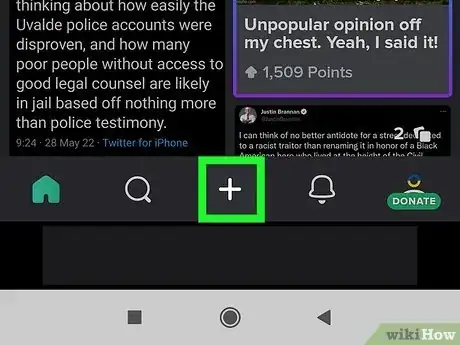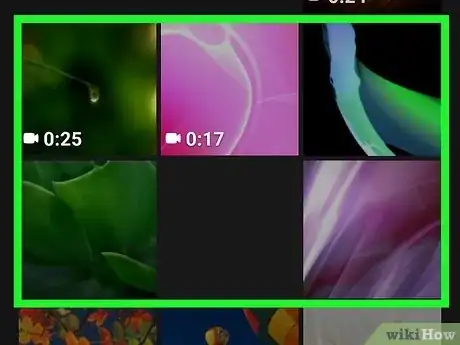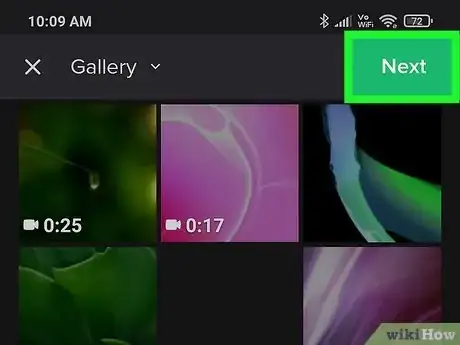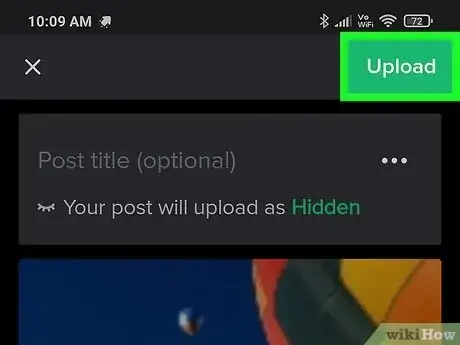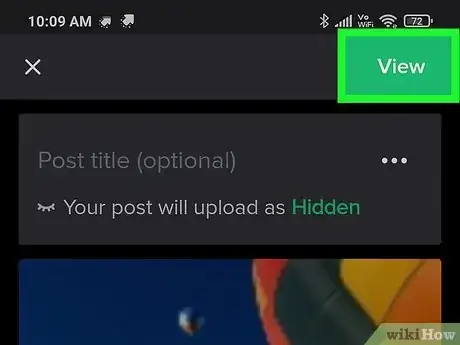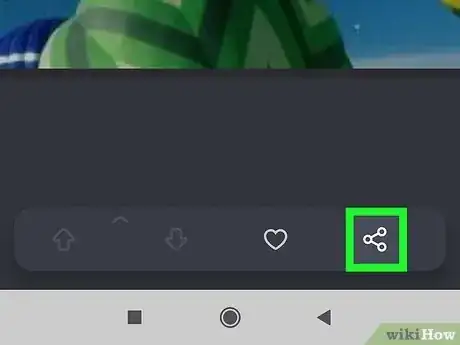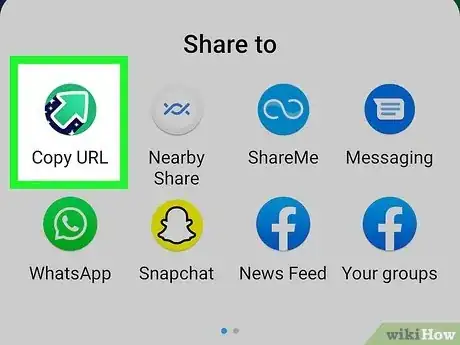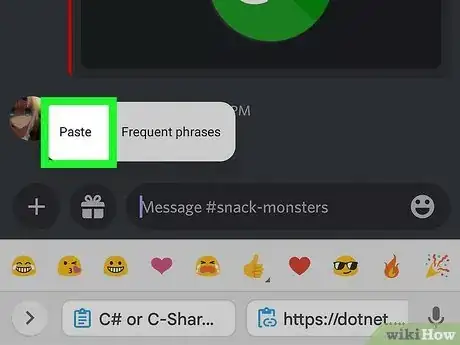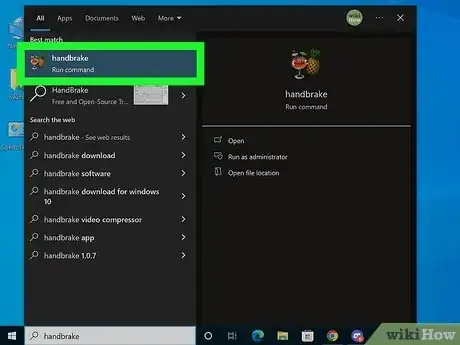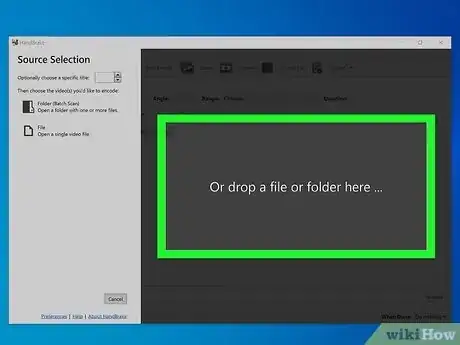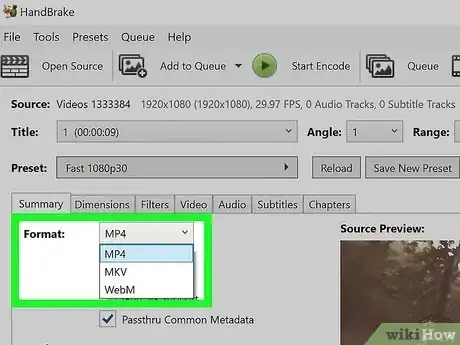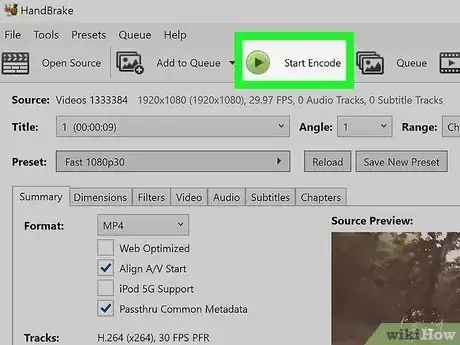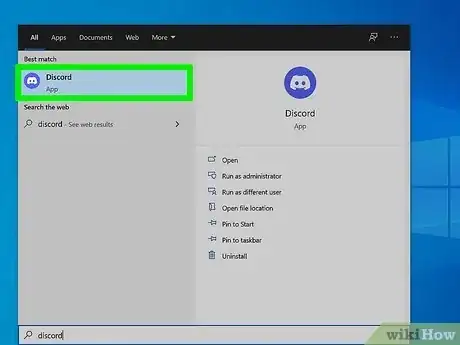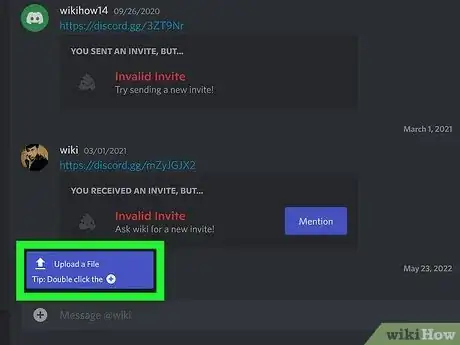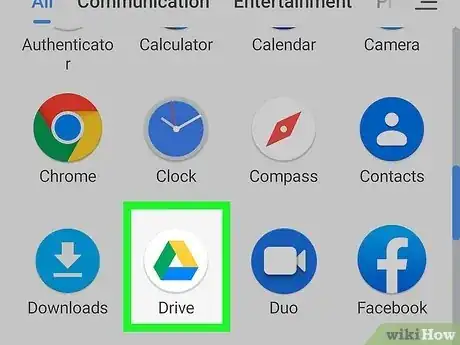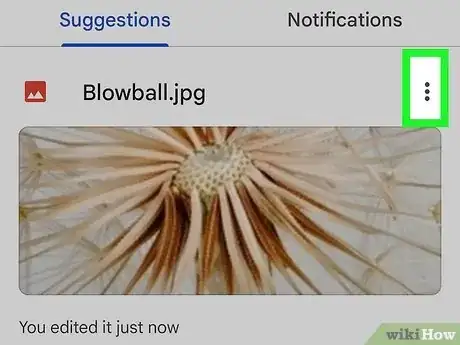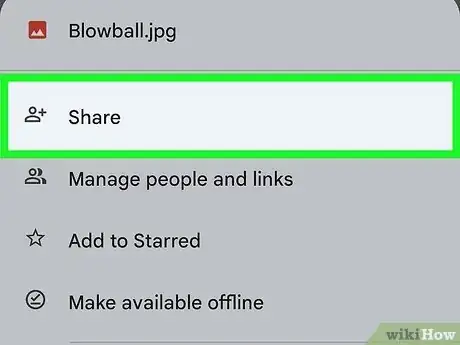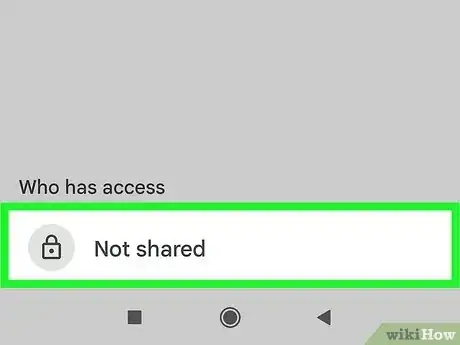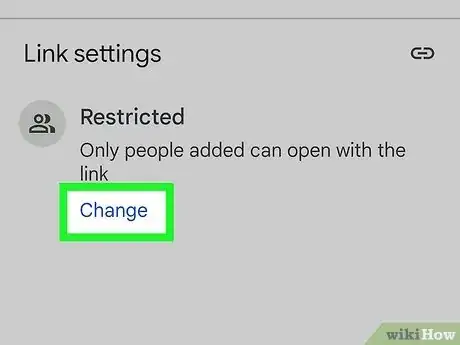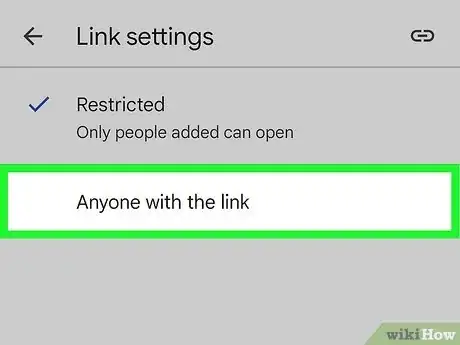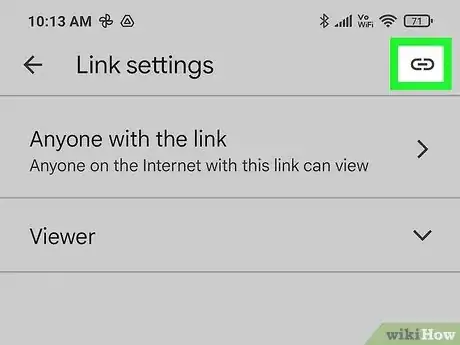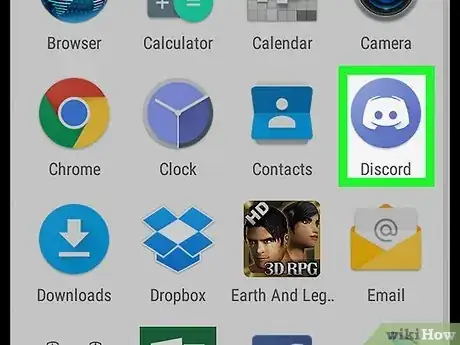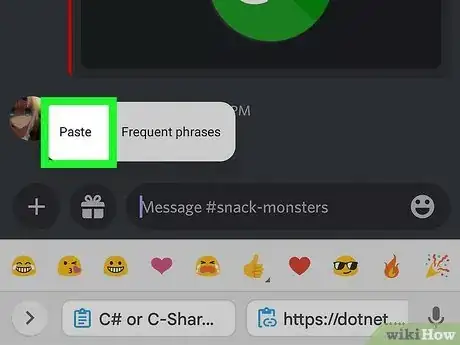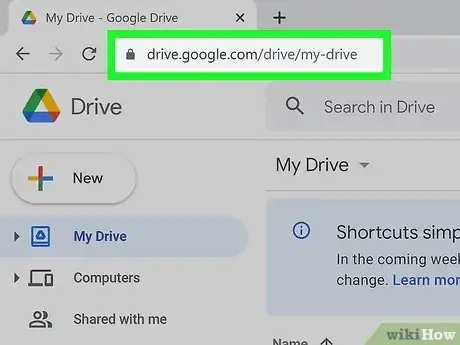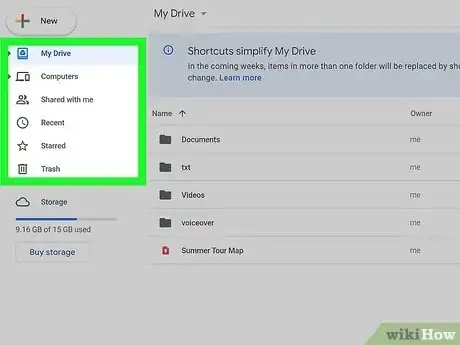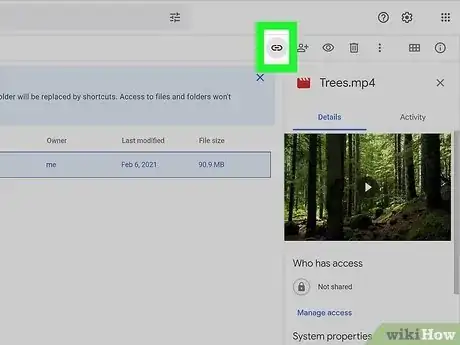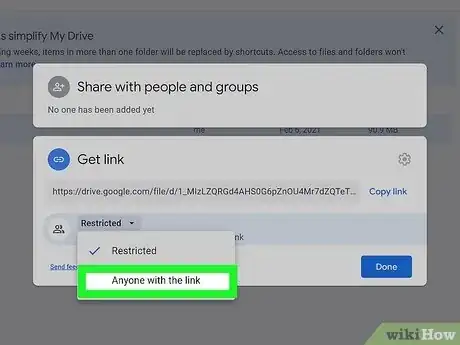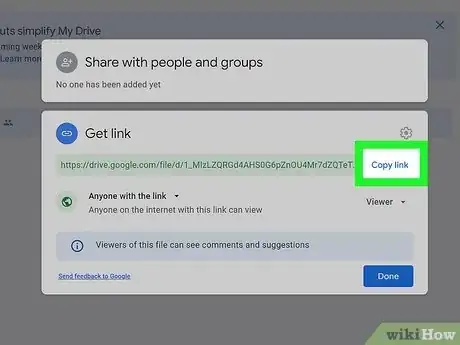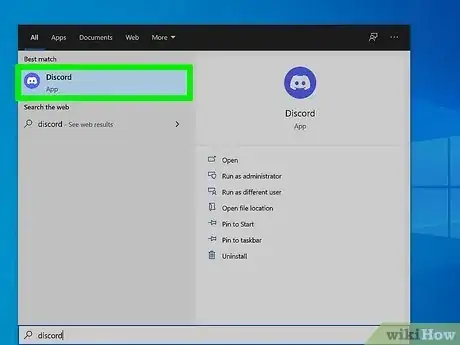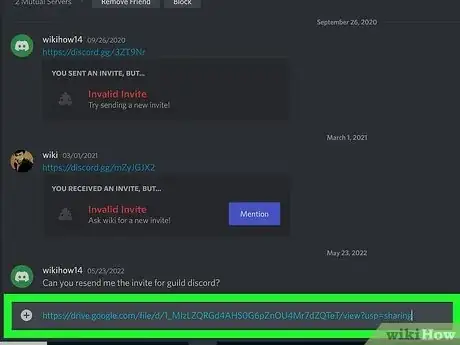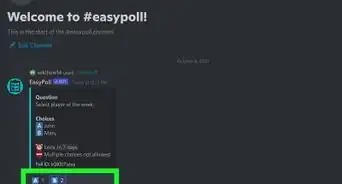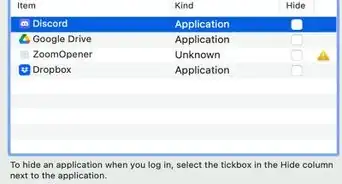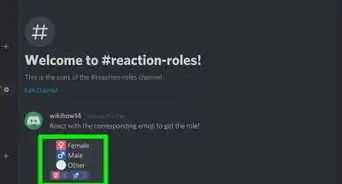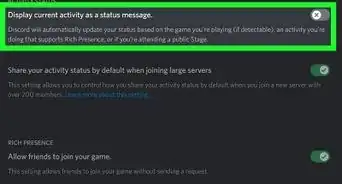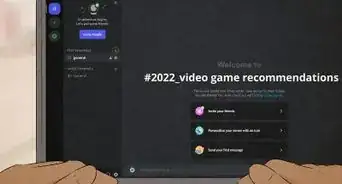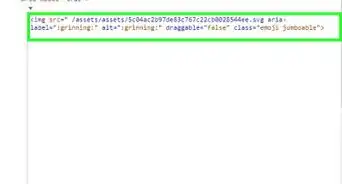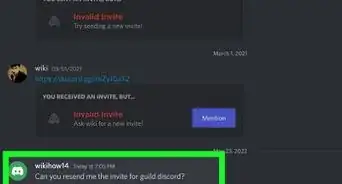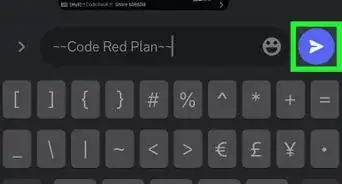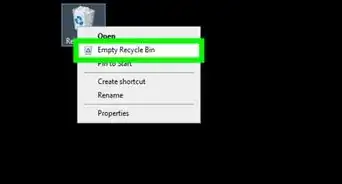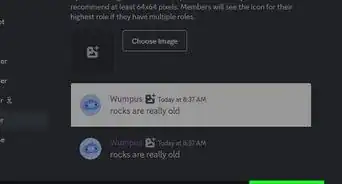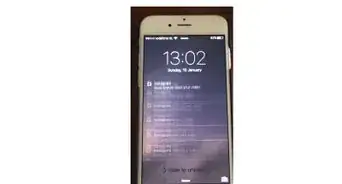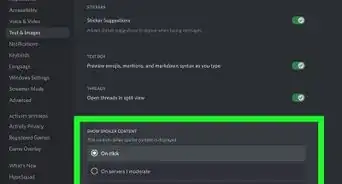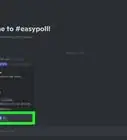This article was co-authored by wikiHow staff writer, Darlene Antonelli, MA. Darlene Antonelli is a Technology Writer and Editor for wikiHow. Darlene has experience teaching college courses, writing technology-related articles, and working hands-on in the technology field. She earned an MA in Writing from Rowan University in 2012 and wrote her thesis on online communities and the personalities curated in such communities.
This article has been viewed 94,070 times.
Learn more...
Do you have a video that you want to share on Discord, but it's over the free limit of 8mb? There are a few workarounds that are cheaper than subscribing to Nitro. You can try uploading to Imgur if your photos/videos are less than 60 seconds long, compressing your videos with HandBrake, or sharing other files (like music files) via Google Drive. You can use Imgur on a computer or mobile device; however, HandBrake is only available on a computer. This wikiHow article will teach you how to send files larger than 8mb on Discord without Nitro.
Steps
Uploading to Imgur in a Web Browser
-
1Go to https://imgur.com/ in a web browser. You can use any web browser on your computer to do this.
-
2Click New Post. It's in the upper-left corner of the page.Advertisement
-
3Click Choose Photo/Video. You'll see this in the panel on the right side of the window. Alternatively, drag and drop your file from your file manager to the panel on the left side of the window.
- You can click Add image if you want to add another file.
-
4Click Embed Post. It's on the right side of the window under the header, "IMG TOOLS."
-
5Click Copy Link. That link will be copied to your clipboard.
-
6Open Discord. You can open the desktop app or navigate to https://discord.com/app.
-
7Paste your link where you want to share the large file. Since it's an embedded post link, the video or large file should appear in the chat as if you posted it directly.
- If your video is over 60s long, you can try compressing it with HandBrake. On the other hand, you can upload it to video platforms like YouTube or TikTok and share it when it's done uploading.
Uploading to Imgur in the Mobile App
-
1Open Imgur. This app icon looks like an arrow with a blue starry night trail on a green background. You can find it on one of your Home screens, in the app drawer, or by searching.
- If you don't have the app, you can get it for free from either the Play Store (Android) or App Store (iOS).
- You can only use this method if your video file is less than 60s.
-
2Tap +. This plus sign is centered at the bottom of your screen.
- If this is your first time using the app, you need to give it permission to use your camera or access your gallery.
- You can sign in, create a new account (it's free), or skip all of that if prompted.
-
3Tap to select the video/photos you want to share to Discord. A number will display in the top right corner to indicate how many files you've selected.
- You can tap a single video or photo, or you can tap to select multiple.
-
4Tap Next. It's in the top right corner of your screen.
-
5Tap Upload. It's in the top right corner of your screen.
- Uploading your video to Imgur may take a few seconds, but you'll get a notification when the process is done.
-
6Tap View. This is in the top right corner of your screen and will take you to the post.
-
7
-
8Tap Copy. This will copy the link to your clipboard.
- Alternatively, you can tap Discord and select which Discord server and channel to post to. If you do that, you can skip the next step.
-
9Open Discord and paste your link. The app looks like a game controller on a light blue or grey background. Navigate to the server and channel where you want to share your link from Imgur, then paste it into the chat.
Compressing with HandBrake on Your Computer
-
1Open HandBrake. The app icon looks like a pineapple next to a cocktail glass that you'll find in your Start menu or Applications folder.
- If you don't have Handbrake, you can download and install it from https://handbrake.fr/. Click the red Download HandBrake button and do the following according to your operating system:
- Windows - Double-click the installation file, then follow the on-screen instructions to finalize the installation wizard and install the program.
- Mac - Double-click the HandBrake DMG file, verify the download if prompted, then click and drag the HandBrake icon onto the Applications folder in Finder.
- If you don't have Handbrake, you can download and install it from https://handbrake.fr/. Click the red Download HandBrake button and do the following according to your operating system:
-
2Drag and drop the video that you want to share. You'll see a preview of your video below.
-
3Change the format to MP4. You'll find this in the "Format" section on the left side of the window. Setting this to MP4 should lower the video size without compromising too much quality.
-
4Click Encode. It's at the top of your screen next to a play icon.
-
5Save your work and go to Discord. In HandBrake, go to File > Save and save your compressed video. You can then open Discord (or go to https://discord.com/app).
-
6Send your file via Discord. After you've compressed it, send your video via Discord. If it's still larger than 8mb, you can try compressing with HandBrake again.
Sharing a Large File with Google Drive on Mobile
-
1Open Google Drive. This app icon looks like a red, yellow, green, and blue triangle on a white background. You can find it on one of your Home screens, in the app drawer, or by searching.
- Use this method if you want to share a large file, instead of a large video.
- This method works for both Google Drive apps on Android and iPhone.
-
2Tap ⋮. This three-dot menu icon is next to the file's name in Drive.
-
3Tap Share. It's usually the first option in the menu.
-
4Tap Not shared. You'll see this at the bottom of your screen next to a lock icon and under the "Who has access" header.
-
5Tap Change. This is under the header "Link settings" and "Restricted."
-
6Tap Restricted and select Anyone with the link. This changes the privacy to allow anyone who can see the Discord message to also see your Google Drive file.
-
7Tap the link icon. You'll see this chain-link icon in the top right corner of your screen. When you tap it, you'll see a message at the bottom of the screen saying you've copied the link to your clipboard.
-
8Open Discord. You can open Discord or go to https://discord.com/app.
-
9Send your file via Discord. Anyone who can see the chat can also view your Google Drive file.
Sharing a Large File with Google Drive on a Computer
-
1Go to https://drive.google.com/drive/my-drive and sign in. This will take you to your Google Drive, where you'll need to log in to continue.
-
2Navigate to the file you want to share. You can either scroll down to find it in the list of your Google Drive items or click through any folders you might have set up for organizational purposes.
-
3Click the link icon. You'll see this chain-link icon in the top right corner of your browser. When you click it, you'll see a window with sharing options.
-
4Click Restricted and select Anyone with the link. This changes the privacy to allow anyone who can see the Discord message to also see your Google Drive file.
-
5Click Copy Link. It's in the top right corner of the window below a gear icon. When you click it, you'll see a "Link Copied" message at the bottom of the window.
- Click Done to close the window. The sharing settings are updated as soon as you switch the privacy from "Restricted" to "Anyone with the link," so clicking Done isn't necessary, but it will close the window.
-
6Open Discord. You can open Discord or go to https://discord.com/app.
-
7Send your file via Discord. Anyone who can see the chat can also view your Google Drive file.
About This Article
1. Go to https://imgur.com/ in a web browser.
2. Click New Post.
3. Click Choose Photo/Video.
4. Click Embed Post.
5. Click Copy Link.
6. Open Discord.
7. Paste your link where you want to share the large file.