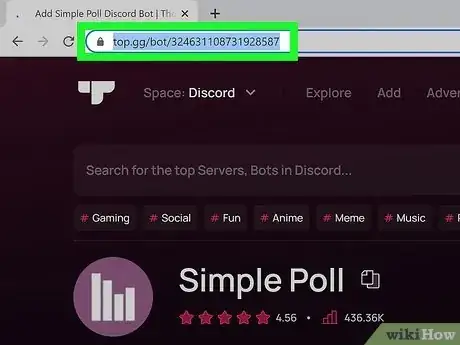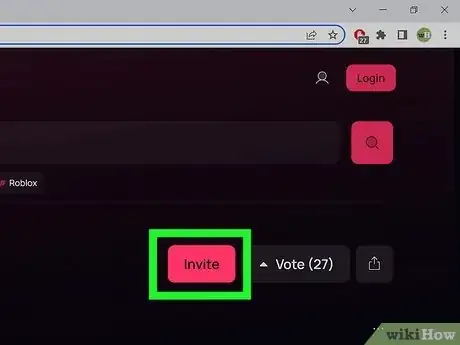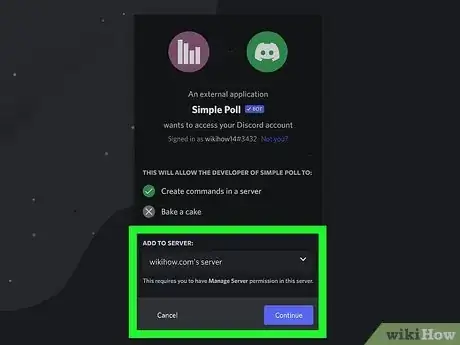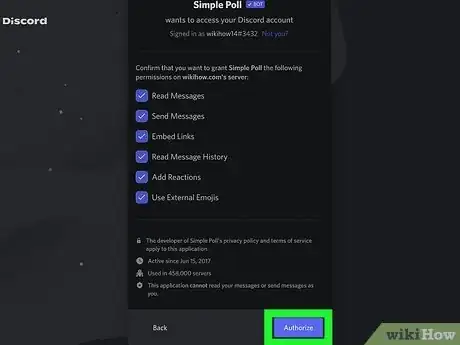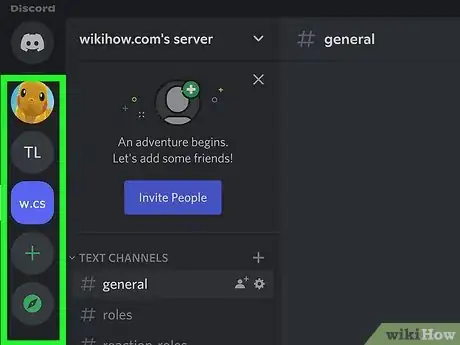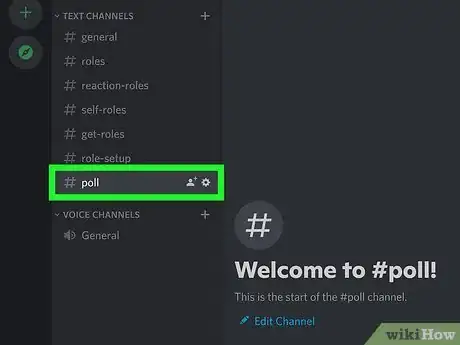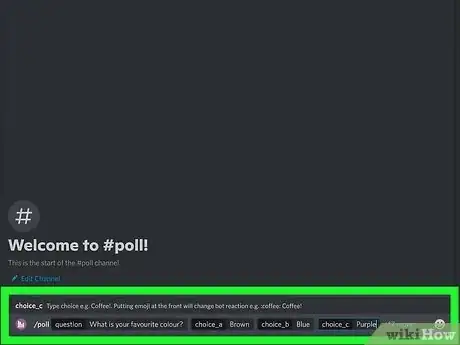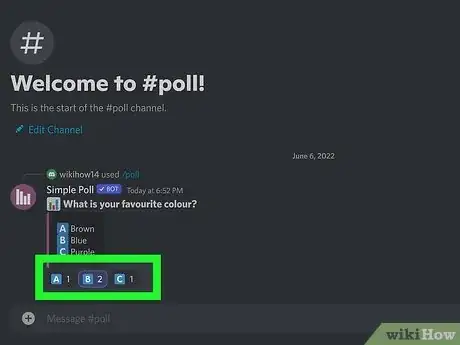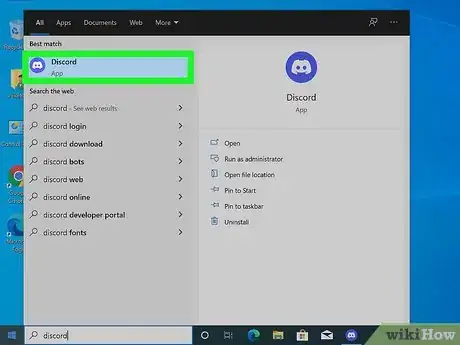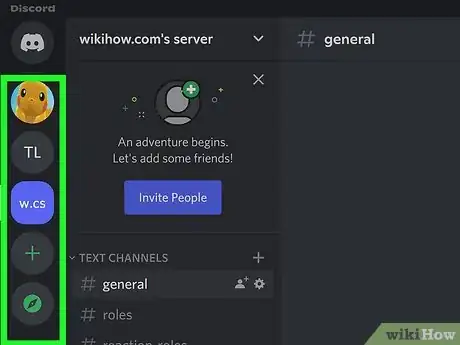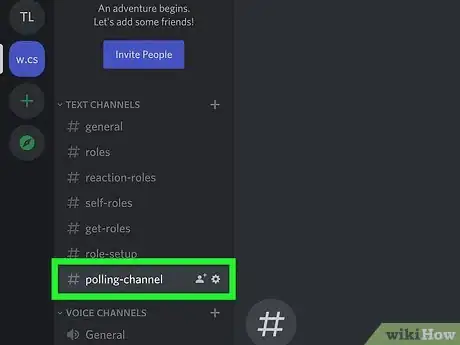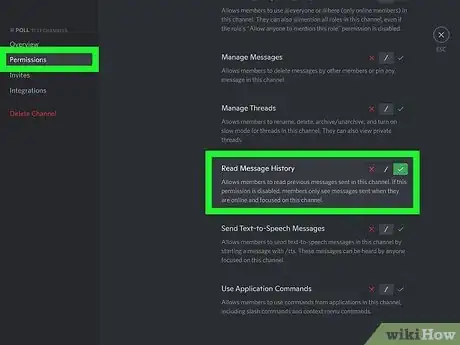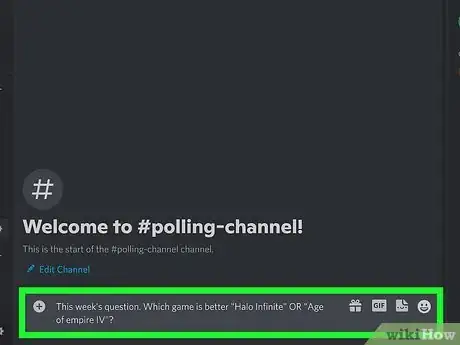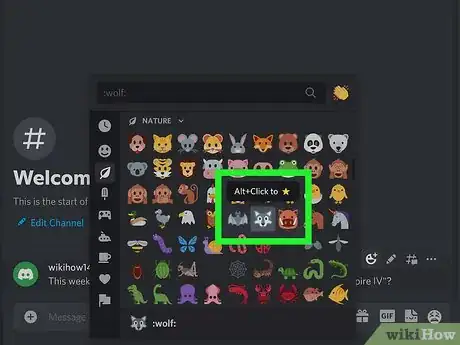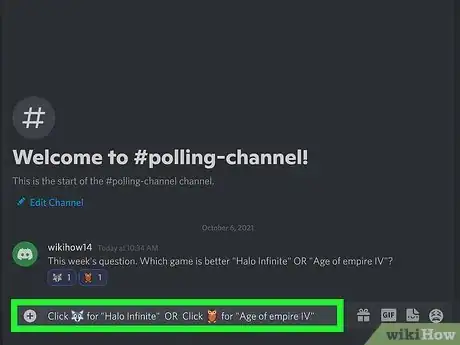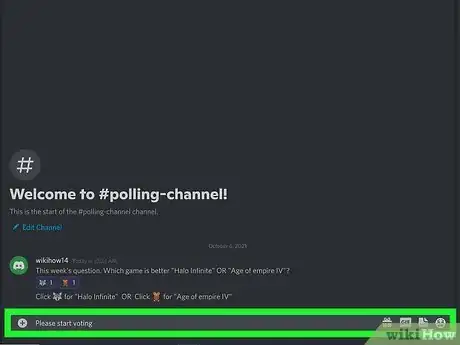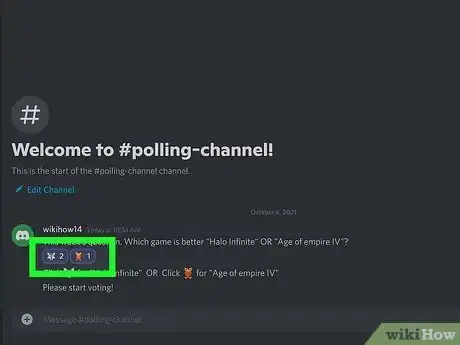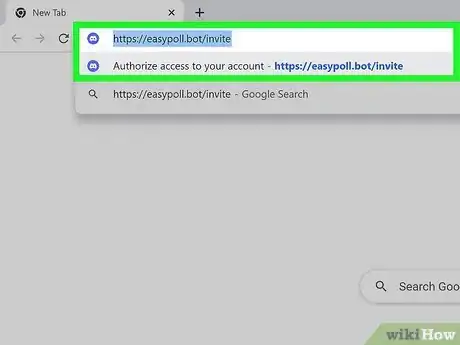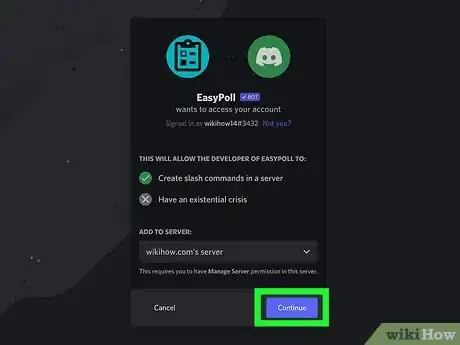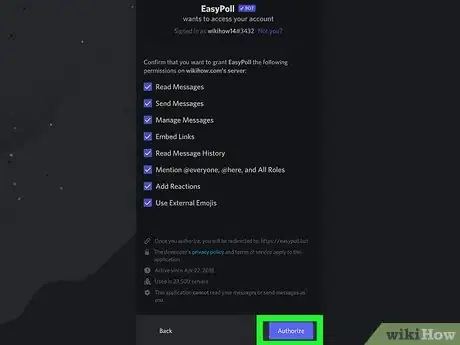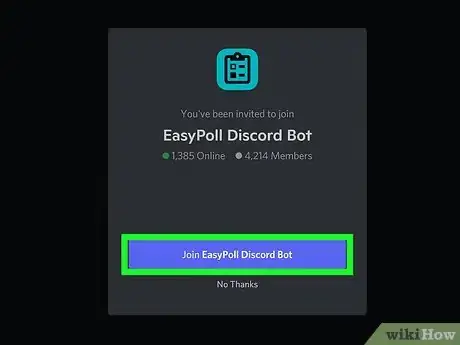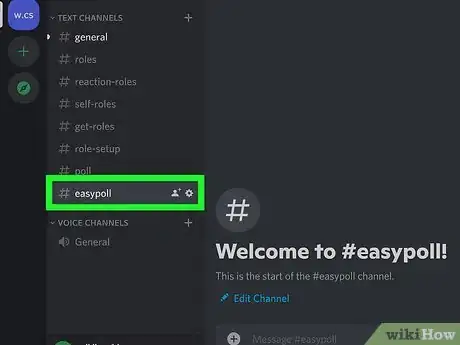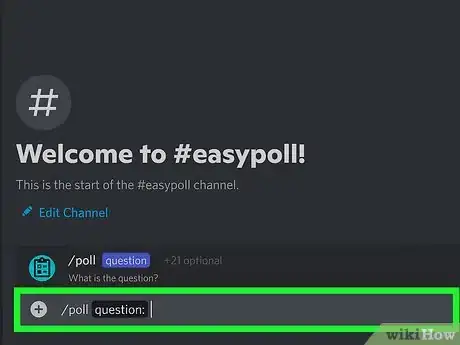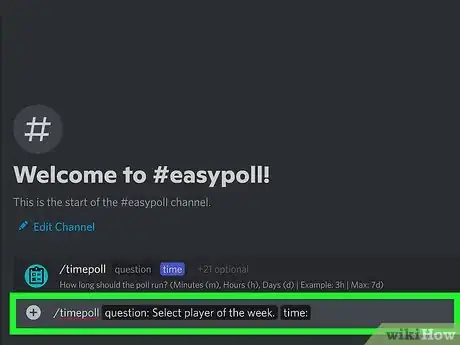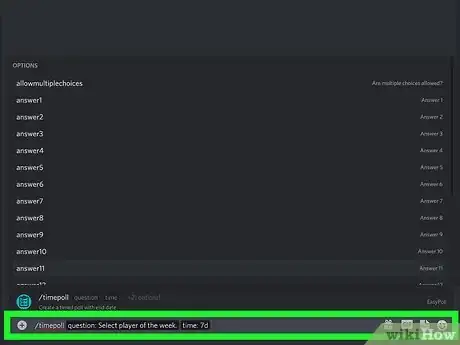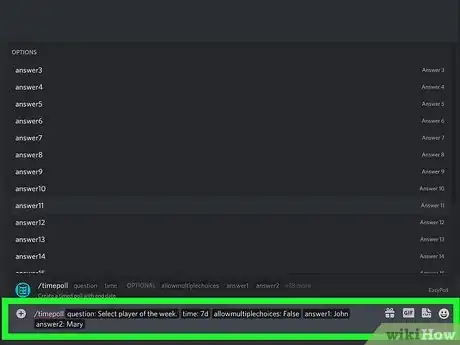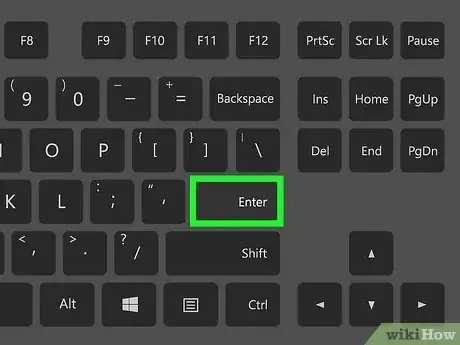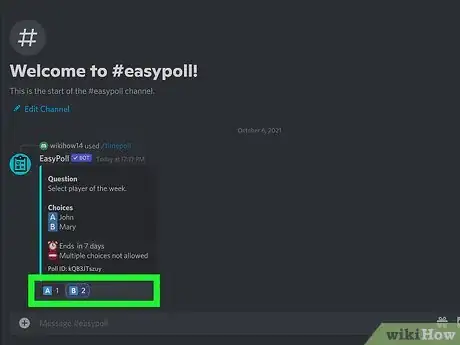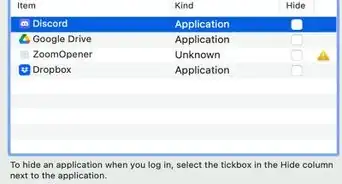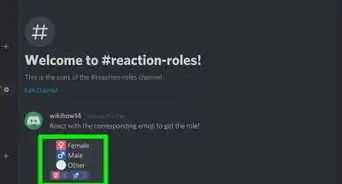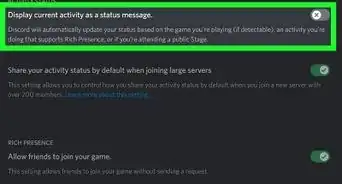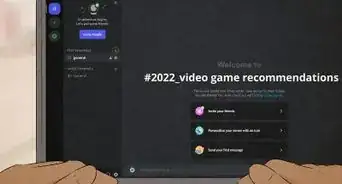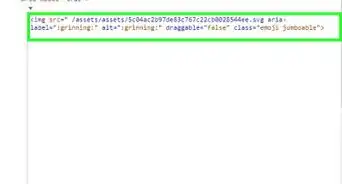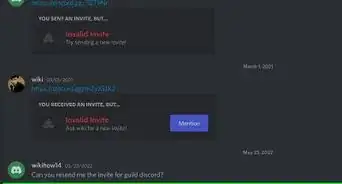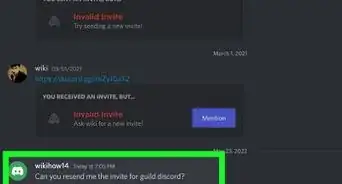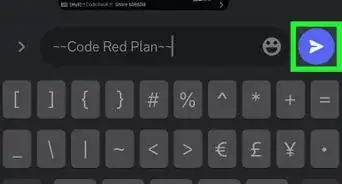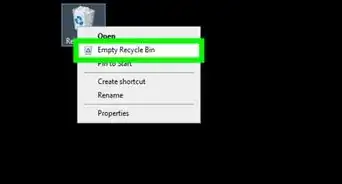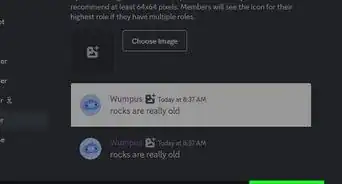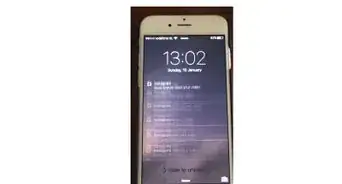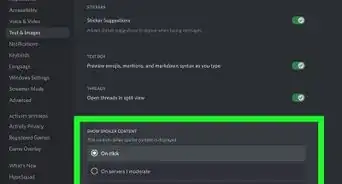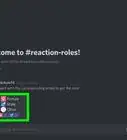This article was co-authored by wikiHow staff writer, Travis Boylls. Travis Boylls is a Technology Writer and Editor for wikiHow. Travis has experience writing technology-related articles, providing software customer service, and in graphic design. He specializes in Windows, macOS, Android, iOS, and Linux platforms. He studied graphic design at Pikes Peak Community College.
The wikiHow Tech Team also followed the article's instructions and verified that they work.
This article has been viewed 951,081 times.
Learn more...
Creating a poll in a Discord channel is a great way to engage with others on your server. You can use polls to gauge interest on topics, vote for moderators, or even to role-play. This wikiHow article will teach you how to create a poll using two easy-to-use Discord bots, plus how to create an even simpler poll using nothing but emoji reactions. You can also do this on a mobile device.
Things You Should Know
- Use Poll Bot. This is a very popular and simple to use bot that works well for Yes/No reactions, multiple reactions, and strawpolls.
- Try reaction emojis to create a simple poll without a bot. For example, you might have users react with a thumbs up to vote yes and a thumbs down to vote no.
- Create a timed poll with Easy Poll. This is another easy polling bot that allows you to create timed polls as well as Yes/No reactions and multiple reactions.
Steps
Using Poll Bot
-
1Go to https://top.gg/bot/324631108731928587 in a web browser. This takes you to an invitation page for Simple Poll Discord Bot, which is one of most popular polling bots for Discord. It's very easy to use and doesn't require as many permissions as some other bots.
-
2Click Invite this bot. It's the pink button in the upper-right corner.
- If you're not signed in to Discord, you'll be asked to do so now.
Advertisement -
3Select a server and click Continue. This adds Poll Bot to the selected server.
-
4Review the permissions and click Authorize. These permissions are required for the bot to make polls on the server.
- You may need to click a box to prove you are human before the bot will join your server.
-
5Open Discord and select your server. Your servers appear in the left column of Discord.
-
6Select a text channel. You can choose any of the channels in the "TEXT CHANNELS" list in which to create a poll.
- If you want to create a channel specifically for the poll, click + next to the "TEXT CHANNELS" heading, enter a name for the channel (e.g., "Poll"), and click Create Channel.
-
7Enter the command for the type of poll you want to use. You can use Poll Bot to create three different types of polls. Check out these examples:
- Yes/No reaction poll: Type +poll: What is your favorite color? and Poll Bot will reply with a thumbs up, thumbs down, and shrugging reaction emojis. Other users can click the reaction emojis to vote.
- Multiple reaction poll: Type +poll: {What is your favorite color?} [brown] [blue] [purple]] and Poll Bot will respond with letter emojis for each option, such as A, B, C, etc. You can add up to 26 options.[1]
- Strawpoll: Type +strawpoll {Which fruit do you prefer?} [plums] [grapes] [peaches] and Poll Bot will respond with a link and an image to a poll on strawpoll.me where users can vote. You can add up to 30 options.
-
8Have your channel's users fill out the poll. If you created a Yes/No or multiple reaction poll, channel users can click the emoji or reaction that corresponds with their answer. If you created a straw poll, users can click the link in Poll Bot's channel message to log their answer.
- Poll responses are visible right away--no
Using Emoji Reactions (No Bot Required)
-
1Open Discord. The Discord app icon is a purple-and-white game controller icon. You'll find it in your Windows Start menu or on your Mac's Launchpad.
- An emoji reaction poll lets people answer your question by clicking certain emoji, each of which corresponds to a different answer.
- Emoji reaction polls are great when you want to create polls without inviting a bot to your server. Bots are generally easier for polling, but they do require administrative permissions.
-
2Click your server's icon. On the panel on the left side of the Discord window, click the initials or profile image of the server in which you want to create a poll. If you created the server or have permissions to manage it, you'll be able to create an emoji reaction poll.
-
3Select a channel for your poll. If you want a dedicated channel that's just for your poll, you can click + next to the "TEXT CHANNELS" heading, enter a name for the channel (e.g., "Poll"), and click Create Channel. Otherwise, click any text channel in the list to go to that channel.
-
4Set up user permissions for the channel. Here's how:
- Click the gear icon next to the channel's name.
- Click Permissions.
- Select @everyone under the "ROLE/MEMBERS" heading on the right side of the page.
- Click the green ✓ to the right of the "Read Message History" heading.
- Scroll down and click the red X next to every other option.
- Click Save Changes.
- Click the X in the upper-right side of the window.
-
5Create your poll question. Type the question into the channel's text box and press Enter or Return.
-
6Add reaction emojis to the question. Hover your mouse over the question and click the smiley face. Then, click one of the emojis you want to use as a reaction (such as the thumbs-up for yes). Click other emoji that you want to assign as other answers, such as the thumbs-down for no. Each emoji you click will correspond with a possible poll answer.
-
7Explain the poll options to the channel. This usually means saying something like "Click [emoji 1] to vote yes, click [emoji 2] to vote no," or similar. You can add the rules by editing the original post or in a new post—either is fine.
- For example, in a poll asking whether pizza is a vegetable, you might say "Click the thumbs-up emoji to vote 'yes' or click the thumbs-down emoji to vote 'no'" here.
-
8Tell members to react. People in the channel can click an emoji to add a vote to it. The number of each emoji vote will appear next to the emoji.
-
9Tally up the votes. After a certain amount of time (or after everyone has voted), the emoji with the highest number beside it is the winning answer.
Using EasyPoll Bot
-
1Go to https://easypoll.bot/invite in a web browser. EasyPoll is one of the most popular Discord polling bots, and it's super easy (hence the name) to set up.[2] You can invite the EasyPoll bot to your server using this invite link.
- If you're not signed in to Discord, you'll be asked to do so now.
- EasyPoll requires more permissions than some other bots, but it also has more features, including the ability to create timed polls.
-
2Select a server and click Continue. You must be a server Manager or Administrator to add a bot.[3]
-
3Review the permissions and click Authorize. EasyPoll does not recommend that you make any changes to the preselected permissions, as they'll all make it easy to create your polls.[4]
- You may need to click a box to prove you are human before the bot will join your server.
-
4Click Join EasyPoll Discord Bot. This opens the Welcome screen for the EasyPoll bot.
- By default, only server members with Administrator or Manage Server permissions can create and close polls.[5] But if you create a roll called PollCreator, EasyBot will know also allow those members the same full access to poll creation. To create a roll, go to Server Settings > Roles and click Create Role. Then, assign any members who should be able to create polls.
-
5Go into the channel in which you want to create the poll. You can create your poll in any public or private channel on the server.
- To get a quick list of EasyPoll's main commands, just type /easypoll in the channel.
-
6Type /poll or timepoll and press Tab ↹. Use /poll if you don't want it to stop at a particular time (you can close it whenever you want), or timepoll if you want to specify the poll's length. When you press Tab, you'll be asked to enter the question.
-
7Enter the question you want people to answer and press Tab ↹. Additional options will appear.
-
8Enter the length of the poll (if doing a timed poll) and press Tab ↹. The time follows the format 7d (7 days), 3h (3 hours), or 2m (2 minutes). You can use any numbers you want.
-
9Enter all possible answers. Here's how:
- Click allow multiple choices at the top of the list.
- If you want to allow people to select more than one answer, type true and press Tab. If not, type false and press Tab.
- Click answer1.
- Type the first possible answer and press Tab.
- Click answer2.
- Type the next possible answer and press Tab.
- Keep adding answers until you're finished.
-
10Press ↵ Enter or ⏎ Return to start the poll. The poll is now live. Anyone in the channel can answer the poll question by clicking their preferred answer(s).
-
11Close the poll and view the results. If you created a timed poll, the poll will close automatically after the time period ends. If you created an untimed poll (or just want to end your timed poll early), just type /closepoll and press Enter or Return to end the poll.
Community Q&A
-
QuestionHow do I end the poll?
 Community AnswerFor reactions, you can just delete the message. I think Poll Bot has a command to end the poll. For the website, just delete the links off Discord and announce the results.
Community AnswerFor reactions, you can just delete the message. I think Poll Bot has a command to end the poll. For the website, just delete the links off Discord and announce the results.
References
About This Article
1. Open Discord and select a server.
2. Open or create a new channel.
3. Allow other members Read permissions only.
4. Invite people you want to vote.
5. Type the question and press Enter.
6. Hover the mouse over the question and click the emoji button.
7. Select at least 2 emoji to represent different responses.
8. Tell members to click an emoji to vote.
9. Tally up the votes.