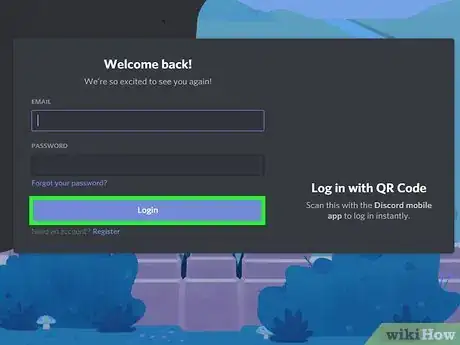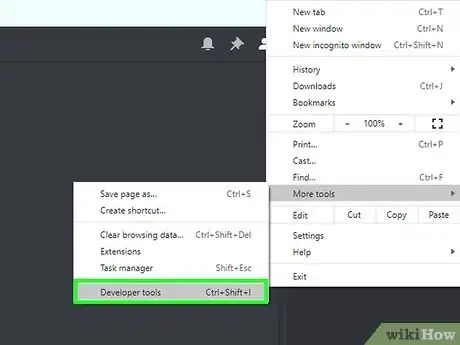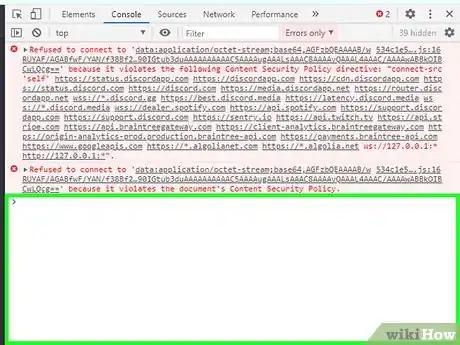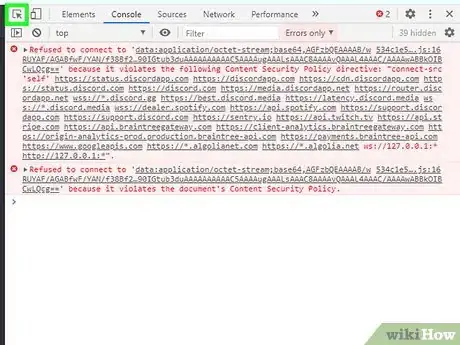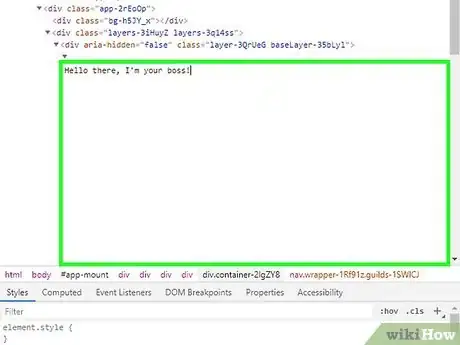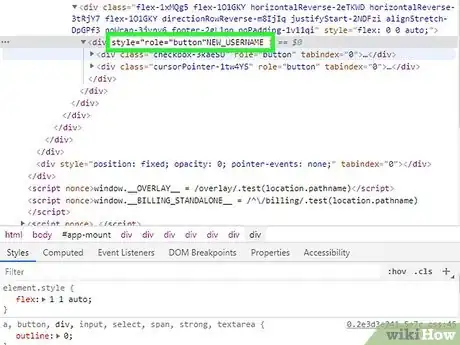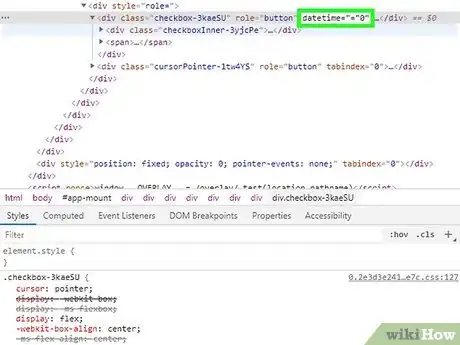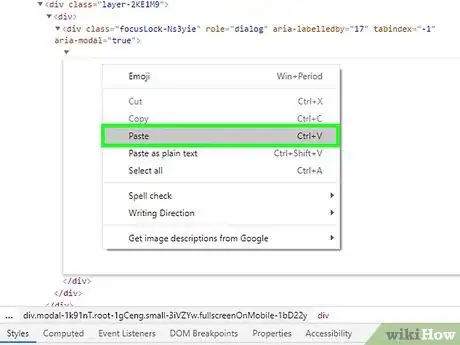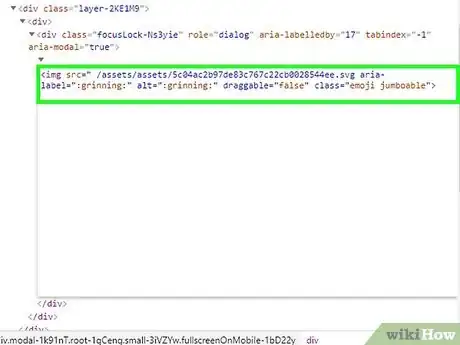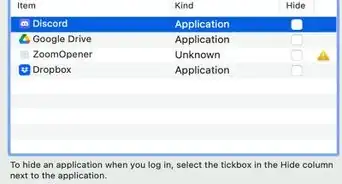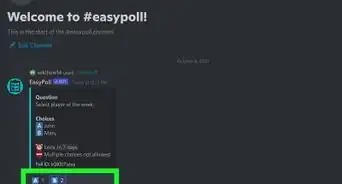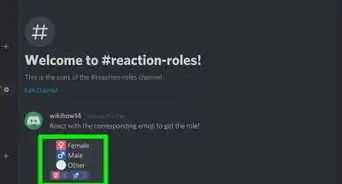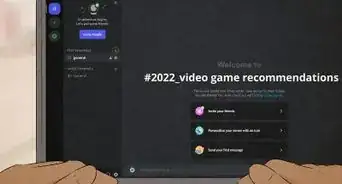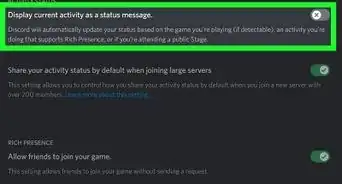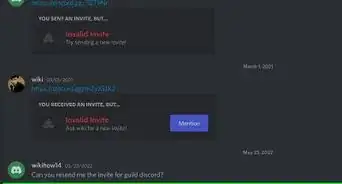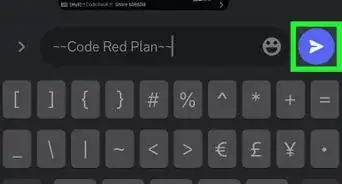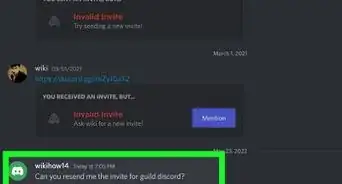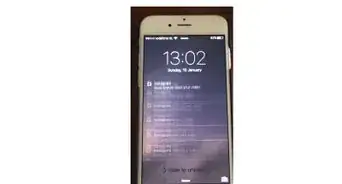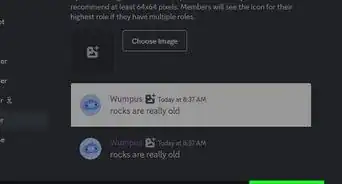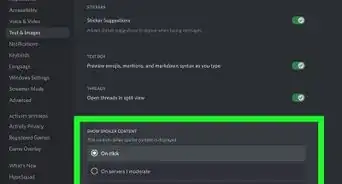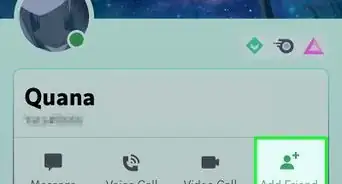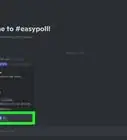An easy-to-follow guide on how you can fake Discord messages using developer tools like Inspect Element
X
wikiHow is a “wiki,” similar to Wikipedia, which means that many of our articles are co-written by multiple authors. To create this article, volunteer authors worked to edit and improve it over time.
This article has been viewed 134,676 times.
Learn more...
To get your way or play a prank on friends, faking messages on Discord can be pretty handy. Using Inspect Element in Developer Tools, you can quickly change nicknames, usernames, times, and message text. Learn how to do this with Google Chrome! Other browsers have slightly different buttons to push, but the process should be similar.
Steps
-
1Log in to Discord on Google Chrome. Download Chrome or use another search engine to open it. The Discord application won't work as it doesn't have the Developer Tools option.
-
2Open Inspect Element. You can do this by clicking the three vertical dots in the top right, then selecting More Tools. Choose Developer Tools in the drop-down menu.Advertisement
-
3Find the messages you want to fake/edit. You can either edit the messages or create them yourself. Direct messages and server messages both work!
-
4Click the box with a cursor inside in the top left and click on the text you want to edit. Once the cursor is blue, it's ready to use. Click the text you want to edit.
-
5Double click the text element that has the message in it and press the delete key. This will delete the message and leave a blank space. Don't click away.
-
6Replace the empty space with what you want the person to say. This can be any text Discord will allow.
-
7Change someone's username by clicking it and replacing the text. The part you should delete and replace will be after
role="button". -
8Change the date of the message by selecting an old message date and entering a new one. The text that should be replaced will be after
datetime="000000000". The format is month/day/year or 00/00/0000. -
9Create a new message entirely by selecting the message before it, copying the text, and pasting it below.
-
10Add emojis to messages using
<img src=" /assets/(image id).svg aria-label=":emoji_name:"alt="other_name" draggable="false" class="(emoji class)">. Get the emoji's image ID by sending the message yourself and selecting it.- For example, the :grinning: emoji ID is
/assets/5c04ac2b97de83c767c22cb0028544ee.svg. The context is<img src=" /assets/assets/5c04ac2b97de83c767c22cb0028544ee.svg aria-label=":grinning:" alt=":grinning:" draggable="false" class="emoji jumboable">
- For example, the :grinning: emoji ID is
Advertisement
Community Q&A
-
QuestionHow do I reset it so it goes back to normal?
 Jsnlin0Community AnswerSimply reload the page and it should go back to normal. Click the reload button near the top of the browser window.
Jsnlin0Community AnswerSimply reload the page and it should go back to normal. Click the reload button near the top of the browser window.
Advertisement
About This Article
Advertisement