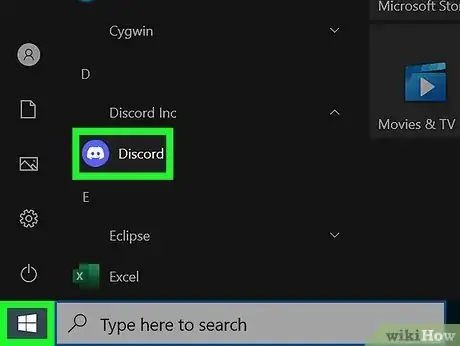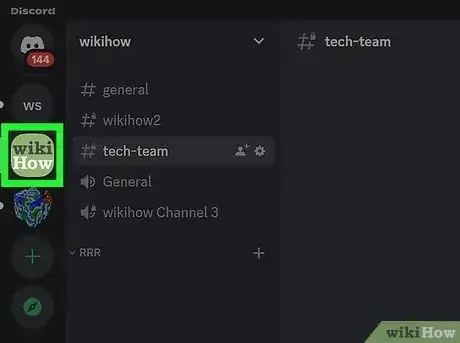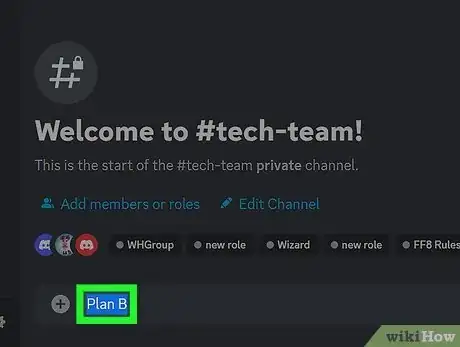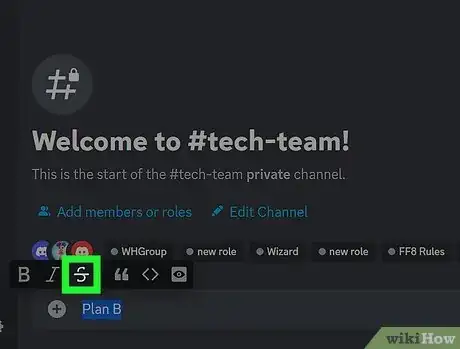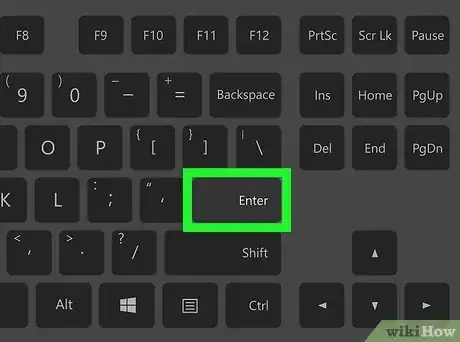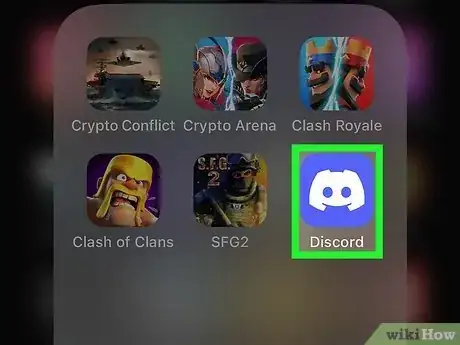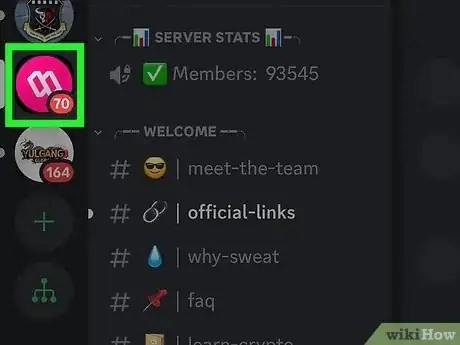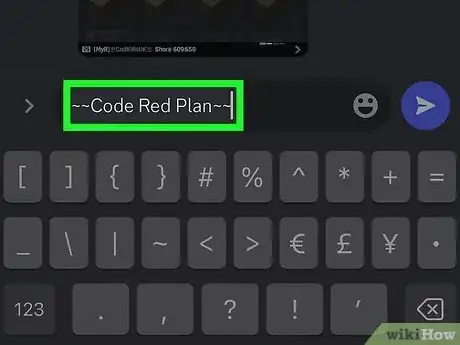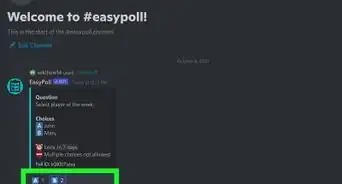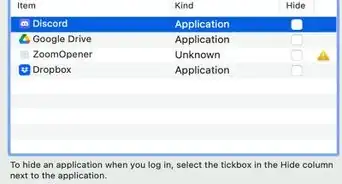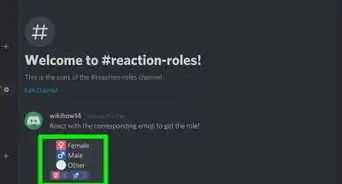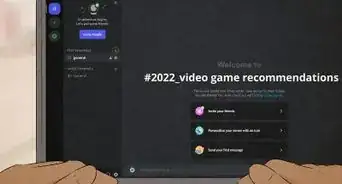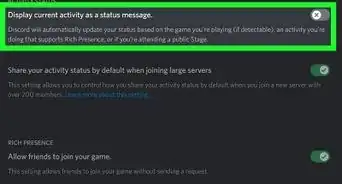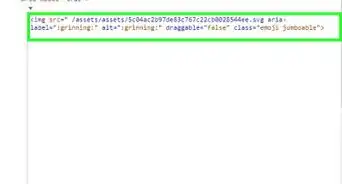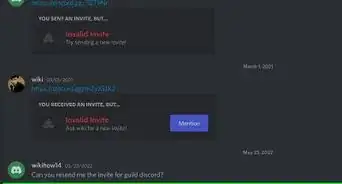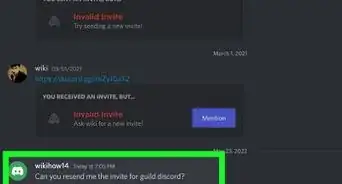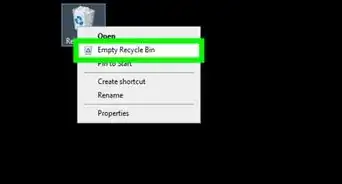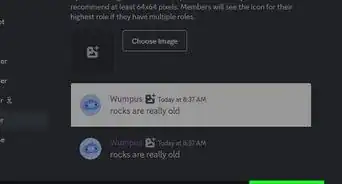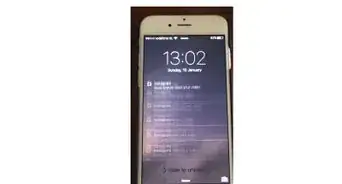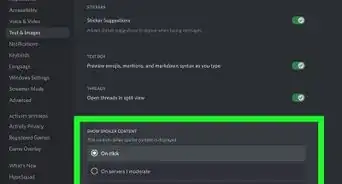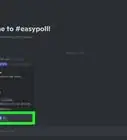This article was co-authored by wikiHow staff writer, Rain Kengly. Rain Kengly is a wikiHow Technology Writer. As a storytelling enthusiast with a penchant for technology, they hope to create long-lasting connections with readers from all around the globe. Rain graduated from San Francisco State University with a BA in Cinema.
This article has been viewed 8,610 times.
Learn more...
Do you want to cross out text in your Discord chats? If you're using the Discord desktop app, you can use the context menu to quickly strikethrough a selected word or sentence. On the mobile app and in your browser, you can type two tildes (~) on each end of your text to add a horizontal strikethrough line to your text. You can also use different symbols to create different effects. This wikiHow will show you how to format strikethrough text in Discord chats using your computer, iPhone, iPad, or Android device.
Things You Should Know
- To strikethrough text, put two tildes (~) on both ends of the text you want to cross out.
- On a computer, you can highlight your text to open the context menu, then click the strikethrough symbol.
- To underline text, put two underscores (_) on each end. To bold text, put two asterisk (*) on each end.
Steps
Using a Computer
-
1Open the Discord application. Discord is available for Windows, Mac, and Linux. If you aren't already logged in, enter your email and password to do so now.
- You can also use Discord in your browser at https://discord.com/.[1]
-
2Navigate to a server or Direct Message. Click a server from the left panel, or click a recent Direct Message to open it.
- If needed, you can start a server or join a server.
Advertisement -
3Enter your text into the text field. This can be as long as you need.
-
4Highlight the text. You can triple-click the text to highlight everything in the text field, or drag your cursor to highlight it.
- The context menu will open as a pop-up menu.
-
5Click the strikethrough icon. This looks like an S with a line going through it.
- Discord will automatically input the code for strikethrough text.
-
6Press ↵ Enter to send your message. When your message sends, the text will be crossed out.
- Alternatively, you can input the code manually.
- Place two tildes (~) on each end of your text, then press Enter.
- For example, your text should look like ~~your text here~~.
- To underline text, put two underscores (_) on each end of your text.
- To italicize text, put one asterisk (*) on each end of your text.
- To bold text, put two asterisks (*) on each end of your text.
- Alternatively, you can input the code manually.
Using Mobile
-
1Open the Discord app on your Android, iPhone, or iPad. If you aren't already logged in, enter your email and password to do so now.[2]
- Discord is available for iOS in the App Store and for Android in the Google Play Store.
-
2Navigate to a server or Direct Message. Tap a server from the left panel, or tap a recent Direct Message to open it.
-
3Enter your text encased by ~~ on both sides. You'll need to access your punctuation menu to find it.
- Your text should look like ~~your text here~~.
-
4Tap the airplane icon to send it. When your message sends, the text will be crossed out.
- To censor text, place two vertical bars (|) on each end of your text.
- To underline text, put two underscores (_) on each end of your text.
- To italicize text, put one asterisk (*) on each end of your text.
- To bold text, put two asterisks (*) on each end of your text.