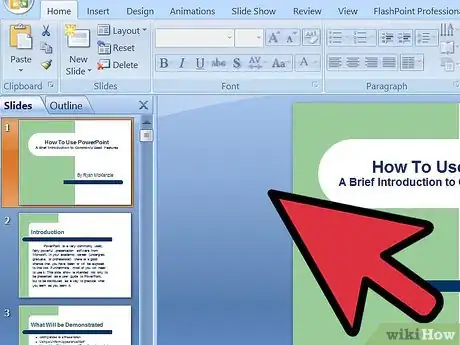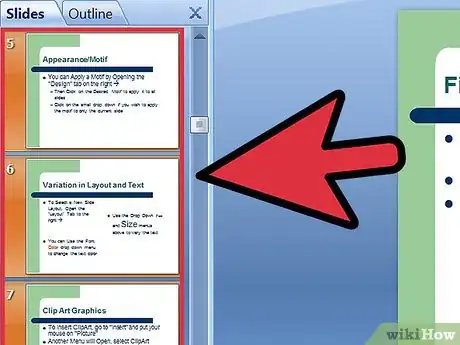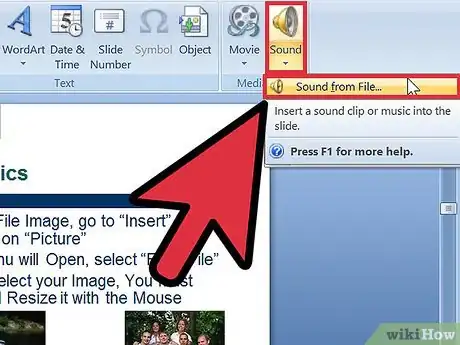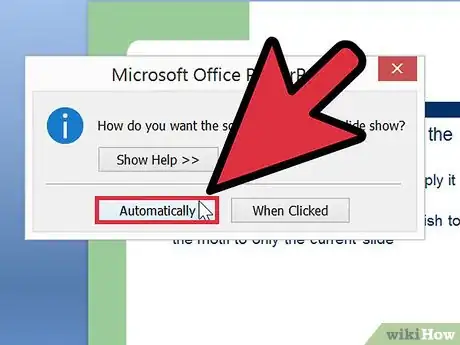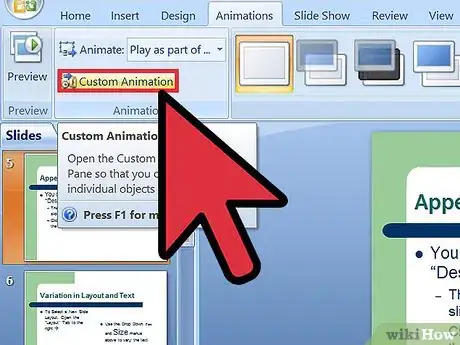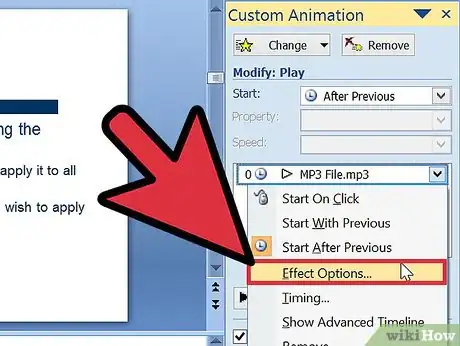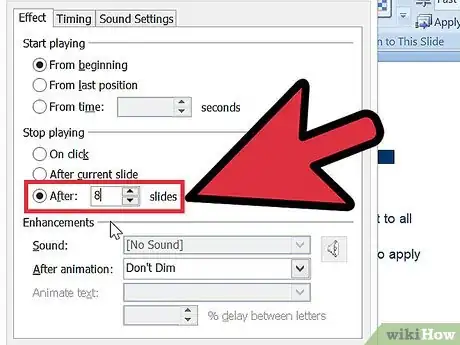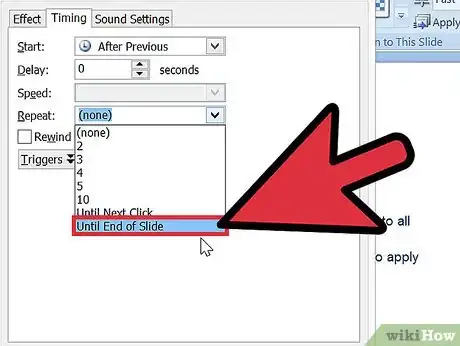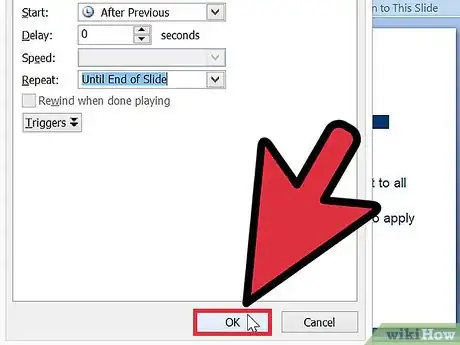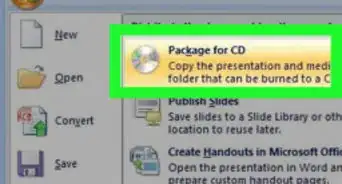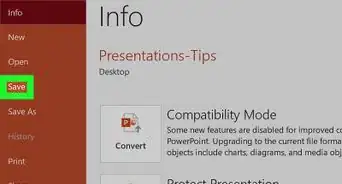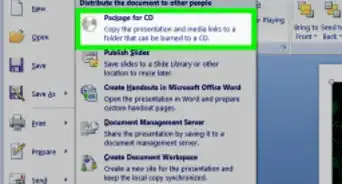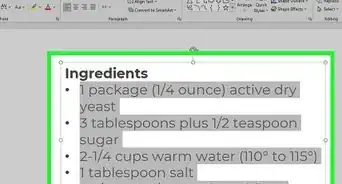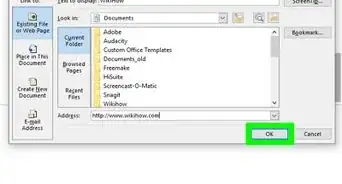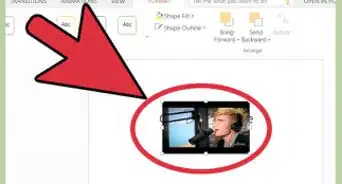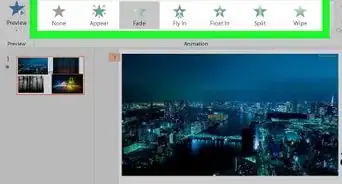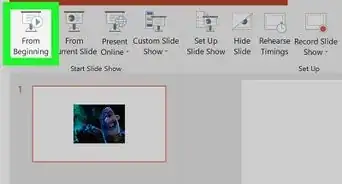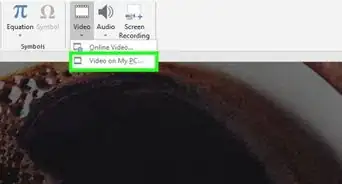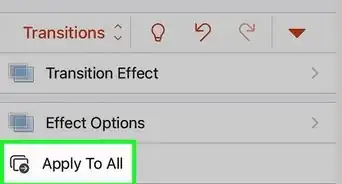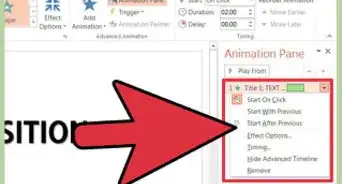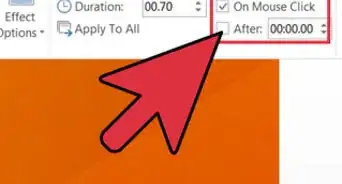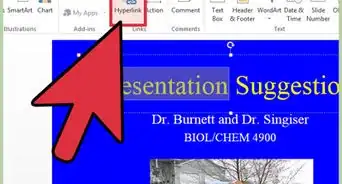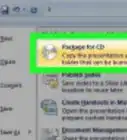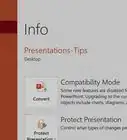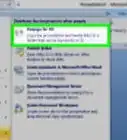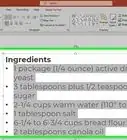X
wikiHow is a “wiki,” similar to Wikipedia, which means that many of our articles are co-written by multiple authors. To create this article, 11 people, some anonymous, worked to edit and improve it over time.
This article has been viewed 174,526 times.
Learn more...
Show you how to insert multiple music to PowerPoint presentation with step-by-step illustrations.
Steps
-
1Take PowerPoint 2007 for example. PowerPoint 2003 is similar with it.
-
2Insert a Sound File ( let the sound play through slide 5 to slide 8, assume that the presentation has 20 slides .)Advertisement
-
3At slide 5, click insert -> sound -> sound from file. Select the music you want to insert;
-
4In the succeeding dialog box which say “How do you want the sound to start in the slide show, please select “Automatically”.
-
5In the ribbon, click Animation -> Custom Animation.
-
6In the Custom Animation task pane, click the arrow on the selected item in the Custom Animation list, and then click Effect Options.
-
7On the Effect tab, under Stop playing, click After * slides, and then input 8 to the box.
-
8On the Timing tab, at the Repeat item, please select End of slide.
-
9After this the sound file can play through slide 5 to slide 8. If you want to add other sound file to it, do the same to other sound files.
Advertisement
Community Q&A
-
QuestionIs it possible to have two or more audio files in one slide?
 Community AnswerYes. You can embed them into the powerpoint or have a hyperlink to their storage location (which makes your file huge), then you either have them play automatically using the animation timeline or assign a user action to trigger them ('click here' type of thing with an icon, button, etc.).
Community AnswerYes. You can embed them into the powerpoint or have a hyperlink to their storage location (which makes your file huge), then you either have them play automatically using the animation timeline or assign a user action to trigger them ('click here' type of thing with an icon, button, etc.).
Advertisement
About This Article
Advertisement