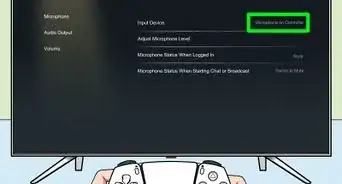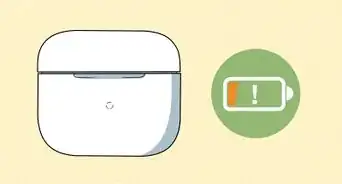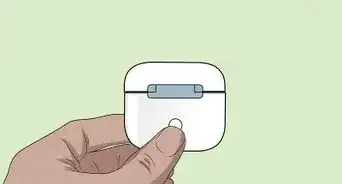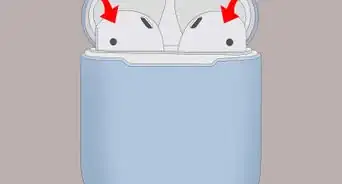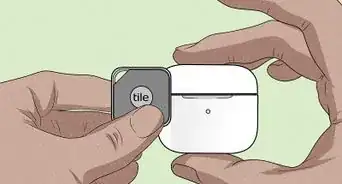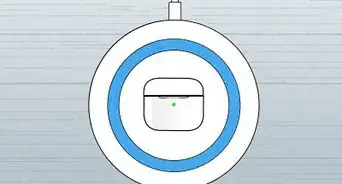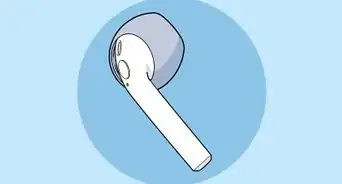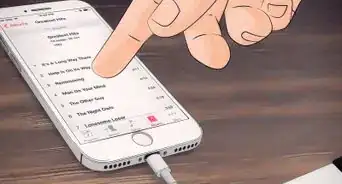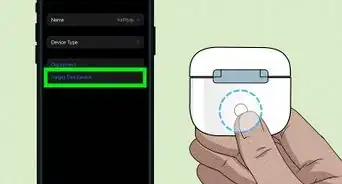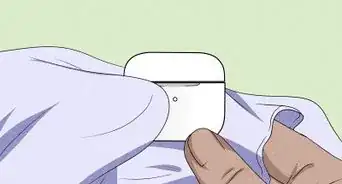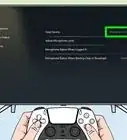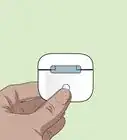This article was co-authored by wikiHow staff writer, Travis Boylls. Travis Boylls is a Technology Writer and Editor for wikiHow. Travis has experience writing technology-related articles, providing software customer service, and in graphic design. He specializes in Windows, macOS, Android, iOS, and Linux platforms. He studied graphic design at Pikes Peak Community College.
Learn more...
Did you accidentally wash your AirPods? It's easy to put your AirPods in your pocket and forget about them. Unfortunately, this makes it easy for people to accidentally run AirPods through the wash, which can cause water damage. Luckily, there are a few things you can do to save your AirPods. This wikiHow article teaches what to do (and what not to do) after your AirPods have gone through the wash.
Things You Should Know
- Immediately dry your AirPods with a microfiber cloth. Do not turn them on or try to test them.
- Place your AirPods in a dry area with low humidity and a natural breeze for 12 hours. Do not use a blow dryer, heater, air conditioner, or radiator.
- Place them in a sealed container with a packet of silica gel for 12 hours.
Steps
What You Should Do
-
1Remove them from the washer immediately. As soon as you realize your AirPods have been through the washer, remove them from the washer and your wet clothing immediately. If you realize your AirPods are being washed during a wash cycle, stop the washing machine, and remove the AirPods.
- Do NOT try to power on your AirPods until they are completely dry.
- AirPods Pro and third-generation AirPods are water and sweat resistant. However, they are NOT waterproof. They may be able to survive 1 or 2 washes, but they are not designed to be fully submerged in water. Furthermore, the water and sweat resistance does diminish over time, especially if they get wet often. Laundry detergent can also cause damage to AirPods and their components.[1]
-
2Remove them from their charging case. If your AirPods were washed inside their charging case, take them out of the charging case so that both the AirPods and the case can dry separately.
- This also prevents your case from charging your AirPods, which can cause them to short out while they are wet.
Advertisement -
3Dry your AirPods with a lint-free cloth. Use a cloth to dry your AirPods and blot all water droplets. It is recommended you use a microfiber cloth, such as the kind that is found in eyeglass cleaning kits. You can also use a cotton swab to dry the inside of the case or hard-to-reach areas of your AirPods.
- You can also try shaking the AirPods to loosen any water droplets on the inside.
-
4Place your AirPods in a dry environment for 12 hours. Ideally, you should put them in a dry area with low humidity that has a natural breeze. A window seal is a good place to put them, as long as it's sunny and dry. Avoid leaving them in direct sunlight for too long. You can put them outside if it's dry and not too humid or hot. Leave them in a dry area for 12 hours.
-
5Seal them in a container with a packet of silica gel. You can purchase Silica Gel from most major stores like Walmart, or check your vitamin containers for silica packets. Seal your AirPods in a dry container or a Ziplock back with a packet of silica gel and let them sit for 12 hours.
- Studies have shown that placing wet AirPods and other electronics in dry rice does not dry out electronics any quicker than just leaving them out in a dry area. Furthermore, it can introduce dust and scratch marks.[2]
-
6Contact Apple to replace your AirPods. If you cannot get your AirPods to work after going through the wash, you will need to contact Apple and have them replaced. You will need to pay a fee to have them replaced. Purchasing AppleCare+ can lower the cost of this fee. They can replace one or both AirPods or the charging case.
- Apple will need the serial number from your AirPods to process your replacement. You can find it on the side of the AirPods charging case.
- If the serial number has been washed off, you can find it by opening the Settings app on your iPhone or iPad. Tap General and then tap About. Scroll down and tap AirPods. Write down the serial number.
What You Should NOT Do
-
1Do not turn them on or test them. When you have found that your AirPods have been washed, it may be tempting to power them on and test them to see if they still work. Resist the urge to do this at all costs. Water can cause electronics to short out, which will cause permanent damage. Even if they work immediately after going through the wash, leaving them powered on may cause them to stop working soon after. Do not power them on until they are completely dry.
-
2Do not plug your case in. If your AirPods case got wet as well, it is also important that you allow your case to completely dry before you attempt to use it. Do not plug it in or attempt to charge it.
-
3Do not blow on your AirPods. While you might think blowing on your AirPods will make them dry faster, this is not the case. Your breath contains spit and saliva particles that will only add to the moisture in your AirPods.
-
4Do not blow dry your AirPods. The heat from a blow dryer can damage your AirPods. Furthermore, gusts of air can cause water to seep deeper inside the AirPods.
-
5Do not use an electric heater or air conditioner. Excessive heat or cool air can cause more damage to electronics. Furthermore, electric heaters and air conditioners can cause air to condensate, especially in humid areas. Do not place your AirPods in front of an AC or electric heater.