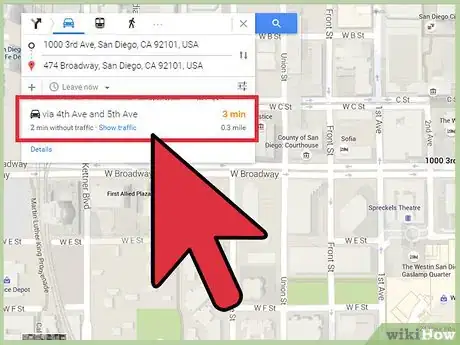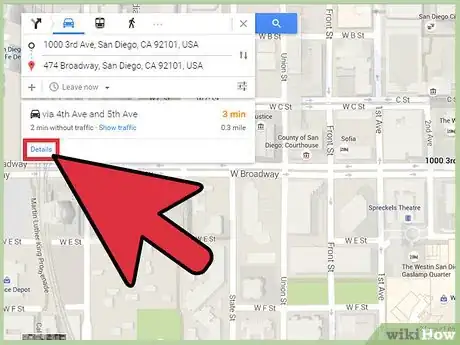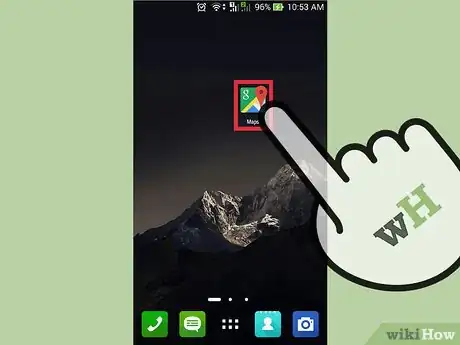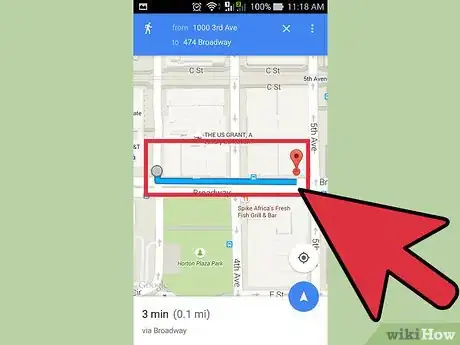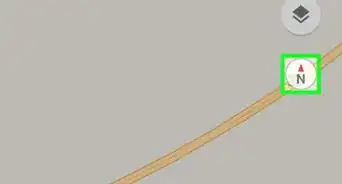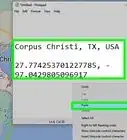X
wikiHow is a “wiki,” similar to Wikipedia, which means that many of our articles are co-written by multiple authors. To create this article, volunteer authors worked to edit and improve it over time.
This article has been viewed 100,613 times.
Learn more...
Google Maps can be useful to navigate through a new location or place. You can also use it to get directions and possible transportation options. If you plan on walking, you can use it to get street-by-street directions to help you navigate to your destination. You will also get an idea how far and how long it will take to get there.
Steps
Method 1
Method 1 of 2:
Getting Walking Directions on the Google Maps Website
-
1Go to Google Maps. You can use any web browser to visit this site.
-
2Identify your destination. Use the search box on the upper left corner of the page and type in your destination location or address. A shortlist of possible results will drop down. Click on destination, and the map will automatically draw you to the location you’ve set.Advertisement
-
3Identify your starting location. Go back to the section on the upper left corner of the page. The destination you’ve set is displayed there. Click the “Directions” button beside it. A new field will appear where you can type in your starting location or address.
- A shortlist of possible results will drop down. Click on your starting location, and the map will automatically expand to show you the routes from this starting location to your destination.
-
4Select “walking” as mode of transportation. Since you’re planning on walking, click on the pedestrian icon on the toolbar above the section on the upper left corner of the page. The routes on the map will slightly change to accommodate your preferred method of transportation.
-
5View the routes. You may be given several options on routes you can take, each identified with its own duration and distance. The shortest route will be colored so you can easily find it.
-
6Get the walking directions. From the routes provided, click the one you’d like to use. Click the Details link, and the upper left corner of the page will change and expand to show you the street-by-street directions from your starting location to your destination.
- Each step will clear indicate the direction you have to take, on which street you should be on, and the distance you have to walk.
Advertisement
Method 2
Method 2 of 2:
Getting Walking Directions on the Google Maps Mobile App
-
1Launch Google Maps. Look for the Google Maps app on your mobile device and tap on it.
-
2Identify your destination. Use the search box on the upper left corner of the page and type in your destination location or address. A shortlist of possible results will drop down. Tap on your destination, and the map will automatically draw you to the location you’ve set.
-
3Identify your starting location. Go back to the section on the upper left corner of the page. The destination you’ve set is displayed there. Tap it, and new field will appear where you can type in your starting location or address.
- Tap the field and type in your starting location. A shortlist of possible results will drop down. Tap on the starting location, and you will be shown the best transportation method and route from your starting location to your destination, with the total distance and time. Most of the time this will be via car or rail, since these are the faster options.
-
4Select walking as your mode of transportation. Since you’re planning on walking, tap on the pedestrian icon on the toolbar above the section on the upper left corner of the page.
-
5View the routes. You may be given several options on routes you can take, each identified with its own duration and distance.
-
6Get the walking directions. From the routes provided, tap the one you’d like to use. The route will be displayed in color on the map. The street-by-street directions from your starting location to your destination will be listed.
- Each step will clearly indicate the direction you have to take, on which street you should be on, and the distance you have to walk.
Advertisement
Community Q&A
-
QuestionCan I get walking directions on Google Maps?
 Community AnswerYes, you can select "walking."
Community AnswerYes, you can select "walking."
Advertisement
About This Article
Advertisement