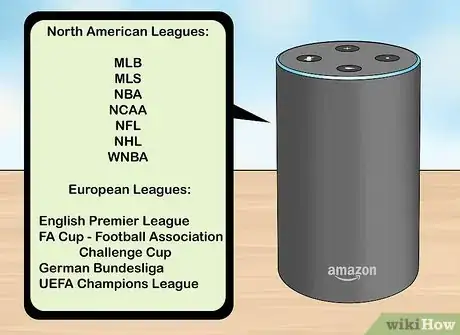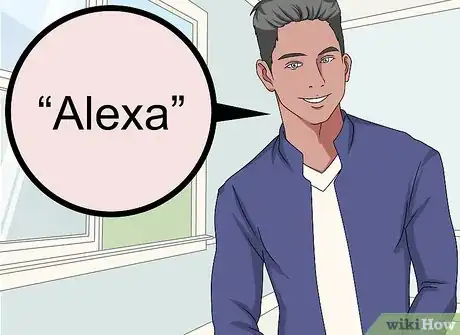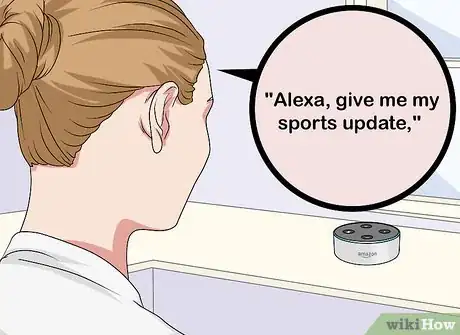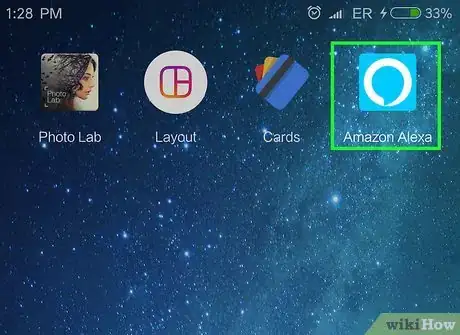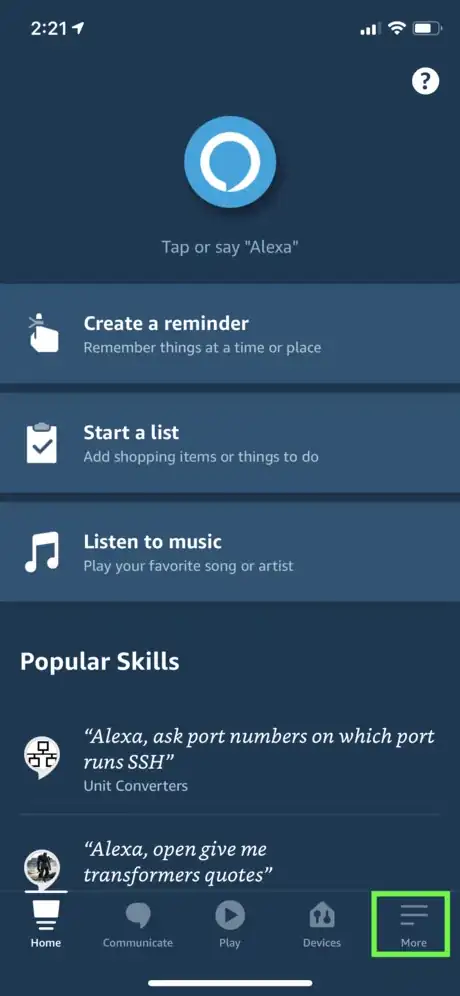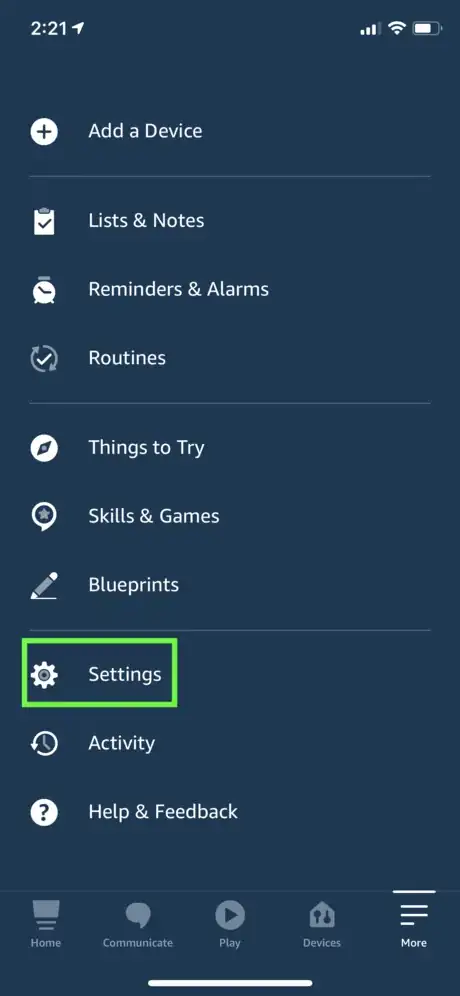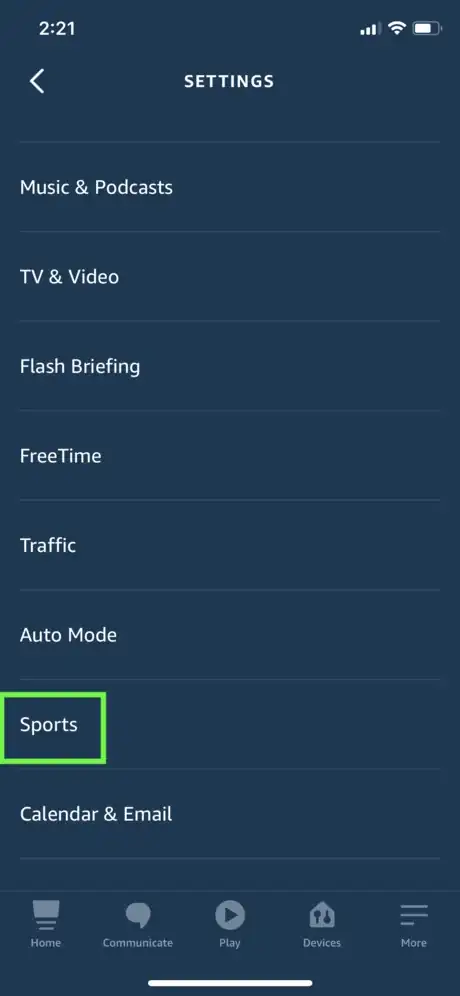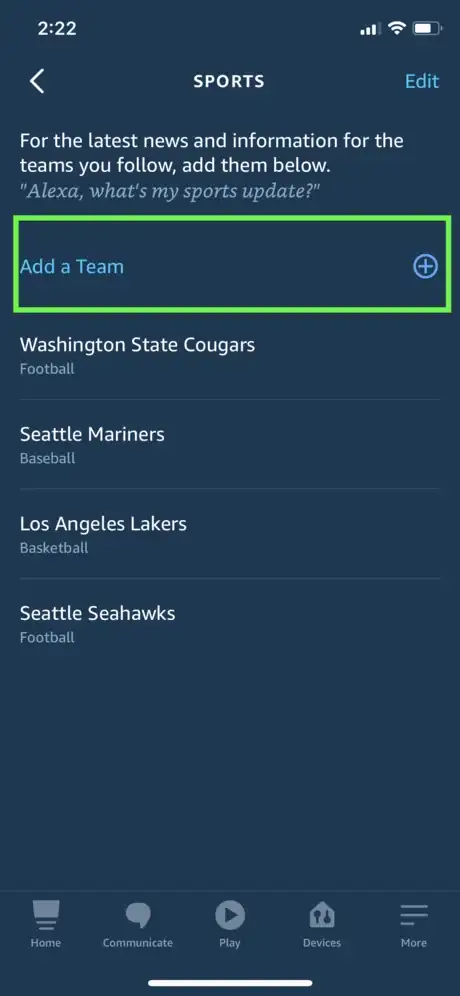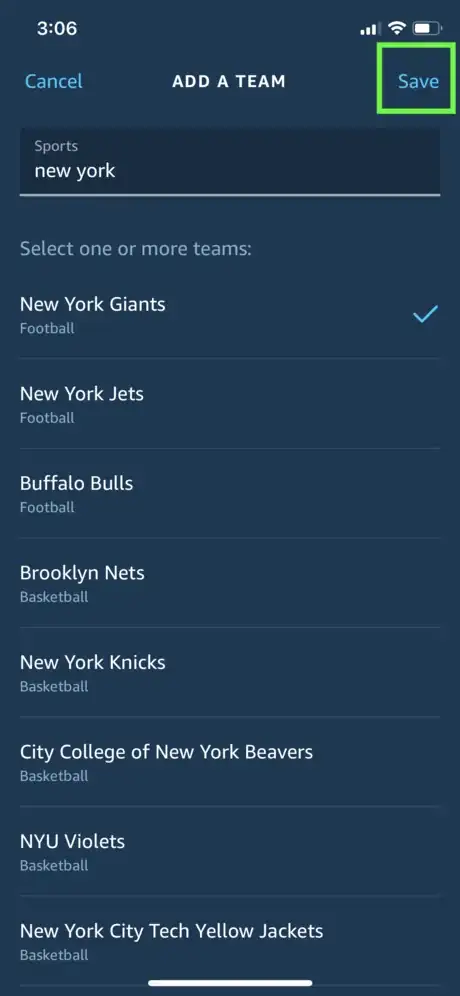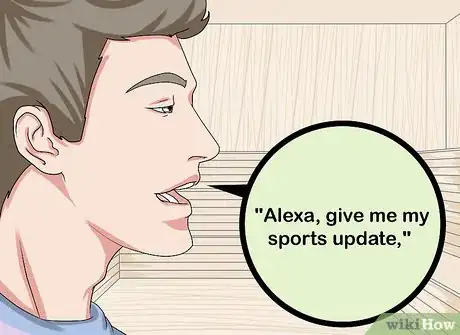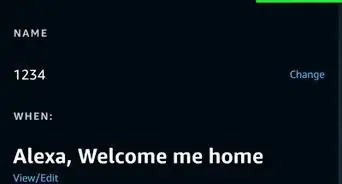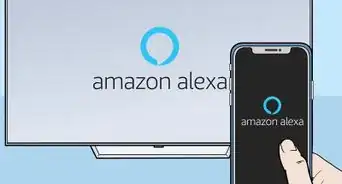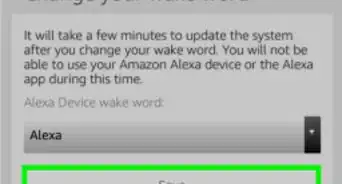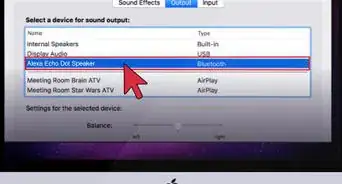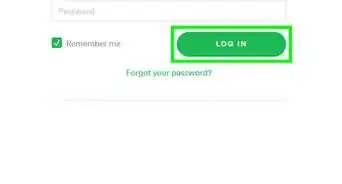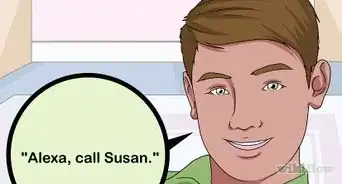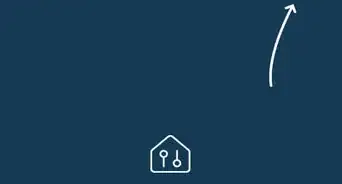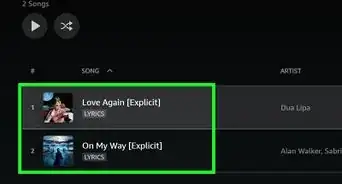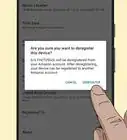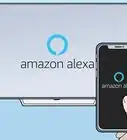This article was co-authored by wikiHow Staff. Our trained team of editors and researchers validate articles for accuracy and comprehensiveness. wikiHow's Content Management Team carefully monitors the work from our editorial staff to ensure that each article is backed by trusted research and meets our high quality standards.
The wikiHow Tech Team also followed the article's instructions and verified that they work.
This article has been viewed 20,791 times.
Learn more...
This wikiHow teaches you how to stay up to date with your favorite sports teams using Alexa. You can get scores for many US and international leagues across a wide range of sports. In addition, you can also get schedules, team and player statistics, betting odds, trade announcements, game highlights, and even set your favorite teams in the Alexa app to get your latest scores quickly.
Steps
Asking Alexa for Scores
-
1Make sure the league you're interested in is supported. While a lot of the popular sports and leagues are supported, not every sport is covered by Alexa. The following leagues and associations are currently supported:
-
Baseball:
- MLB
- MiLB
- Nippon Pro
-
Basketball:
- NBA
- WNBA
- NCAA
- Euroleague
-
Soccer:
- English Premier League
- Spain La Liga
- Italy Serie A
- French Ligue 1
- UEFA Champions League
- Over 80 leagues globally
-
Football:
- NFL
- NCAA
- CFL
- You can also ask me score and schedule questions about Tennis, Golf, MMA, Cricket, Surfing, Rugby, Nascar, Formula 1, or Hockey.
-
Baseball:
-
2Say, "Alexa". Say the wake command to wake Alexa and she will begin listening for your next command.
- The default wake command is "Alexa," but if have set a different wake word such as "Echo," "Amazon," or some other command, then use the wake command you previously set.
Advertisement -
3Ask Alexa for the scores you want to know. For example, you can say, "Alexa, what were today's scores?" This will give you the scores of any sports games that happened today or the current score of any games in progress. You can ask for a specific day, team or league as well as when a team will play next:
- "Alexa, what were yesterday's MLB scores?"
- "Alexa, how did the Diamondbacks do?"
- "Alexa, give me the NBA schedule."
- "Alexa, what's the score of the Knicks game?"
- "Alexa, give me the NHL scores."
- "Alexa, what is this week's NFL schedule?"
- "Alexa, when is Liverpool's next game?"
-
4Ask Alexa for a personalized sports update. Once you've set up a list a favorite teams in the Alexa app, you can ask Alexa to give you a personalized sports update. Simply say, "Alexa, give me my sports update," and Alexa will report scores from the recent games as well as the dates of upcoming games for all the teams in your favorites list.
Setting Favorite Teams in the Alexa App
-
1Open the Alexa app. The icon is a blue speech bubble with a white outline.
- If you haven't done so already, you can download the Alexa app on your Android phone from the Google Play Store or on your iPhone from the App Store, then log in with the email address and password for your Amazon account.
-
2Tap More. It's the three-line icon in the bottom-right corner of the screen.
-
3Tap Settings. It's near the bottom of the menu.
-
4Tap Sports. You will need to scroll down see this option.
-
5Tap the add team and type in one of your favorite teams. As you type, matching search results will filter below the search bar.
-
6Tap on the correct team when it appears. Once you see the matching team's name appear below the search bar, tap on it and a check mark will appear next to it. Click save and it will be added to your favorite teams.
- Note that some teams may have already been added to your list based on your location or if you have asked about those teams before. You can remove these teams from your list by tapping the "X" to the right of their names.
-
7Say, "Alexa, give me my sports update." Alexa will report scores from recent games as well as the dates of upcoming games for all the teams on your list.
About This Article
*"Alexa, what were today's scores?" Tells you the most recent sports scores.