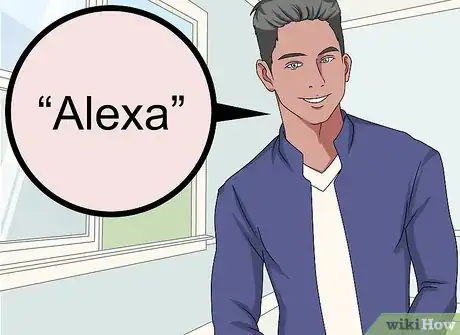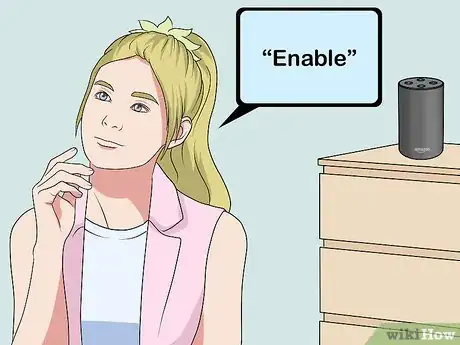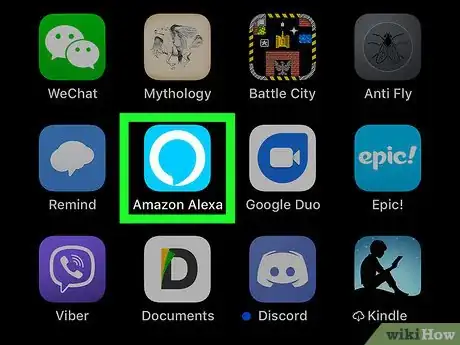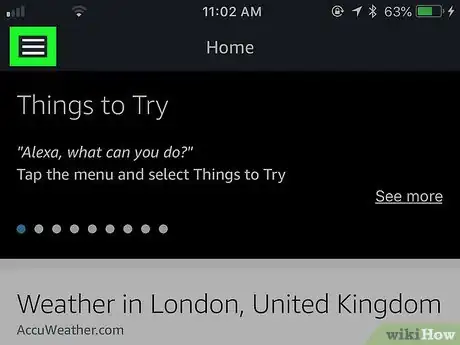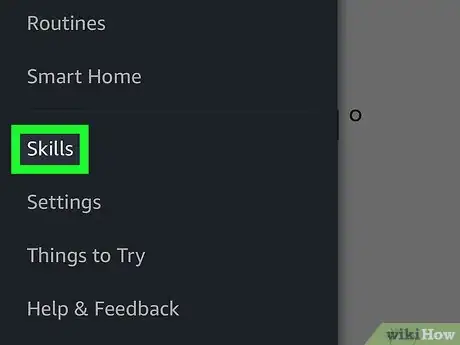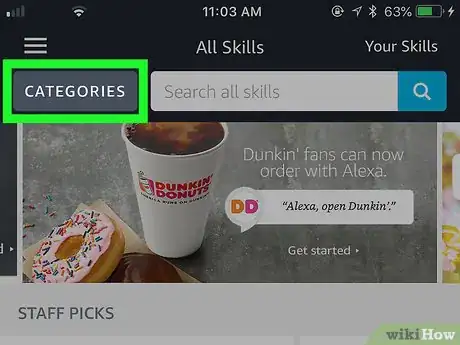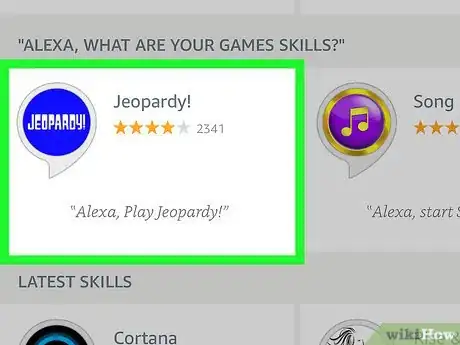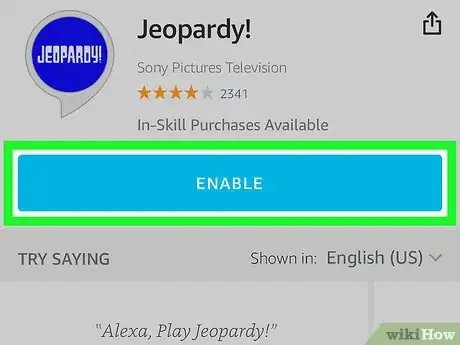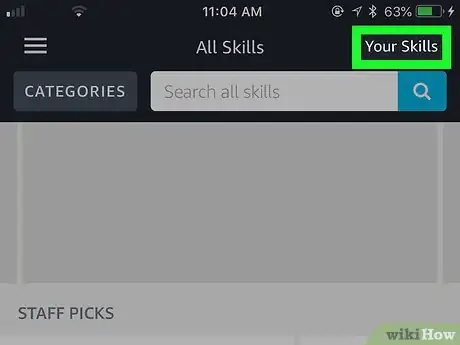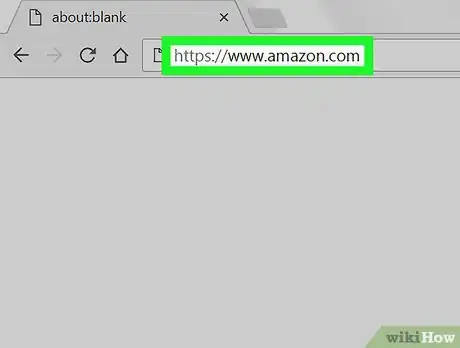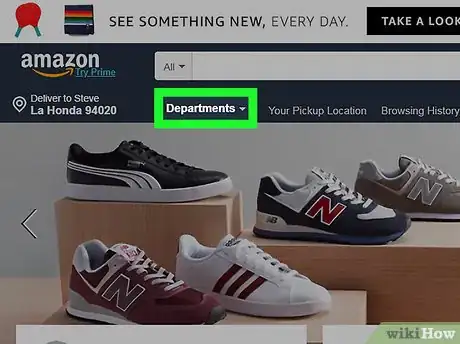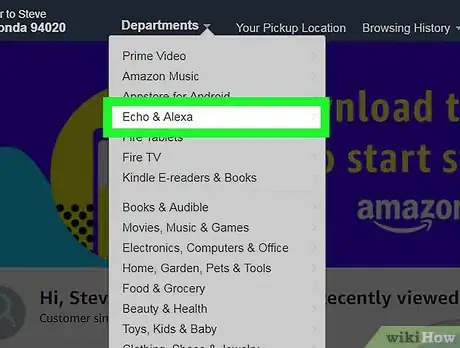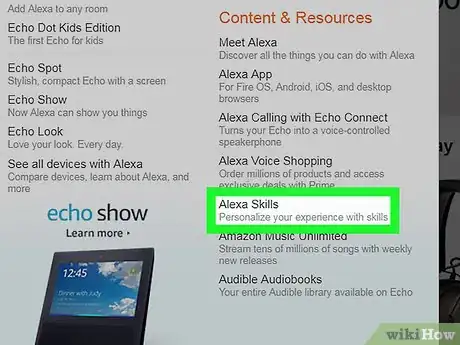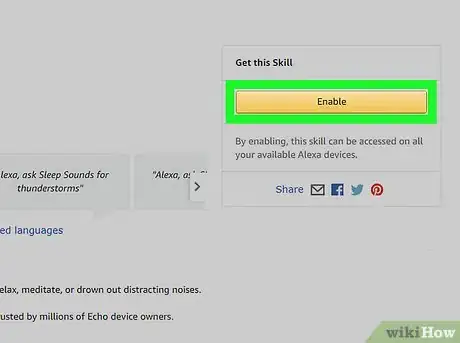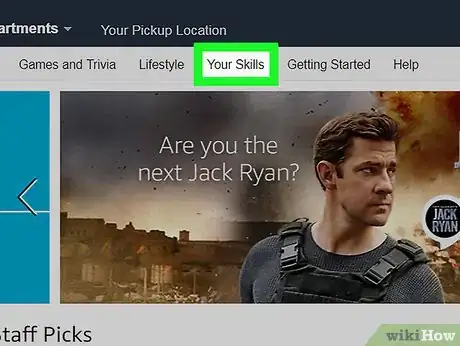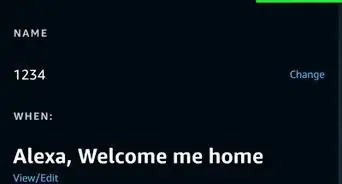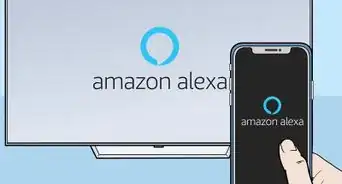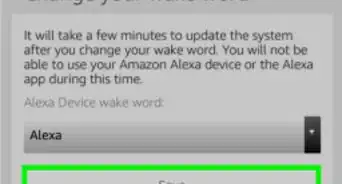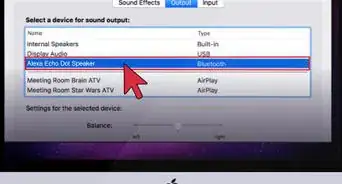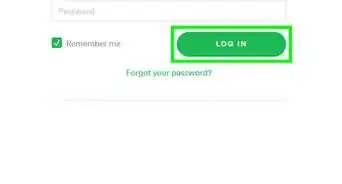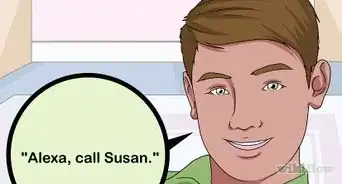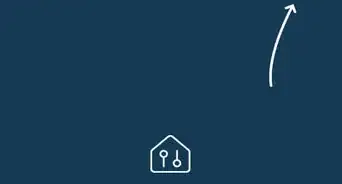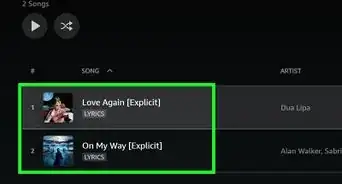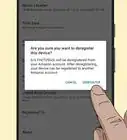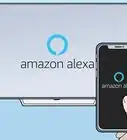This article was co-authored by wikiHow Staff. Our trained team of editors and researchers validate articles for accuracy and comprehensiveness. wikiHow's Content Management Team carefully monitors the work from our editorial staff to ensure that each article is backed by trusted research and meets our high quality standards.
The wikiHow Tech Team also followed the article's instructions and verified that they work.
This article has been viewed 75,298 times.
Learn more...
This wikiHow teaches you how to add Alexa skills to an Amazon Echo device using voice commands, the Alexa app, or the Amazon.com website. Alexa skills are like voice apps that add more features to Alexa's voice commands. Whenever you add a skill, it will be available on all of your Alexa devices, not just the one you enabled it on.
Steps
Using Voice Commands
-
1Say "Alexa". Say the wake command to wake Alexa and she will begin listening for your next command.
- The default wake command is "Alexa," but if you've changed it to "Echo," "Amazon," or some other command, then use the wake command you previously set.
-
2Say "Enable" and the name of the skill you want to add. For example, if you wanted to add the Himalaya Sounds skill, you would say "Alexa, enable Himalaya Sounds skill."
- You can also say "disable" instead of "enable" to disable any currently installed skill.
Advertisement -
3Ask Alexa to recommend skills. You can say, "Alexa, recommend me some skills," to get some ideas of popular skills. You can even ask Alexa for recommendations on skills from a specific category in the skill store, like games, news, smart home, etc.
- For example, if you wanted Alexa to recommend some popular game skills, you would say "Alexa, recommend me some game skills."
Using the Alexa App
-
1Open the Alexa App. It's the light-blue app with the white outline of a speech bubble.
-
2Tap ☰. It's in the top-left corner. This opens a pop-out menu on the left side of the screen.
-
3Tap Skills. It's near the bottom of the menu in the third section of options.
-
4Find a skill in the store. Look through different categories of skills by tapping "Categories" near the top of the screen or search for a particular skill by using the search bar, also near the top.
-
5Tap on the skill you want to add. Tap on the skill you want to add to see more information about the skill.
-
6Tap ENABLE. It's the large blue button at the top of the page, just under the skill's rating. This enables the skill on all of your Alexa devices.
-
7Manage your Alexa skills. You can disable or alter the settings of all the currently installed Alexa skills. To manage your Alexa skills:
- Tap ☰.
- Tap Skills.
- Tap Your Skills.
Using the Amazon Website
-
1Go to https://www.amazon.com in a web browser. In your preferred web browser, go to amazon's full desktop website where you can manage your Alexa's skills.
- Log in with the email and password associated with the same Amazon account you used to set up your Alexa device.
-
2Hover the mouse over Departments ⏷. It's near the top-left corner of the page just under the Amazon logo. This will open a drop-down menu with additional options.
-
3Scroll down and click Echo & Alexa. It's the fourth option from the top of the drop-down menu. This will expand the drop-down menu on the right.
-
4Click Alexa Skills. It's in the far-right column of the drop-down menu under the "Content & Resources" heading.
-
5Find a skill you want to add. You can search for a particular skill in the search bar or click one of the categories on the left-hand side of the page.
-
6Click on the skill you want to add. Click on the icon or title of the skill you want to add to see more information about the skill.
-
7Click Enable. It's the yellow button on the right side of the page.This enables the skill on all of your Alexa devices.
-
8Manage your Alexa skills. Click Your Skills to manage all of the skills that are currently installed. It's near the middle of the page underneath the blue banner. You can disable skills or alter any available settings.
About This Article
"Alexa, enable wikiHow." Adds the wikiHow skill.
"Alexa, activate the wikiHow skill." Adds the wikiHow skill.
"Alexa, recommend me some skills." Recommends popular skills.
"Alexa, recommend some game skills." Recommends game skills.
"Alexa, disable wikiHow." Removes the wikiHow skill.