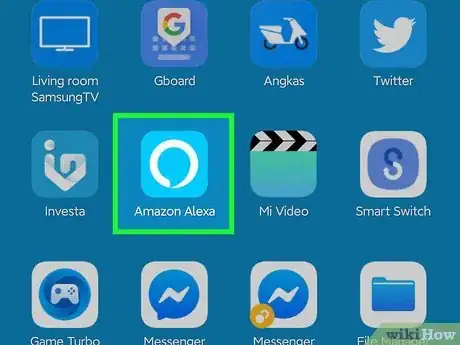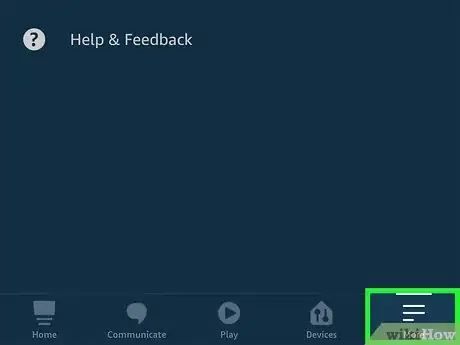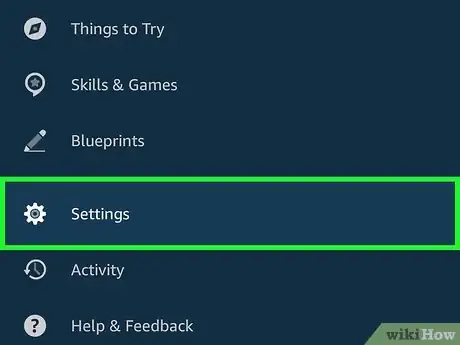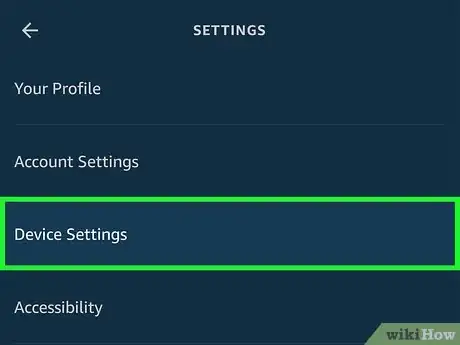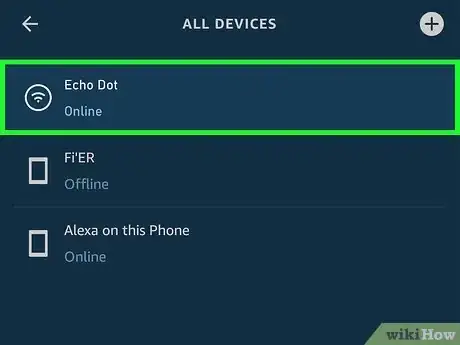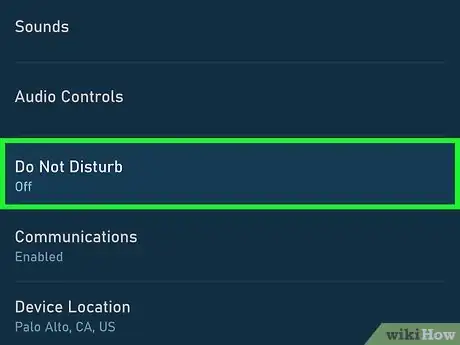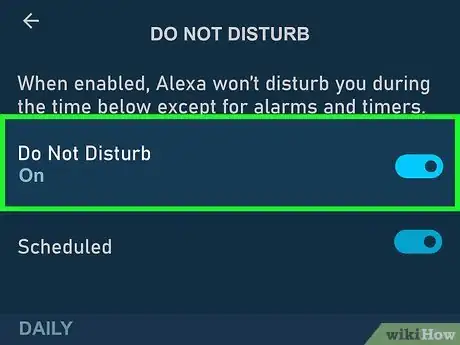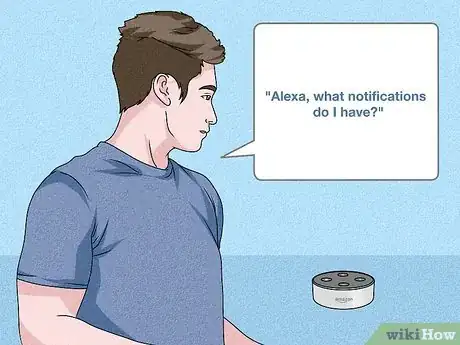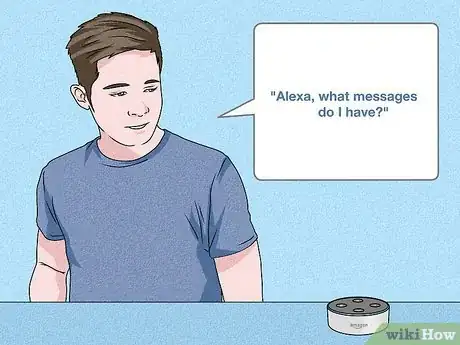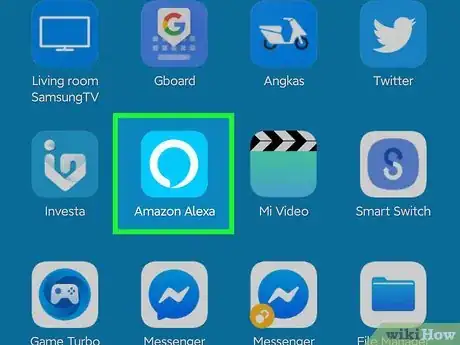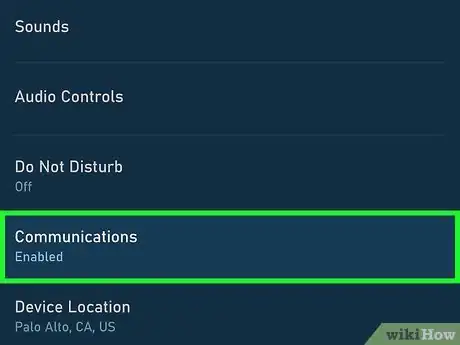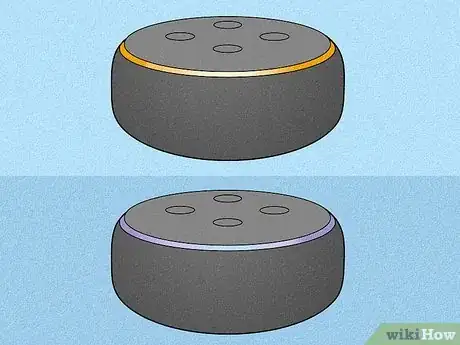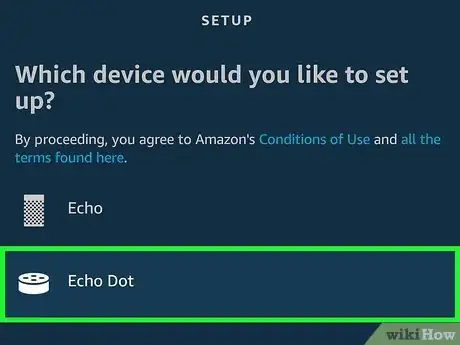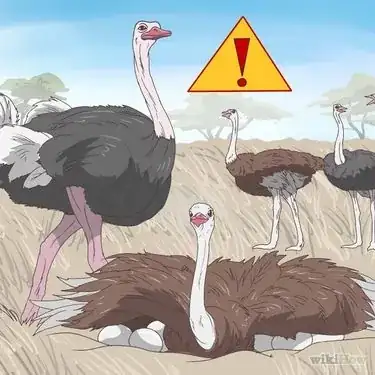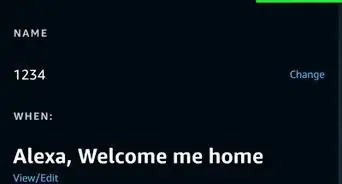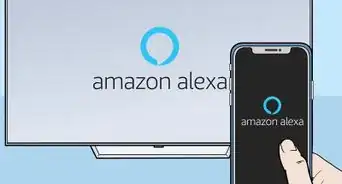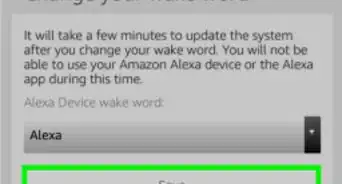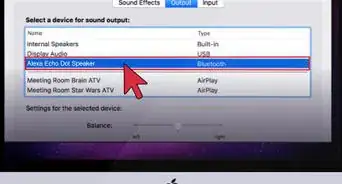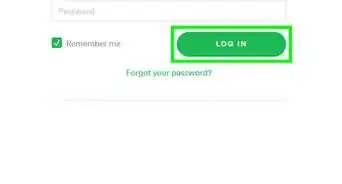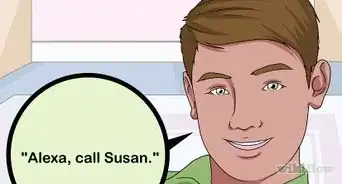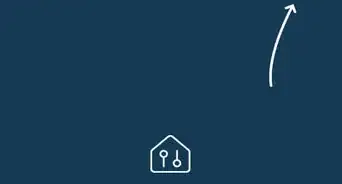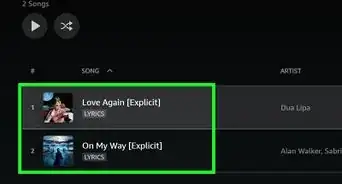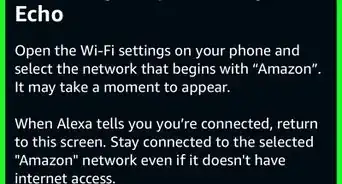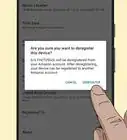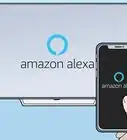This article was co-authored by wikiHow staff writer, Darlene Antonelli, MA. Darlene Antonelli is a Technology Writer and Editor for wikiHow. Darlene has experience teaching college courses, writing technology-related articles, and working hands-on in the technology field. She earned an MA in Writing from Rowan University in 2012 and wrote her thesis on online communities and the personalities curated in such communities.
This article has been viewed 104,013 times.
Learn more...
This wikiHow will teach you how to turn off the lights on an Echo Dot using Do Not Disturb (DND) Mode. If, however, the light is purple, yellow, red, or orange instead of green, you'll need to do a few more things including reconnecting to the Wi-Fi.
Things You Should Know
- Use Do Not Disturb mode to ignore notifications and prevent your Echo from lighting up.
- Open the Alexa app on your phone, go to "Devices > tap your Echo > Device Settings > Do Not Disturb".
- Troubleshoot colored lights by either un-muting your Echo or connecting it to Wi-Fi.
Steps
Enabling Do Not Disturb Mode
-
1Open the Alexa app on your phone or tablet. If you don't have access to the phone or tablet, you can also say "Alexa, turn on Do Not Disturb."
- Alexa is the light-blue speech bubble with a white outline app icon that you'll find on one of your Home screens, in the app drawer, or by searching.
-
2Tap ☰. This is in either the upper left corner of your screen or lower right corner.Advertisement
-
3Tap Settings. It's next to a gear icon near the bottom of the menu.
-
4Tap Device Settings. You'll see this near the top of the menu.
-
5Tap to select your Echo Dot. You'll see if your Echo Dot is considered online or offline, which may affect your DND settings. Offline devices do not have the same settings as online ones.
-
6Tap Do Not Disturb. You'll find this under the "General" heading.
-
7Tap the switch to turn it on next to "Do Not Disturb." When DND is enabled, you won't get any notifications from your Echo Dot and all the lights will be turned off.
- If you want to set a DND schedule, tap the switch to turn it on next to "Scheduled" and select the time range you want DND to activate.
- To disable DND, repeat this process or say, "Alexa, turn off Do Not Disturb."
Troubleshooting a Yellow Light
-
1Say to your Echo, "Alexa, what notifications do I have?" Alexa will respond with any and all notifications that could be making the light yellow and persistent. If the yellow light does not clear after you ask this, proceed to the next step.
-
2Ask your Echo, "Alexa, what messages do I have?" If you have any outstanding messages, Alexa will read them to you. If this does not clear the yellow light, proceed to the next step.
-
3Open the Alexa app on your phone or tablet. It's the light blue speech bubble with a white outline app icon that you'll find on one of your Home screens, in the app drawer, or by searching.
-
4Update your notification settings. Since the yellow light indicates an Amazon notification, you can change the settings in the app to change when the light appears.
- To stop all these notifications, go to Settings > Device Settings > (your Echo Dot) > Communications and tap the toggle off.[1]
Troubleshooting Other Lights
-
1Wait for an orange light to turn green or purple. An orange light indicates that your Dot is trying to connect to a Wi-Fi network, so wait for it to connect (indicated by a green light) or fail to connect (indicated by a purple light).[2]
-
2Manually reconnect to Wi-Fi (if your light is purple). Open the Alexa app on your phone and connect to your Wi-Fi network again (re-enter the password).[3] If reconnecting does not work, you may need to check your router to make sure it's on and working.
-
3Unmute your Alexa (if the light is red). If the light is glowing red, mute is enabled and your Echo will not respond to "Alexa." Press the microphone button again to turn off mute.
Our Most Loved Articles & Quizzes
Expert Q&A
-
QuestionI don't want any lights on while I'm sleeping and use the echo for sleep sounds, how do I turn the lights off.
 Darlene Antonelli, MADarlene Antonelli is a Technology Writer and Editor for wikiHow. Darlene has experience teaching college courses, writing technology-related articles, and working hands-on in the technology field. She earned an MA in Writing from Rowan University in 2012 and wrote her thesis on online communities and the personalities curated in such communities.
Darlene Antonelli, MADarlene Antonelli is a Technology Writer and Editor for wikiHow. Darlene has experience teaching college courses, writing technology-related articles, and working hands-on in the technology field. She earned an MA in Writing from Rowan University in 2012 and wrote her thesis on online communities and the personalities curated in such communities.
wikiHow Technology Writer The lights are there to display the status of your Dot, so turning them off completely isn't possible. Since Amazon knows you'll be using their devices at night, the lights are designed to be less intrusive and not as harsh as other lights (like the power lights on older TVS!) While you can't turn the lights completely off, there are stickers or covers that you can add to your Echo to make the lights dimmer or cover them completely. Or, for a free trick, move the Echo Dot somewhere else where the lights won't bother you, like behind a propped mirror or behind a tissue box.
The lights are there to display the status of your Dot, so turning them off completely isn't possible. Since Amazon knows you'll be using their devices at night, the lights are designed to be less intrusive and not as harsh as other lights (like the power lights on older TVS!) While you can't turn the lights completely off, there are stickers or covers that you can add to your Echo to make the lights dimmer or cover them completely. Or, for a free trick, move the Echo Dot somewhere else where the lights won't bother you, like behind a propped mirror or behind a tissue box.
References
About This Article
1. Open the Alexa app on your phone or tablet.
2. Tap the three-line menu icon.
3. Tap Settings.
4. Tap Device Settings.
5. Tap to select your Echo Dot.
6. Tap Do Not Disturb.
7. Tap the switch to turn it on next to "Do Not Disturb."