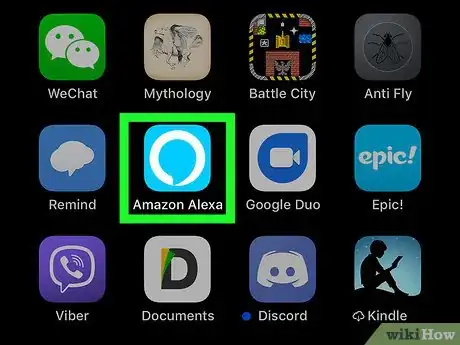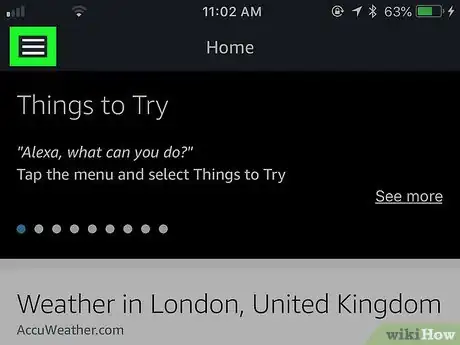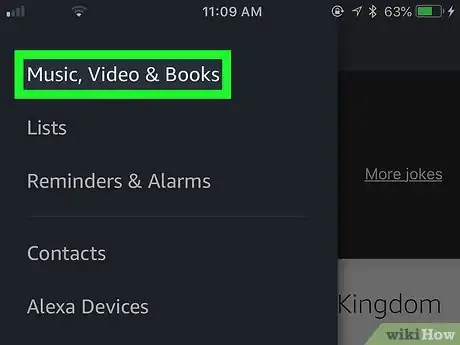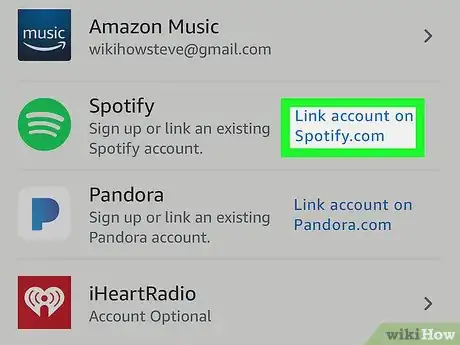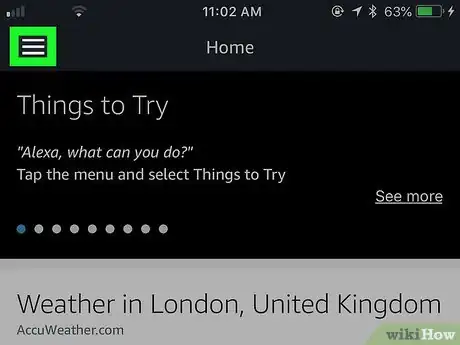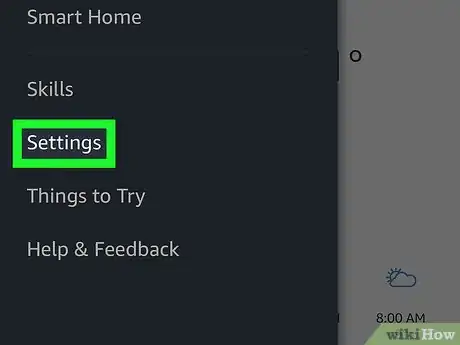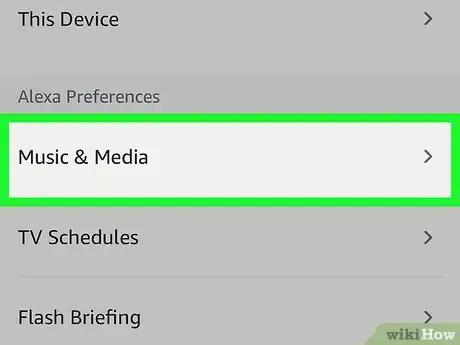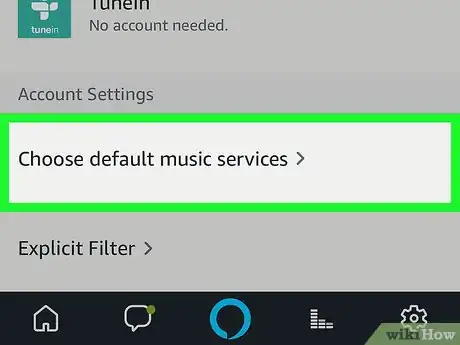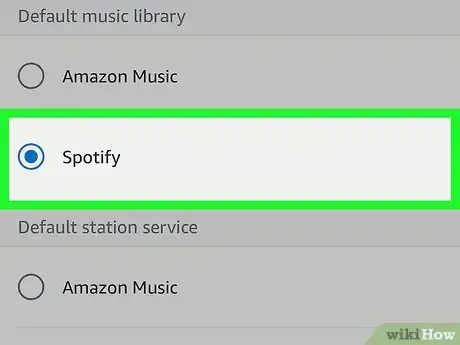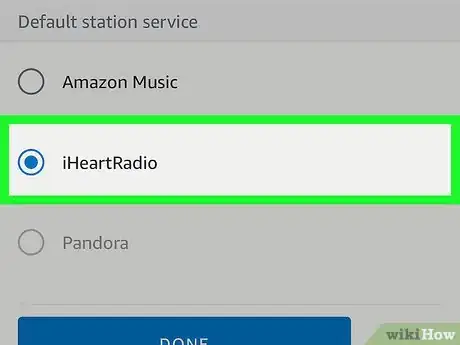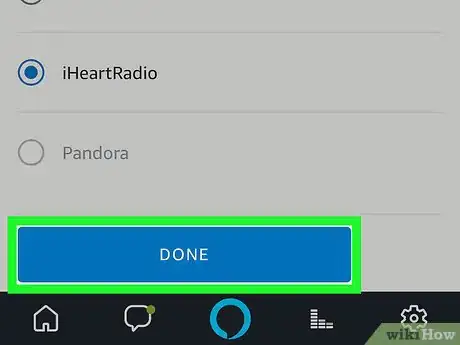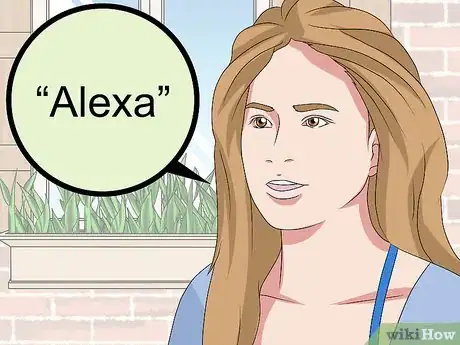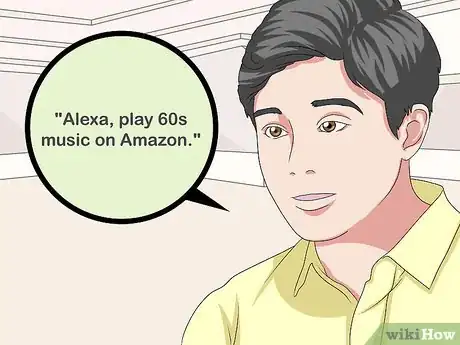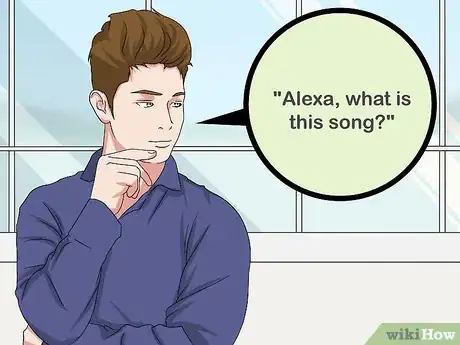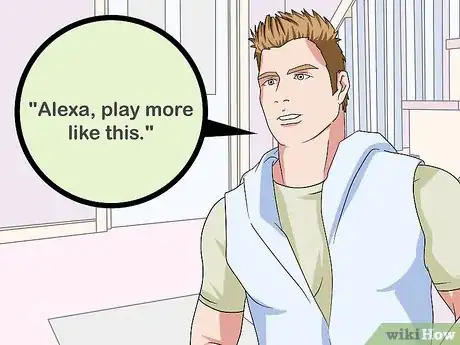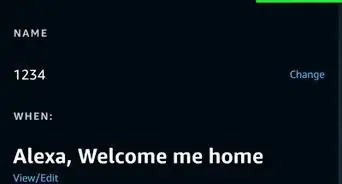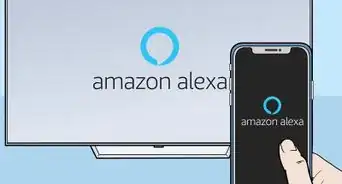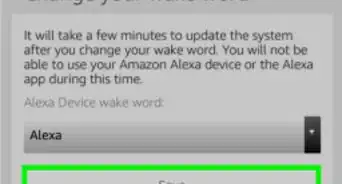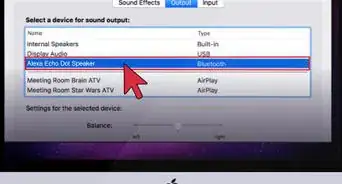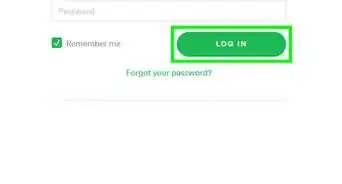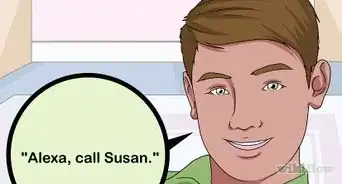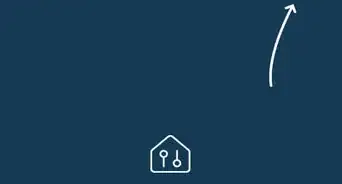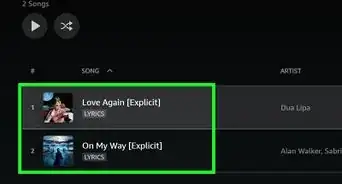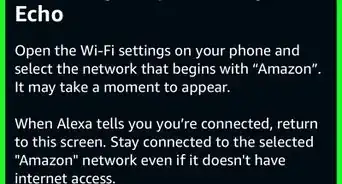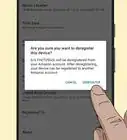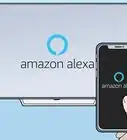This article was co-authored by wikiHow Staff. Our trained team of editors and researchers validate articles for accuracy and comprehensiveness. wikiHow's Content Management Team carefully monitors the work from our editorial staff to ensure that each article is backed by trusted research and meets our high quality standards.
The wikiHow Tech Team also followed the article's instructions and verified that they work.
This article has been viewed 56,845 times.
Learn more...
This wikiHow teaches you how to play music on Alexa using popular music services like Amazon Music, Spotify, Pandora, and others. Once you've linked your music accounts you can select one to be your default music service and begin using voice commands to play music on your Alexa enabled device.
Steps
Linking Your Music Account
-
1Open the Alexa app. On your Android or iOS phone, open the mobile Alexa app and sign in to your Amazon account. It's the light-blue app with a white outline of a speech bubble.
- Make sure you are signed in to the same Amazon account that you registered your Alexa device with.
-
2Tap ☰. It's the three-lined icon in the top-left corner of the screen. This opens a pop-out menu on the left side of the screen.Advertisement
-
3Tap Music, Video, & Books. It's the first option in the menu under your account name at the top.
-
4Select the music service you want to link. It's in the "Music" section of the page. Tap any of the following music services you want to link to your Alexa device:
- Amazon Music
- Spotify
- Pandora
- iHeartRADIO
- tunein
- SiriusXM
-
5Tap link your account now. Follow the steps to link your account, this usually just involves signing into your account for the music service you subscribe to.
Setting the Default Music Service
-
1In the Alexa App, tap ☰. it's in the top-left corner of the screen.
-
2Tap Settings. It's the second from last option at the bottom of the screen.
-
3Tap Music & Media. It's the first option in the "Alexa Preferences" section.
-
4Tap Choose Default Music Services. It's the blue button at the bottom of the page.
-
5Choose a default music library. Choose the streaming service you want to be the default if so you can use voice commands without having to specify which service to use.
- The only options available are the services that are already installed.
-
6Choose a default station service. Choose the station (radio) service (like Pandora or iHeartRADIO) that you want to be default so you can use voice commands without having to specify which service to use.
- The only options available are the services that are already installed.
-
7Tap Done. It's the blue button at the bottom of the page.
Using Voice Commands
-
1Say "Alexa". Say the wake command to wake Alexa and she will begin listening for your next command.
- The default wake command is "Alexa," but if you've changed it to "Echo," "Amazon," or some other command, then use the wake command you previously set.
-
2Ask Alexa to play any artist, song, album or genre. If you don't specify what music service to play the music with, Alexa will use whatever service is set at the default.
- For example, you could say, "Alexa, play Incense and Peppermints by the Strawberry Alarm Clock on Spotify," or "Alexa, play 60s music on Amazon."
- Saying just an artist's name will shuffle songs by that artist for you to listen to.
-
3Use playback controls with Alexa. Much like you would control your stereo or a music app on your phone, you can also use voice commands as playback controls.
- Pause, resume, and stop: You can say, "Alexa, pause," "Alexa, resume," and "Alexa, stop."
- Skip a song or go back to the previous song: You can say "Alexa, skip," "Alexa, next song/track." or "Alexa, previous song/track."
- Adjust the volume: You can say, "Alexa, volume up/down," or "Alexa, volume [1 - 10]".
-
4Ask about the song currently being played.[1]
- "Alexa, what is this song?"
- "Alexa, what album is this?"
- "Alexa, who plays this song?"
- "Alexa, what year did this song come out?"
-
5Use commands to help you find new music or music you've listened to before. [2]
- "Alexa, play the top songs in Chicago."
- "Alexa, play the top songs in France."
- "Alexa, play more like this."
- "Alexa, play songs similar to Portugal the Man."
- "Alexa, play some Beatles songs I haven't heard in a while."
- "Alexa, play the music I was listening to on Wednesday."
- "Alexa, play what I was listening to yesterday morning."
References
About This Article
*"Alexa, play Tom Sawyer by Rush on Amazon." Plays this song by this artist.