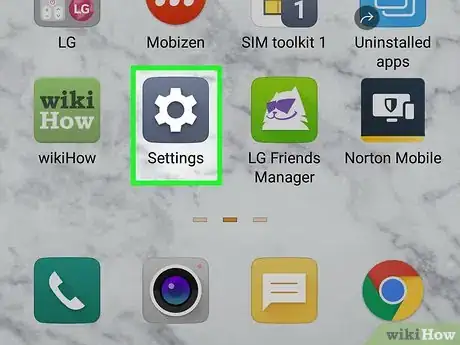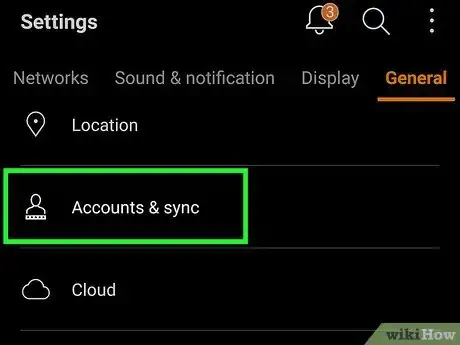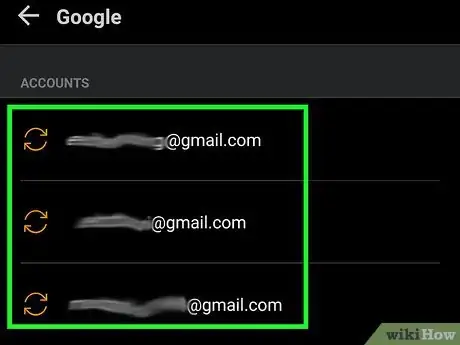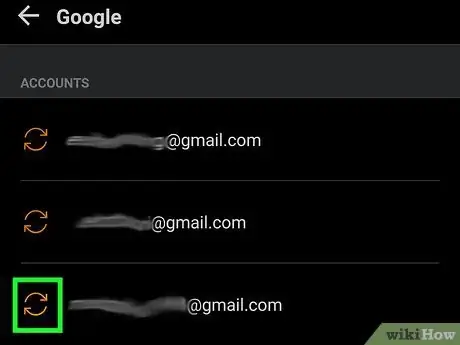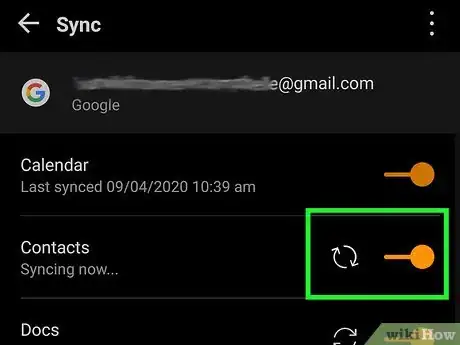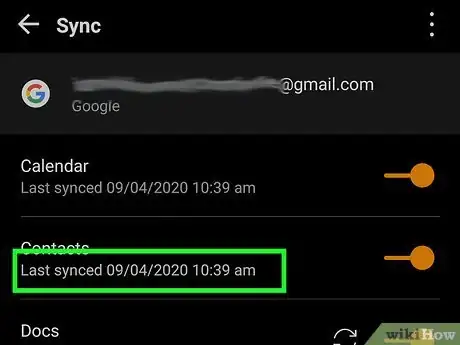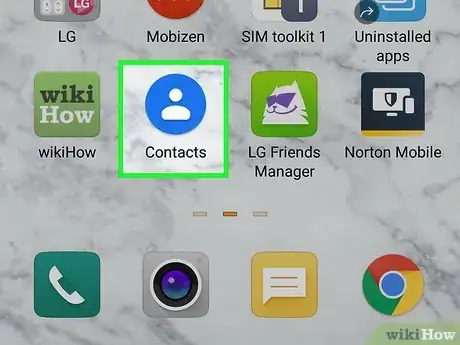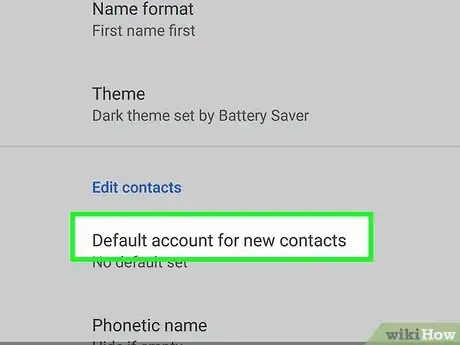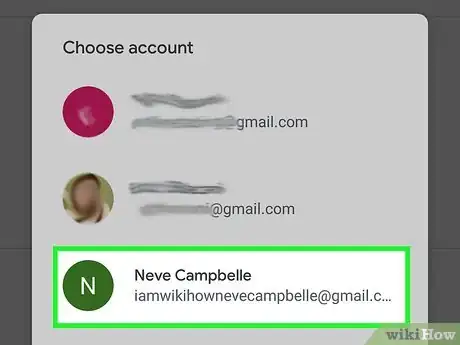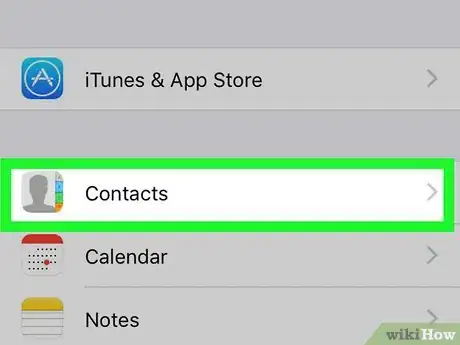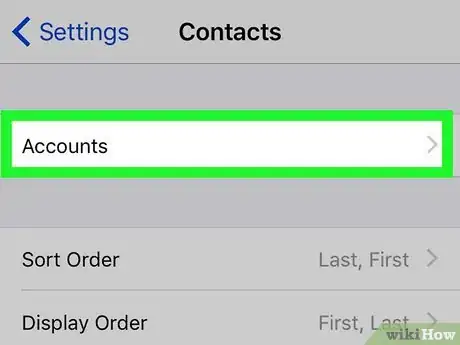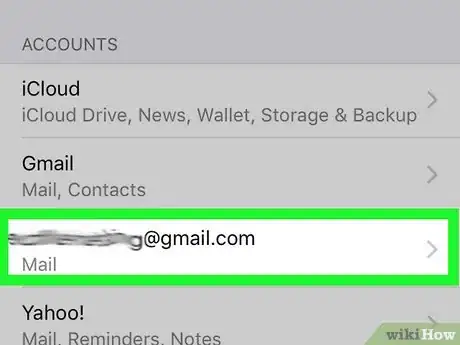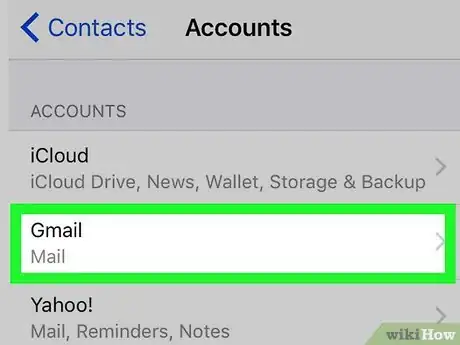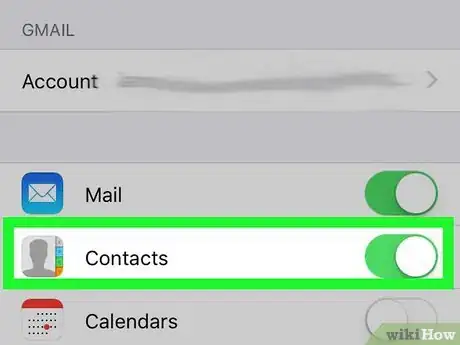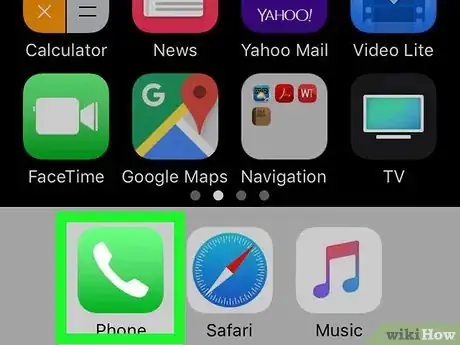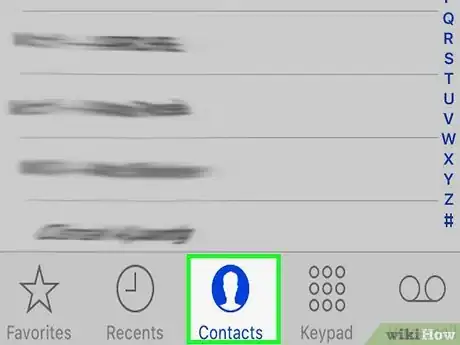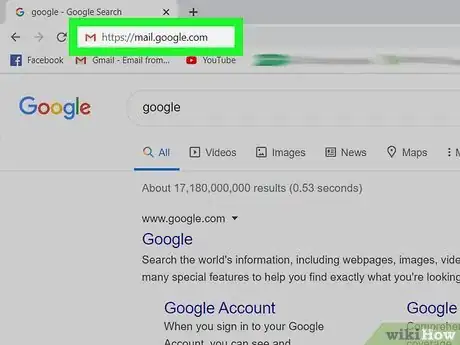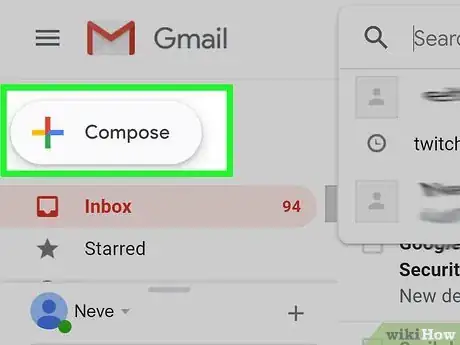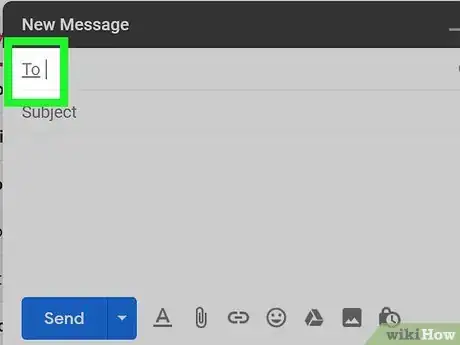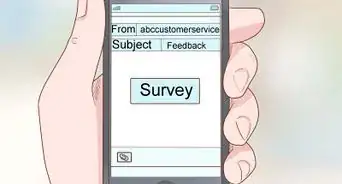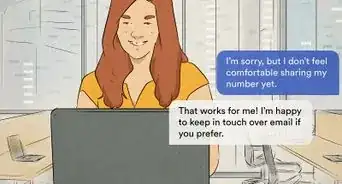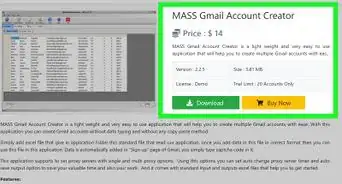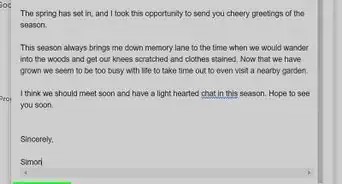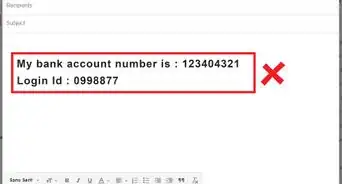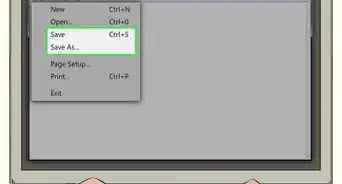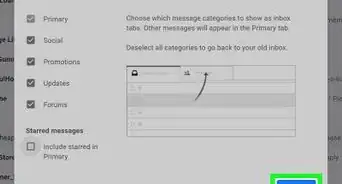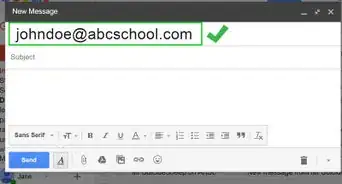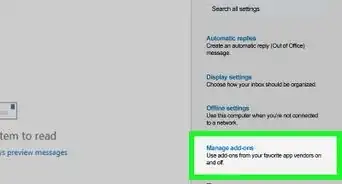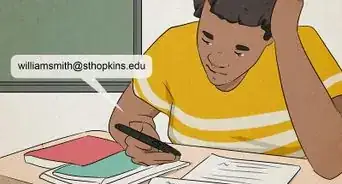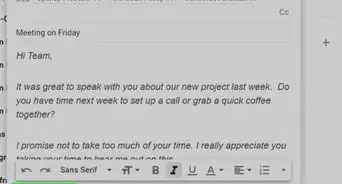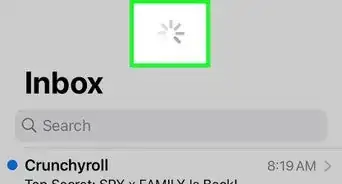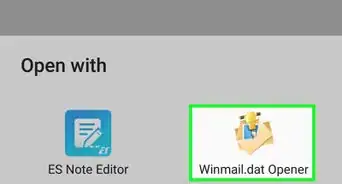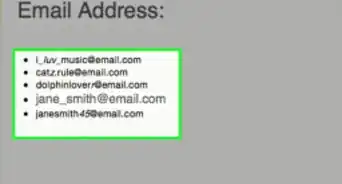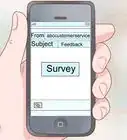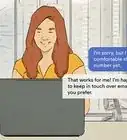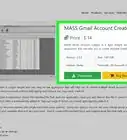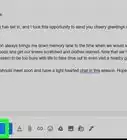This article was written by Katie Double. Katie Double is a Technology Writer and Editor for wikiHow. She has over five years of experience in technical support, IT process analysis, and quantitative research. Katie loves exploring the application of various technological tools, from data analysis and visualization to music production and performance. Though originally from Denver, Colorado, she currently resides in New Zealand. She has a BA in Psychology from the University of Colorado Boulder.
This article has been viewed 23,417 times.
This wikiHow teaches you how to find your address book in Gmail. The address book can only be accessed on a phone or tablet through the Contacts app, but you can access it directly in Gmail on a computer.
Steps
Using the Contacts App on an Android
-
1
-
2Go to Accounts. This may be called something else depending on your device. Look for a menu with the word "accounts" that lists all your synced accounts.Advertisement
-
3Tap on the Google account you wish to view. There may be multiple listed.
-
4Tap Sync account. This may be called something else depending on your device. Look for the sync settings.
-
5
-
6Check when your Android last synced your contacts. If it has been a while, tap the sync icon (two arrows in a circle) to sync your Google Contacts list.
-
7Launch your contacts app. This may be Google Contacts or a different default contacts application. Look for an app called Contacts on your home screen or app menu.
-
8Go to the Contacts app's settings. Look for an icon indicating more options or settings, such as 3 vertical dots or a three-line menu, and then tap Settings.
-
9Tap the Contacts to show setting. It may be called something else, like "Default account for new contacts."
-
10Make sure "All Contacts" or your Gmail account is selected. If another option is selected, switch it to the account associated with your Gmail address or the All contacts setting so your Gmail contacts appear.
Using the Contacts App on an iPhone or iPad
-
1
-
2Tap Contacts. This is about halfway down the menu and has an address book icon.
-
3Tap Accounts. This is at the top.
-
4Tap on the Google account you wish to view. If it is not listed, do the following to add it now:
- Tap Add Account.
- Tap Google.
- Sign in with your Google account details.
- Keep the Contacts toggle on. It will be green when on.
- Tap Save.
-
5Tap Gmail. It will be under the "Account" heading.
-
6
-
7
-
8Tap Contacts. It is in the center with a person icon. All of your contacts will be here, including iPhone contacts.
- To view only Gmail contacts, tap Groups in the top left, deselect all other accounts except Gmail, and then tap Done.
Using Gmail on a Computer
-
1Go to https://mail.google.com in a web browser on your computer. You can use any browser on your computer, such as Safari or Chrome, to access Gmail.
- If you're not already signed in to your Gmail account, follow the on-screen instructions to sign in now.
-
2Click + Compose to write a new email. This button is in the top left corner of the page.
-
3Click on To in the Recipients field. It's at the top of the new message. Your address book will open in a new window.
- My contacts are contacts that you've added to your address book. Click this and select All contacts to view everyone you've been in contact with on this Gmail account.
- Add contacts to your address book from emails to move them to the My contacts list. To do this, go to an email from a contact you wish to add. Hover over their name until a small window appears. Click Add to Contacts.
About This Article
1. Go to the settings on your phone or tablet.
2. Tap on Accounts.
3. Tap on your Google account.
4. Go to the sync settings. Make sure Contacts are synced.
5. Open the Contacts app on your phone.