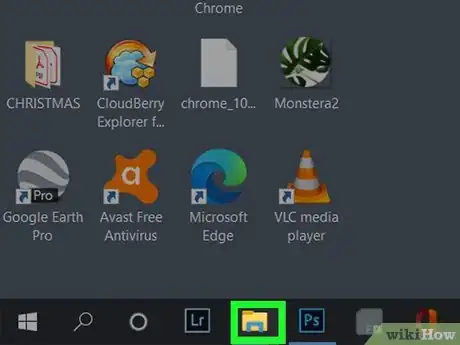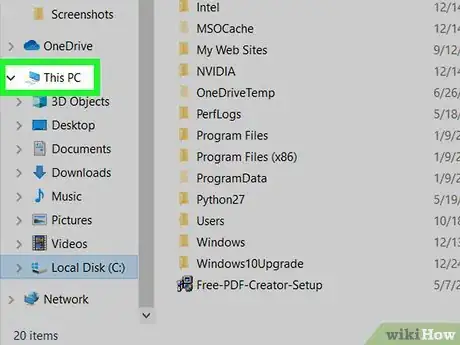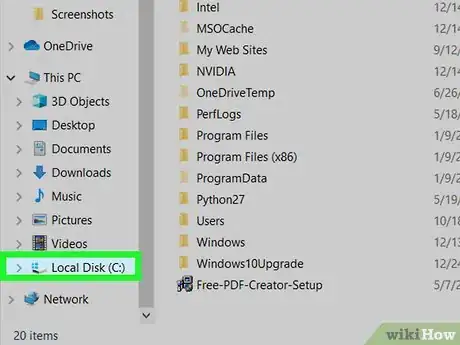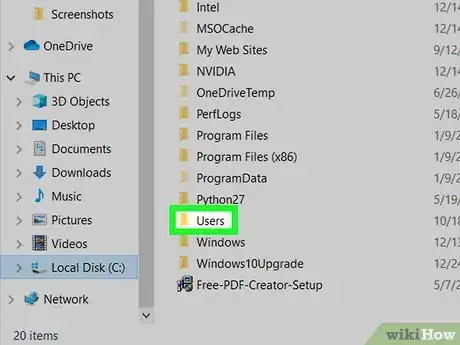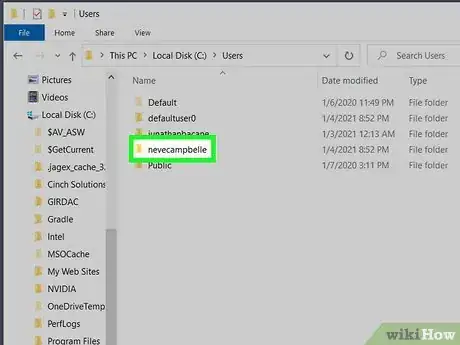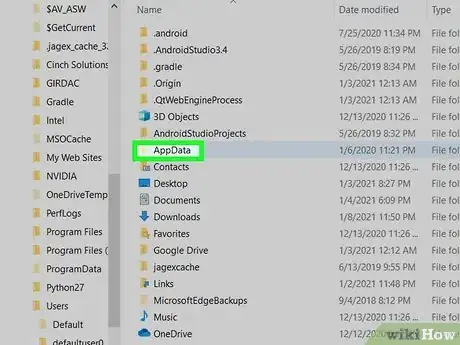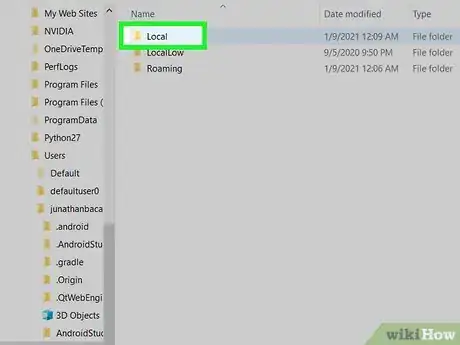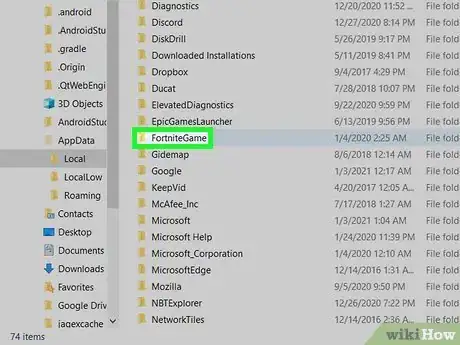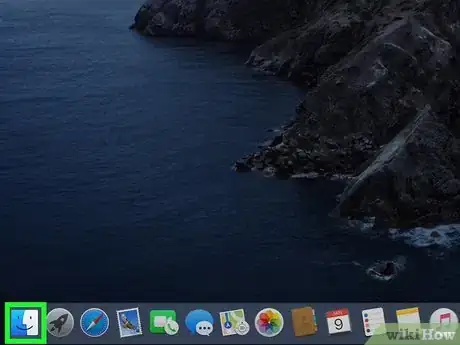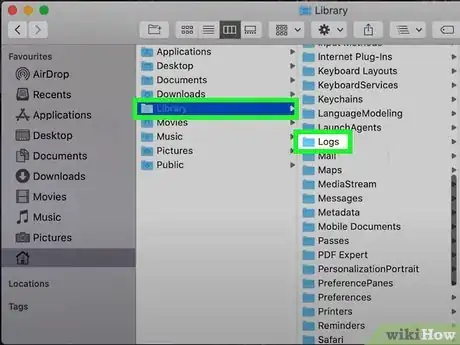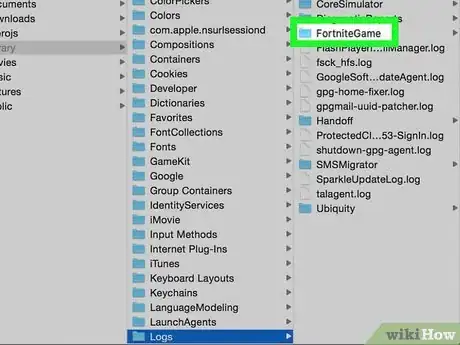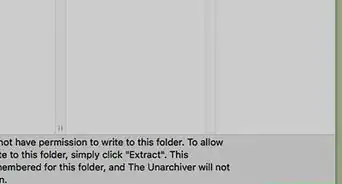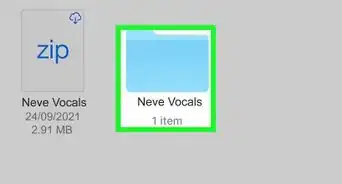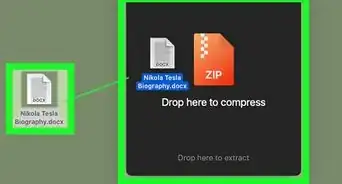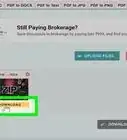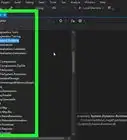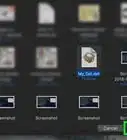This article was co-authored by wikiHow staff writer, Darlene Antonelli, MA. Darlene Antonelli is a Technology Writer and Editor for wikiHow. Darlene has experience teaching college courses, writing technology-related articles, and working hands-on in the technology field. She earned an MA in Writing from Rowan University in 2012 and wrote her thesis on online communities and the personalities curated in such communities.
This article has been viewed 28,585 times.
Learn more...
This wikiHow will teach you how to find Fortnite game files like the logs for the game on Windows and Mac computers. You'd need this information when trying to diagnose issues or if you're chatting with Epic Games Player Support.
Steps
Using Windows
-
1
-
2Advertisement
-
3Click Local Disc (C:). It's next to an icon of a hard drive and a Windows icon.
-
4Double-click Users. You'll see this in the list of folders inside the C: drive.
-
5Double-click your name. You want to access the information stored with your profile, so you'll need to select your name here.
-
6Double-click AppData. This folder is usually hidden by default, so you may need to unhide them.
- To show hidden folders, open "File Explorer Options," click the View tab and click Show hidden files, folders, and drives.[1]
-
7Double-click Local. This is usually the first folder in the menu.
-
8Double-click FortniteGame. The list is usually in alphabetical order.
-
9Double-click Saved and Logs. You'll see all the data associated with your Fortnite Game.
- If you want to make a ZIP file, you need to select all the files you want to include in the ZIP, then right-click and select Send to > Compressed (zipped) folder.
Using a Mac
-
1
-
2Click Library and Logs. You'll find "Library" in the panel on the left side of the window and "Logs" on the right.
-
3Double-click Fortnite Game. You'll see all the data associated with your Fortnite Game.[2]
- If you want to make a ZIP file, select all the files you want to include in the ZIP, then right-click it and select Compress. [3]
References
- ↑ https://support.microsoft.com/en-us/windows/show-hidden-files-0320fe58-0117-fd59-6851-9b7f9840fdb2
- ↑ https://www.epicgames.com/help/en-US/fortnite-c75/technical-support-c118/where-can-i-find-the-fortnite-game-logs-a3209
- ↑ https://support.apple.com/guide/mac-help/zip-and-unzip-files-and-folders-on-mac-mchlp2528/mac
About This Article
1. Open File Explorer.
2. Click the arrow next to This PC.
3. Click Local Disc (C:).
4. Double-click Users > Your Name > AppData > Local > FortniteGame > Saved > Logs.