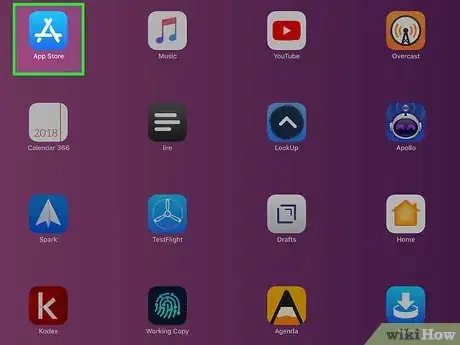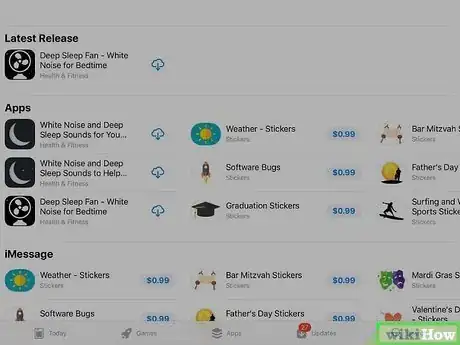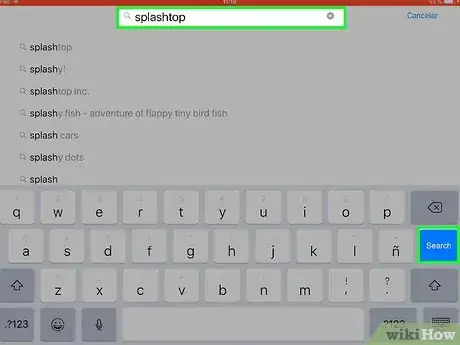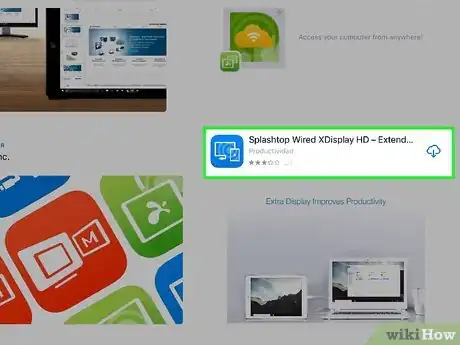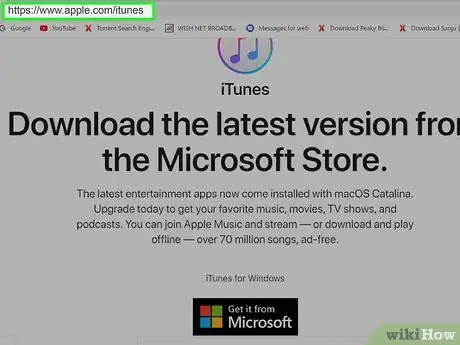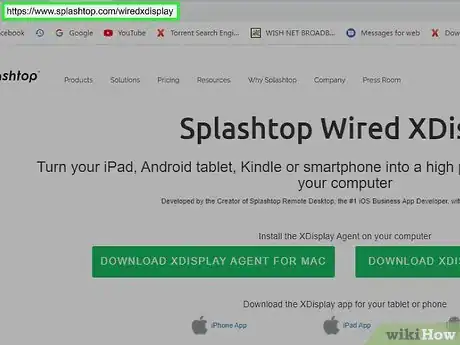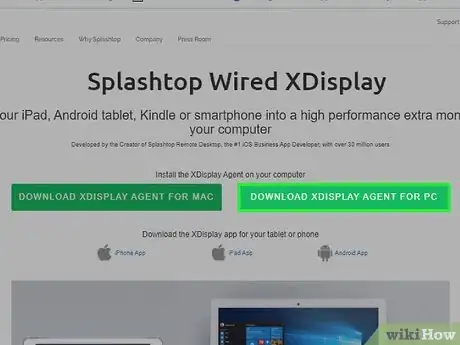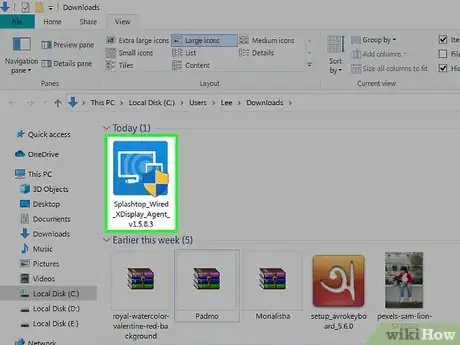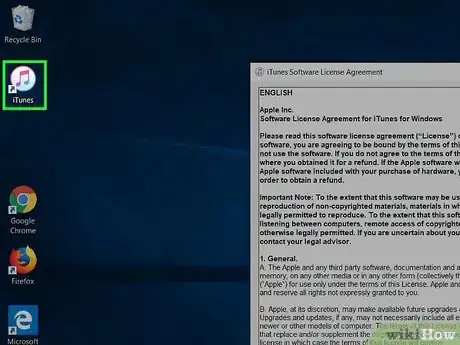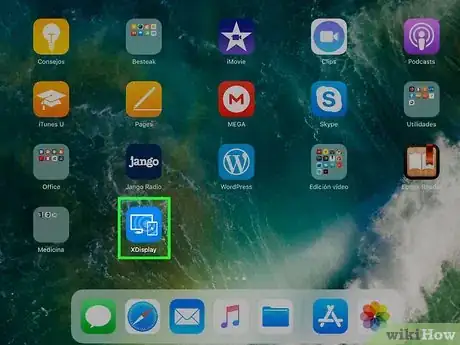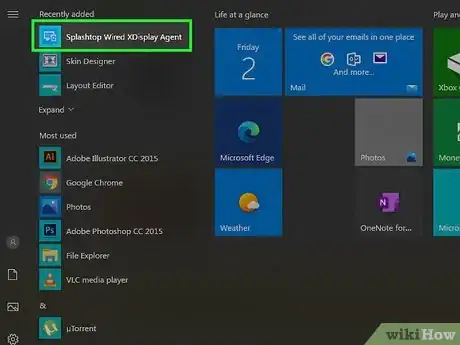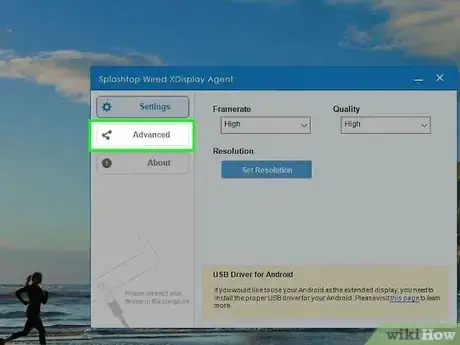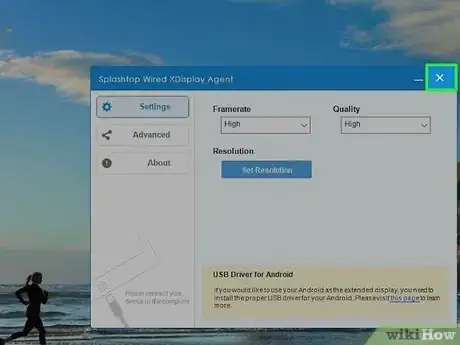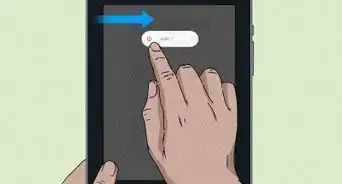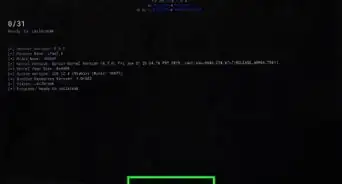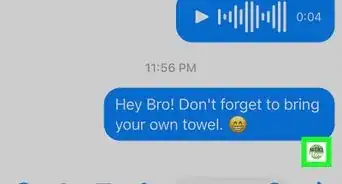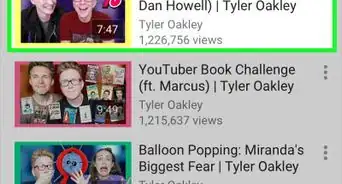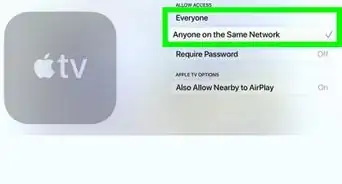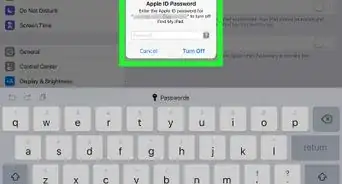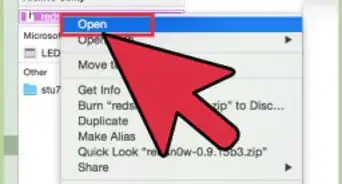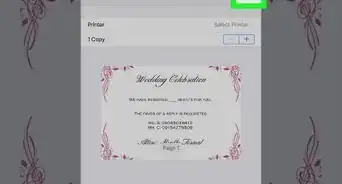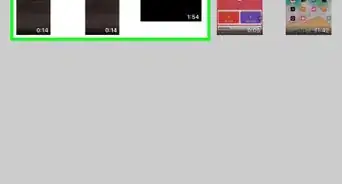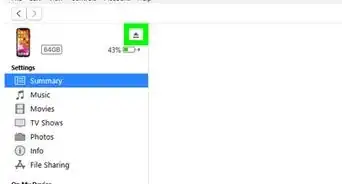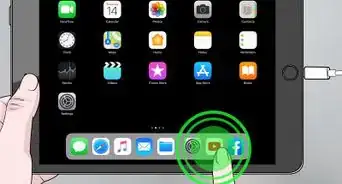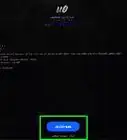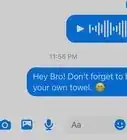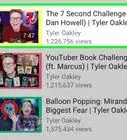This article was co-authored by wikiHow staff writer, Nicole Levine, MFA. Nicole Levine is a Technology Writer and Editor for wikiHow. She has more than 20 years of experience creating technical documentation and leading support teams at major web hosting and software companies. Nicole also holds an MFA in Creative Writing from Portland State University and teaches composition, fiction-writing, and zine-making at various institutions.
This article has been viewed 35,902 times.
Learn more...
If you want to turn your iPad into an extended monitor or display for your computer, you can use Splashtop Wired XDisplay. This app lets you work on your main computer screen and either mirror your screen to your iPad or use the iPad as a second desktop. This wikiHow teaches you how to set up and start using Splashtop Wired XDisplay on your PC or Mac.
Things You Should Know
- You'll need to install Splashtop Wired XDisplay app on both your iPad and the computer.
- If you're using Windows, you'll also need to have iTunes installed on your PC.
- Once Splashtop is installed, connect the iPad to the computer with a Lightning cable and mirror or extend the display.
Steps
Install on iPad
-
1
-
2Tap Search. It's the magnifying glass at the bottom-right corner.Advertisement
-
3Type splashtop into the search bar and press search. A list of matching results will appear.
-
4Scroll down and tap GET on "Splashtop Wired XDisplay." It's the blue icon with a white computer screen and tablet. This downloads the app to your iPad.
- You may have to confirm your password or fingerprint to start the download.
Install on PC or Mac
-
1Install iTunes on your PC (if using Windows). You will need to have the latest version of iTunes on your PC to use Splashtop Wired XDisplay. If you don't already have iTunes, you can get it from https://www.apple.com/itunes or by opening the Microsoft Store app and searching for "iTunes."
-
2Go to https://www.splashtop.com/wiredxdisplay om a web browser. This is the official site for Splashtop Wired XDisplay.
-
3Click the download link for your operating system. If you're using a Mac, click the DOWNLOAD XDISPLAY AGENT FOR MAC link. If you're using Windows, click the DOWNLOAD XDISPLAY AGENT FOR PC link. This downloads the installer to your computer.
-
4Run the installer. Once the file is downloaded, double-click it to run the installer, and follow the on-screen instructions to install. When the installation is complete, Splashtop Wired XDisplay will be added to your Applications folder (Mac) or Windows menu (PC).
Connecting the Display
-
1Connect your iPad to your computer with a USB cable. Use the cable that came with your computer or one that's compatible.
-
2Open Finder (Mac) or iTunes (Windows). If you're using a Mac, click the two-toned smiley face icon on the Dock to launch Finder. If you're using Windows, click iTunes in the Start menu to launch it.
- If it's your first time using iTunes, you'll be prompted to sign in with your Apple ID. Use the same Apple ID username and password that you use on your iPad to do so.
-
3Open Splashtop Wired XDisplay on your iPad. It's the blue icon with a white computer screen and tablet inside. A blue screen will appear.
-
4Open Splashtop Wired XDisplay Agent on your computer. It's in the Applications folder on a Mac, and the Windows menu on a PC. In a few seconds, your PC or Mac will automatically detect your iPad and mirror its screen to that display.
-
5Extend the display. By default, the entire desktop will appear on your iPad.[1] If you want a blank desktop to appear on the iPad instead:
- PC: Open the Splashtop app on your computer, click Advanced, and remove the checkmark from "Enable Mirror Mode."
- Mac: Click the Wired XDisplay icon in the menu bar (near the clock), select Preferences, choose Arrangement, and then remove the checkmark from "Mirror displays."
-
6Close the app when you're ready to disconnect. If you're finished mirroring or extending your screen, you can close the connection by closing the app on your computer. To do this on a PC, right-click the green Wired XDisplay Agent icon in the system tray (near the clock) and select Exit. If you're using a Mac, click the XDisplay Agent on the menu bar (near the clock) and select Quit.
References
About This Article
1. Install Splashtop Wired XDisplay on your iPad.
2. Install Splashtop Wired XDisplay Agent on your PC or Mac.
3. Connect your iPad to your computer with a USB cable.
4. Open iTunes if you're using Windows.
5. Open Splashtop Wired XDisplay on the computer and the iPad.