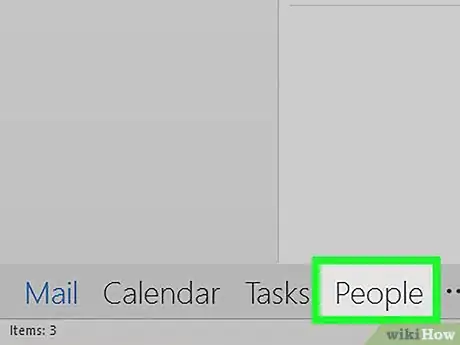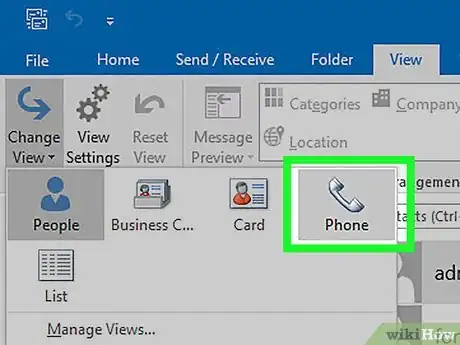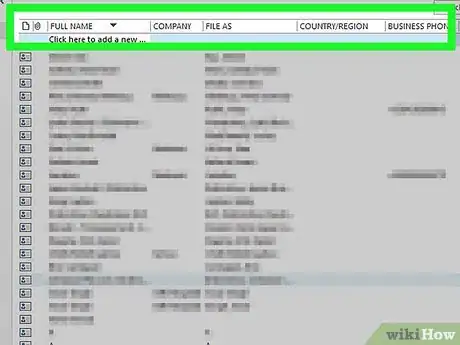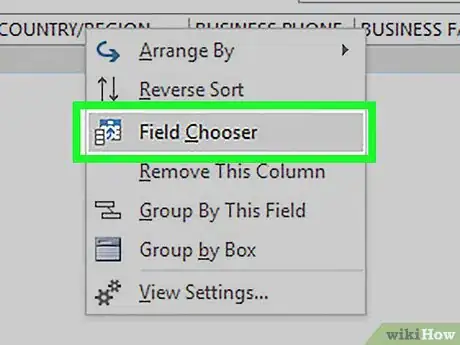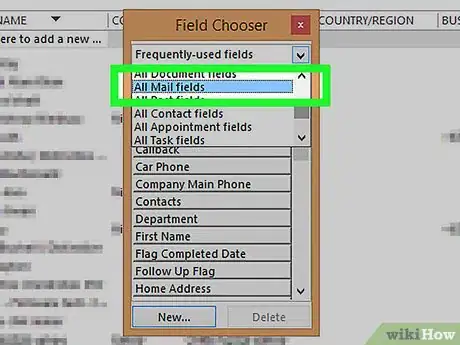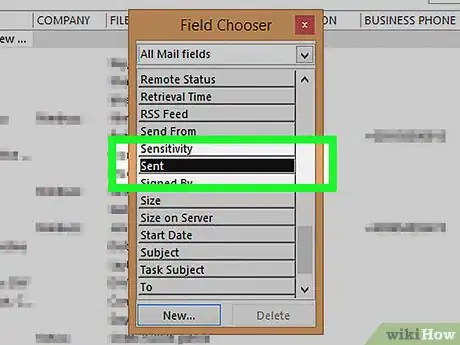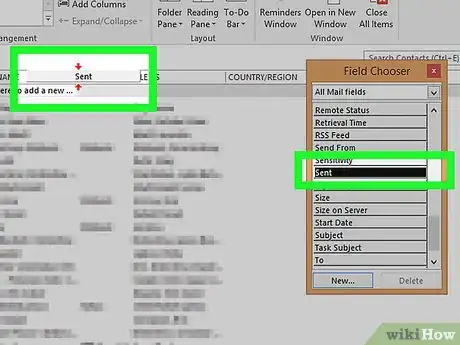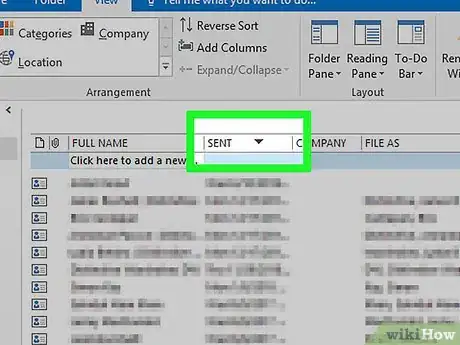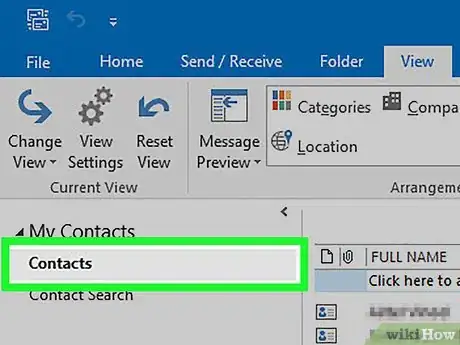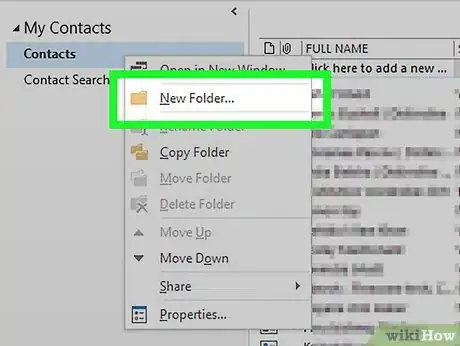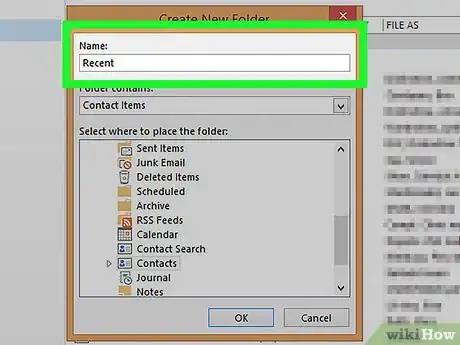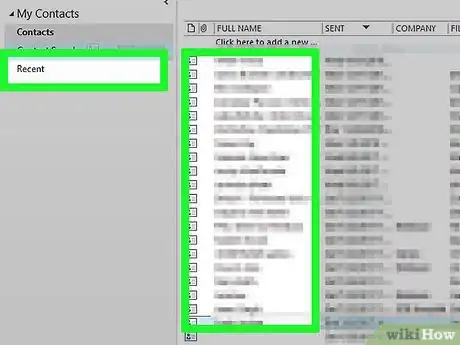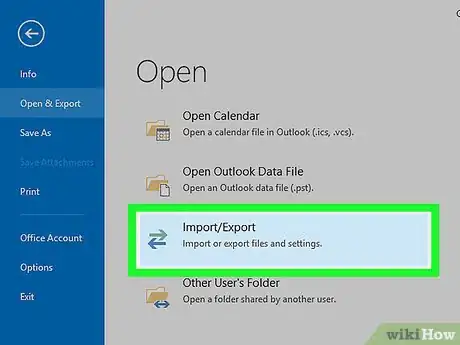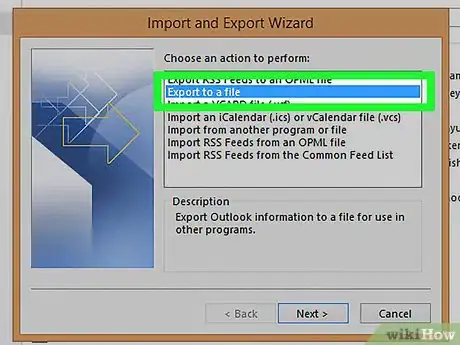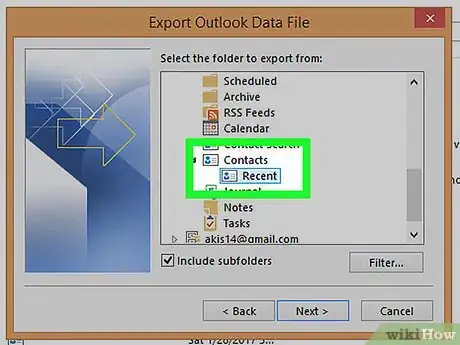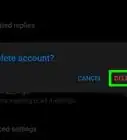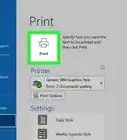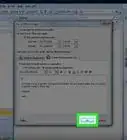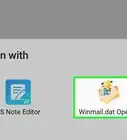Explore this Article
X
wikiHow is a “wiki,” similar to Wikipedia, which means that many of our articles are co-written by multiple authors. To create this article, volunteer authors worked to edit and improve it over time.
This article has been viewed 30,360 times.
Learn more...
How to sort your Outlook contacts by whom you've recently e-mailed and then export those contacts to a spreadsheet, database, etc.
Steps
-
1Go to CONTACTS.
-
2Go to VIEW>CURRENT VIEW>PHONE LISTAdvertisement
-
3Right-click on any of the column names.
-
4Select FIELD CHOOSER from the pop-up menu.
-
5In the field chooser pop-up, select ALL MAIL FIELDS from the drop-down.
-
6Scroll to the bottom of the field chooser window until you see the SENT button.
-
7Drag and drop the SENT button to the column names in step 3.
-
8Click on the SENT column name to sort contacts accordingly.
-
9Be aware you're ready to export.
-
10Create a sub-folder within contacts by going to FILE>NEW>FOLDER.
-
11Name this folder accordingly.
-
12Drag desired contacts to new folder.
-
13Go to FILE>IMPORT & EXPORT
-
14Choose EXPORT TO A FILE from the menu.
-
15Select desired format and follow directions.
Advertisement
Warnings
- Exporting to Excel can cause some errant characters. Try exporting to a comma separated values file (CSV).⧼thumbs_response⧽
Advertisement
You Might Also Like
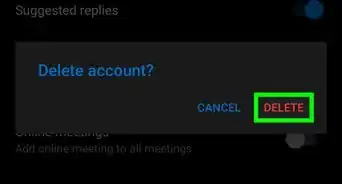 How to Log Out of Outlook on Desktop & Mobile: 4 Methods
How to Log Out of Outlook on Desktop & Mobile: 4 Methods
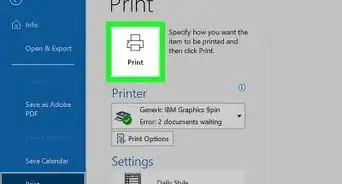 Easily Print Emails, Attachments, & Calendars in Outlook
Easily Print Emails, Attachments, & Calendars in Outlook
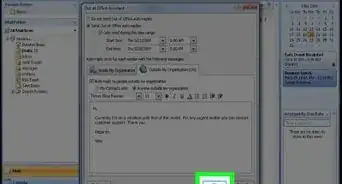 Creating an Automatic Vacation Reply in Microsoft Outlook
Creating an Automatic Vacation Reply in Microsoft Outlook
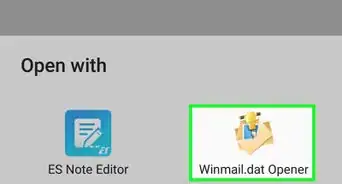
How to
Open Winmail.dat
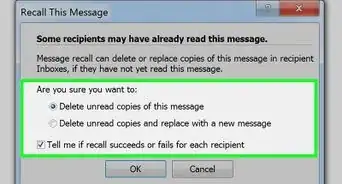 Unsend a Message in Outlook: Easily Recall & Replace Email
Unsend a Message in Outlook: Easily Recall & Replace Email
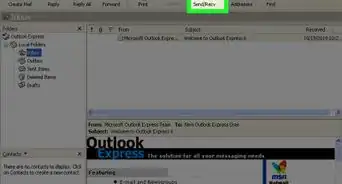
How to
Download Emails from Microsoft Outlook
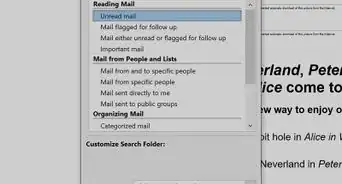
How to
See Unread Emails in Outlook
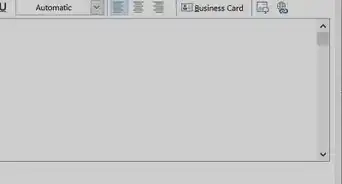 Sync Outlook 365 Signatures to Mobile, Web, & Other Computers
Sync Outlook 365 Signatures to Mobile, Web, & Other Computers
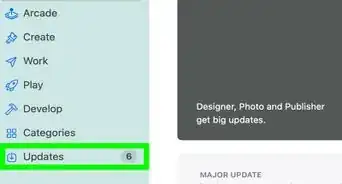 How to Update Outlook on PC or Mac: Full Guide to Get the Latest Version
How to Update Outlook on PC or Mac: Full Guide to Get the Latest Version
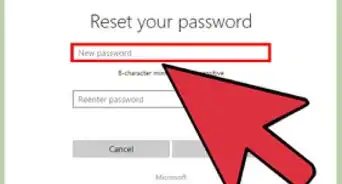
How to
Change Microsoft Outlook Password
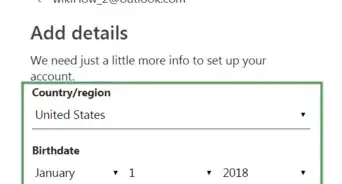 How to Create an Outlook Email Account: Web, Mobile, & Desktop
How to Create an Outlook Email Account: Web, Mobile, & Desktop
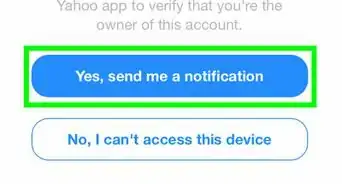
How to
Set Up Outlook Email on an iPhone
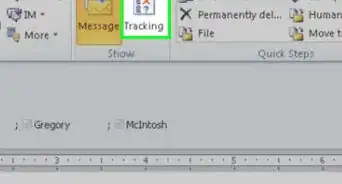
How to
Use the Voting Buttons in Outlook
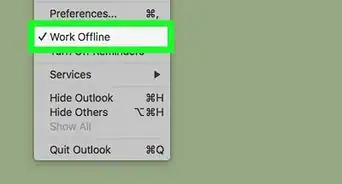
How to
Disable “Work Offline” in Outlook
Advertisement
About This Article
wikiHow is a “wiki,” similar to Wikipedia, which means that many of our articles are co-written by multiple authors. To create this article, volunteer authors worked to edit and improve it over time. This article has been viewed 30,360 times.
How helpful is this?
Co-authors: 6
Updated: January 30, 2021
Views: 30,360
Categories: Outlook
Advertisement