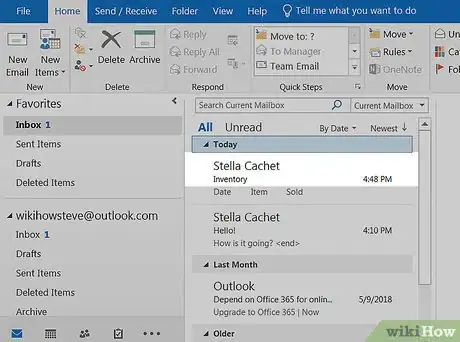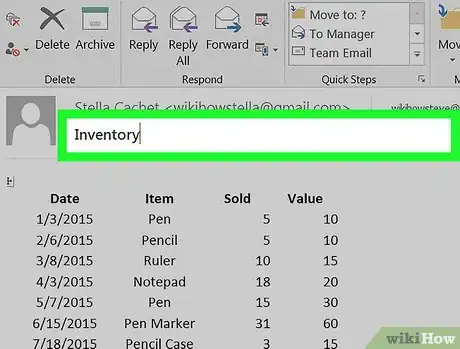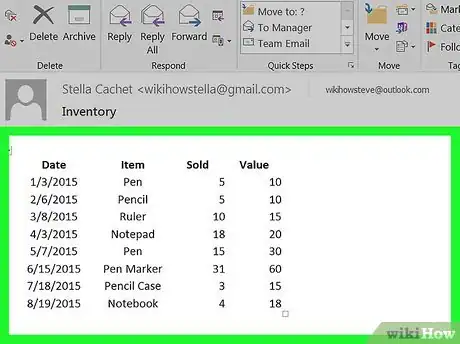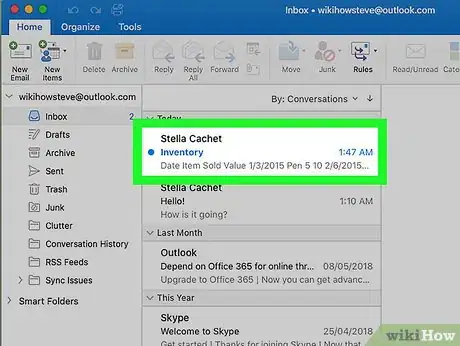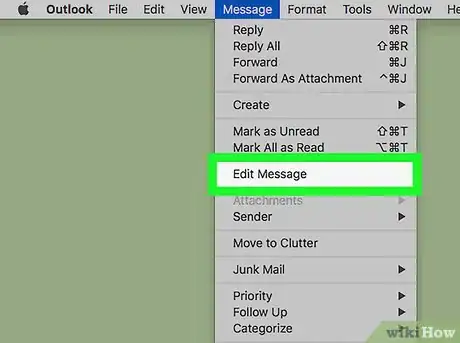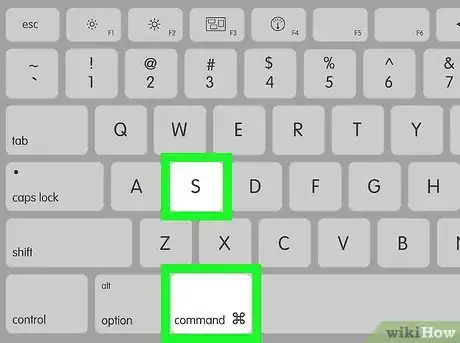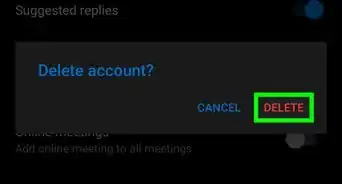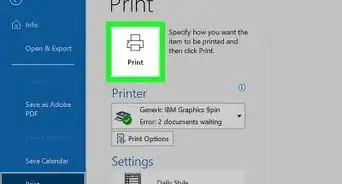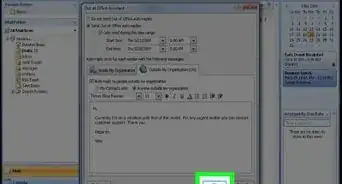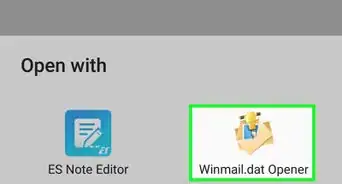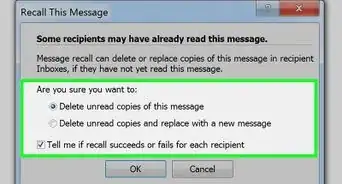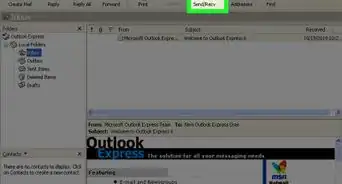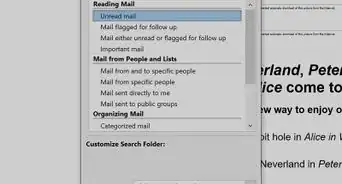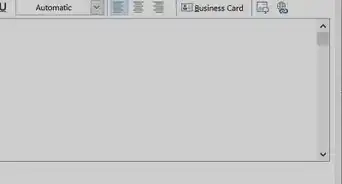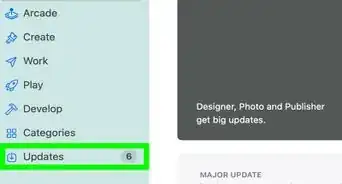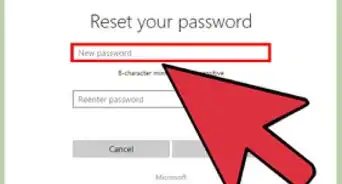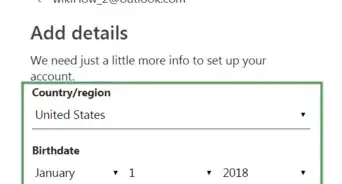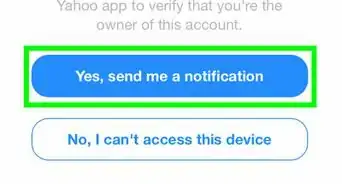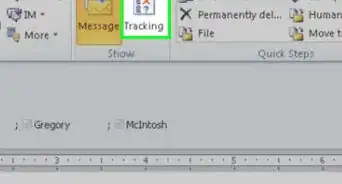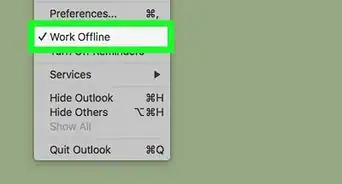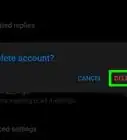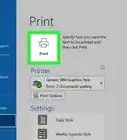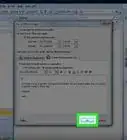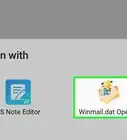This article was co-authored by wikiHow Staff. Our trained team of editors and researchers validate articles for accuracy and comprehensiveness. wikiHow's Content Management Team carefully monitors the work from our editorial staff to ensure that each article is backed by trusted research and meets our high quality standards.
The wikiHow Tech Team also followed the article's instructions and verified that they work.
This article has been viewed 121,403 times.
Learn more...
This wikiHow teaches you how to make changes in an email message's subject line and body text in Microsoft Outlook, using a computer. Your changes will be saved locally, and won't change the email for the sender or any other receiver.
Steps
Using Windows
-
1Open Microsoft Outlook on your computer. The Outlook icon looks like an "O" and an envelope. You can find it on your Start menu.
-
2Double-click on the email you want to edit. Find the email you want to edit in your mailbox, and double-click on it. This will open the selected email in a new window.Advertisement
-
3Click the Actions button at the top of the email. You can find this button in the Move section of the email's toolbar ribbon. It will open a drop-down list of actions you can perform with this email.
- If you're using Office 2007, click Other Actions on the toolbar.
-
4Select Edit Message on the Actions menu. It will open this email in editing mode, and allow you to change its subject line and body text.
-
5Edit the email's subject line. If you think the subject line is not giving good enough information about the email, you can change it in the Subject field at the top.
- Click the "Subject" field below the toolbar at the top.
- Change the subject line, or delete it and enter a new one.
- Hit ↵ Enter on your keyboard.
-
6Edit the email's body text. You can edit the email's body text and make corrections, or delete the entire message and type it up from scratch.
- Click the body field below the Subject line.
- Change the message as you want.
-
7Press Control+S on your keyboard. This will save all your changes to the selected email.
- Changes will appear only in your own mailbox. They won't change the email for the sender or any other receiver.
Using Mac
-
1Open Microsoft Outlook on your computer. The Outlook icon looks like an "O" and an envelope. You can find it in your Applications folder.
-
2Select the email you want to edit. Find and click the email you want to edit in your mailbox.
-
3Click the Message tab. This button is located on your menu bar at the top of your screen. It will open your message options on a drop-down menu.
-
4Click Edit Message on the Message menu. This will open the selected email in a new pop-up window, and allow you to edit its contents.
-
5Edit the email's subject line. If you think the subject line was poorly written, you can type a better subject that will help you quickly identify the email in your mailbox.
- Click the text field next to "Subject" below the toolbar at the top.
- Change the current subject, or delete it and enter a new one.
- Hit ⏎ Return on your keyboard.
-
6Edit the email's body text. You can edit an email message's body text for typos, change its paragraph structure, or delete it and type it up from scratch.
- Click the body field.
- Change the email message as you want.
-
7Press ⌘ Command+S on your keyboard. This will save all your changes to the selected email.
- Changes will appear only in your own mailbox. They won't change the email for the sender or any other receiver.
About This Article
On Windows
1. Double-click an email.
2. Click Actions on the toolbar ribbon, and select Edit Message.
3. Edit the subject line and the body text.
4. Press Control+S to save.
On Mac
1. Select an email.
2. Click Message on the menu bar, and select Edit Message.
3. Edit the subject line and the body text.
4. Press Command+S to save.