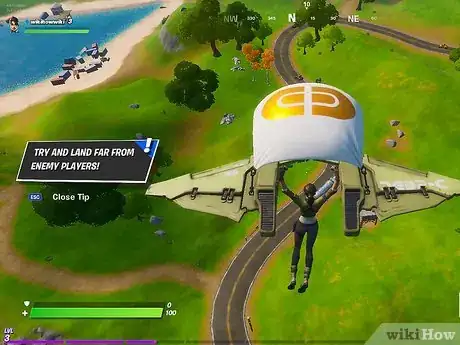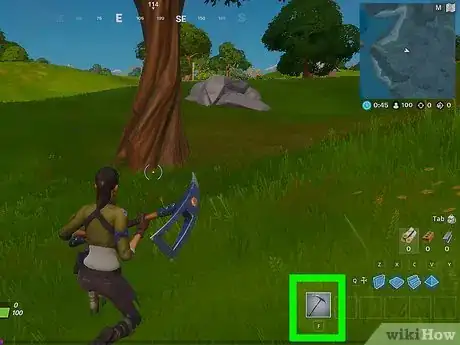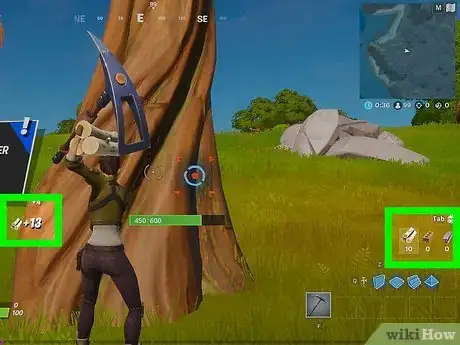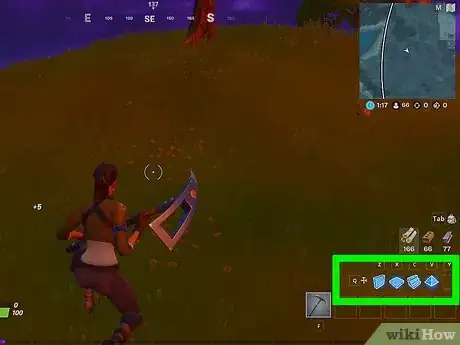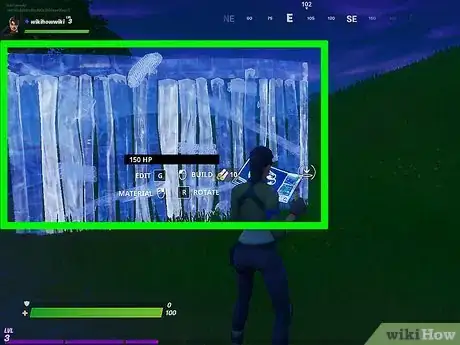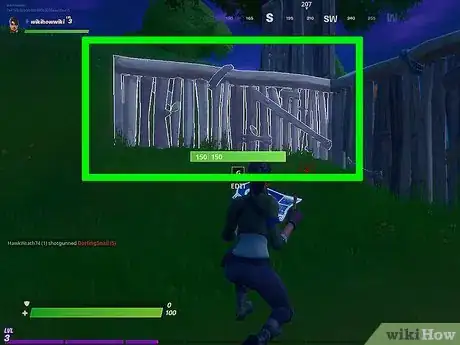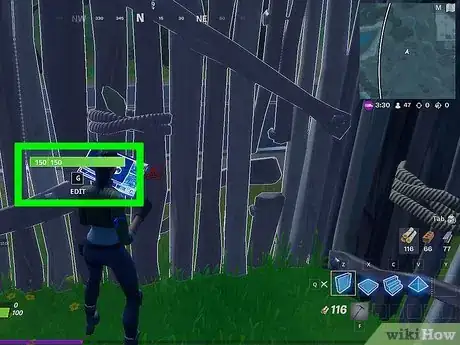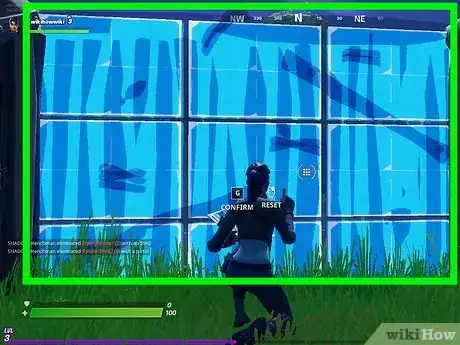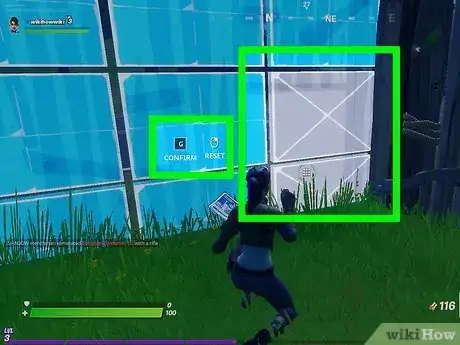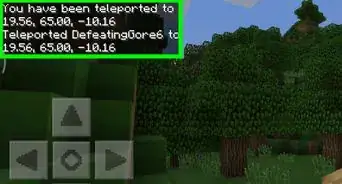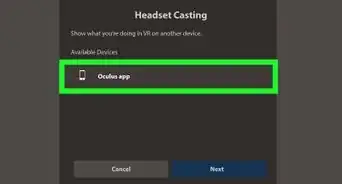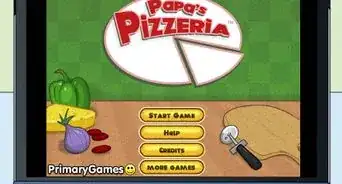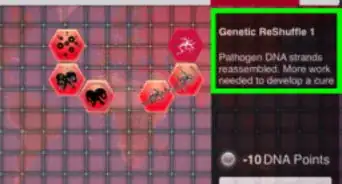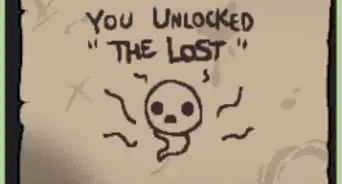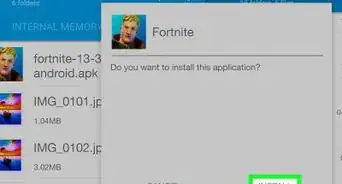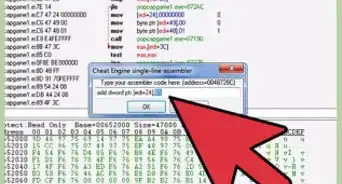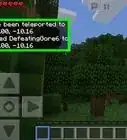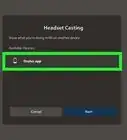This article was co-authored by wikiHow staff writer, Travis Boylls. Travis Boylls is a Technology Writer and Editor for wikiHow. Travis has experience writing technology-related articles, providing software customer service, and in graphic design. He specializes in Windows, macOS, Android, iOS, and Linux platforms. He studied graphic design at Pikes Peak Community College.
This article has been viewed 78,751 times.
Learn more...
This wikiHow teaches you how to edit buildings in Fortnite. Building is one of the key aspects that separates Fortnite from other Battle Royal style games. To build in Fortnite, you need to first gather the materials needed. Then you can build structures from a list of different parts, such as walls, ramps, floors, and ceilings. You can then edit each part to add building features, such as windows, doors, and roofs.
Steps
-
1Start a new game of Fortnite. When you first start a new game of Fortnite, you will first be placed into a holding area until there are enough players to start a game. When the game starts, all players start on a bus with balloons attached that flies over the map. Each player jumps out of the bus and flies down to the ground below.
-
2Equip the pickaxe. The pickaxe is used to gather materials needed to build within Fortnite. Press the following buttons to equip the pickaxe. Use the following controls to equip the pickaxe on your system:[1]
- PC: Press 1.
- Playstation 4: Press Triangle.
- XBox One: Press RB
- Nintendo Switch: Press Y
Advertisement -
3Gather materials. With the pickaxe equipped, you can gather materials needed to build by attacking structures within the world until they break apart. Different structures produce different materials. Attack trees and wooden structures to get wood. Attack rocks and brick walls to get stone. Attack metal objects to get iron. Use the following controls to attack:
- PC: Click the left mouse button
- Playstation 4: Press R2
- Xbox One: Press RT
- Nintendo Switch: Press RZ
-
4Open Building mode (game consoles only). On game consoles, you need to enter building mode in order to start building. Use the following controls to enter building mode on game consoles:
- Playstation 4: Press Circle
- Xbox One: Press X
- Nintendo Switch: Press B
-
5Select a building piece. There are four basic building pieces in Fortnite. They are walls, floors/ceilings, stairs, roofs. In editing mode, press the selection buttons to cycle through the different building parts. Use the following controls to select a building piece.
- PC: Press 1, 2, 3 and 4
- Playstation 4: Press R1 and R2
- Xbox One: Press RB and LB
- Nintendo Switch: Press R and L
-
6Place building piece. After you select a building piece, a blue highlight of the building piece will appear in front of you if the area in front of you is a legitimate building location. Press the confirm or building button to place the building piece. Use the following controls to place a selected building piece:
- PC: Left mouse button
- Playstation 4: Press R2
- Xbox One: Press RT
- Nintendo Switch: Press RZ
-
7Stand close to the building piece and enter edit mode. To enter edit mode, stand close to a piece you built. It should say "Edit" in the center. Press and hold the button you use to enter building mode to edit the piece. This displays a 2x2 or 3x3 grid over the piece you built.
- PC: Press G.
- Playstation 4: Press and hold Circle
- Xbox One: Press and hold X
- Nintendo Switch: Press and hold B
-
8Select sections to remove from the piece. Press the confirm button over the pieces you want to remove to edit the building piece. You can create the following special pieces by removing sections of a building piece:
- Door: Remove the bottom-center and center section of a wall.
- Window: Remove the center section of a wall.
- Double window: Remove the center-left and center-right section of a wall.
- Slanted bottom: Remove the bottom-corner section, as well as the section above it and next to it.
- Half-arch: Remove the bottom four sections in either corner of a wall piece.
- Skinny wall: Remove all but one side of a wall piece.
- Elevated walkway: Remove any section or side of a floor or ceiling piece.
- Roof slant: Remove any side or a roof piece.
- Roof corner: Remove any corner of a roof piece.
-
9Confirm the edits you made. Press the confirm button for the console you are using to confirm the edits that you made.
- If the sections of the piece are highlighted in red, the edit you made is not a legitimate edit and you will not be able to confirm.
Community Q&A
-
QuestionWhat control do you press to remove pieces?
 AndreaslagCommunity AnswerThe only way to break a piece is to break it with a pickaxe or gun. However, you can reset an edited piece to normal by editing it, pressing "R" to reset it and then confirming.
AndreaslagCommunity AnswerThe only way to break a piece is to break it with a pickaxe or gun. However, you can reset an edited piece to normal by editing it, pressing "R" to reset it and then confirming. -
QuestionHow can you select the sections to confirm your edit?
 Milo CageCommunity AnswerAim your crosshair at the section you want to select and press the shoot button.
Milo CageCommunity AnswerAim your crosshair at the section you want to select and press the shoot button. -
QuestionWwhat if I want to pre-edit?
 Milo CageCommunity AnswerSwitch to the build you want to edit but don't place it. Next press the edit button, edit to what you want the confirm edit. Now you can build and everything you place will be pre-edited.
Milo CageCommunity AnswerSwitch to the build you want to edit but don't place it. Next press the edit button, edit to what you want the confirm edit. Now you can build and everything you place will be pre-edited.
References
About This Article
1. Start a new game in Fortnite.
2. Equip the pickaxe or gatherer.
3. Attack objects in the environment to gather materials.
4. Place a building piece in the environment.
5. Stand close to the piece and press and hold the edit button.
6. Remove sections of the piece to create variations of the building piece.