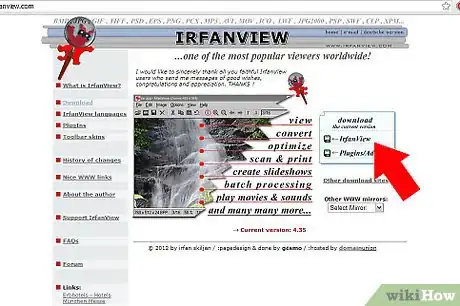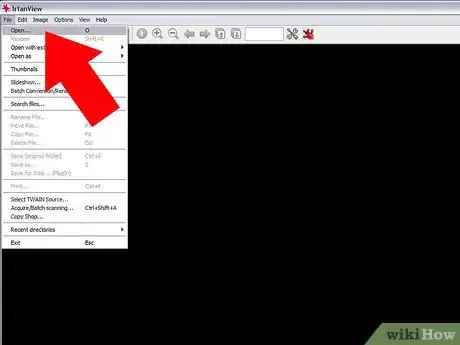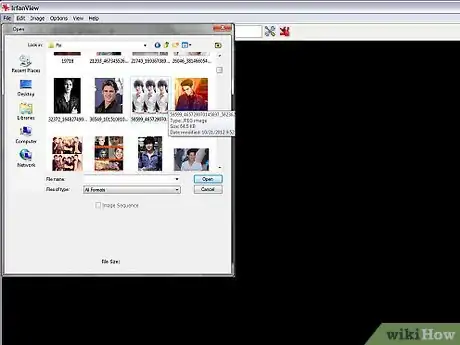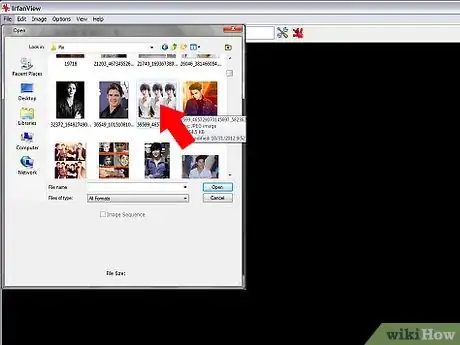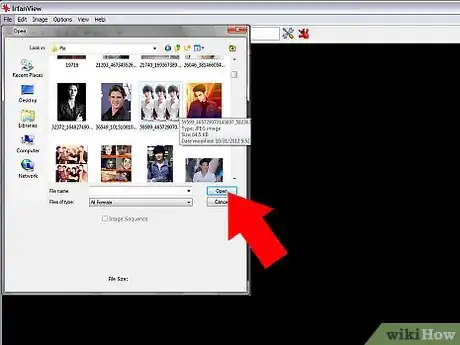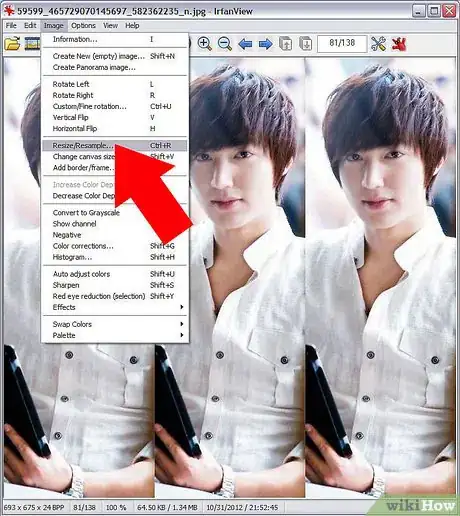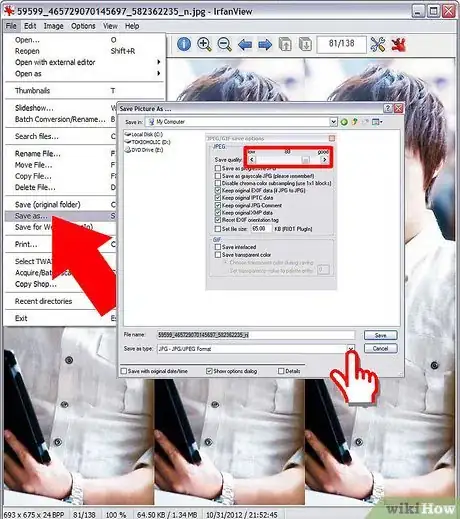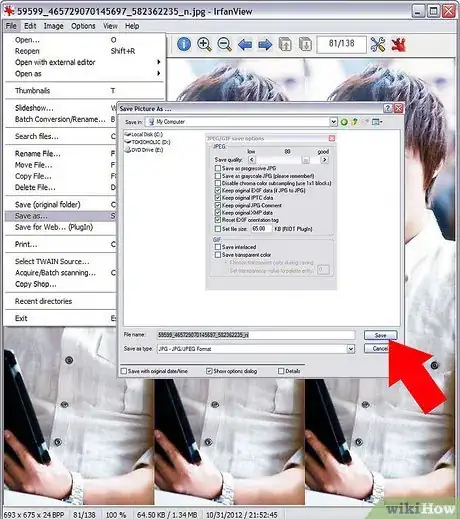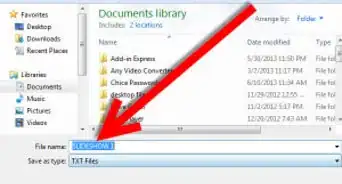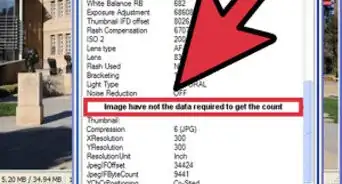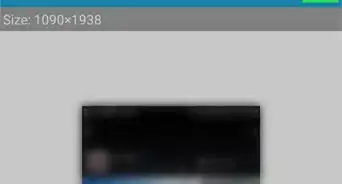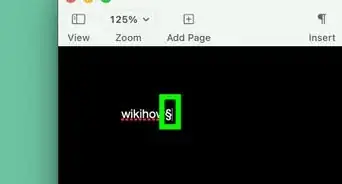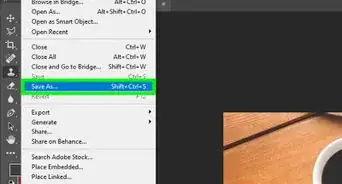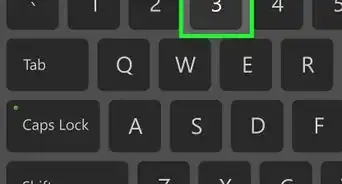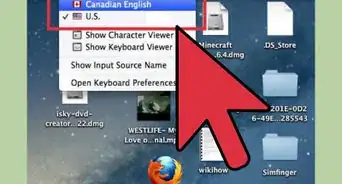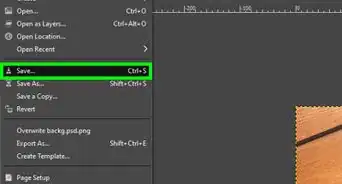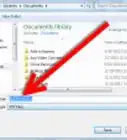X
wikiHow is a “wiki,” similar to Wikipedia, which means that many of our articles are co-written by multiple authors. To create this article, 19 people, some anonymous, worked to edit and improve it over time.
The wikiHow Tech Team also followed the article's instructions and verified that they work.
This article has been viewed 116,755 times.
Learn more...
Shrinking a digital photo involves reducing its dimensions and/or resolution. This can be accomplished quite easily by using IrfanView, the leading freeware image editor.
On Unix/Linux platforms, use the free software image manipulation utilities from ImageMagick.
Steps
-
1Download and install IrfanView.
-
2Run IrfanView. Click File > Open.Advertisement
-
3Browse to the photo you wish to shrink.
-
4Left-click the name of the photo to select it.
-
5Click the Open button. The photo will appear in the IrfanView window.
-
6To reduce the dimensions of the photo, click Image > Resize/Resample.
-
7Select the options you prefer and click OK.
-
8To reduce the quality of a .JPG image without changing its dimensions, click File > Save As and select JPG - JPEG Files from the drop-down list. Click the Options button and use the slide bar to select a lower image quality. This will reduce the disk space used by the photo.
-
9After altering the image, click File > Save As and select a new file name. Click the Save button to create the new image.
Advertisement
Warnings
- IrfanView is free for "non-commercial use only."⧼thumbs_response⧽
- IrfanView is not available for Macs.⧼thumbs_response⧽
Advertisement
About This Article
Advertisement