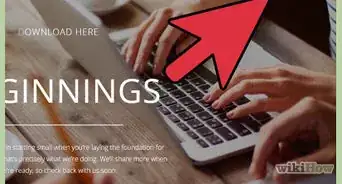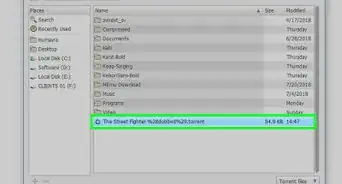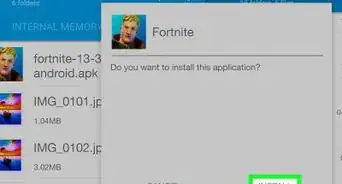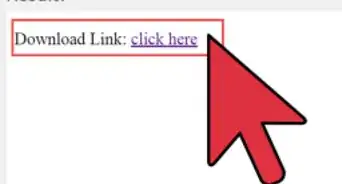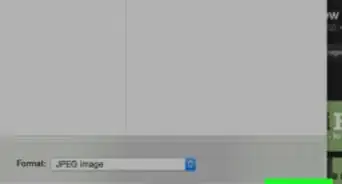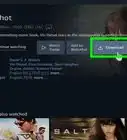X
wikiHow is a “wiki,” similar to Wikipedia, which means that many of our articles are co-written by multiple authors. To create this article, 19 people, some anonymous, worked to edit and improve it over time.
This article has been viewed 95,682 times.
Learn more...
As games get larger and larger, downloading them can start to put a strain on your internet connection. If you download games regularly, you'll want to consider using torrents to get the most out of your bandwidth. You'll be able to download larger games faster than you would through a website, and the community helps minimize risk of virus infection by only sharing torrents that work. Downloading games that you don't own is illegal in most areas.
Steps
Part 1
Part 1 of 4:
Installing Necessary Software
-
1Download and install an archive extractor. Most games that you download will be compressed using advanced archive processes that aren't built-in to Windows. In order to extract the files for these games after downloading them, you'll need a special extraction program. Two of the most popular include 7-Zip (7-zip.org) and WinRAR (rarlab.com).
- 7-Zip is a free program that can open most compressed files, including RAR and 7z formats. It is the most recommended program for this process.
- The trial version of WinRAR will allow you to open most formats forever, but you'll be bugged about registering after the trial period is up.
-
2Download and install a torrent client. Most games are distributed using BitTorrent, which is a popular method of sharing large files between computers. In order to use BitTorrent, you'll need a client that can load torrent files and connect you to other users. One of the most popular free clients is qBittorrent (qbittorrent.org. If you choose qBittorrent, you won't need to worry about any additional adware. If you choose a different client such as uTorrent, read each installation screen carefully so that you don't install any unwanted software.Advertisement
-
3Ensure your antivirus software is up to date. Downloading games using torrents is one of the easiest ways to get infected by a virus. To help prevent against this, make sure that your have an antivirus program installed, and that it is up to date. You can use Windows Defender, which comes installed with Windows, or a third-party solution such as BitDefender or Kaspersky.
- See How to Turn on Windows Defender for instructions on enabling it. For instructions on installing a different antivirus program, see How to Install an Antivirus. You should only have one antivirus program installed at a time.
- Right-click on your antivirus's icon in the system tray and select "Update" to check for and download any available updates.
-
4Install a virtual drive (optional). Many games come in ISO format, which is a copy of a disc. To use the ISO file, you'll need to either burn it to a disk, or mount it in a virtual drive. If you plan on installing a lot of different games, using a virtual drive can save you a lot of money on blank DVDs.
- One of the most popular options is WinCDEmu, a free and open source program.
- Windows 8 and later includes the ability to mount ISO files without the need of additional software.
Advertisement
Part 2
Part 2 of 4:
Finding Games to Download
-
1Understand torrenting basics. When you use torrents to download files, you'll be loading a torrent file into your client. The client will then connect to other computers that have the same torrent file and begin downloading the actual game files to your computer. The more people that are sharing the file, the faster that you will be able to download it.
- You can download highly compressed versions of games from various websites, but this isn't recommended as they've often been stripped of lots of assets to make the file size smaller. With hard drive storage becoming cheaper and cheaper, you'll get a better experience getting a full game from a torrent.
-
2Search for torrent trackers. Torrent trackers are sites that host torrent files. You can use torrent trackers like search engines to find the exact game that you are looking for. The easiest way to find torrent trackers is to simply search for "torrent tracker" using your favorite search engine.
- Most trackers you'll find through Google are public trackers that anyone can use. If you do some digging, you'll likely come across private trackers. These may allow you to find harder-to-find games, as well as stay out of the spotlight. Private trackers typically require invites from existing users, and almost always make members upload as much as they download.
-
3Find the game you want to download. Use the torrent tracker to search for the game that you want to download. If it is a more recent release, you'll likely find several options in the search results list. If the game is older, there may only be one or two options, or the game might not be available on that tracker.
- It is illegal to download a game that you don't own in most areas.
-
4Check each search result. The first thing that you want to look at in the results list is the number of "Seeders". These are users that have the complete file and are sharing it with others. Not only do more seeders lead to a faster speed, but more users generally indicates that the file works. This is especially important with games, as many are designed with copyright protections to prevent users who didn't purchase the game from playing.
-
5Read the torrent details and comments before downloading. You'll want to make sure that the torrent includes all of the files you'll need to play the game, including any cracks for bypassing copyright protection. The details section should fill you in on all of the files that the torrent contains. The comments section will help you find out if the torrent has a virus. If several users in the comments are complaining of viruses received from the files, consider avoiding that torrent and looking for a different one.
Advertisement
Part 3
Part 3 of 4:
Downloading the Game
-
1Click the Download or Magnet link for the torrent file. The Download link will download a very small torrent file to your computer. opening this file in your client will begin the actual download process. The Magnet link will open your torrent client directly, without downloading the small torrent file first. Either method is fine for loading the torrent.
-
2Wait for the torrent to download. The torrent will likely start slowly, but should pick up speed as you connect to more seeders. Depending on the size of the file you are downloading, the number of seeders, and the speed of your connection, the download could take anywhere from a few minutes to several days.
-
3Speed up your download (optional). Some computers and network setups may make it difficult to connect to other torrent users. There are several things you can do to help increase your download speed.
- Make sure nothing else on your network is using the connection, such as streaming video or gaming. Modern routers will give BitTorrent traffic a low priority on the network if there is anything else using your bandwidth. Ensure that your torrent traffic is the only thing happening on your network if you need the files quickly.
- Open the Options menu in your torrent client and select the "Connection" section. Check the "Enable UPnP port mapping". This will help your client open the correct ports in your router. Your router will need to have UPnP enabled as well. See How to Access a Router for information on opening your router's configuration page.
- Put a cap on your Upload rate in the "Speed" section of the Options menu. If your torrent is maxing out your upload rate, it will likely slow down the rest of your computer, and can potentially disrupt your download. Set the upload rate to a small number while you're downloading to maximize your speed.
-
4Scan the files after they've finished downloading. Run a virus scan after you have finished downloading the files. For many antivirus programs, you can right-click the downloaded file or folder and start a scan. You can also perform a full scan on your computer, though this will take longer. Scanning your files will not guarantee that you'll find any viruses that may be there, but it will increase your chances of finding an infection.
Advertisement
Part 4
Part 4 of 4:
Installing and Playing the Game
-
1Find the README file for the game. Most games that you download will come with a README text file. It is highly recommended that you read this file before proceeding with the installation, as many downloaded games require some special steps in order to get them to work.
-
2Mount or burn the ISO file (if necessary). If the game came in ISO format, you'll need to mount the file as a virtual disc or burn it to an actual disc to use it. Windows 8 and 10 users can right-click the ISO file and select "Mount" to "insert" the ISO file into the virtual drive. Windows 7 and later users can burn ISO files by right-clicking the ISO file and selecting burn to disc.
- If you can't mount or burn the ISO file, see How to Burn ISO Files to DVD and How to Mount an ISO Image.
- Not all downloaded games come in ISO format. You may have a traditional setup file instead.
-
3Start the installation procedure. Start the installation from the disc, or run the setup file. The process for installing is going to be different for every game. Pay close attention to any installation instructions and make sure to follow the steps exactly. If you don't follow the steps, there's a good chance the game won't work.
- During the installation procedure, you may have to run a crack program to bypass copyright protection. Be very careful when running crack programs, as these are by far one of the most common ways that viruses are transmitted.
- If you want to be absolutely safe, install the game on a virtual machine first and apply the crack. Monitor the virtual machine for any signs of infection. If the game is clean, then you can install it on your actual computer. See How to Use VMware Workstation for a guide on setting up and using a virtual machine.
-
4Play your game. Once the game is installed, you should be able to play it. You'll still need to refer to the README file, as many cracked games will still need you to follow specific steps to start it. This could include running a different executable from the game's directory, or applying a special crack each time you start it.
- Remember, software piracy is illegal in most areas. The instructions above should only be used for games that you legally own.
Advertisement
About This Article
Advertisement
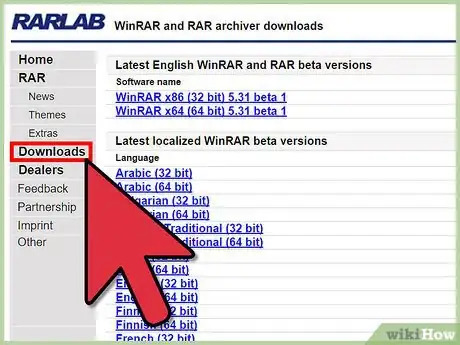


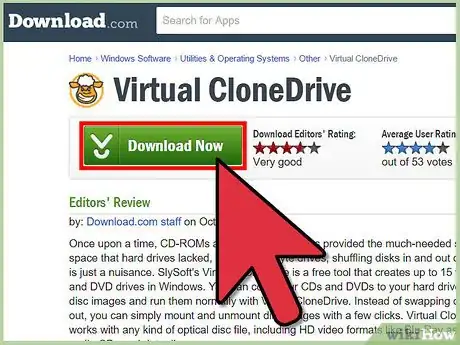
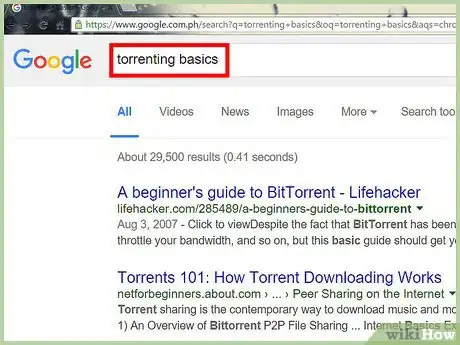
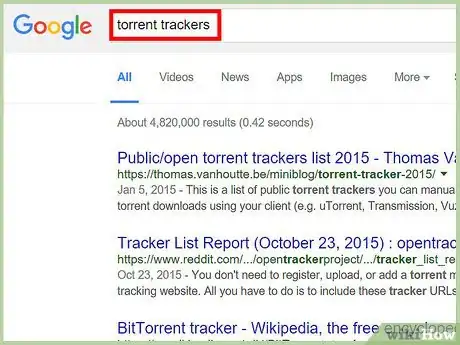
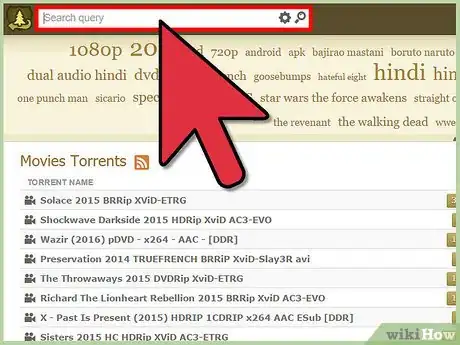
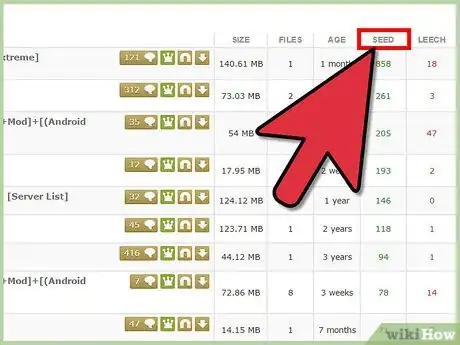
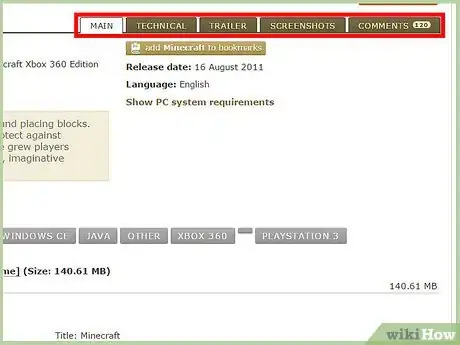

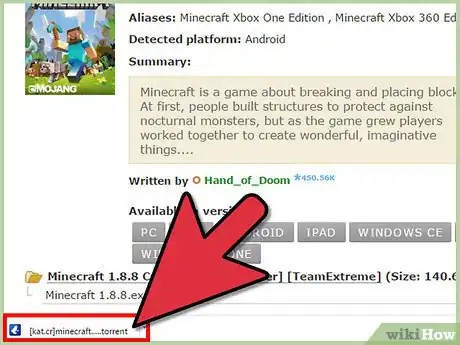

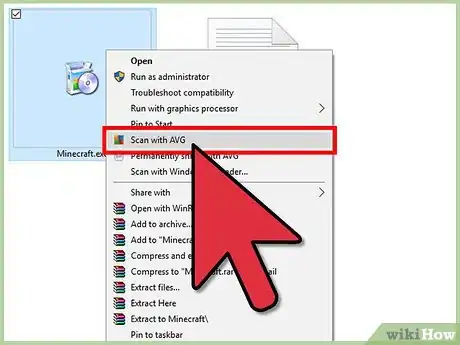
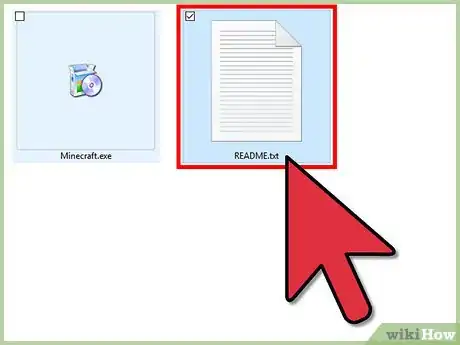
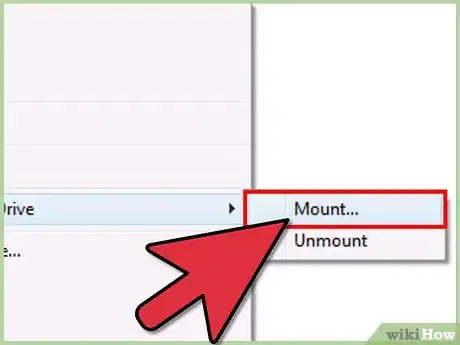
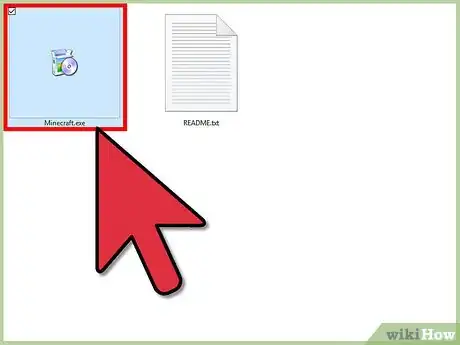
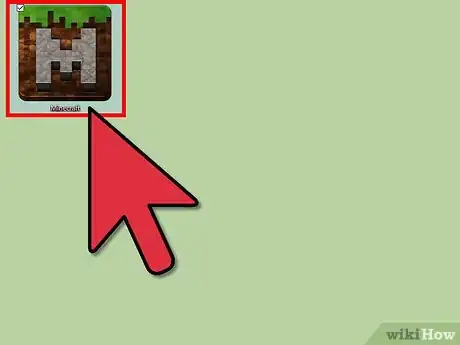

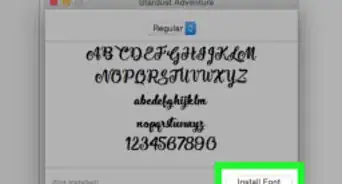

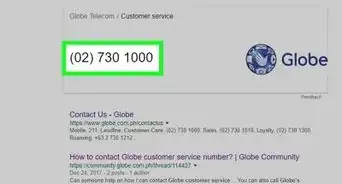

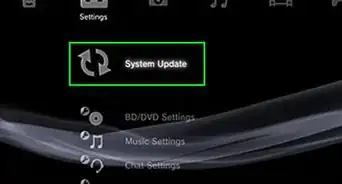
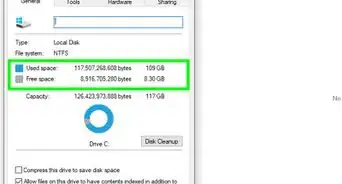
-Step-23.webp)