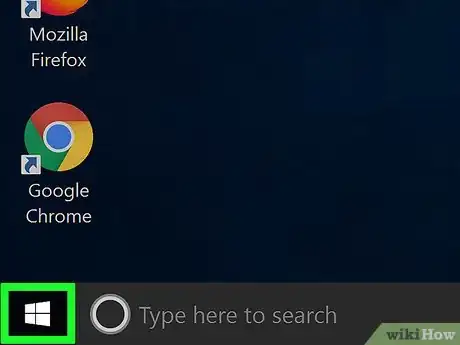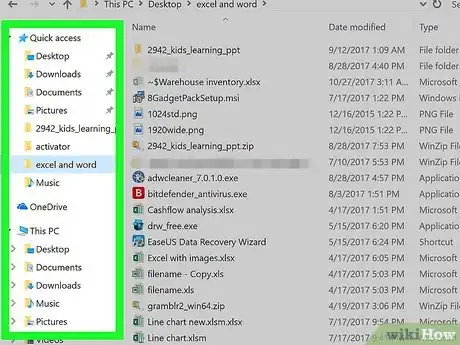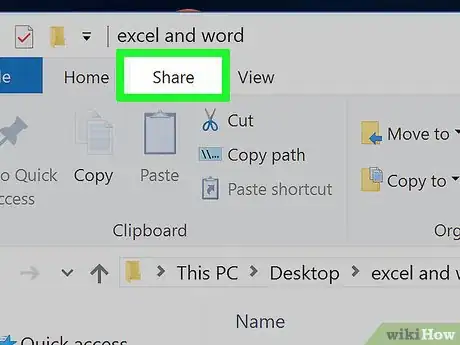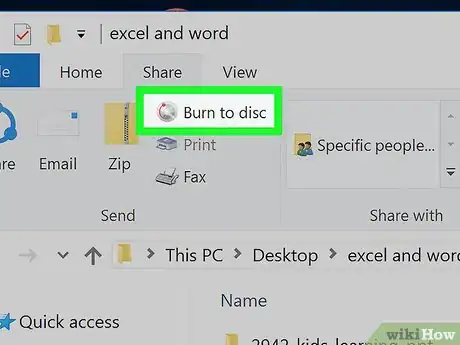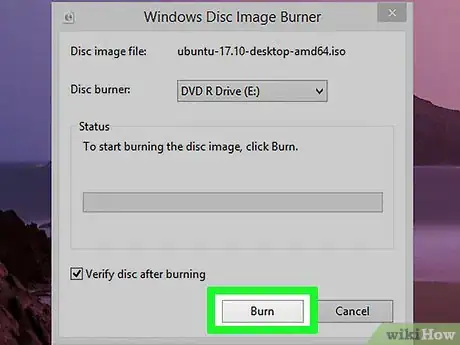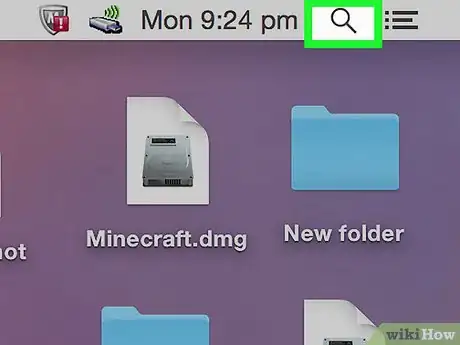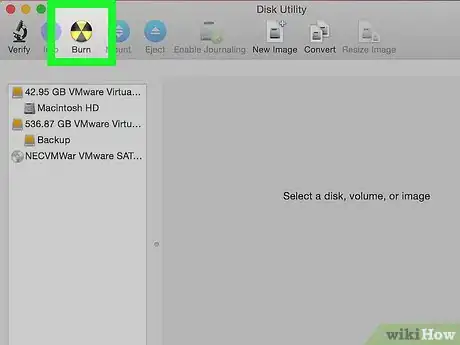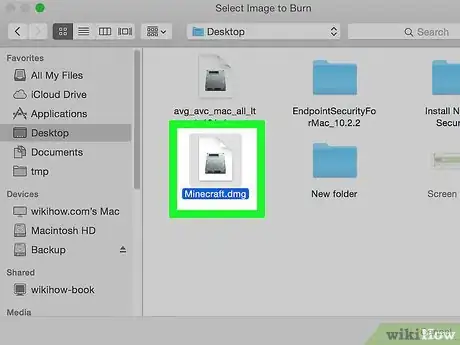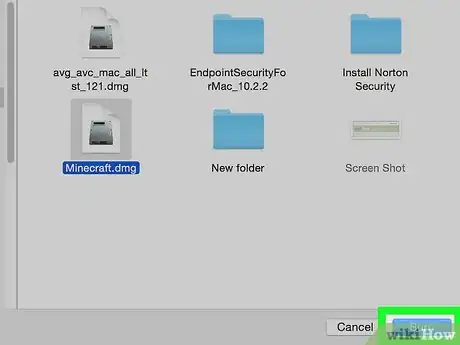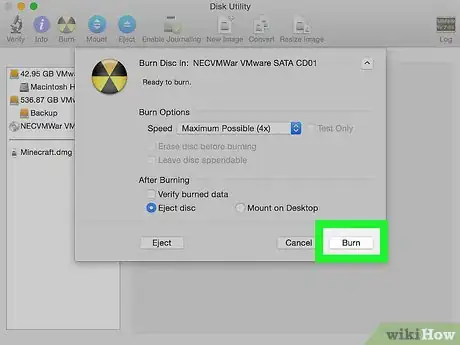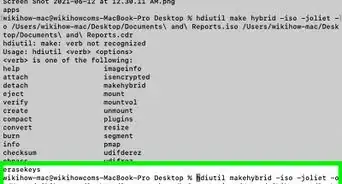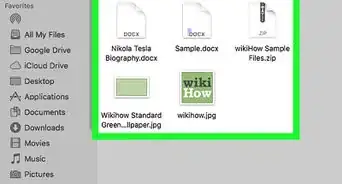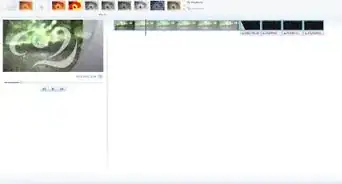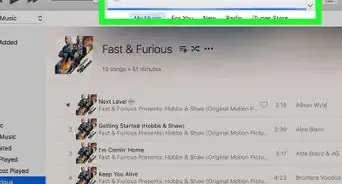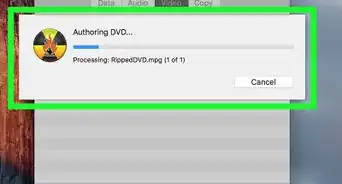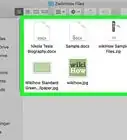- On Windows |
- On Mac |
- Q&A |
- Tips |
- Warnings
This article was co-authored by wikiHow staff writer, Jack Lloyd. Jack Lloyd is a Technology Writer and Editor for wikiHow. He has over two years of experience writing and editing technology-related articles. He is technology enthusiast and an English teacher.
The wikiHow Tech Team also followed the article's instructions and verified that they work.
This article has been viewed 1,770,395 times.
Learn more...
This wikiHow teaches you how to burn an ISO file onto a blank DVD. You can do this on both Windows and Mac computers using built-in software. Burning an ISO allows you to run the ISO file as a program, which is useful when creating an operating system disc or a game disc.
Steps
On Windows
-
1Make sure that your computer has a disc drive that can burn. You will need a DVD drive in order to burn your ISO file onto a blank DVD. Most modern Windows computers have a DVD drive.
- If your CD tray has "DVD" engraved on it or near it, you can burn DVDs.
- If you can't burn DVDs, you will need to buy an external DVD drive for your computer.
-
2Insert a blank DVD into your computer. If you want to use this DVD for installing an operating system or running a game, make sure that the DVD has never been used before.Advertisement
-
3
-
4
-
5Go to your ISO's folder. Click the folder in which your ISO file is stored on the left side of the File Explorer window.
- For example, if you have the ISO file on your computer's desktop, you would click Desktop.
-
6Select your ISO file. Click the ISO file to select it.
-
7Click Share. This tab is in the upper-left side of the File Explorer window. Doing so prompts a toolbar to appear at the top of the File Explorer window.
-
8Click Burn to disc. It's in the toolbar. A pop-up window will appear.
-
9Make sure your DVD drive is selected as the burner. If you have more than one disc drive for your computer, click the "Disc burner" drop-down box and then click the DVD option in the drop-down menu.
-
10Click Burn. It's at the bottom of the pop-up window. Doing so will prompt your computer to begin burning the ISO file onto your DVD. Once the process is complete, you can eject the DVD.
- The burn process can take anywhere from a few minutes to a few hours depending on the ISO file's size.
On Mac
-
1Insert a blank DVD into your Mac's disc slot. Since most Macs don't come with a built-in disc slot, you will likely need an external DVD reader to do this.
- You can buy an external disc reader from Apple for less than $90.
- To attach an external DVD reader to your Mac, connect the DVD reader's cable to your Mac's USB port (on the left side of a Mac laptop or on the back of an iMac desktop monitor).
-
2Make sure you know where your ISO file is. The burning process is simplest when the ISO file is somewhere easy to access, such as your Mac's desktop.
-
3
-
4Type disk utility into Spotlight. This will search your Mac for the Disk Utility app, which is what you'll use to burn the ISO file.
-
5Click Disk Utility. It's a grey hard drive icon with a stethoscope on top of it. You should see it at the top of the Spotlight search results.
-
6Click Burn. This radioactive symbol-shaped icon is at the top of the window. A pop-up Finder window will appear.
-
7Select your ISO file. Click on the ISO file's location folder (e.g., Desktop) on the left side of the Finder window, then click the ISO file to select it.
-
8Click Burn. It's in the bottom-right corner of the window. This will close the Finder window.
-
9Click Burn when prompted. This option is in the drop-down window at the top of the Disk Utility window. Clicking it prompts the burning process to begin.
- Depending on the size of the ISO, burning can take anywhere from a few minutes to a few hours.
-
10Click OK when prompted. You'll see this in the lower-right corner of the completion window. Doing so concludes the burn process.
Community Q&A
-
QuestionIf I burn a disc, can I use it in my PS4?
 Community AnswerIf the ISO contains files that the PS4 can execute normally (such as videos, images, music, etc.) it should work fine. However, if you are trying to install pirated PS4 games, your PS4 will recognize that you burnt it on a non-authorized disc.
Community AnswerIf the ISO contains files that the PS4 can execute normally (such as videos, images, music, etc.) it should work fine. However, if you are trying to install pirated PS4 games, your PS4 will recognize that you burnt it on a non-authorized disc. -
QuestionWhat if an ISO file's size is more than that of CD?
 Community AnswerYour DVD burning software will not let the ISO be burnt to the disc. (The DVD can only fit ISOs less than or equal to the size of the ISO, like trying to put a 10 GB file on an 8 GB USB stick.)
Community AnswerYour DVD burning software will not let the ISO be burnt to the disc. (The DVD can only fit ISOs less than or equal to the size of the ISO, like trying to put a 10 GB file on an 8 GB USB stick.) -
QuestionCan I burn a file onto an old DVD?
 Community AnswerNot a DVD that's already been written to. ISO files write to the DVD in a specific method and require it to be blank.
Community AnswerNot a DVD that's already been written to. ISO files write to the DVD in a specific method and require it to be blank.
Warnings
- Don't just burn the ISO file to the DVD by dragging and dropping it into the DVD and then burning it, as doing so will likely not yield a working disc.⧼thumbs_response⧽
About This Article
1. Insert a blank DVD.
2. Open File Explorer.
3. Click the .iso once to select it.
4. Click Share.
5. Click Burn to disc.
6. Select the DVD-R drive.
7. Click Burn.