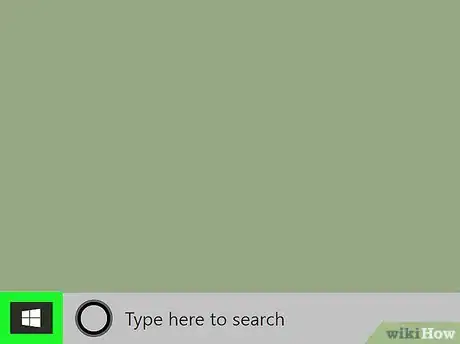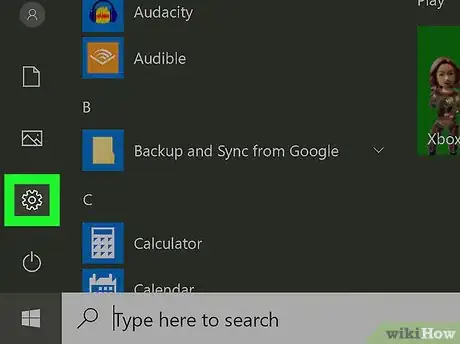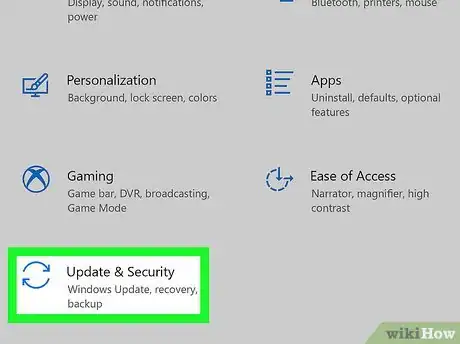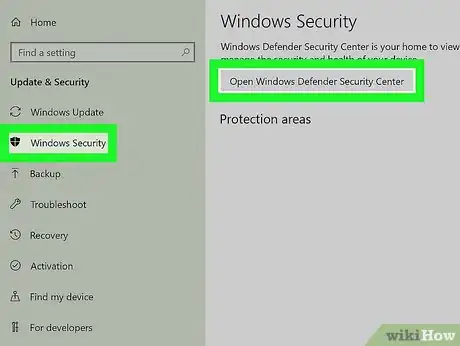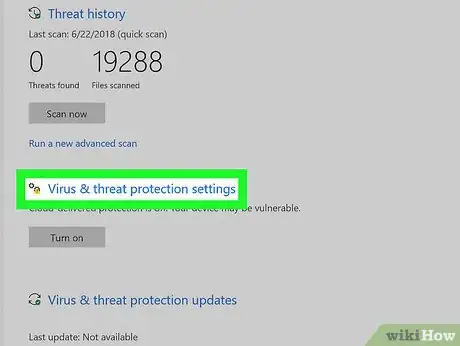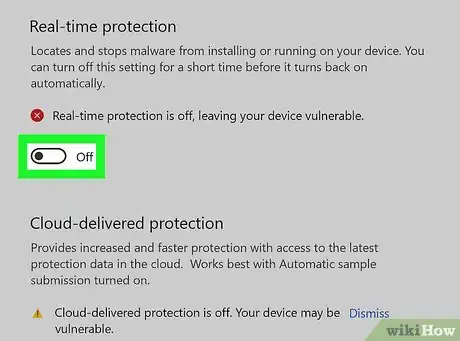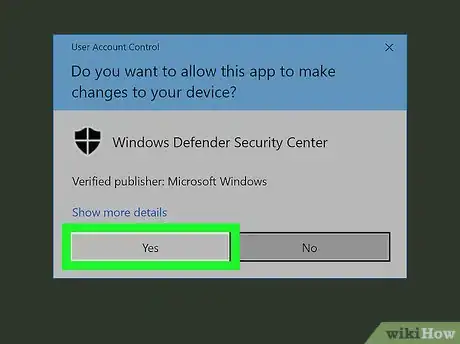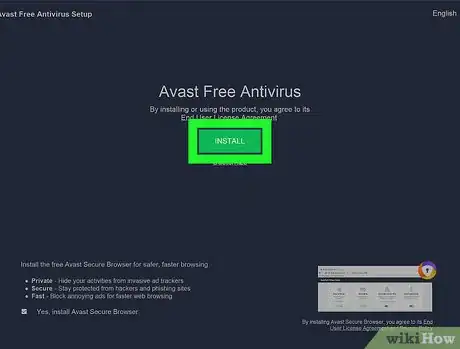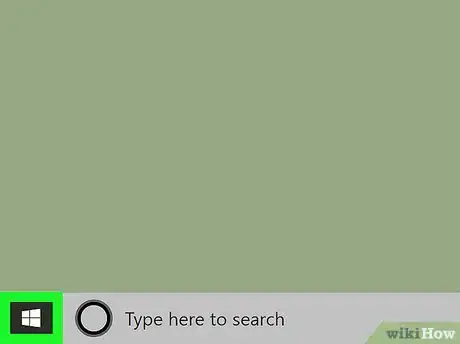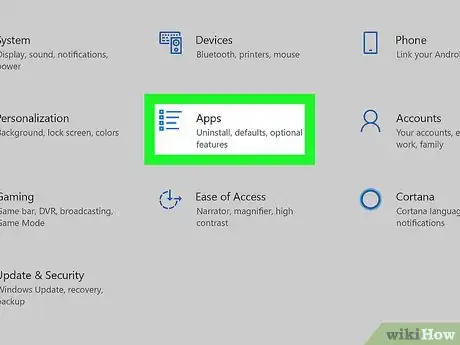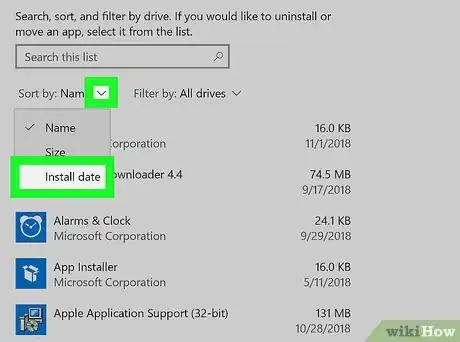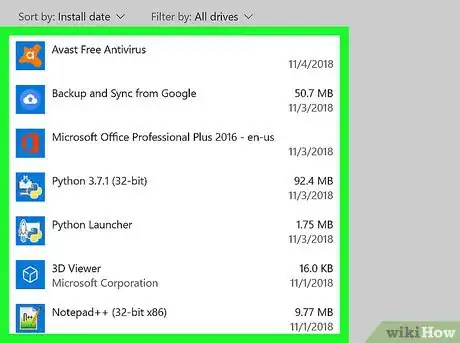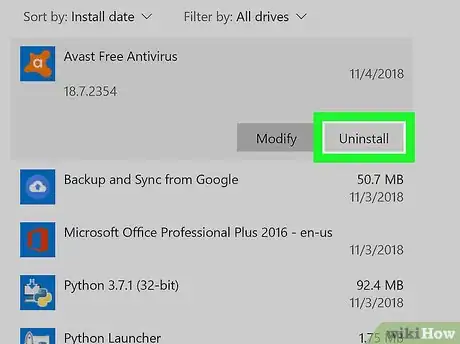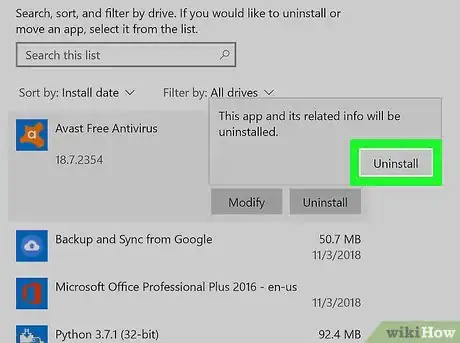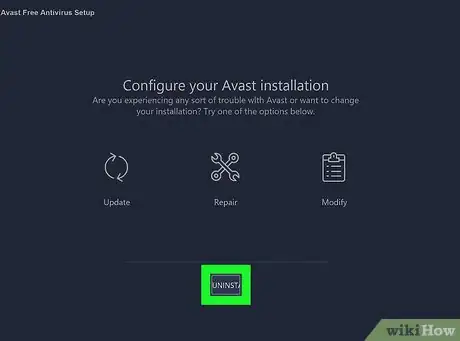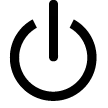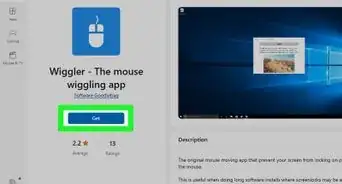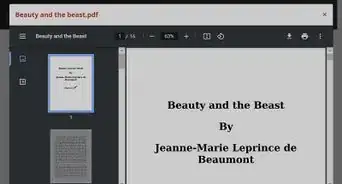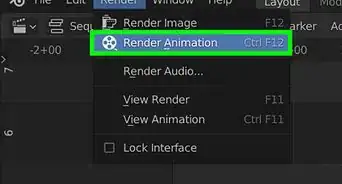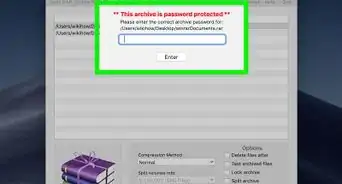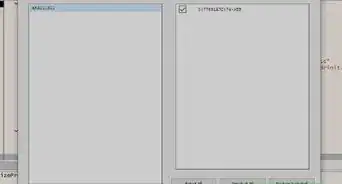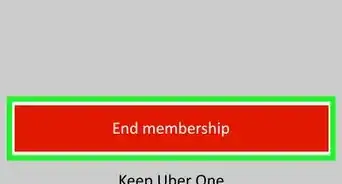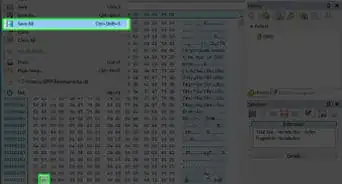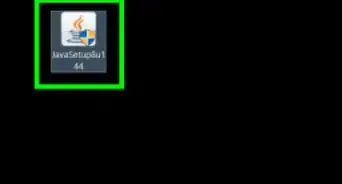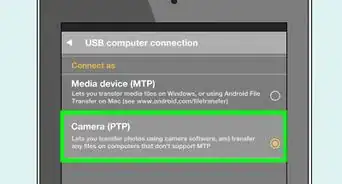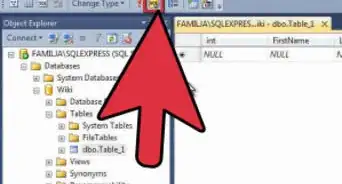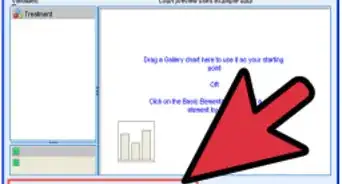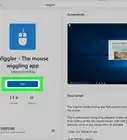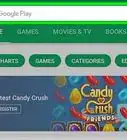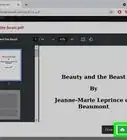This article was co-authored by wikiHow staff writer, Jack Lloyd. Jack Lloyd is a Technology Writer and Editor for wikiHow. He has over two years of experience writing and editing technology-related articles. He is technology enthusiast and an English teacher.
The wikiHow Tech Team also followed the article's instructions and verified that they work.
This article has been viewed 153,796 times.
Learn more...
This wikiHow teaches you how to turn back on Windows Defender on your PC. If you've disabled Microsoft Defender (formerly Windows Defender) in the time since your last restart, you can turn it back on from within the Windows Security program. If you recently installed an antivirus program that turned off Microsoft Defender, you'll need to uninstall the antivirus program before you can use Microsoft Defender.
Steps
Turning on Microsoft Defender
-
1Make sure you recently turned off Microsoft Defender. If you turned off Microsoft Defender between now and the last time you restarted or shut down your computer, Microsoft Defender should still be disabled. You can re-enable it by following this method's instructions.
- If you didn't turn off Microsoft Defender since the last time you restarted your computer, Microsoft Defender is most likely disabled because you installed a different antivirus program. You'll need to remove the antivirus program to re-enable Windows Defender.
-
2Advertisement
-
3
-
4
-
5Click the Windows Security tab. This tab is on the left side of the window.
-
6Click Virus & threat protection. It's in the middle of the window.
- You may have to expand the Windows Security window by clicking the square in the top-right corner of the window before proceeding.
-
7Click Virus & threat protection settings. You'll find this link in the middle of the menu.
-
8
-
9Click Yes when prompted. Doing so will turn back on Microsoft Defender.
Uninstalling a Third-Party Antivirus Program
-
1Determine whether you intentionally installed an antivirus program. If you did install an antivirus program on purpose, you should know its name. If not, another program probably installed the antivirus software as part of its installation process, meaning you'll need to look for a program whose name you don't recognize.
-
2
-
3
-
4Click Apps. It's in the middle of the Settings window.
-
5Sort by date if necessary. If you don't know the antivirus program's name, you can narrow it down by showing the most recently installed programs and working backward from there. To do so, click the "Sort by" menu, then click Install date in the drop-down menu.
- If you know the antivirus program's name, skip this step.
-
6Find the antivirus program. Scroll through the list of installed apps until you find the program that you need to uninstall.
- If you didn't intentionally install an antivirus program, you'll probably find the program you need to uninstall near the top of the list of programs if your Windows Defender only recently turned off.
-
7Click the program's name. Doing so expands the program's name to display an Uninstall button.
-
8Click Uninstall. You'll find this under the program's name.
-
9Click Uninstall when prompted. Doing so opens the program's uninstallation window.
-
10Follow the uninstallation prompts. Click through the on-screen uninstall prompts, making sure to select the "Delete all files" (or similar) option if asked whether you want to keep residual files and apps.
-
11Delete other associated programs. Some antivirus programs install additional programs to handle things like web security; if you see other programs that come from the same developer or have similar names to the program you just uninstalled, uninstall them as well before proceeding.
-
12Restart your computer. Click Start , click Power , and click Restart in the pop-up menu. Your computer will restart like usual, after which point your Windows Defender program should be back up and running.
- If Microsoft Defender doesn't turn back on after your computer finishes restarting, you can try turning it on manually.
Community Q&A
-
QuestionHow do I disable Windows Defender on Windows 10?
 JLloydCommunity AnswerThere are a couple of ways you can turn off Windows Defender in Windows 10, both of which are discussed in the wikiHow article "How to Turn Off Windows Defender in Windows 10". You can use the Windows Defender menu to turn off Windows Defender temporarily, or you can turn it off indefinitely by using a Registry Editor modification.
JLloydCommunity AnswerThere are a couple of ways you can turn off Windows Defender in Windows 10, both of which are discussed in the wikiHow article "How to Turn Off Windows Defender in Windows 10". You can use the Windows Defender menu to turn off Windows Defender temporarily, or you can turn it off indefinitely by using a Registry Editor modification. -
QuestionHow do I turn on Windows Defender with Norton installed?
 Community AnswerYou can only have one or the other enabled. Norton Security will try to turn off Windows Defender, as it interferes with Norton's scanning feature.
Community AnswerYou can only have one or the other enabled. Norton Security will try to turn off Windows Defender, as it interferes with Norton's scanning feature. -
QuestionMy PC won't allow me to turn on Windows Defender, it says "This program is blocked by group policy." What do I do?
 Community AnswerIf you are using a work or school PC, they usually have other antivirus programs enabled and Windows Defender has been blocked centrally. You can ask your system administrator, but they will probably not do anything about it unless this is an accident (which is quite rare).
Community AnswerIf you are using a work or school PC, they usually have other antivirus programs enabled and Windows Defender has been blocked centrally. You can ask your system administrator, but they will probably not do anything about it unless this is an accident (which is quite rare).
Warnings
- Installing more than one additional antivirus program can cause issues ranging from lack of proper protection to an inability to turn off your computer.⧼thumbs_response⧽