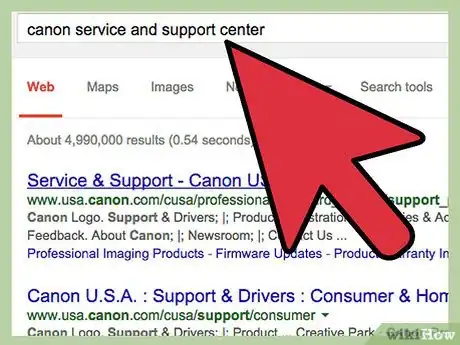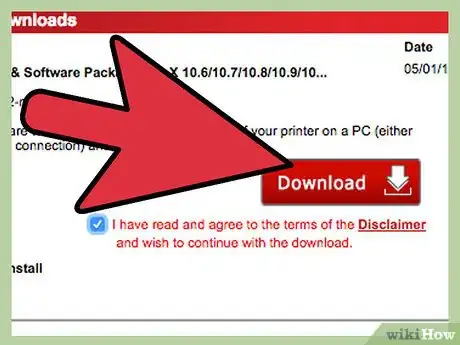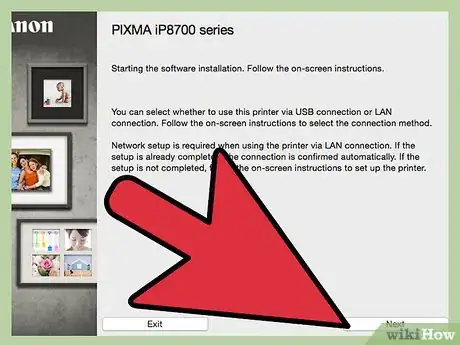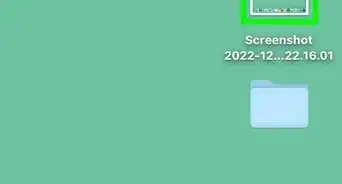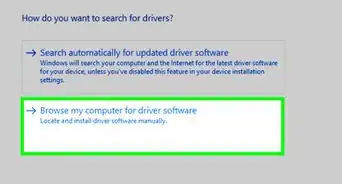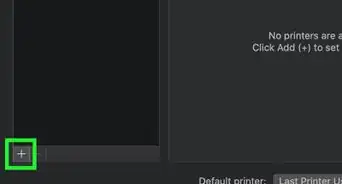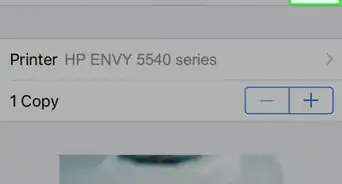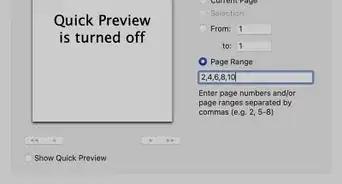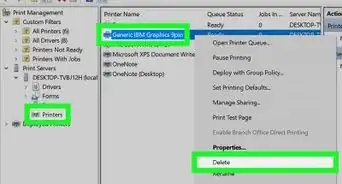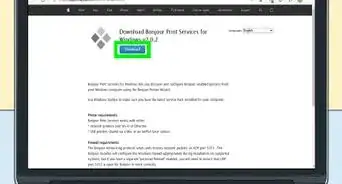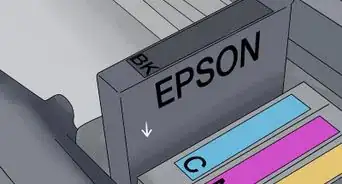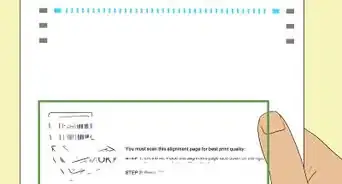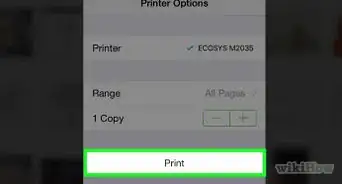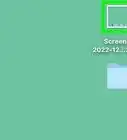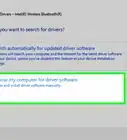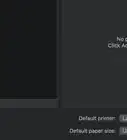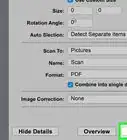wikiHow is a “wiki,” similar to Wikipedia, which means that many of our articles are co-written by multiple authors. To create this article, 9 people, some anonymous, worked to edit and improve it over time.
This article has been viewed 57,850 times.
Learn more...
The correct device drivers must be installed for a Canon Inkjet Printer to function properly. The device drivers are, typically, located on the installation CD included with the device at the time of purchase. The drivers for your device will be installed, automatically, once the installation CD has been run on your computer. When the installation CD is not available, the correct drivers can often be downloaded and installed from the manufacturer's website. Additionally, Canon sometimes provides updates step-by-step instructions on how to download, install and update the device drivers for a Canon Inkjet Printer.
Steps
Download the Drivers for a Canon Inkjet Printer
-
1Gather the required information.
- Write down the product type, series name and model number of your Canon Inkjet Printer.
- Take down the manufacturer and version of your computer's operating system.
-
2Access Canon's Service and Support website.
- Perform an Internet search using the key words "Canon service support" or go to the Canon support page that is linked in the Sources section of this article.
- If you use a search engine to find the support page, click the link at the top of the results to be taken directly to Canon's customer support page.
Advertisement -
3Navigate to the specific page for downloading your printer's driver
- Select "Support and Drivers," under Service and Support located in the column on the left. The support and driver's page will open.
- Select the Printers and Multifunction option from the Product Type list in the center of the page.
- Select your device series from the Product Family list in the column on the right.
- Click on the image with the model number that matches your printer. You will be redirected to the support and service page for your inkjet printer.
-
4Download the drivers for your Canon inkjet printer.
- Select Drivers and Software from the column on the far left.
- Click the arrow on the menu box labeled "Choose your operating system" and highlight your computer's operating system.
- Read the disclaimer and click "I Agree � Begin Download" to begin the download process.
- Click "Save," when prompted, to save the installation file to the downloads folder on your computer.
Install the Drivers for a Canon Inkjet Printer
-
1Double-click the shortcut to the Canon driver installation file located in the downloads folder. The Open file � Security Warning dialog-box will appear.
-
2Click "Run" to access the driver installer. The installation wizard will appear.
- Follow the instructions to complete the download process.
- Click Finish to exit the wizard. The device drivers have been downloaded and installed.