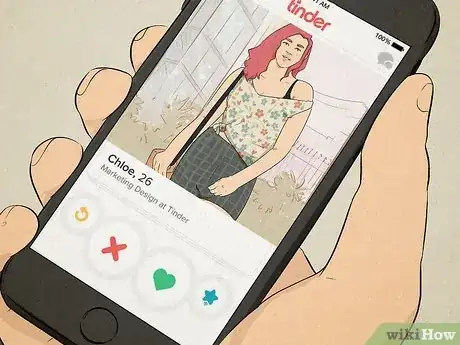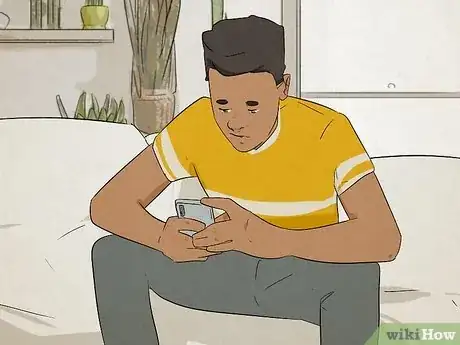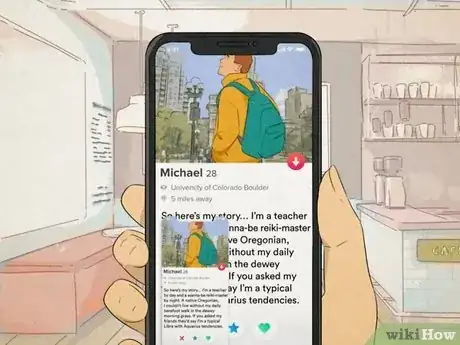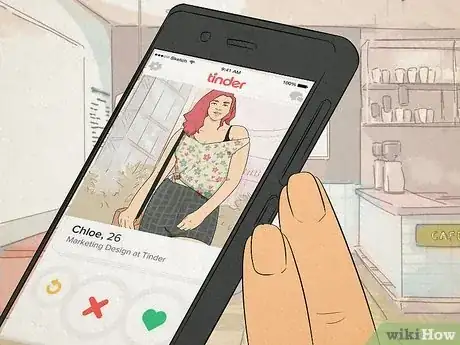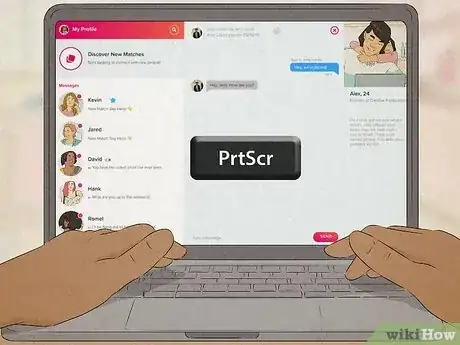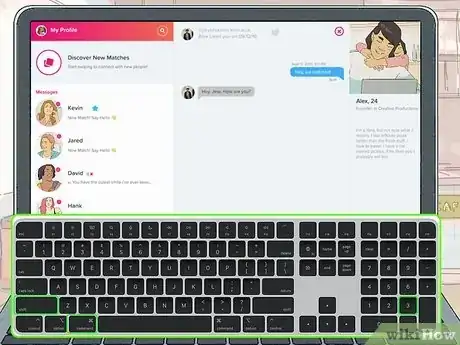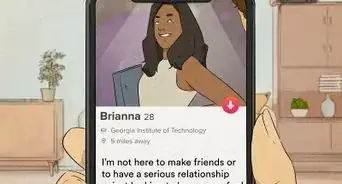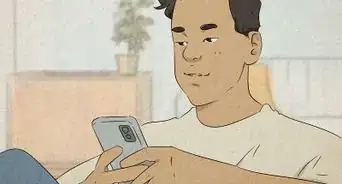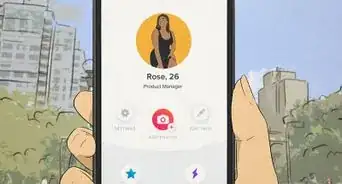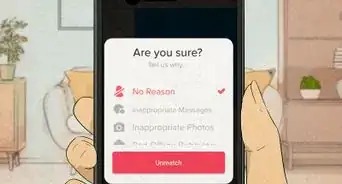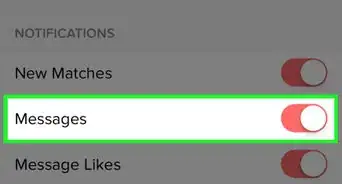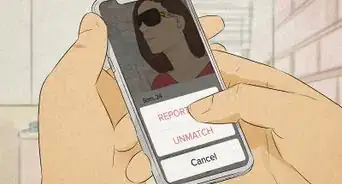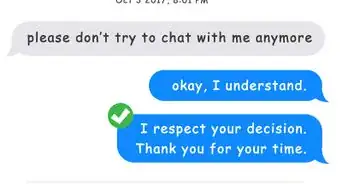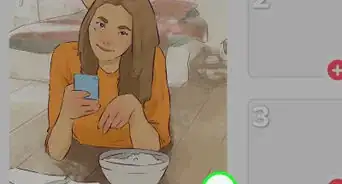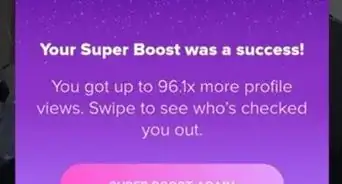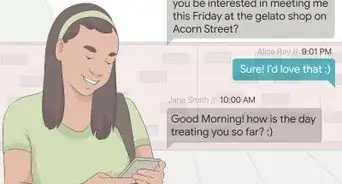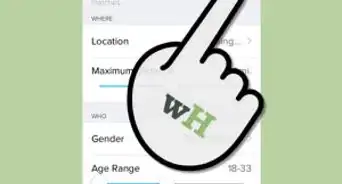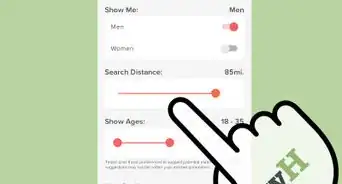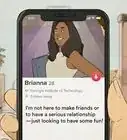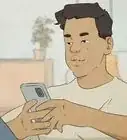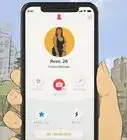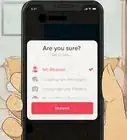This article was co-authored by wikiHow staff writer, Travis Boylls. Travis Boylls is a Technology Writer and Editor for wikiHow. Travis has experience writing technology-related articles, providing software customer service, and in graphic design. He specializes in Windows, macOS, Android, iOS, and Linux platforms. He studied graphic design at Pikes Peak Community College.
This article has been viewed 1,247 times.
Learn more...
Do you want to screenshot a Tinder profile without the person knowing? If you want to take a secret Tinder screenshot, you're in luck—Tinder does not send notifications about screenshots like Snapchat. This also means that you won't be notified if somebody takes a screenshot of your profile. If you're curious about how screenshots work on Tinder and whether you should take one on your phone or tablet, you've come to the right place. This wikiHow article answers your questions about Tinder's screenshot notification capabilities, why people take screenshots, how to take one, and if you should.
Things You Should Know
- Tinder does not notify users when screenshots are taken.
- Most people take screenshots to get advice from a friend or to share something memorable.
- Sharing a screenshot of a private conversation without the other user's permission could be considered a breach of privacy.
Steps
Warnings
- If you are worried about someone else screenshotting your conversations, be careful not to divulge any personal information in your conversations.⧼thumbs_response⧽
References
About This Article
Tinder does not notify users when screenshots are taken. However, you should avoid taking screenshots of personal information and sharing them without consent.