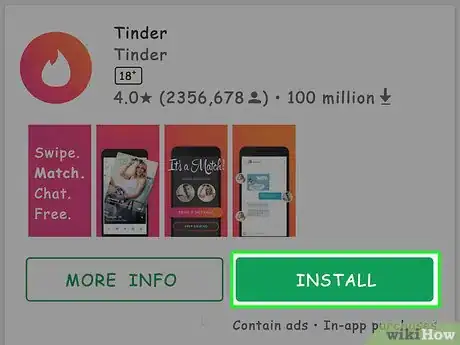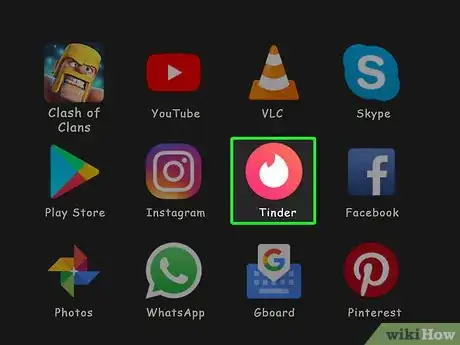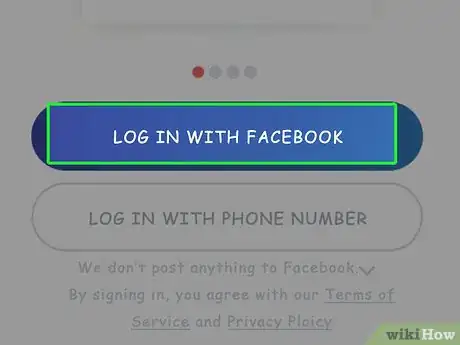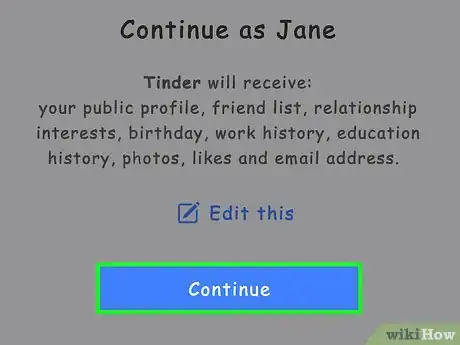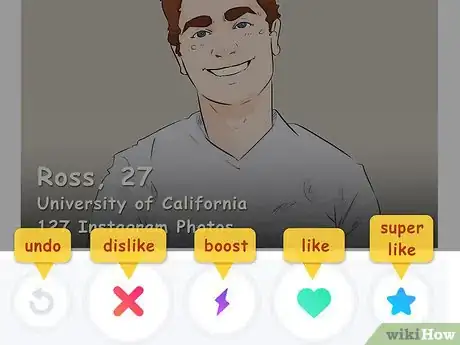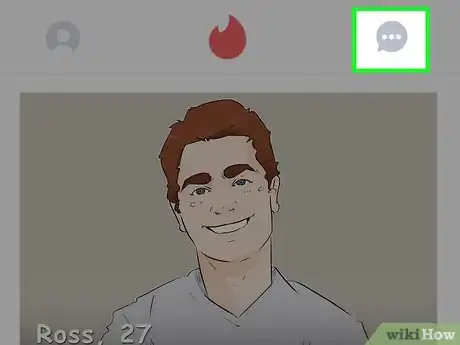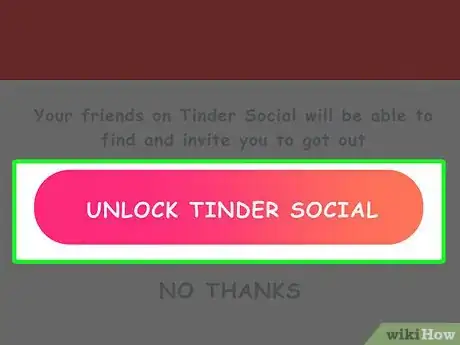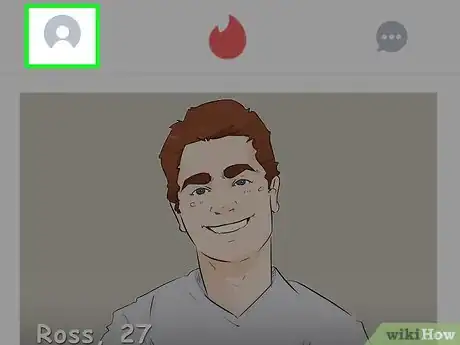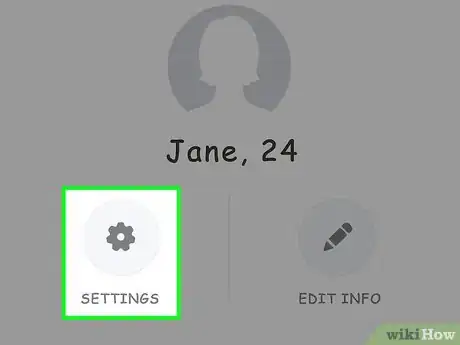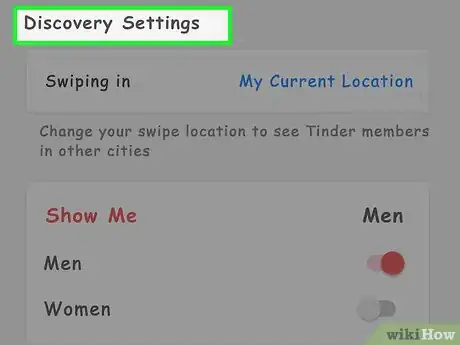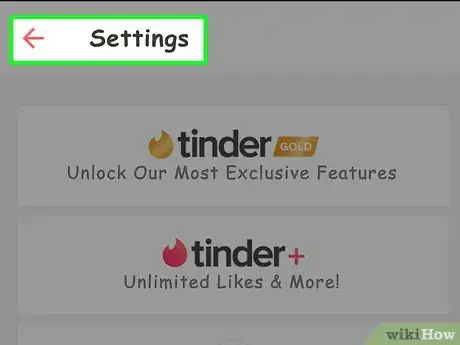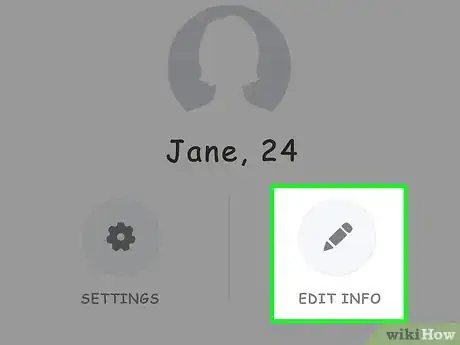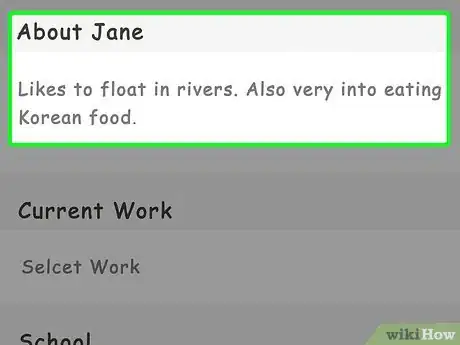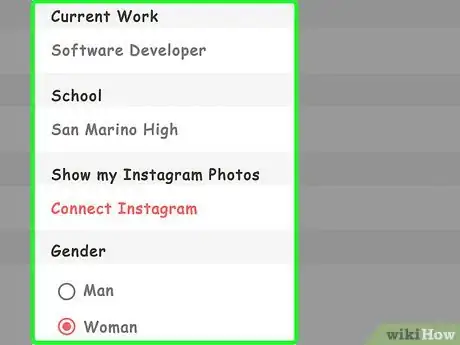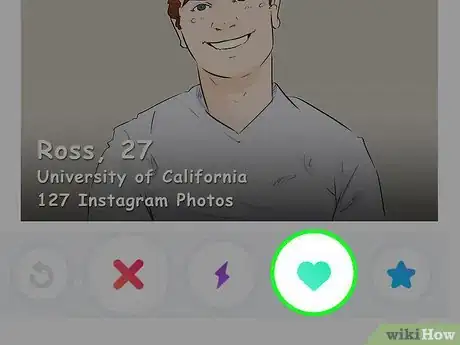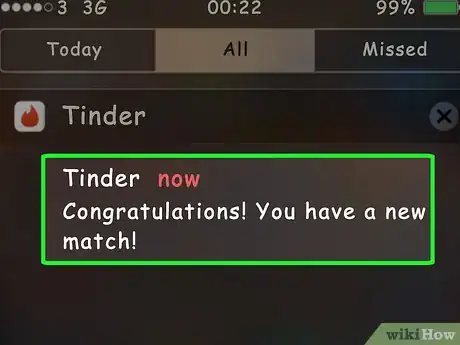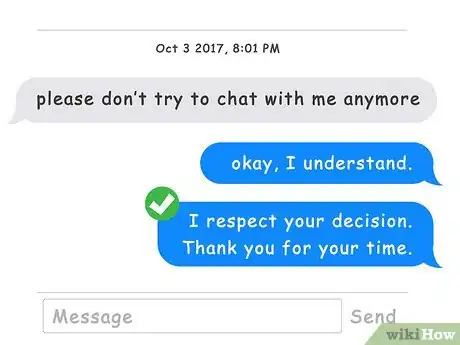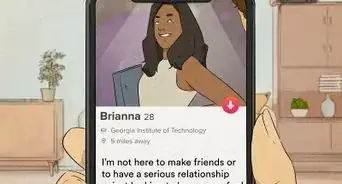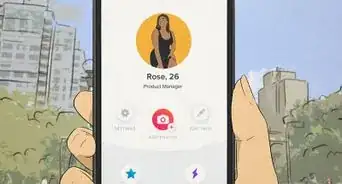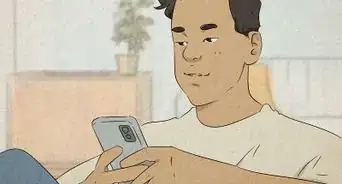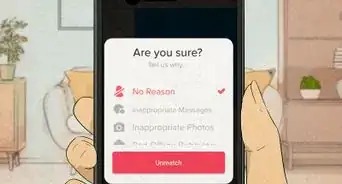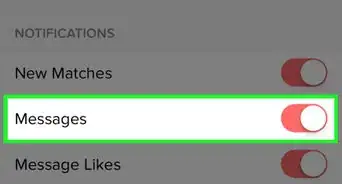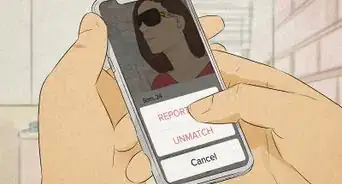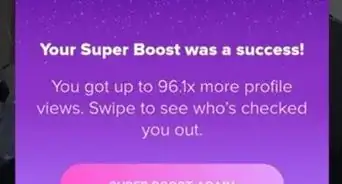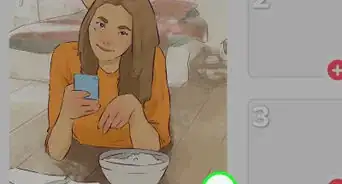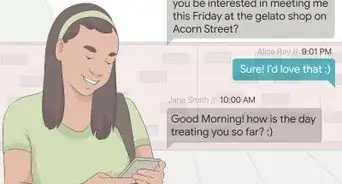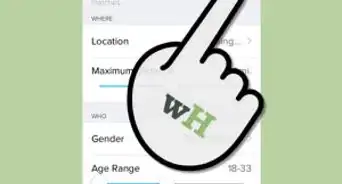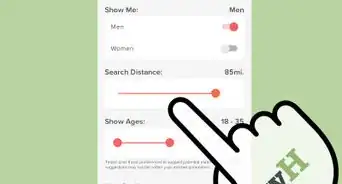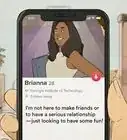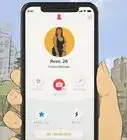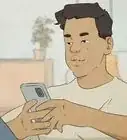This article was co-authored by wikiHow staff writer, Jack Lloyd. Jack Lloyd is a Technology Writer and Editor for wikiHow. He has over two years of experience writing and editing technology-related articles. He is technology enthusiast and an English teacher.
The wikiHow Tech Team also followed the article's instructions and verified that they work.
This article has been viewed 2,044,001 times.
Learn more...
This wikiHow teaches you how to use Tinder, which is a match-making social app. To use Tinder properly, you'll first have to install the Tinder app and create an account. Once your account is live and you're acquainted with the Tinder interface and settings, you'll be matching with other users in no time.
Steps
Creating an Account
-
1Download the Tinder app. You can download Tinder for iPhone from the App Store, or for Android from the Google Play Store.
-
2Open Tinder. It's an app with a white flame icon on it.Advertisement
-
3Tap LOG IN WITH FACEBOOK. This blue button is at the bottom of the screen.
- You'll need the Facebook app and an active Facebook account to create a Tinder account.
-
4Tap OK when prompted. This will allow Tinder access to your Facebook information.
- If your Facebook login information isn't saved on your device, you'll first enter your Facebook email address and password.
-
5Tap Allow when prompted. This will turn on location services for Tinder.
- For Tinder to work, you must leave location services on.
-
6Determine whether or not you want to receive notifications. Either tap I WANT TO BE NOTIFIED, or opt out by tapping NOT NOW. Once you do this, your Tinder profile will be created using your Facebook account information.
- Tinder is free to use, but you can buy Tinder Gold later if you want some extra features.
Understanding the Tinder Interface
-
1Review the Tinder page. You'll see an image in the middle of the page; this is a profile of another Tinder user nearby.
-
2Look at the buttons at the bottom of the screen. These buttons allow you to interact with other people's profiles. From left to right, these buttons do the following:
- Undo - Tapping this yellow arrow will undo your last swipe. You must purchase a Tinder Plus subscription to do this.
- Dislike - Tap this red X icon to dislike a profile. You can also swipe left over a profile to perform this action.
- Boost - This purple lightning bolt icon boosts your profile's visibility for thirty minutes. You get one free boost per month.
- Like - The green, heart-shaped icon likes a profile, which allows you to match with them if they like you back. You can also swipe right over a profile to perform this action.
- Super Like - Likes a profile and alerts the user that you've liked their profile. You have three free super-likes per month. You can also swipe up on a person's profile to perform this step.
-
3Check your Tinder messages. To do this, tap the speech bubble icon in the top-right corner of the screen. This will load any conversations you've had with your matches.
-
4Switch Tinder to social mode. While Tinder is first and foremost a dating app, tapping the switch at the top-center of the screen switches Tinder over to a more platonic mode.
-
5Tap the profile icon. It's the person-shaped icon in the top-left corner of the screen. Doing so will open your profile, where you can set up your profile options.
Managing Your Settings
-
1Tap SETTINGS. It's the gear-shaped icon on the profile screen. Doing so will open your Tinder settings.
-
2View the "DISCOVERY" settings. These settings affect your Tinder browsing and the kinds of profiles you will see.
- Location (iPhone), Swiping in (Android): Change your current location.
- Maximum Distance (iPhone), Search Distance (Android): Raise or lower the match-making search radius.
- Gender (iPhone), Show me (Android): Select a gender you're interested in. Currently, Tinder only has options for Men, Women, and Men and Women.
- Age Range (iPhone), Show Ages (Android): Raise or lower the maximum age you're interested in.
-
3Review the other settings items. You can edit your notifications settings, view the privacy policy, or log out of Tinder from this menu.
-
4
-
5
-
6Review your current photos. These are at the top of the Edit Info page. You can do a couple of different things here:
- Tap and drag a photo onto the large photo tile to replace your primary profile photo.
- Tap x in the bottom-right corner of a photo to delete it from Tinder.
- Tap + in the bottom-right corner of a photo box to upload a photo from your phone or from Facebook.
- You can also slide the Smart Photos switch right to allow Tinder to choose a photo for you.
-
7Enter a profile description. You'll do this in the "About (Name)" field.
- There is a 500 character limit for your description.
-
8Review your profile's information. There are several aspects you can edit here:
- Current Work - Tap this to view different options for your current occupation.
- School - Select a school from your Facebook profile, or select None.
- My Anthem - Select a song from Spotify to set as your profile song.
- I Am - Select your gender.
-
9
-
10Tap the flame icon. It's in the top-right corner of the screen. Doing so will return you to the main Tinder page, where you can begin matching with others.
Browsing Profiles
-
1Swipe right over a profile to like it. You can also tap the heart-shaped button. This will indicate that you like the profile and would like to match with that person.
-
2Swipe left over a profile to dismiss it. You can also tap the X button. Doing so will prevent the profile from showing up in your Tinder feed.
-
3Wait for a match to occur. If you like someone and they like you back, you have a match; you'll receive a notification, and you can talk to the person in your messages.
-
4Tap the messages icon. It's in the top-right corner of the screen.
-
5Tap your match's name. You'll find it on this page, though you can use the search bar at the top of the page to search specifically for a user.
-
6Write a strong first message. If you are initiating contact with the other person, make sure your first message is friendly and confident without being creepy.
- Avoid simply saying "Hi"; instead write something like, "Hi, how's your day going?"
- Try to stand out with your first message.
-
7Be considerate. It's easy to forget that you're talking to another human being through Tinder, so remember to remain positive, kind, and respectful while interacting with your match.
Community Q&A
-
QuestionCan I join Tinder if I don't have a Facebook account?
 Community AnswerYes, you can join Tinder without a Facebook account.
Community AnswerYes, you can join Tinder without a Facebook account. -
QuestionWhat can I do if I liked someone by accident?
 Community AnswerIf you have Tinder Plus (the paid subscription on Tinder), you can rewind your last swipe.
Community AnswerIf you have Tinder Plus (the paid subscription on Tinder), you can rewind your last swipe. -
QuestionHow can I tell if a person really liked me?
 Community AnswerHe or she would go out their way to talk to you, ask you for favors, start conversations, and hold conversations. It's just the actions of being genuine.
Community AnswerHe or she would go out their way to talk to you, ask you for favors, start conversations, and hold conversations. It's just the actions of being genuine.
Warnings
- Inappropriate or predatory behavior may result in your account getting banned.⧼thumbs_response⧽
About This Article
To get started using Tinder, create a profile by tapping “Log-in with Facebook” after you’ve opened the app. When prompted to do so, allow Tinder to access your location services and decide whether or not you want to receive notifications, which will complete your profile using your Facebook account information. Once your account is created, swipe right on another person’s profile to like it and let you match with them if they like you back. You can also swipe left or press the X button to dislike a profile, which will stop it showing up in your feed. When someone likes you back, chat to them by going to your messages, in the top right corner of your screen. If you want to initiate contact, write a strong first message asking them a question, like “Hi, How is your day going?”. For tips on how to change your discovery settings and Tinder notifications, keep reading!