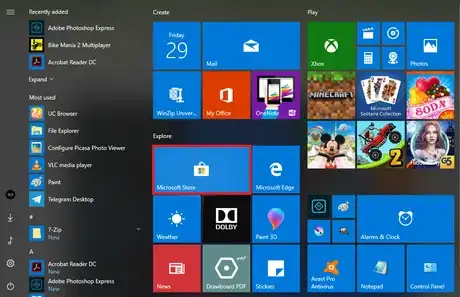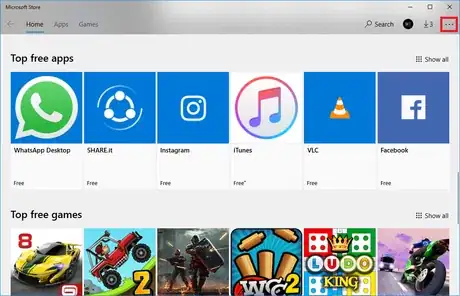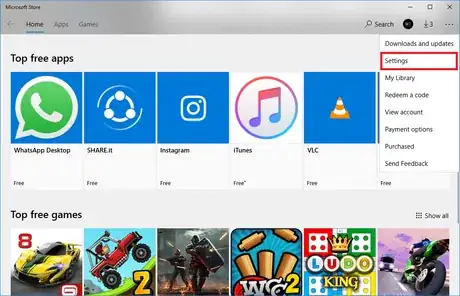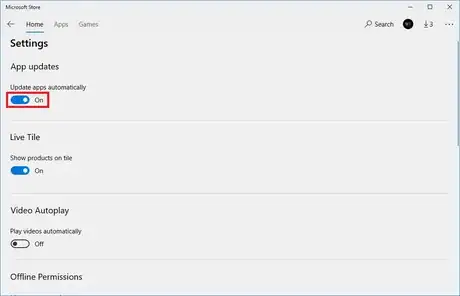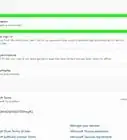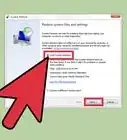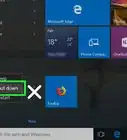Explore this Article
X
wikiHow is a “wiki,” similar to Wikipedia, which means that many of our articles are co-written by multiple authors. To create this article, volunteer authors worked to edit and improve it over time.
This article has been viewed 30,048 times.
Learn more...
Automatic app updates can be very annoying in Windows 10. Sometimes they will affect or use up all your internet data. This wikiHow article shows you how to disable automatic Windows Store app updates on your computer.
Steps
1
Open the Microsoft Store app.
2
Click the account menu.
3
Select "Settings."
4
Turn "Update apps automatically" off.
You Might Also Like
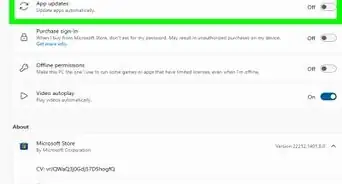 4 Easy Ways to Turn Off Automatic Updates in Windows 10
4 Easy Ways to Turn Off Automatic Updates in Windows 10
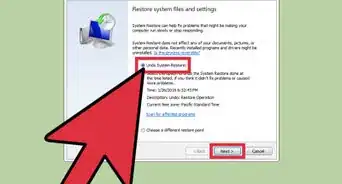
How to
Uninstall All Windows Updates
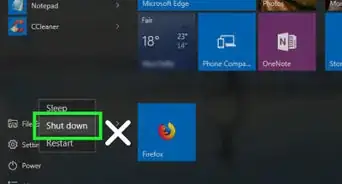 Easy Guide to Updating the BIOS on a Computer (Windows)
Easy Guide to Updating the BIOS on a Computer (Windows)
 Completely Uninstall Riot Games (Vanguard and the Riot Games Client)
Completely Uninstall Riot Games (Vanguard and the Riot Games Client)
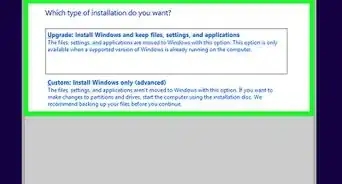
How to
Install Windows 10
-Step-17.webp)
How to
Enable Image Preview to Display Pictures in a Folder (Windows 10)
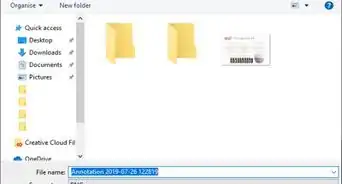
How to
Screenshot in Windows 10
 Turn Off Microsoft Defender in Windows 10: Temporarily or Permanently
Turn Off Microsoft Defender in Windows 10: Temporarily or Permanently

How to
Restart Windows 10
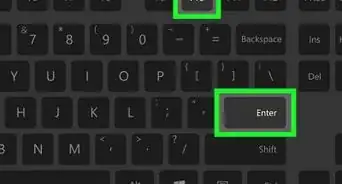 How to Use Function Keys Without Pressing Fn on Windows 10
How to Use Function Keys Without Pressing Fn on Windows 10
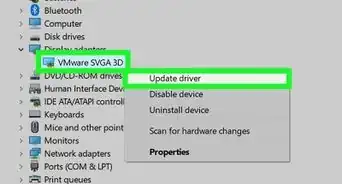 How to Change the Screen Brightness in Windows 10: A Quick Guide
How to Change the Screen Brightness in Windows 10: A Quick Guide
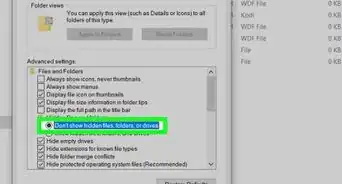
How to
Find the Largest Files in Windows 10

How to
Cancel Auto Shutdown in Windows 10
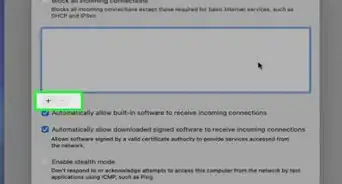
How to
Check if Your Firewall Is Blocking Something
Advertisement
About This Article
wikiHow is a “wiki,” similar to Wikipedia, which means that many of our articles are co-written by multiple authors. To create this article, volunteer authors worked to edit and improve it over time. This article has been viewed 30,048 times.
How helpful is this?
Co-authors: 4
Updated: January 31, 2023
Views: 30,048
Categories: Windows 10
Advertisement