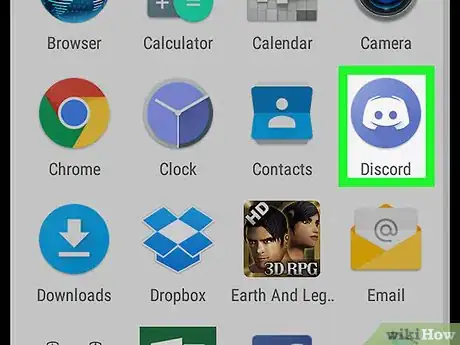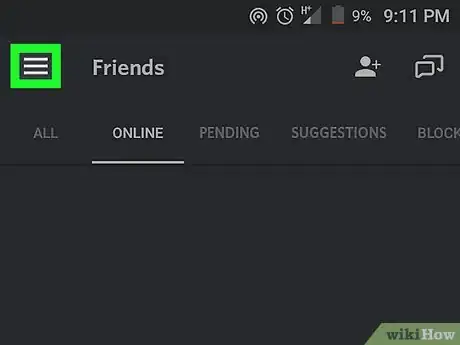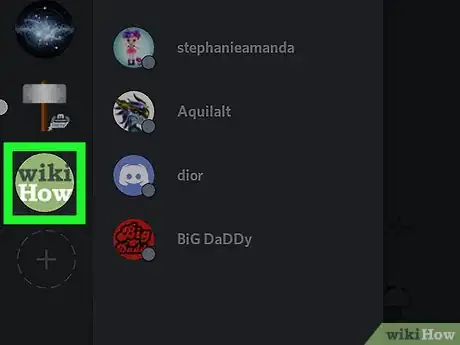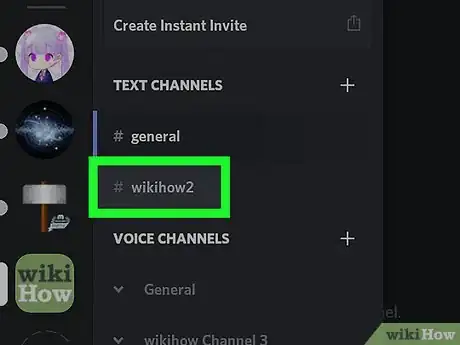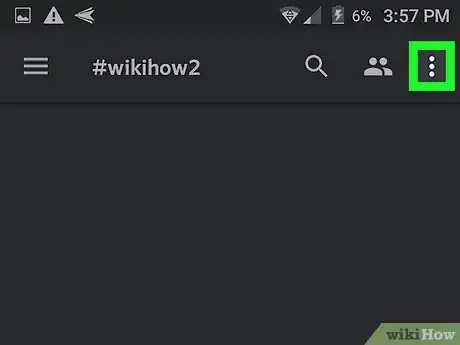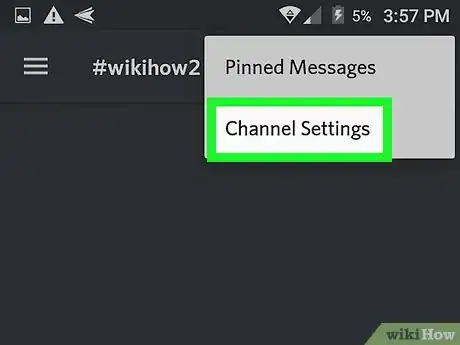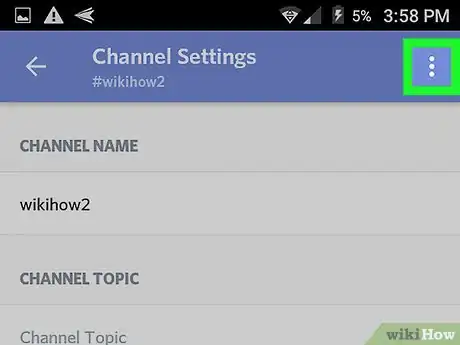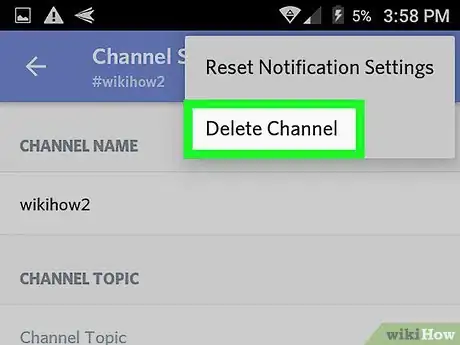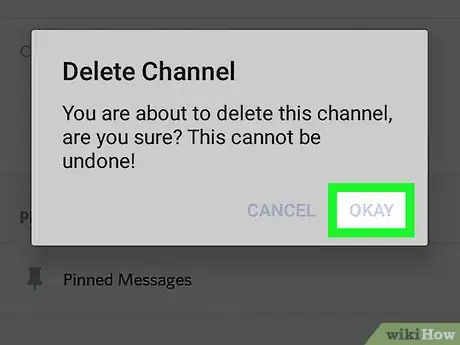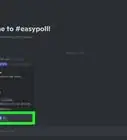This article was co-authored by wikiHow Staff. Our trained team of editors and researchers validate articles for accuracy and comprehensiveness. wikiHow's Content Management Team carefully monitors the work from our editorial staff to ensure that each article is backed by trusted research and meets our high quality standards.
This article has been viewed 41,763 times.
Learn more...
This wikiHow teaches you how to delete a text or voice chat channel on a Discord server and remove all of its contents, using Android.
Steps
Open the Discord app.
Tap the three horizontal lines icon.
Select a server.
Tap a channel.
Tap the three-dot menu.
Tap "Channel Settings."
Tap the three-dot menu.
Tap "Delete Channel."
Tap "OKAY" to confirm.
You Might Also Like

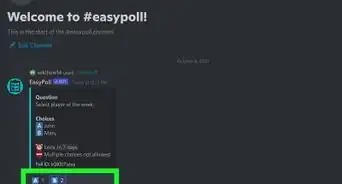
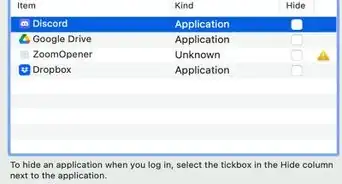 5 Easy Ways to Stop Discord from Opening on Startup
5 Easy Ways to Stop Discord from Opening on Startup
 How to Stream Hulu on Discord using Windows and Mac
How to Stream Hulu on Discord using Windows and Mac
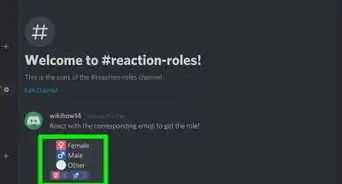
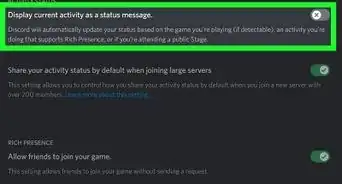 How To Hide Your Gaming Status on Discord
How To Hide Your Gaming Status on Discord
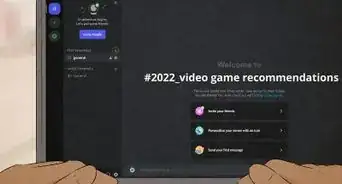 Top 21 Discord Channel Ideas
Top 21 Discord Channel Ideas
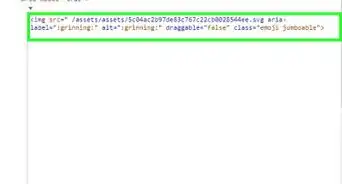
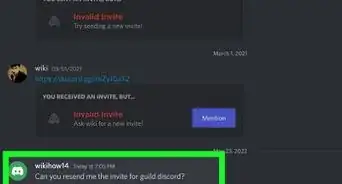 How to Find Out if a Discord Server Was Deleted
How to Find Out if a Discord Server Was Deleted
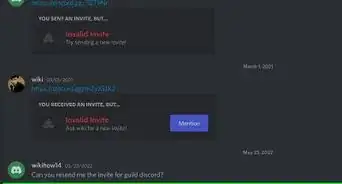
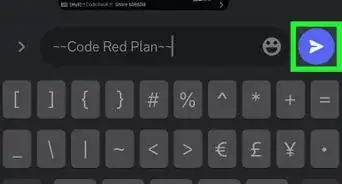 2 Ways to Strikethrough Text on Discord: Mobile App & Desktop
2 Ways to Strikethrough Text on Discord: Mobile App & Desktop
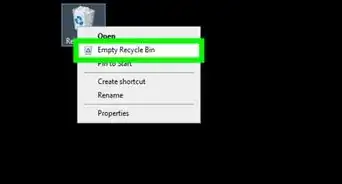 2 Ways to Uninstall Discord on PC or Mac
2 Ways to Uninstall Discord on PC or Mac
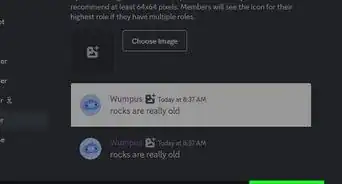 13 Creative & Cool Discord Role Ideas for Your Server
13 Creative & Cool Discord Role Ideas for Your Server
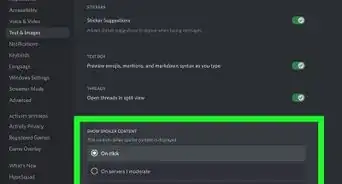 Easy Ways to Censor on Discord on Desktop & Mobile
Easy Ways to Censor on Discord on Desktop & Mobile
About This Article

1. Open the Discord app.
2. Tap the three horizontal lines icon.
3. Tap a server icon.
4. Tap a channel.
5. Tap the three vertical dots icon.
6. Select Channel Settings.
7. Tap the three vertical dots icon.
8. Select Delete Channel.
9. Tap OKAY to confirm.