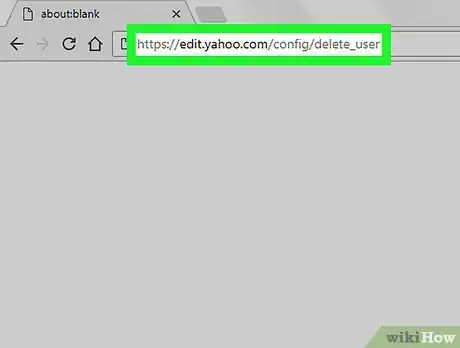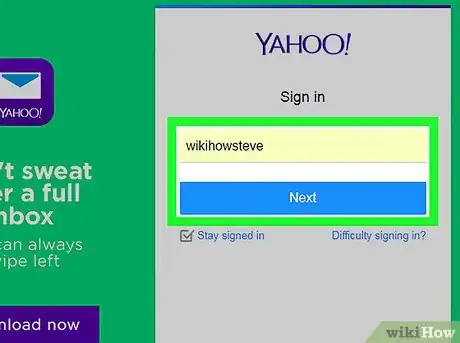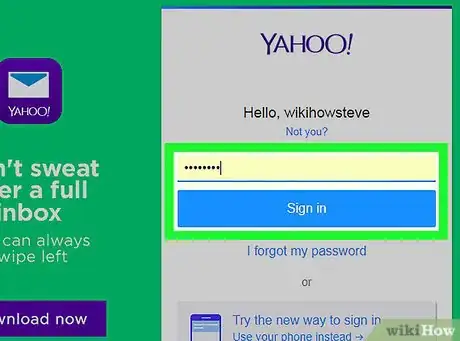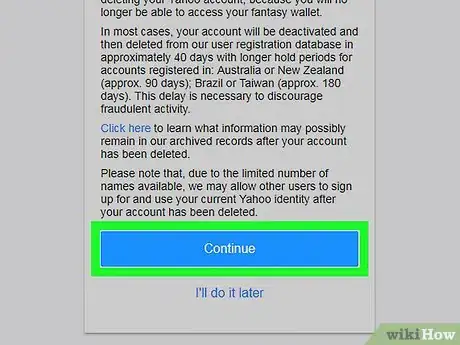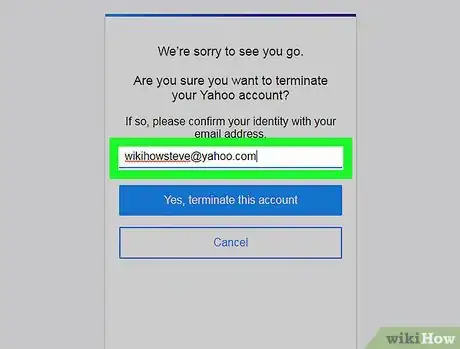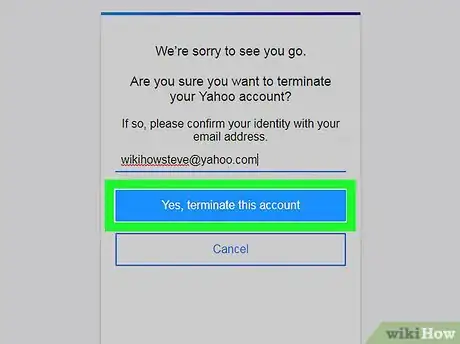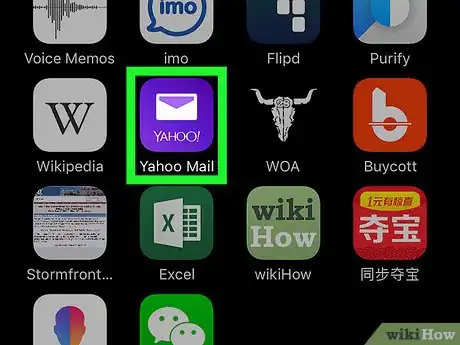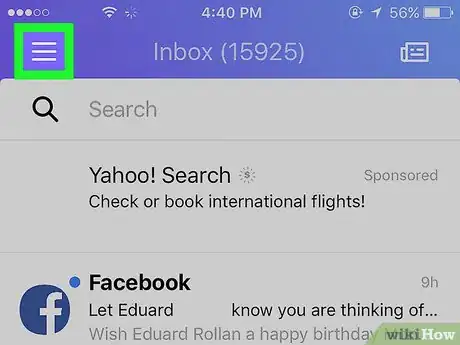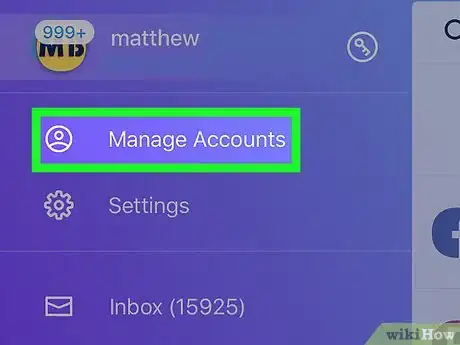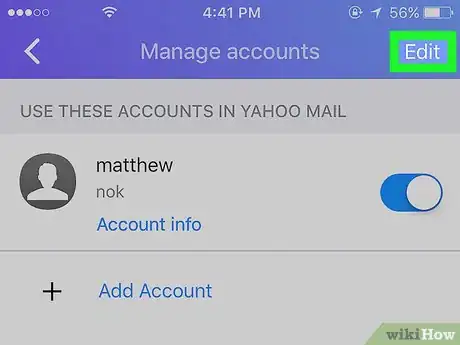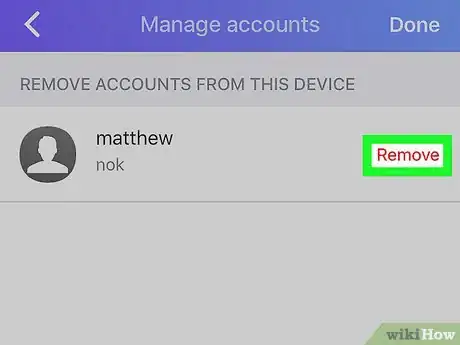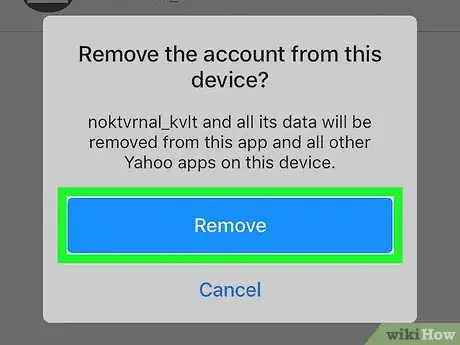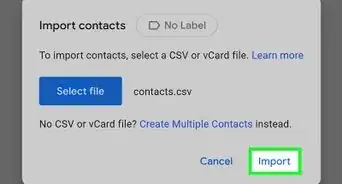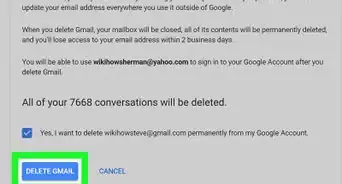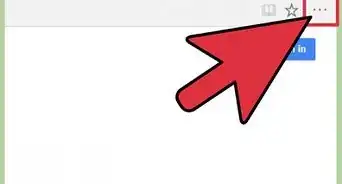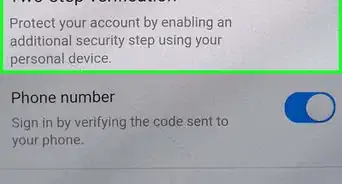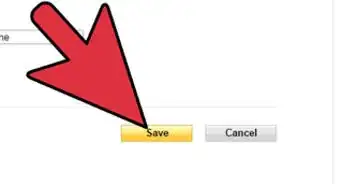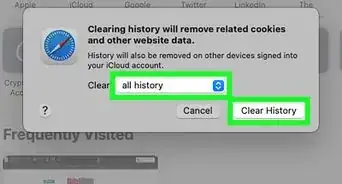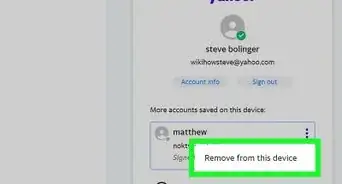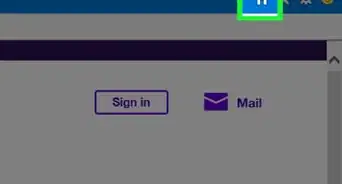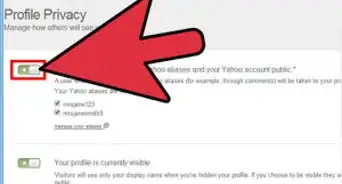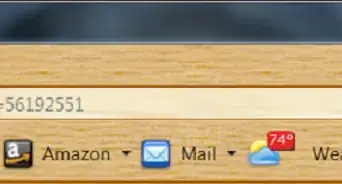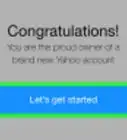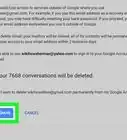This article was co-authored by wikiHow staff writer, Jack Lloyd. Jack Lloyd is a Technology Writer and Editor for wikiHow. He has over two years of experience writing and editing technology-related articles. He is technology enthusiast and an English teacher.
wikiHow marks an article as reader-approved once it receives enough positive feedback. In this case, 91% of readers who voted found the article helpful, earning it our reader-approved status.
This article has been viewed 997,738 times.
Learn more...
This wikiHow teaches you how to permanently delete a Yahoo account using Yahoo's website as well as how to remove Yahoo accounts from your iPhone or Android's Yahoo Mail app. Before deleting your Yahoo account, you should make sure you have cancelled any paid Yahoo services and saved your Flickr photos if applicable.
Steps
Permanently Deleting Accounts
-
1Go to the Yahoo account deletion page. In a web browser type https://edit.yahoo.com/config/delete_user in the address bar and press ↵ Enter.
-
2Enter your email address, then click Next. You'll do so in the field on the right side of the page.Advertisement
-
3Enter your password and click Sign in. This section is on the right side of the page.
-
4Scroll down and click Continue. It's at the bottom of the information page.
- This page outlines the terms of deletion, as well as reminding you to cancel any paid Yahoo services.
-
5Enter your email address again. You'll do so in the text field in the middle of the page.
-
6Click Yes, terminate this account. Doing so will schedule your account for deletion. In 90 days, your account will be permanently deleted.
Removing Accounts on Mobile
-
1Open Yahoo Mail. This app is purple with a white envelope and "YAHOO!" written on it.
-
2Tap ☰. It's in the top-left corner of the screen. Doing so invokes a pop-out menu.
-
3Tap Manage Accounts. This option is near the top of the pop-out menu.
-
4Tap Edit. It's in the top-right corner of the screen.
-
5Tap Remove to the right of an account. This is a red button on the right side of the account you wish to remove.
-
6Tap Remove when prompted. It's a blue button on a pop-up window. Doing so will remove your selected account from the Yahoo Mail app, though it does not delete your account from Yahoo.
- You'll repeat the removal process for each account you wish to remove from Yahoo Mail.
Community Q&A
-
QuestionEven after terminating my Yahoo! account using the above procedure, I can still log in to e-mail and messenger. How do I confirm that my account is deleted and no one else can access it?
 Community AnswerIt takes 90 days for Yahoo! to delete your account, and if you have not waited 90 days, then you can still sign in. You will have to simply wait those 90 days and then it is for sure that your account is non-existent. For the last part, unless someone knows your password (and you would have to give it to them for that), then it is extremely unlikely someone will access your account besides you.
Community AnswerIt takes 90 days for Yahoo! to delete your account, and if you have not waited 90 days, then you can still sign in. You will have to simply wait those 90 days and then it is for sure that your account is non-existent. For the last part, unless someone knows your password (and you would have to give it to them for that), then it is extremely unlikely someone will access your account besides you. -
QuestionHow do I undo deleting a Yahoo! account?
 Community AnswerIf your account was deleted within the last 90 days, Yahoo will be able to reactivate it. Yahoo can never reactivate your deleted account if the account wasn't used in the last 12 months, or if there was a violation of the Terms of Service.
Community AnswerIf your account was deleted within the last 90 days, Yahoo will be able to reactivate it. Yahoo can never reactivate your deleted account if the account wasn't used in the last 12 months, or if there was a violation of the Terms of Service. -
QuestionIf I delete my account, will it delete all of my email addresses?
 Community AnswerYes. Any information contained within your account and not save anywhere else will be deleted.
Community AnswerYes. Any information contained within your account and not save anywhere else will be deleted.
About This Article
1. Go to https://edit.yahoo.com/config/delete_user
2. Enter your email address and password.
3. Click Continue.
4. Enter your email address again.
5. Click Yes, terminate this account.