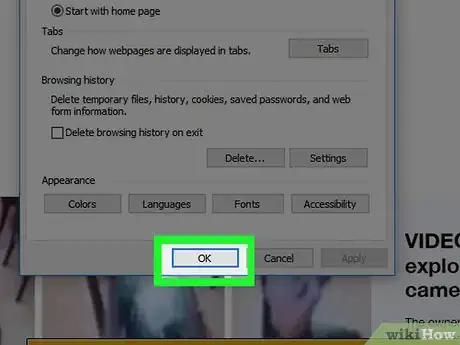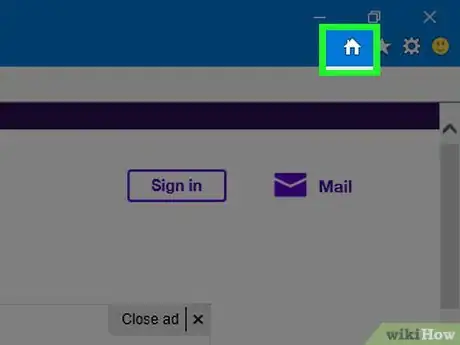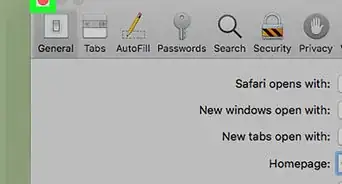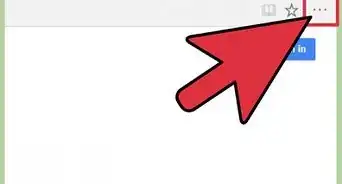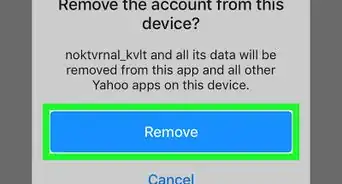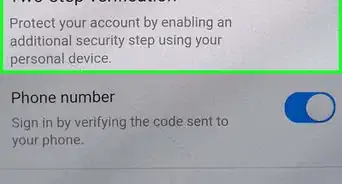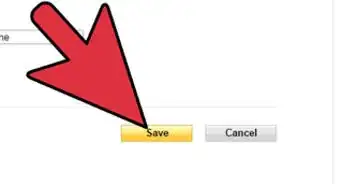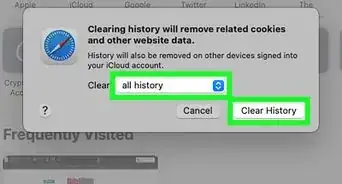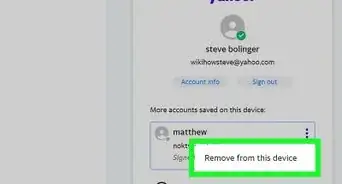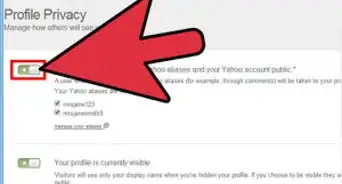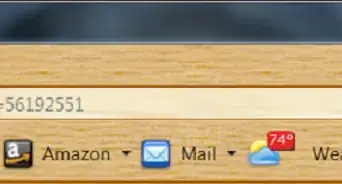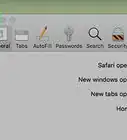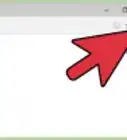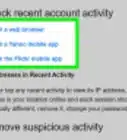This article was co-authored by wikiHow staff writer, Jack Lloyd. Jack Lloyd is a Technology Writer and Editor for wikiHow. He has over two years of experience writing and editing technology-related articles. He is technology enthusiast and an English teacher.
This article has been viewed 807,246 times.
Learn more...
This wikiHow teaches you how to set Yahoo's main page as your home page on Internet Explorer. Internet Explorer is no longer officially supported by Microsoft and has been replaced by Microsoft's Edge browser as the default browser in Windows. If you are using the Edge browser instead, you can still change the home page of the Edge browser as well.
Steps
Internet Explorer
-
1Open Internet Explorer. This program resembles a blue "e".
-
2Go to https://www.yahoo.com in the address bar. In the address bar type https://www.yahoo.com and press ↵ Enter. This will take you to Yahoo's main page.Advertisement
-
3
-
4Click Internet options. This option is toward the bottom of the drop-down menu.
-
5Click Use current. It's a button at the bottom of the "Home page" section near the top of the Internet Explorer window.
-
6Click OK. Both buttons are at the bottom of the Internet Options window. Doing so will save your changes and exit Internet Options.
-
7Click the "Home" button. It's the house-shaped icon in the top-right corner of the Internet Explorer window. Doing so will take you to Yahoo's home page, which is now your Internet Explorer home page.
Community Q&A
-
QuestionHow much does it cost to make Yahoo! my Internet Explorer homepage?
 Community AnswerThis will not cost you anything. You can set any webpage as your home page for free.
Community AnswerThis will not cost you anything. You can set any webpage as your home page for free.
Warnings
- Internet Explorer is no longer officially supported by Microsoft.⧼thumbs_response⧽
About This Article
1. Open Internet Explorer.
2. Go to https://www.yahoo.com
3. Click the gear icon in the top-right.
4. Click Internet options.
5. Click Use current.
6. Click OK.