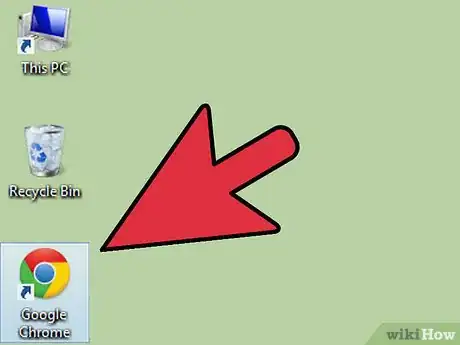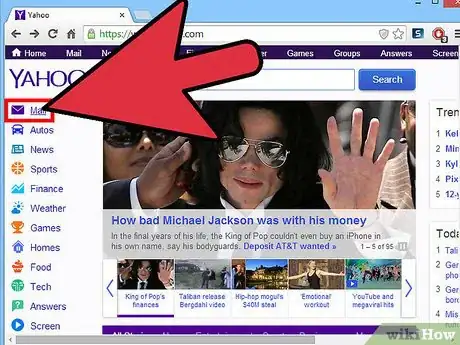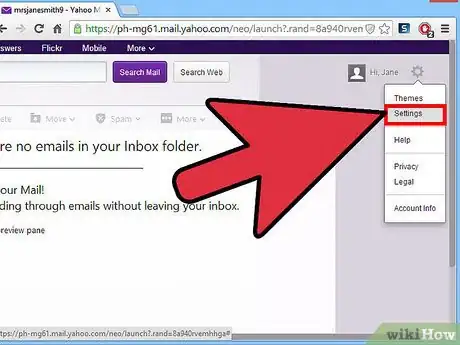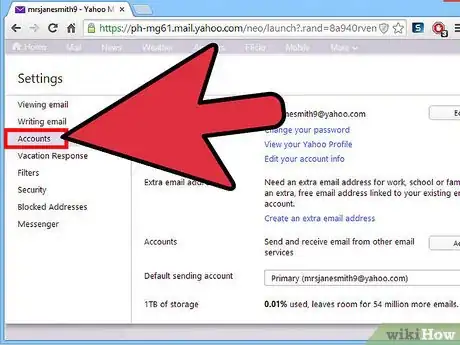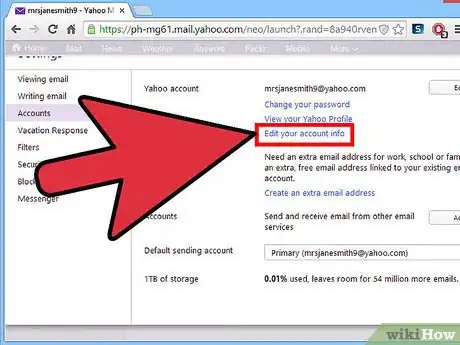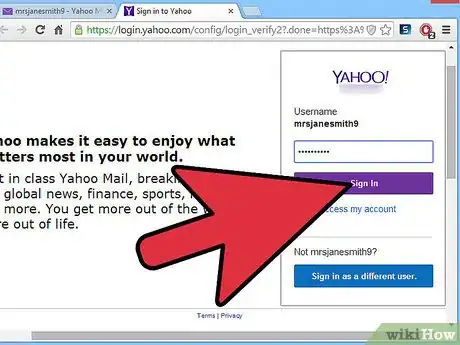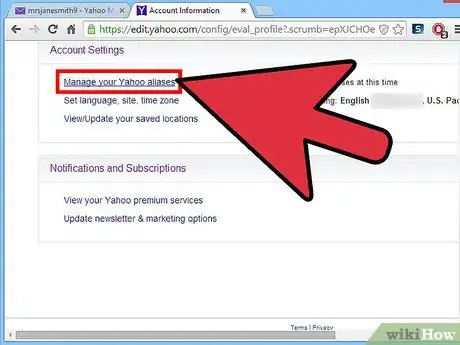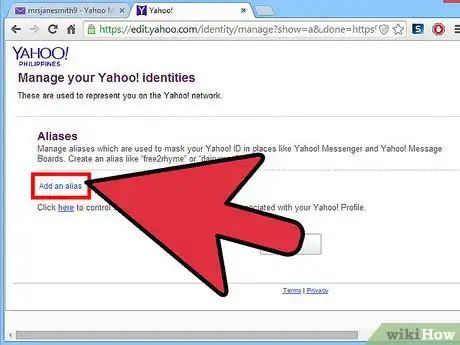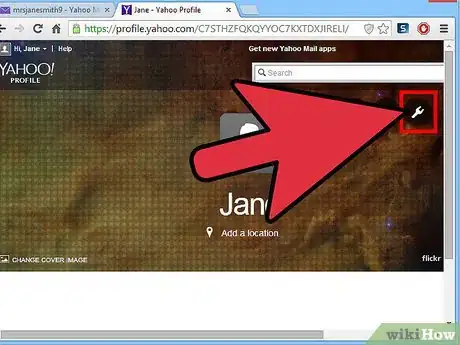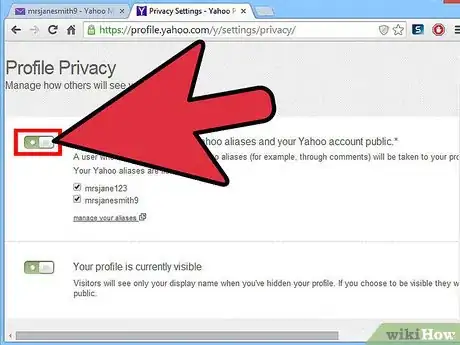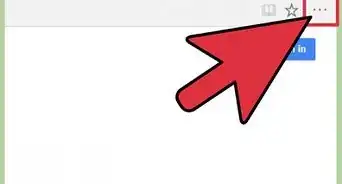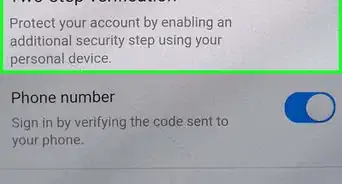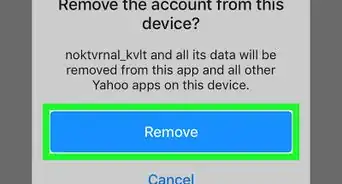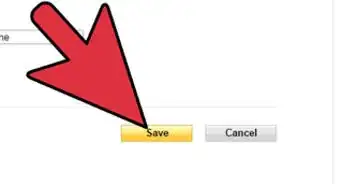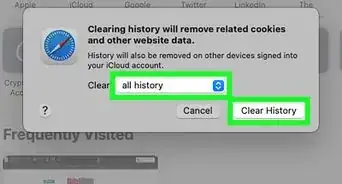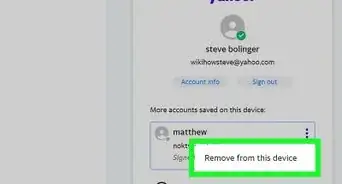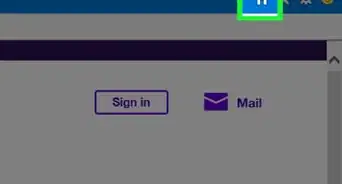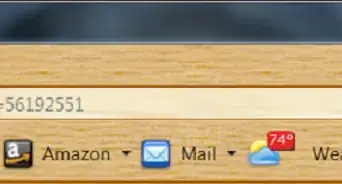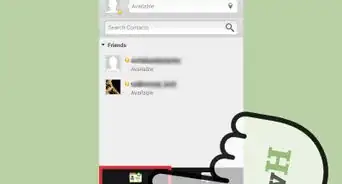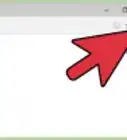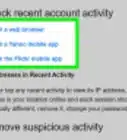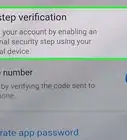X
wikiHow is a “wiki,” similar to Wikipedia, which means that many of our articles are co-written by multiple authors. To create this article, volunteer authors worked to edit and improve it over time.
This article has been viewed 105,018 times.
Learn more...
If you're a Yahoo user, then you might be wondering what exactly an alias is where Yahoo is concerned. An alias is used in place of your Yahoo ID is the short answer. It is perfect for Yahoo Messenger and Yahoo message boards where you don't exactly want your Yahoo email address or ID displayed. You can also dictate whether you want an alias hidden or shown on your profile publicly.
Steps
-
1Open your internet browser. On the search bar, type in www.Yahoo.com to take you to the Yahoo homepage.
-
2Sign in to Yahoo Mail. On the Yahoo homepage, click on the “Mail” button located on the top left side of the screen. A new page will load where you sign in with your Yahoo ID and password.Advertisement
-
3Go to “Settings.” When you land on your main Yahoo Mail page, look for the small gear icon to the right, and click on it. Choose “Settings” from the drop-down list that displays.
-
4Go to “Accounts.” The previous step will cause a white box appear on your screen. Under “Settings” will be the options tabs from which you choose and click on “Accounts.”
-
5Go to “Edit your account info.” Once a new submenu opens to your right, the first option is “Yahoo Account,” and below it will be three blue links. Click on the “Edit your account info” link.
-
6Sign in again. You will be redirected to a new page where you have to enter your password again. It's a safety feature as you are about to enter account-sensitive information.
-
7Go to “Manage your Yahoo aliases.” Once the new page loads, scroll all the way to the bottom of the page. The second menu from the top says “Account Settings”, and below that, you will find the “Manage your Yahoo Aliases” link. Click on it.
- You will either see a list of your existing aliases or no aliases at all if you have yet to make one.
-
8Add an alias. To do so, just click on the blue “Add an alias” link if you want a new alias created. A new line will pop up. Click on the white box, and enter the alias you have in mind. Don't forget to save.
-
9Go to “Privacy Settings.” Once you've established an alias, you can change who can see them on your profile by going to the “here” link at the bottom of the screen to bring you to your Yahoo profile. On the right side of the screen are three circles, the third of which sports a wrench that symbolizes Profile Settings. Click on it to change the privacy settings.
- A new page will open showing your profile settings. The top right box says “Profile Privacy.” In the corner of that box is a small pencil. Click on it to open and change your "Profile Privacy" settings.
-
10Choose to stay hidden or to go public. Aliases always start off as private. To make them public, slide the first toggle switch on your "Privacy Settings" screen. Toggle the switch by first clicking on it. This causes all of your aliases to have check marks next to them. Just click on each box to uncheck the aliases you don't want people to see. Changes will be automatically saved.
Advertisement
Community Q&A
-
QuestionHow many Yahoo aliases can someone have?
 Community AnswerYou are allowed only 1 Yahoo alias per Yahoo account.
Community AnswerYou are allowed only 1 Yahoo alias per Yahoo account. -
QuestionCan I separate my incoming email based on the aliases to whom they were sent?
 Community AnswerYes, to do this go to Settings -> Filters, click on Add, and type the alias email address in the to/cc field. Select the folder you want the e-mails delivered, and click on Save.
Community AnswerYes, to do this go to Settings -> Filters, click on Add, and type the alias email address in the to/cc field. Select the folder you want the e-mails delivered, and click on Save. -
QuestionHow do I do this on my mobile?
 Community AnswerYou first press the shift key and press alt + F4 immediately after.
Community AnswerYou first press the shift key and press alt + F4 immediately after.
Advertisement
About This Article
Advertisement