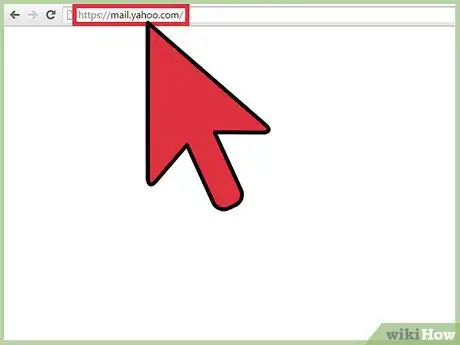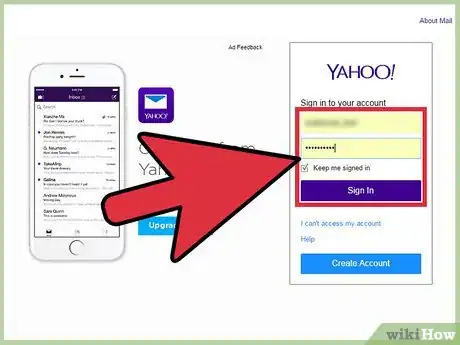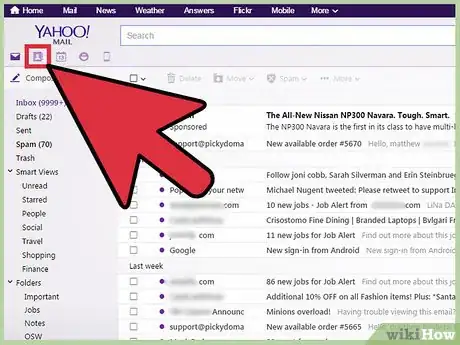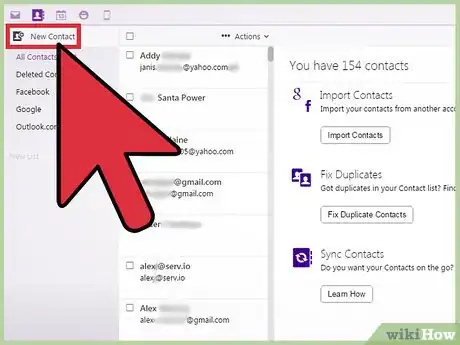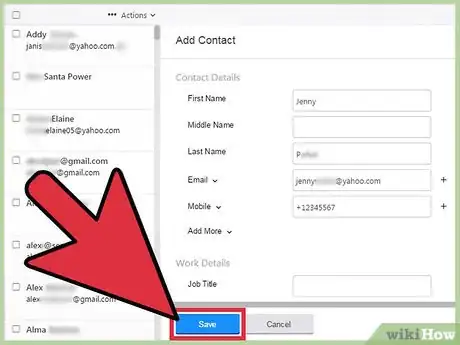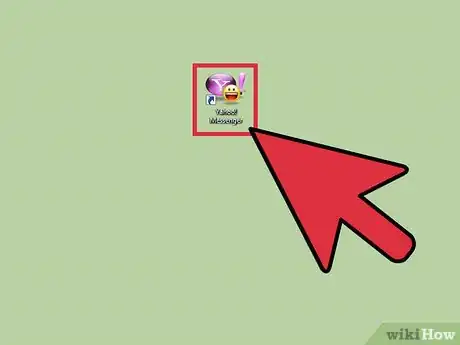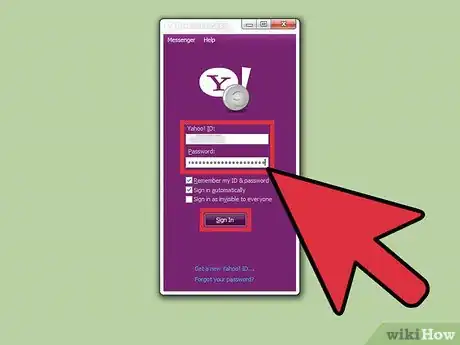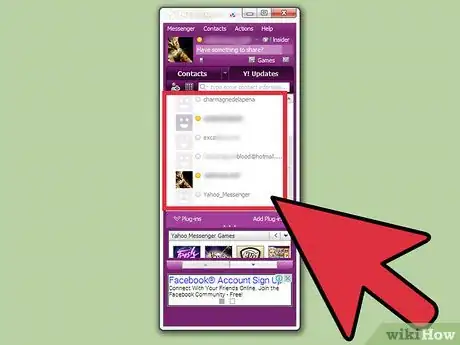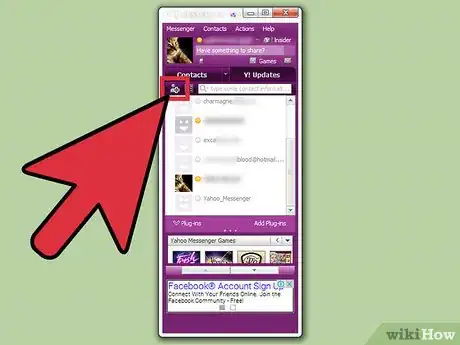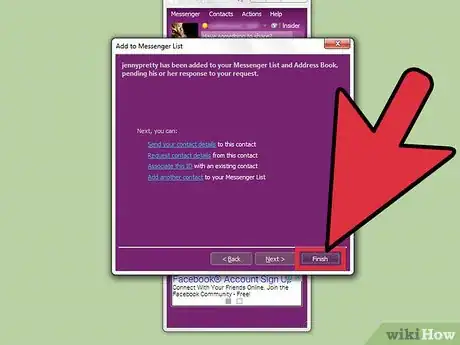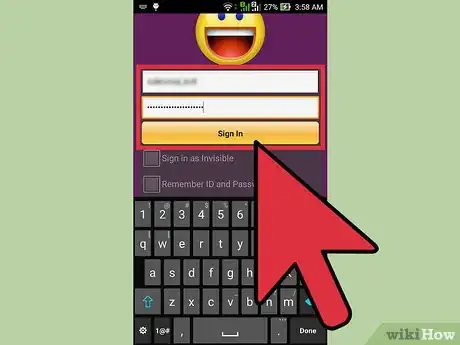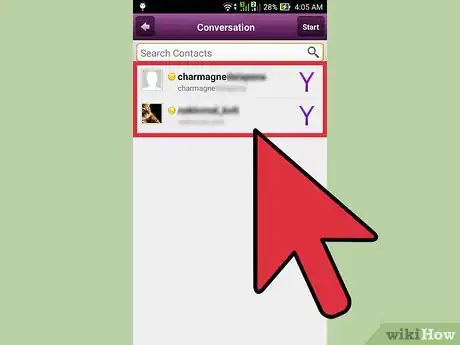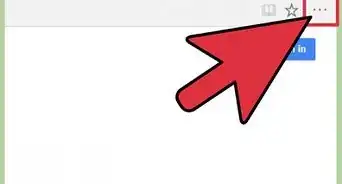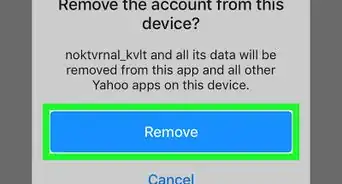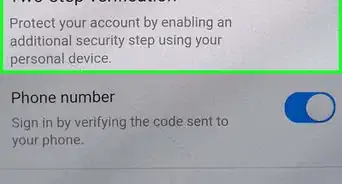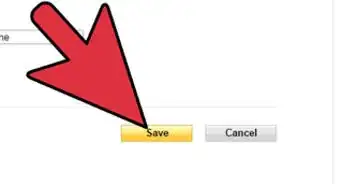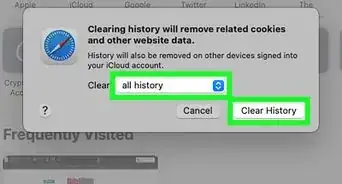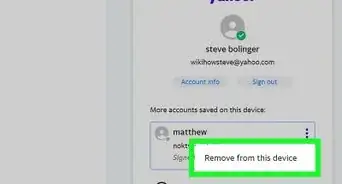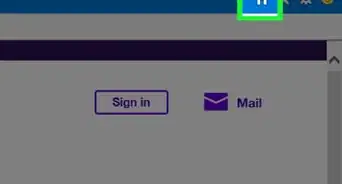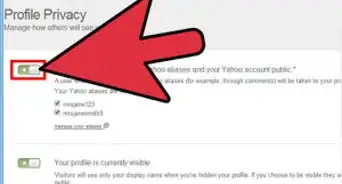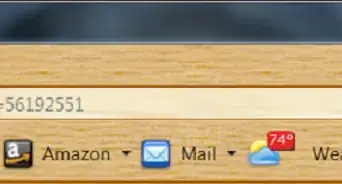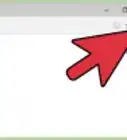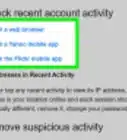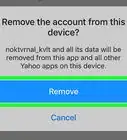X
wikiHow is a “wiki,” similar to Wikipedia, which means that many of our articles are co-written by multiple authors. To create this article, volunteer authors worked to edit and improve it over time.
This article has been viewed 38,182 times.
Learn more...
You can add as many friends, colleagues, family, and casual contacts on Yahoo Messenger, as long as they have a Yahoo ID or email address. Once you’ve added them to your contacts list, you can start connecting, chatting, and talking with them from your computer, mobile device, or just about anywhere with an Internet connection.
Steps
Method 1
Method 1 of 3:
Yahoo Mail
-
1Go to Yahoo Mail. You can use any web browser on your computer to visit Yahoo Mail.
-
2Sign into Yahoo. Enter your Yahoo ID and password, then click on the “Sign In” button. You will be brought to your Inbox.Advertisement
-
3Access your contacts. On the left panel, there’s a tabbed header menu. Click on the tab with the address book icon. This will refresh your page to display your address book, which contains your contacts list on Yahoo Messenger.
-
4Add a contact. Click the “New Contact” button right under the tabbed header menu. This will bring out an Add Contact form on the right panel. Fill up the details of your new contact.
- It’s important to put his or her name and email address, preferably a Yahoo one, so that you can connect with him over Yahoo Messenger.
-
5Click on the “Save” button at the bottom of the form. Your new contact will be added to your address book and contacts list. You can now find him when you open Yahoo Messenger.
Advertisement
Method 2
Method 2 of 3:
Yahoo Messenger
-
1Launch Yahoo Messenger. Look for the program or software on your computer. Click or double-click on it. It will load on your screen.
-
2Sign into your account. Enter your Yahoo ID and password into the fields provided then click the “Sign In” button.
-
3View your contacts list. Your list of friends and contacts on Yahoo Messenger will be displayed, together with their corresponding availability statuses. If you maintain groups, they will be organized by groups. Scroll through the list to view all of them.
-
4Add a contact. Click on “Contacts” from the header menu, then select “Add a Contact.” An “Add to Messenger List” window will appear. All you need is your new contact’s Yahoo ID or email address. Type it in under the “Enter a Messenger ID or email address” field.
- Click on the “Next” button, and Yahoo Messenger will add the new contact to your contacts list.
-
5Click on the “Finish” button at the bottom of the window. You will be brought back to the main screen. You can now see your new contact on your contacts list.
Advertisement
Method 3
Method 3 of 3:
Yahoo Messenger Mobile App
-
1Launch Yahoo Messenger. Look for the app and tap on it. It has an app icon of a yellow smiley on purple background.
-
2Sign into your account. Enter your Yahoo ID and password into the fields provided then tap the “Sign In” button to access your account.
-
3View your contacts list. Your list of friends and contacts on Yahoo Messenger will be displayed, together with their corresponding availability statuses. Scroll through the list to view all of them.
-
4Add a contact. Tap menu button on your phone. The Add Contact form will appear. Type in the name, IM handle, and email address of your new contact in the appropriate fields then tap “Done” on the upper right corner of the screen.
- The new contact will be saved and he or she will be added to your contacts list.
Advertisement
Community Q&A
-
QuestionHow do I email someone on Yahoo?
 Community AnswerClick the letter icon (email); there should be a option near the top when the page has loaded to "Type draft."
Community AnswerClick the letter icon (email); there should be a option near the top when the page has loaded to "Type draft."
Advertisement
About This Article
Advertisement