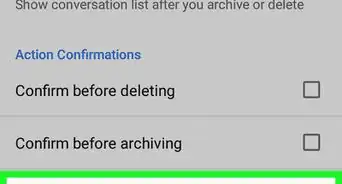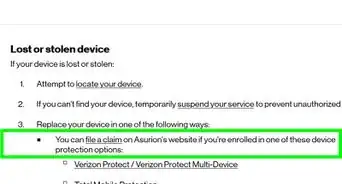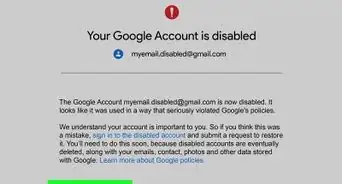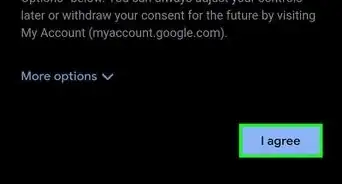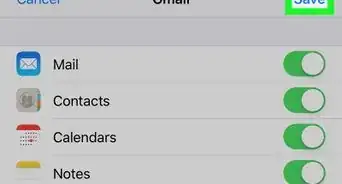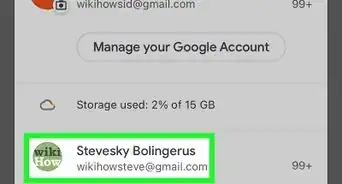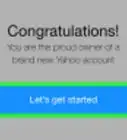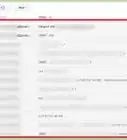This article was co-authored by wikiHow staff writer, Travis Boylls. Travis Boylls is a Technology Writer and Editor for wikiHow. Travis has experience writing technology-related articles, providing software customer service, and in graphic design. He specializes in Windows, macOS, Android, iOS, and Linux platforms. He studied graphic design at Pikes Peak Community College.
wikiHow marks an article as reader-approved once it receives enough positive feedback. This article received 22 testimonials and 95% of readers who voted found it helpful, earning it our reader-approved status.
This article has been viewed 3,151,082 times.
Learn more...
This wikiHow teaches you how to permanently delete your Google account and data. Deleting your entire Google account will delete your Gmail messages, the contents of your Drive, and access to apps and content you've downloaded through Google Play. If you don't want to delete your entire account, you can choose to delete Gmail only.
Steps
Deleting the Google Account
-
1Navigate to https://myaccount.google.com in a web browser. You'll need to use a web browser on a computer to delete your Google account.
- If you're not already signed in, click your saved google email address and enter your password and click Next to sign in. If you do not see your email address listed on the screen, click Use another account and sign in the email address and password associated with your account.
- If your Google/Gmail account is provided to you by your work or school (Gsuite), you'll need to contact your administrator to delete your account.
- If you want to delete your Gmail account/address without deleting all of your other Google data (such as your photos, calendar, and purchases from the Play Store), see it's possible to only delete Gmail.
- If you are deleting an account you use on an Android or Chromebook, you'll lose your contacts, downloaded apps, and access content you purchased through Google Play.[1]
-
2Click Manage your data & personalization. It's near the top of the left column in the "Privacy & personalization" box.Advertisement
-
3Scroll down and click Delete a service or your account. It's under the "Download, delete, or make a plan for your data" header toward the bottom of the page.
-
4Click Delete your account. It's under the "Delete your Google Account" box in the top-right area of the page.
-
5Confirm your password and click Next. You'll need to confirm your password before you can delete your account.
-
6Click download your data to back up your data. It's near the top of the page in the "Please read this carefully" section. This opens a new browser tab to a list of data that will be deleted if you proceed.
- If you don't want to back anything up, close the new browser tab and skip the next two steps.
-
7Select data to back up and click Next step. Use checkboxes to include (or remove) different types of data from your backup archive. Click the checkboxes to the right of a data item to remove it from the backup archive.
-
8Choose your backup settings and click CREATE ARCHIVE. It's the blue button at the bottom of the screen. The backup will be saved as a .zip file that you can download to your computer or save to a OneDrive, DropBox, or Box account. Once you've backed up the data, close this browser tab to return to the "Delete your Google Account" tab.
- If you want to download the backup to your computer through an email link, select Send download link via email from the "Delivery method" menu. Be sure to set the "Archive size (max)" switch to 2GB because most email providers limit attachment sizes. If your backup is larger than 2GB, it will be broken into multiple zip files.
-
9Click the "Delete your Google Account" tab. After backing up your Google account, click back over to the tab that has the page where you confirm that you want to delete your account.
-
10
-
11Click Delete Account. It's the blue button at the bottom of the screen. This deletes your account and removes your data from Google's servers. You will be signed out and returned to the Google sign-in screen.
-
12Restore a deleted account (optional).. If you changed your mind or accidentally deleted the wrong account, you have 20 days to restore your account. Use the following steps to restore your Google account.
- Visit accounts.google.com/signin/recovery
- Try to log in with the account you just deleted.
- Click the "Try to restore account" link.
- Enter the last password you used for the account.
Deleting Gmail Only
-
1Back up your messages. Deleting your Gmail account will delete all email messages and email settings.
- Deleting your Gmail address will not delete your entire Google account. You can also reactive your Gmail account (as long as it hasn't been too long) by signing into Gmail on the web and following the on-screen instructions.[2]
- If your Google/Gmail account is provided to you by your work or school (Gsuite), you see the option to delete Gmail when following this method. Contact your administrator to make changes to your account.
-
2Navigate to https://myaccount.google.com in a web browser. You need to use a web browser on a computer. Sign in using the Gmail account information you want to delete.
- If you're not already signed in, click your saved google email address and enter your password. Then click Next to sign in. If you do not see your email address listed on screen, click Use another account and sign in the email address and password associated with your account.
-
3Click Manage your data & personalization. It's near the top of the left column in the "Privacy & personalization" box.
-
4Scroll down and click Delete a service or your account. It's under the "Download, delete, or make a plan for your data" header toward the bottom of the page.
-
5Click Delete a service. It's in the first box near the top-left corner of the page.
-
6Enter your Gmail password again if prompted. You may need to confirm your password a second time before deleting your Gmail service.
-
7Click the trash can icon next to Gmail. A pop-up will appear.
- Click Download Data to backup your email before deleting.
-
8Enter an alternate email address for your Google account. This will be the email address you use to sign in to other Google products, such as Drive or YouTube.
- The email address will need to be verified to delete the account, so make sure it's an account you can access.
- You cannot use another Gmail account as an alternate email address.
-
9Click Send Verification Email. It's at the bottom-right corner of the pop-up message. Google will now send an email message to that account to confirm.
-
10Open your alternate email account. You will need to confirm the deletion of your Gmail account.
-
11Open the verification email from Google. Look for an email with "Gmail Deletion Confirmation" as the subject. It may take a few minutes to appear.
-
12Click the link in the email to verify your address. This opens a Google log-in screen in a web browser.
- If you want to sign in to your Google account (such as for Google Photos or YouTube), use your other (non-Gmail) address as your username. The password will remain the same unless you change it.
-
13Sign in to your Gmail account. The email address that you want to delete will populate automatically in the field. Click Next and then enter the password associated with this gmail account.
-
14
-
15Click Delete Gmail. It's the blue button at the bottom of the message. Tapping this will delete your Gmail account from your Google account.
Community Q&A
-
QuestionWhat should I do if it says that my alternative email address is used?
 Community AnswerContact support and explain what your problem is. It may take a bit of time, but they should be able to sort out the problem eventually.
Community AnswerContact support and explain what your problem is. It may take a bit of time, but they should be able to sort out the problem eventually. -
QuestionHow do I delete my Gmail account?
 Community AnswerFirst, you go into your Gmail account that you want to be deleted. Click on the little icon in the top-right hand corner of your screen (where you usually sign out). Go on "my account," and go to the bottom of the box labelled account preferences, and click on delete account.
Community AnswerFirst, you go into your Gmail account that you want to be deleted. Click on the little icon in the top-right hand corner of your screen (where you usually sign out). Go on "my account," and go to the bottom of the box labelled account preferences, and click on delete account. -
QuestionI want Gmail to not appear on a phone I gave away. How can I accomplish this?
 Community AnswerSign out of the account, change the password on that phone, and let the new owner make his/her own Gmail account.
Community AnswerSign out of the account, change the password on that phone, and let the new owner make his/her own Gmail account.
Warnings
- Keep in mind that if you delete your account, it is no longer retrievable after a few weeks. However, Google will work with you to recover addresses that have been recently deleted if you decide that you want them back.⧼thumbs_response⧽
References
About This Article
1. Sign into myaccount.google.com.
2. Click Data & personalization.
3. Click Delete a service or your account.
4. Click Delete your account.
5. Back up your data (optional).
6. Check the boxes to confirm.
7. Click DELETE ACCOUNT.

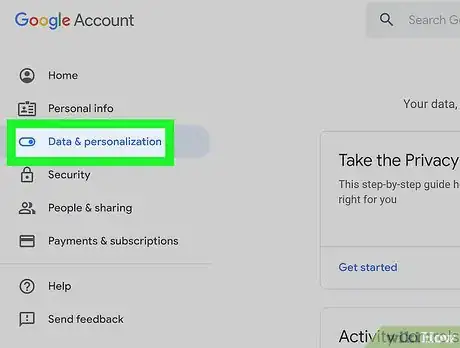
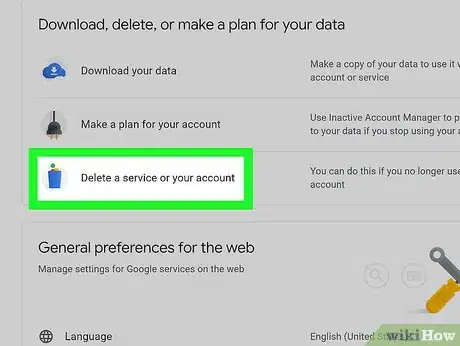
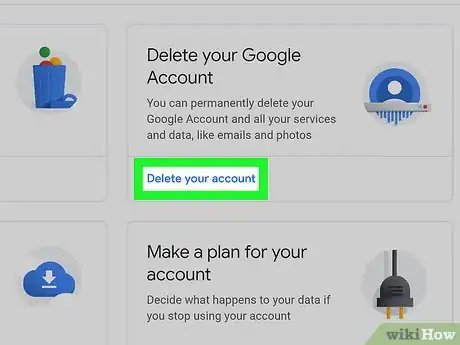
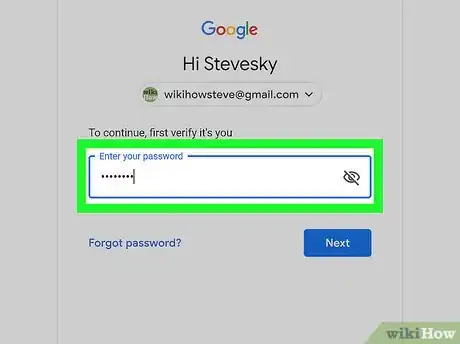
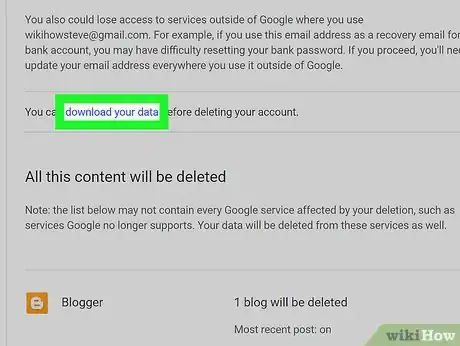
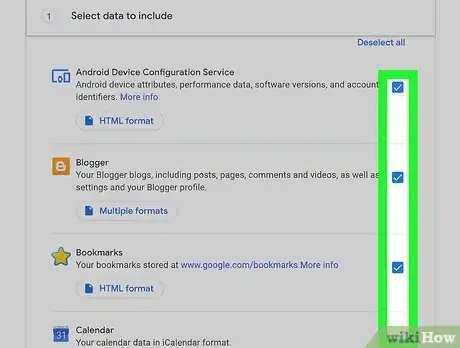
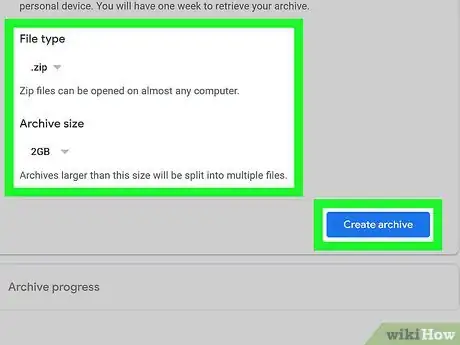
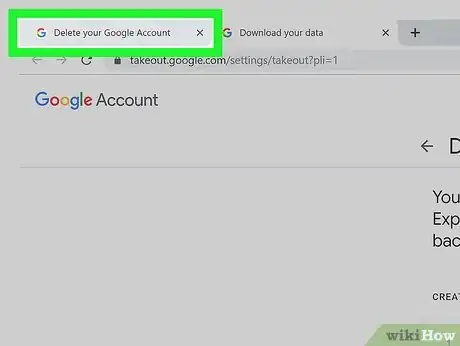


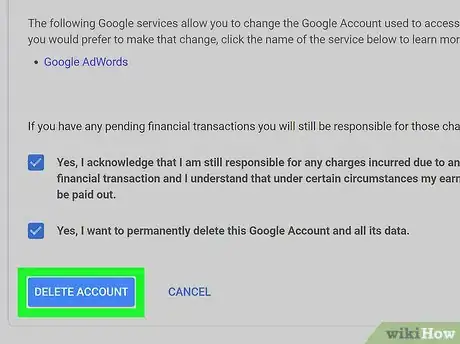
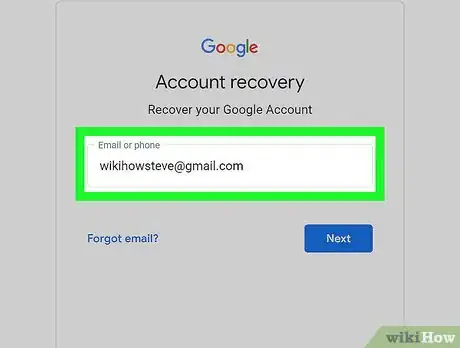
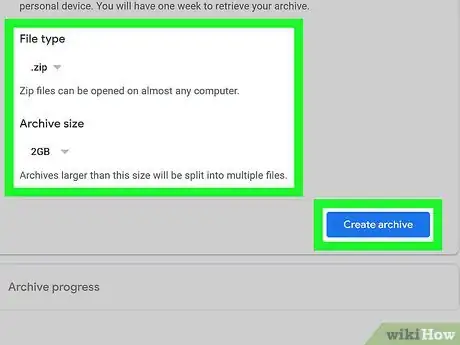
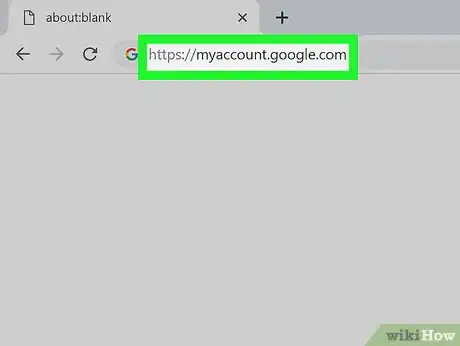
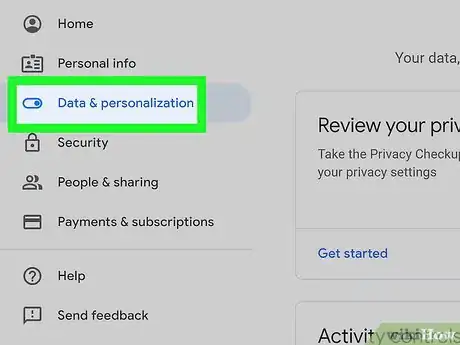
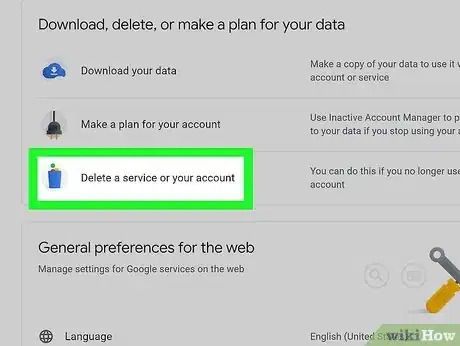
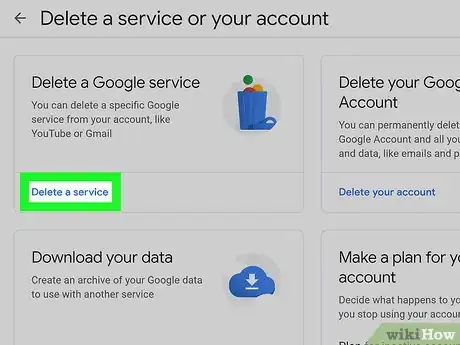
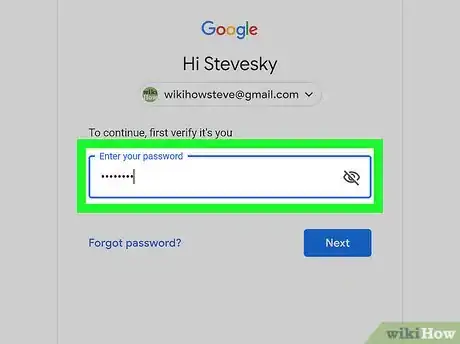
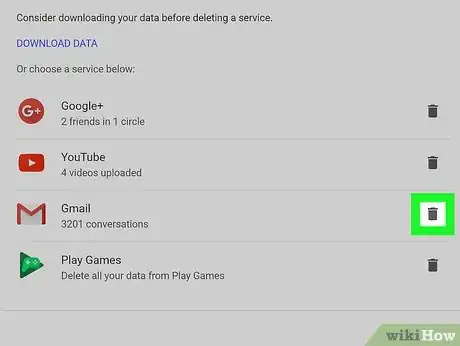
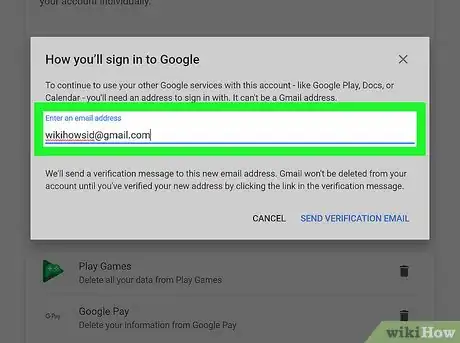
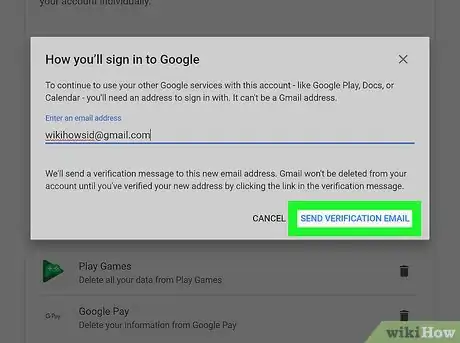
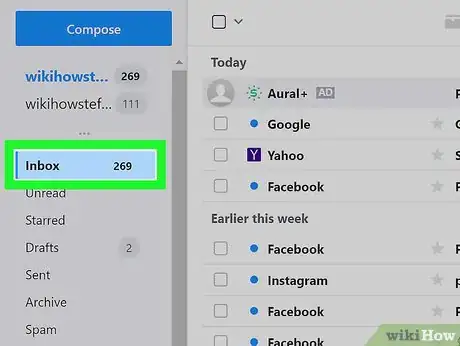
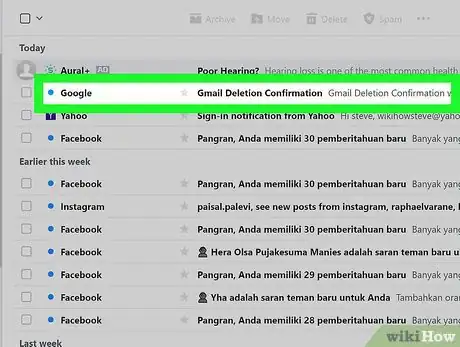
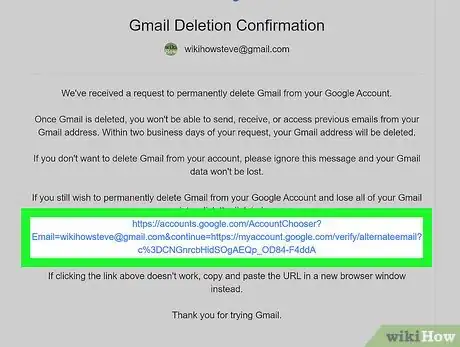
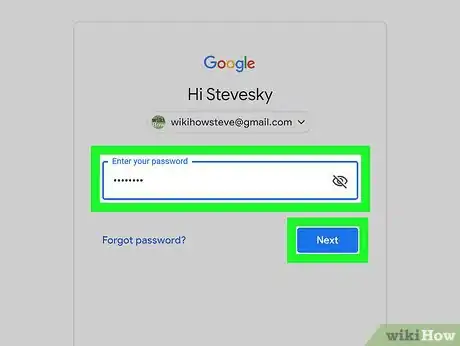
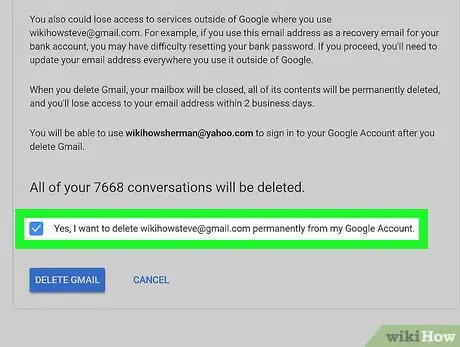
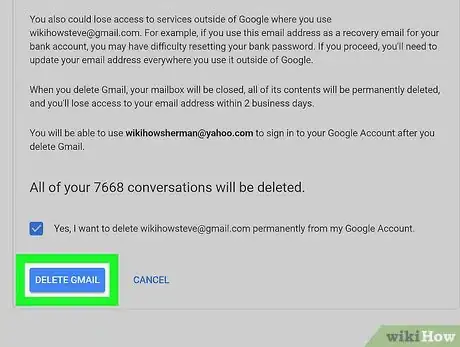

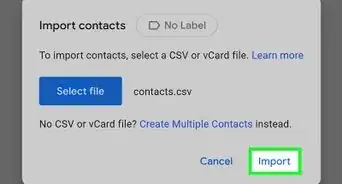


-Step-10.webp)