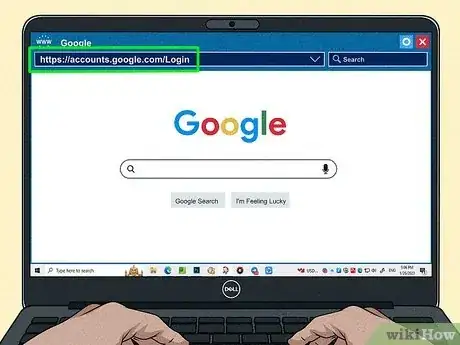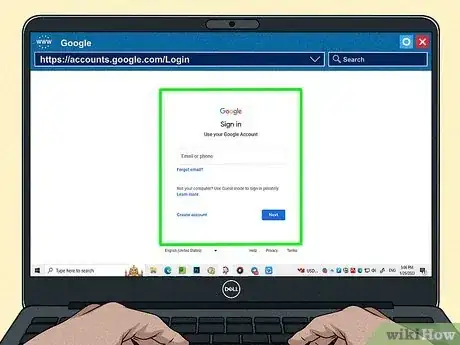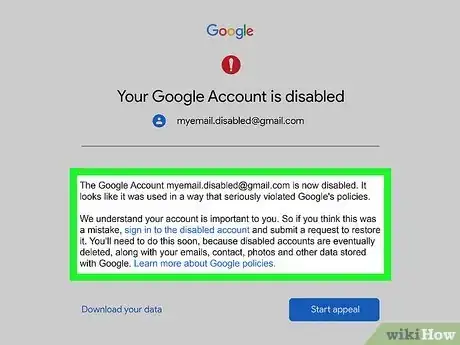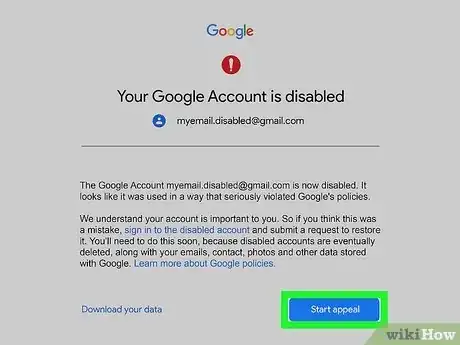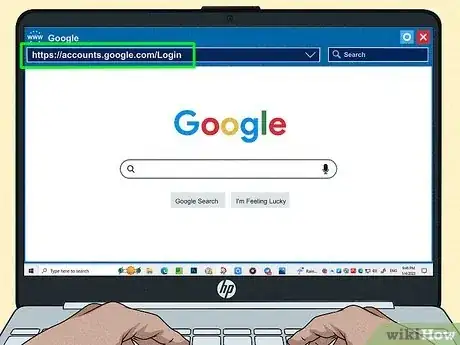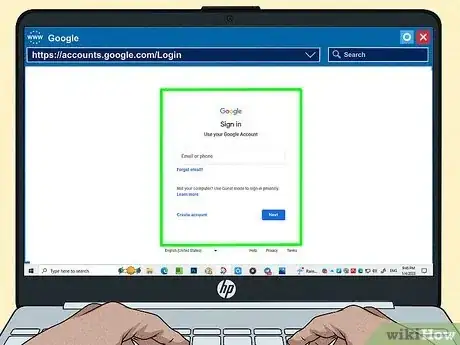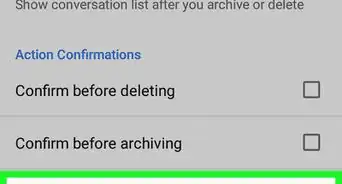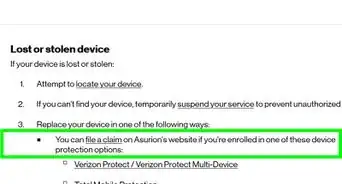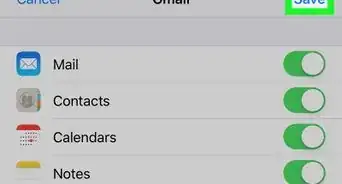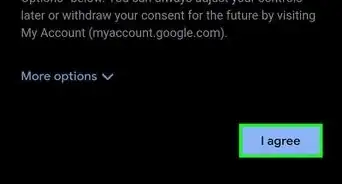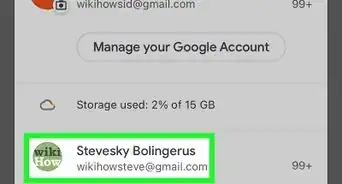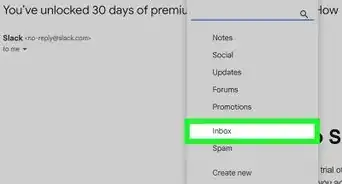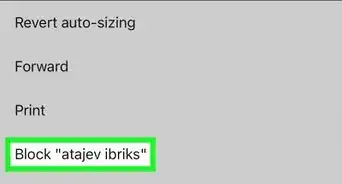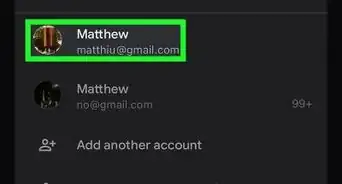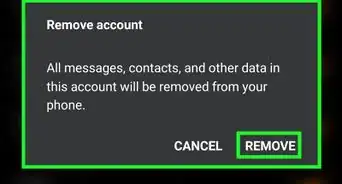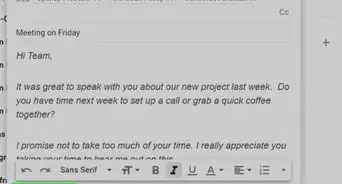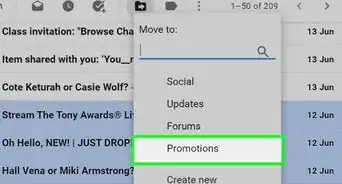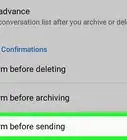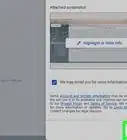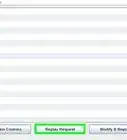This article was co-authored by wikiHow staff writer, Rain Kengly. Rain Kengly is a wikiHow Technology Writer. As a storytelling enthusiast with a penchant for technology, they hope to create long-lasting connections with readers from all around the globe. Rain graduated from San Francisco State University with a BA in Cinema.
This article has been viewed 101,294 times.
Learn more...
Was your Gmail account disabled? Some common reasons for Google to disable a Gmail account include spamming, phishing, and creating a false identity. If Google has mistakenly disabled your account, you can send an appeal or download your account's data to export it elsewhere. This wikiHow will show you how to recover and appeal a disabled Gmail account.
Things You Should Know
- If your Gmail account has been disabled, you can start an appeal or download your account data.
- To start an appeal, sign into https://accounts.google.com/Login and click "Start Appeal".
- To download data, sign into the disabled account. If your account is eligible, you'll see "Download Data".
Steps
Starting an Appeal
-
1Go to https://accounts.google.com/Login in a web browser. If your account is disabled, you won't be able to sign into Google services or use "Sign in with Google".[1]
-
2Sign into your Google account. Enter your email or phone number and your password.Advertisement
-
3Check for an explanation. When your account is disabled, you'll see a reason.
- If you don't see a reason, you may need to recover or reset your password instead.
-
4Click Start Appeal. If your account is disabled, you can request to access it again.[2]
- If you don't see this button, your account is not eligible for an appeal. You'll need to create a new Gmail account.
-
5Begin the appeal process. You may be asked to provide your name, current and/or alternate email address, phone number, and an explanation regarding your account.
- Be sure to include any relevant information, especially if your account had been hacked recently.
- Complete the form and click Submit.
- Google will review your appeal and notify you of their decision based on the contact information you entered in the form.
Downloading Data from a Disabled Account
-
1Go to https://accounts.google.com/Login in a web browser. If you don't have access your account, you may be able to download saved data from some Google Services.
-
2Sign into your Google account. Enter your email or phone number and your password.
- If your account was disabled due to valid legal requests, account hijacking, or content violations, you won't be able to download your data.
-
3Click Download Data. This will export and download data such as: emails, documents, calendar, photos, YouTube videos, and account activity.[3]
References
About This Article
1. Go to the Gmail website and sign in to your disabled account.
2. Click Learn more.
3. Review Google's policies to make sure you didn't violate anything.
4. Scroll up to the "Ask us to restore your account" section.
5. Click "fill out this form" and then fill it out as instructed.
6. Click Submit and wait for Google to process your request.