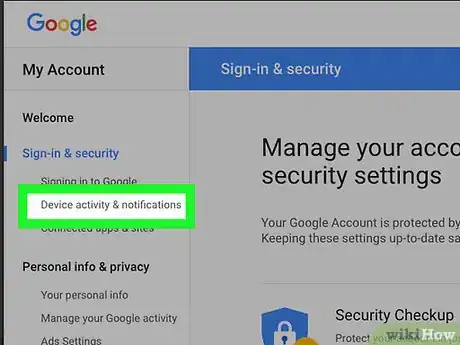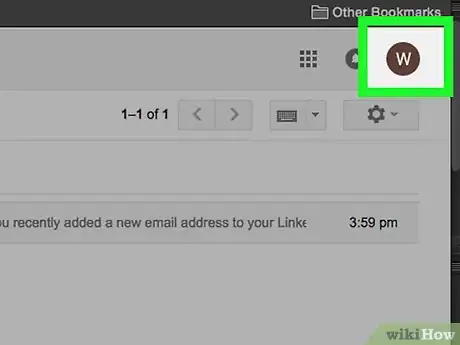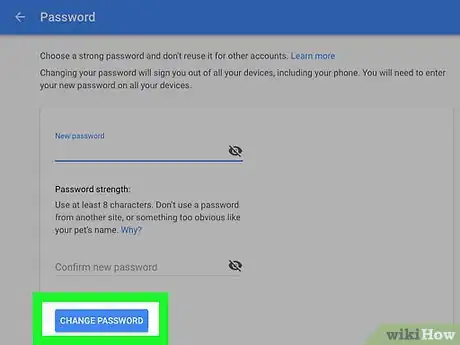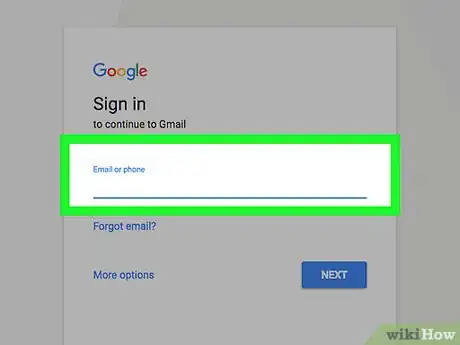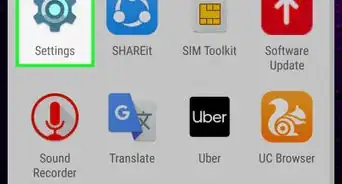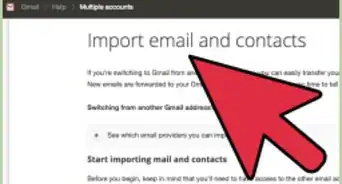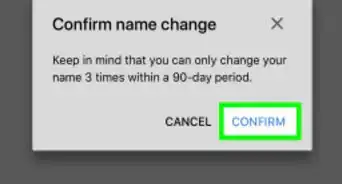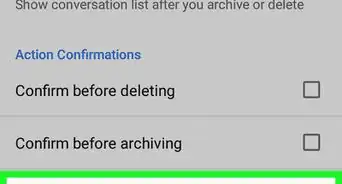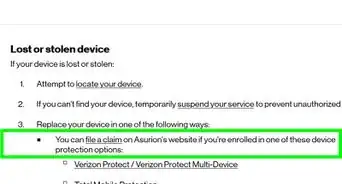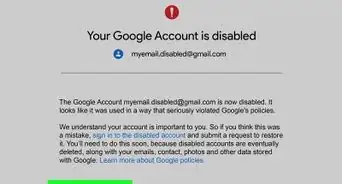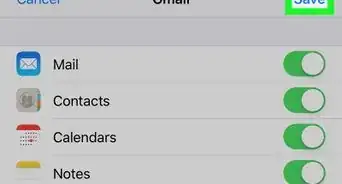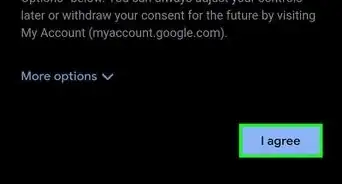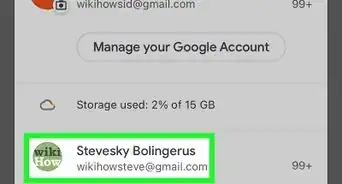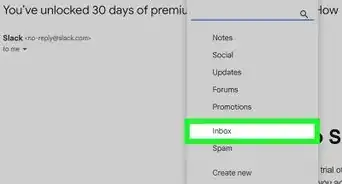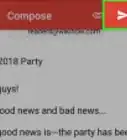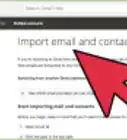This article was co-authored by Luigi Oppido. Luigi Oppido is the Owner and Operator of Pleasure Point Computers in Santa Cruz, California. Luigi has over 25 years of experience in general computer repair, data recovery, virus removal, and upgrades. He is also the host of the Computer Man Show! broadcasted on KSQD covering central California for over two years.
This article has been viewed 154,168 times.
Email privacy has become more and more of a concern each day. Emails are used to access sites of different kinds, especially sites that store personal information, such as credit card information, personal addresses, and phone numbers. Because of this, it’s important to make sure that you are the only person who has access to your private account.
Steps
Checking Your Account Settings
-
1Log into your Gmail account. Passwords are case-sensitive. Typing “password” isn’t the same as typing “PASSWORD”.
-
2Click your avatar. It's located in the upper right corner of your browser.Advertisement
-
3Click “My Account”.
-
4Click on “Sign-in & security”.
-
5Click “Device activity & notifications”. It's located in the sidebar on the left.
-
6Click “Review events” under “Recent security events”. Here, you'll be able to see any sign-in activity in the past 28 days.
-
7Go back. Click the back button (left arrow) in the top left corner of your browser next to the URL address bar.
-
8Click “Review devices” under “Recently used devices”.
-
9Secure your account. If you see any strange sign-in activity or devices you don't recognize, click “Secure your account” at the top of the page.
Changing Your Password
-
1Log into your Gmail account.
-
2Click on your avatar. It's in the upper right hand corner of your browser.
-
3Click on “My Account”.
-
4Click “Sign-in and security”.
-
5Scroll down to “Password & sign-in method”.
-
6Click on “Password”.
-
7Enter your current password.
-
8Enter your new password.
-
9Click “Change password”.
-
10You will be signed out of all devices that currently has access to your email.
-
11Log into your account again using the new password.
Expert Q&A
Did you know you can get expert answers for this article?
Unlock expert answers by supporting wikiHow
-
QuestionHow can I tell if my email has been hacked?
 Luigi OppidoLuigi Oppido is the Owner and Operator of Pleasure Point Computers in Santa Cruz, California. Luigi has over 25 years of experience in general computer repair, data recovery, virus removal, and upgrades. He is also the host of the Computer Man Show! broadcasted on KSQD covering central California for over two years.
Luigi OppidoLuigi Oppido is the Owner and Operator of Pleasure Point Computers in Santa Cruz, California. Luigi has over 25 years of experience in general computer repair, data recovery, virus removal, and upgrades. He is also the host of the Computer Man Show! broadcasted on KSQD covering central California for over two years.
Computer & Tech Specialist If you notice that your email is being flooded with random spam mail, that's a sign that it's been hacked. You can also visit haveibeenpwned.com and enter your email address to see whether it's been compromised in a data breach. If you're worried your email has been hacked, change your password right away.
If you notice that your email is being flooded with random spam mail, that's a sign that it's been hacked. You can also visit haveibeenpwned.com and enter your email address to see whether it's been compromised in a data breach. If you're worried your email has been hacked, change your password right away. -
QuestionWhat do I do if the hacker changed the username and/or password?
 Community AnswerPress "Forgot Email?" or "Forgot Password" and you should be redirected to a screen that asks for your email if you selected "Forgot Password?". You should then verify your email and you then can create a new password and, if you would like to, sign into Google security with a phone number which can prevent future incidents.
Community AnswerPress "Forgot Email?" or "Forgot Password" and you should be redirected to a screen that asks for your email if you selected "Forgot Password?". You should then verify your email and you then can create a new password and, if you would like to, sign into Google security with a phone number which can prevent future incidents. -
QuestionCan I find out the hacker's e-mail or anything?
 Community AnswerMost likely you can't. If you were hacked, report it to Google.
Community AnswerMost likely you can't. If you were hacked, report it to Google.
References
- ↑ Luigi Oppido. Computer & Tech Specialist. Expert Interview. 31 July 2019.