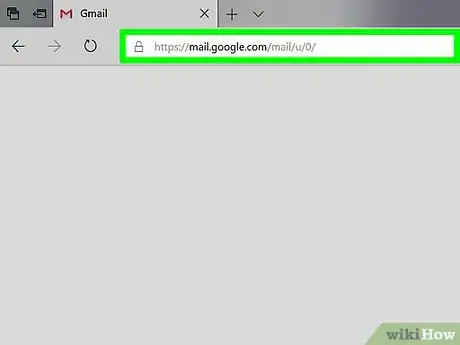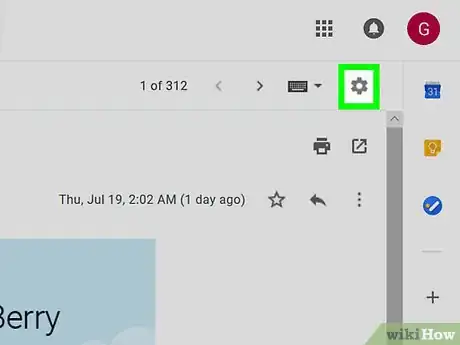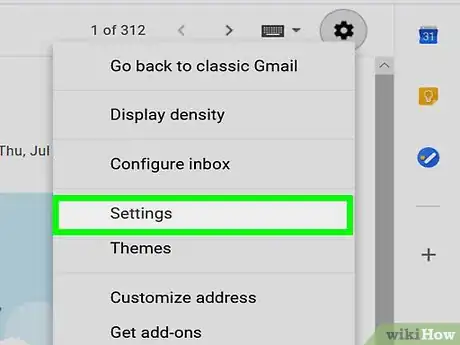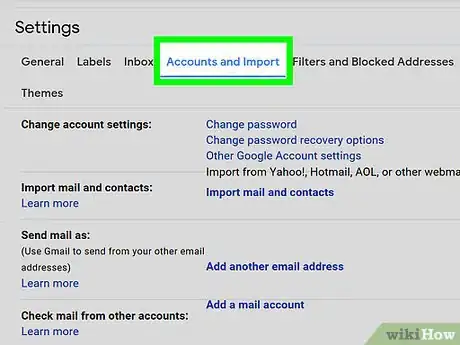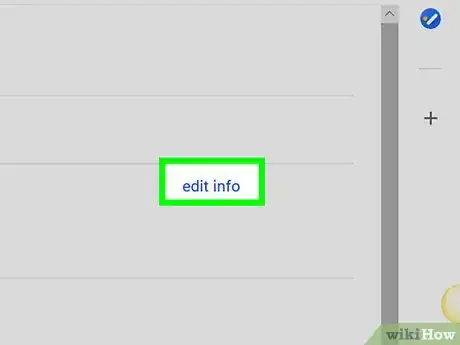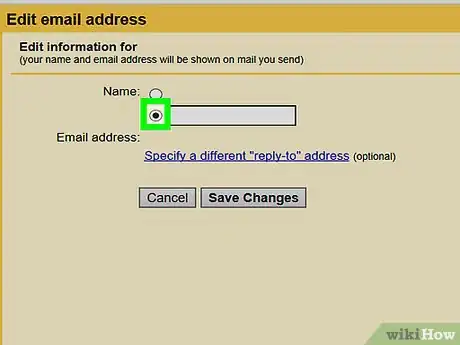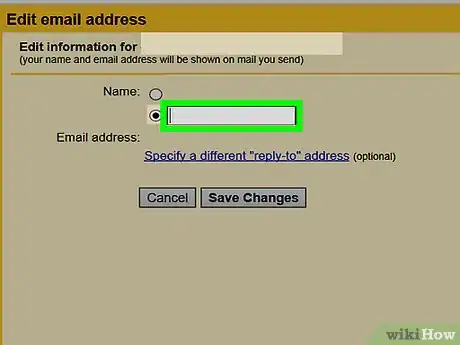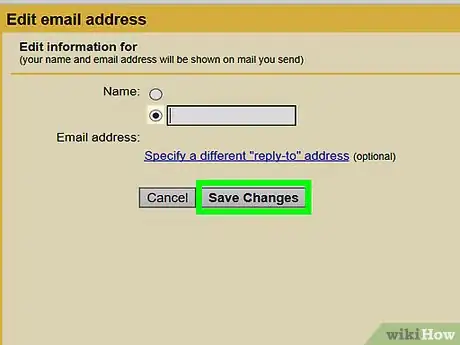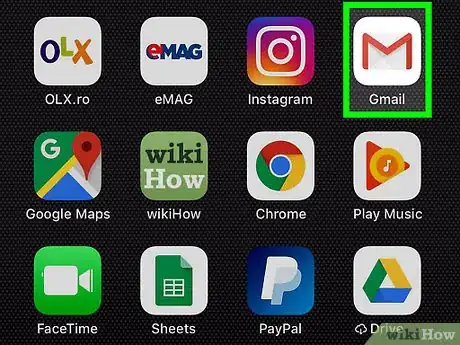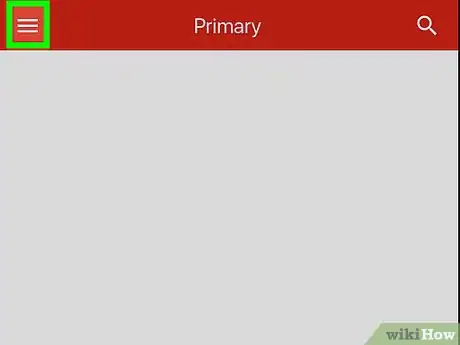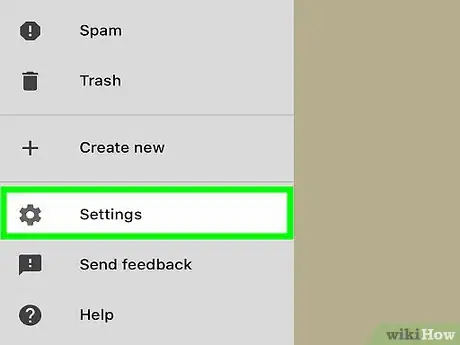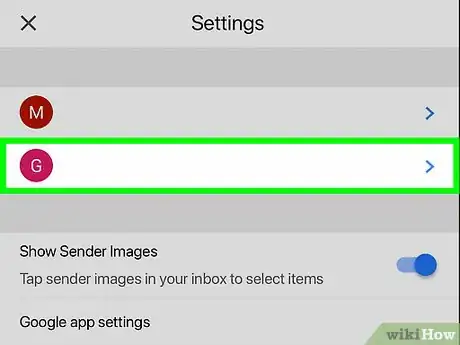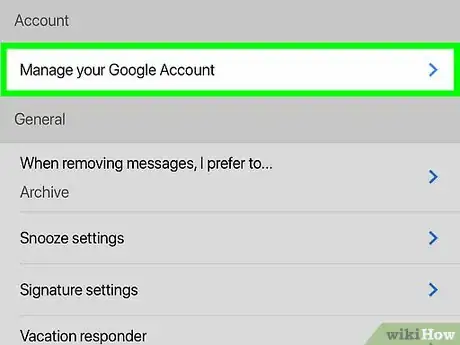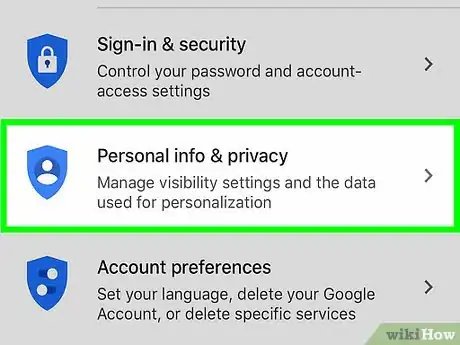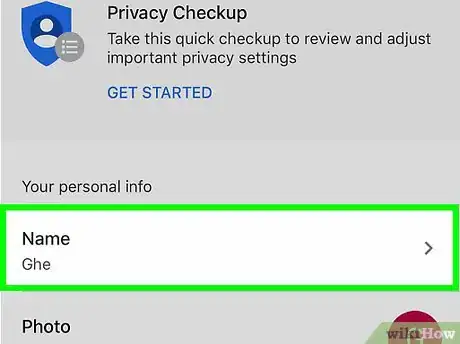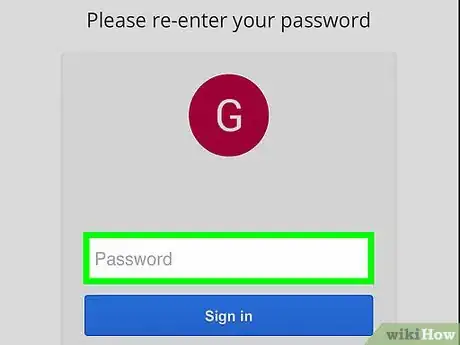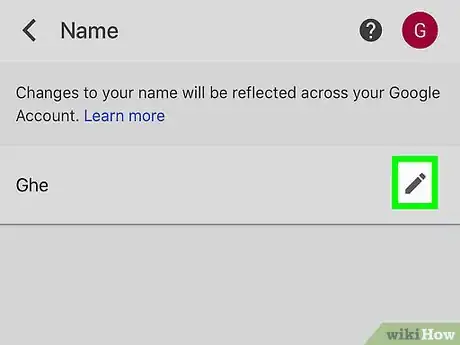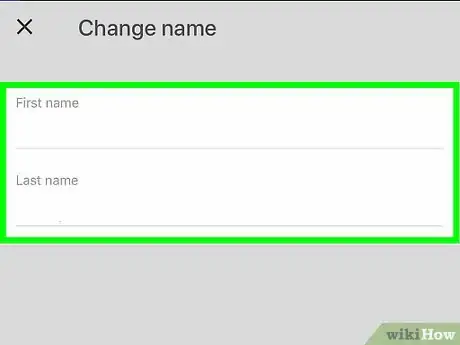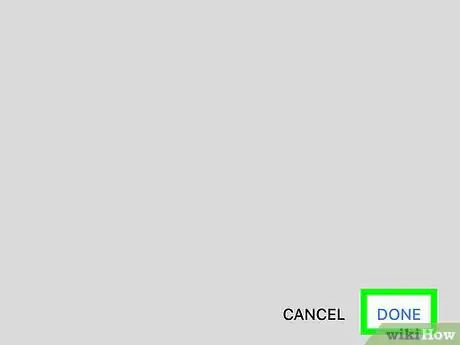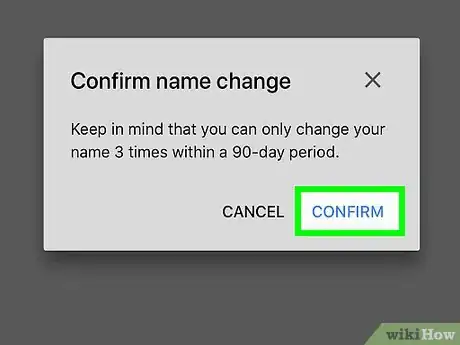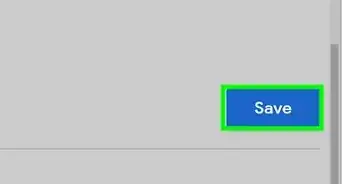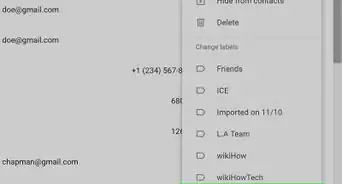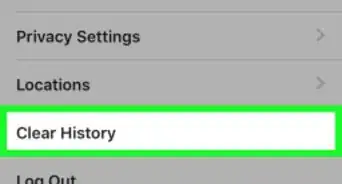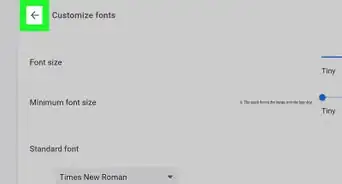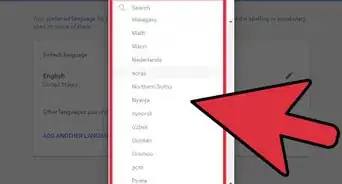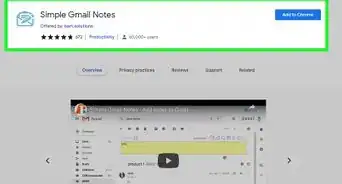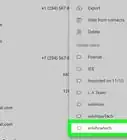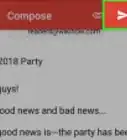This article was co-authored by wikiHow staff writer, Jack Lloyd. Jack Lloyd is a Technology Writer and Editor for wikiHow. He has over two years of experience writing and editing technology-related articles. He is technology enthusiast and an English teacher.
The wikiHow Tech Team also followed the article's instructions and verified that they work.
This article has been viewed 1,031,840 times.
Learn more...
This wikiHow teaches you how to change the name that displays when you send an email from Gmail. You can do this on both the desktop version of Gmail and the Gmail mobile app, though Google only permits you to change your name a maximum of three times every 90 days. You cannot change your email address.
Steps
On Desktop
-
1Open Gmail. Go to https://www.gmail.com/ in your computer's web browser. This will open your Gmail inbox if you're logged in.
- If you aren't logged into Gmail, enter your email address and password when prompted.
-
2Click the gear-shaped icon . It's in the top-right side of the Gmail inbox. A drop-down menu will appear.Advertisement
-
3Click Settings. This option is in the drop-down menu. Doing so opens the Settings page.
-
4Click Accounts and Import. You'll find this tab at the top of the page.
-
5Click edit info. It's across from the "Send mail as" section of the settings page. A pop-up menu will open.
-
6Check the box next to the blank text field. This is the second box from the top.
-
7Type in your preferred name. In the blank text field, type in the name you want to use.
-
8Click Save Changes. It's at the bottom of the window. Doing so saves your name change and closes the window.
On Mobile
-
1Open Gmail. Tap the Gmail app icon, which resembles a red "M" on a white background, to do so.
- If you're not logged into Gmail, you'll need to enter your email address and password when prompted.
-
2Tap ☰. It's in the top-left corner of the screen. A pop-out menu will appear.
-
3Scroll down and tap Settings. You'll find this option near the bottom of the pop-out menu.
-
4Select your account. Tap the email address of the account for which you want to change the name.
-
5Tap Manage your Google Account. It's near the top of the menu.
- On Android, tap My Account.
-
6Tap Personal info & privacy. You'll find this option near the top of the page.
- On Android, tap Personal info at the top of the screen.
-
7Tap your current name. It's in the "Name" text box near the top of the page.
-
8Enter your Google Account password. When prompted, type in the password for your email address, then tap NEXT.
-
9
-
10Enter your new name. Type your preferred name into the "First" and/or "Last" text boxes.
-
11Tap DONE. It's at the bottom of the pop-up window.
-
12Tap CONFIRM when prompted. This will confirm that you both want to change your name and are aware that you can only change your name twice more in the next 90 days.
Community Q&A
-
QuestionHow do I change my email address in gmail?
 Community AnswerYou only can transfer your gmail account to another. It is not possible to change the email address directly.
Community AnswerYou only can transfer your gmail account to another. It is not possible to change the email address directly. -
QuestionHow often can I change my name on Gmail?
 Community AnswerYou should be able to change it whenever you'd like.
Community AnswerYou should be able to change it whenever you'd like. -
QuestionHow do I change my gmail address on my phone?
 Community AnswerYou can't change the email address on your phone. You can only do so on a desktop at Gmail.com.
Community AnswerYou can't change the email address on your phone. You can only do so on a desktop at Gmail.com.
Warnings
- You cannot change your email address, and you cannot change your name more than three times per 90-day period.[1]⧼thumbs_response⧽
About This Article
1. Go to Gmail.com.
2. Click the gear.
3. Click Settings.
4. Click Accounts and Import.
5. Click edit info.
6. Enter your new name.
7. Click 'Save Changes.