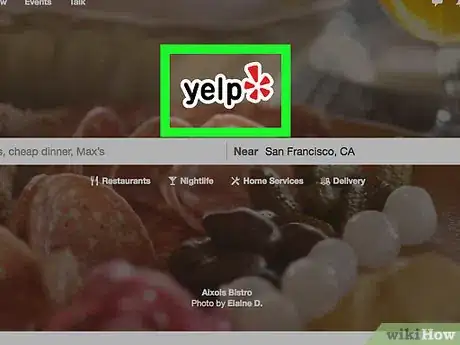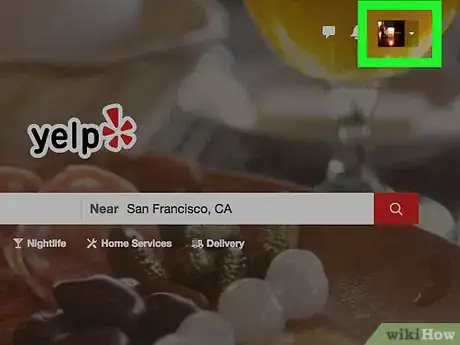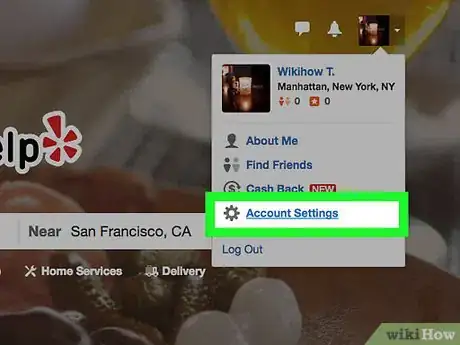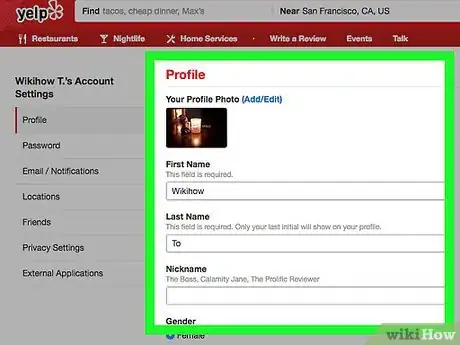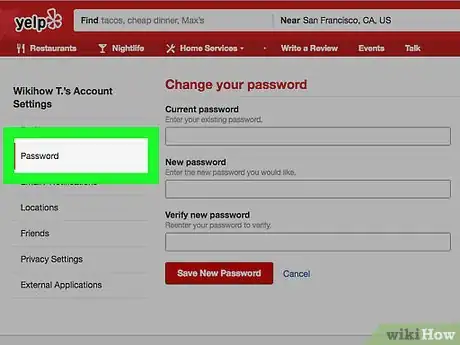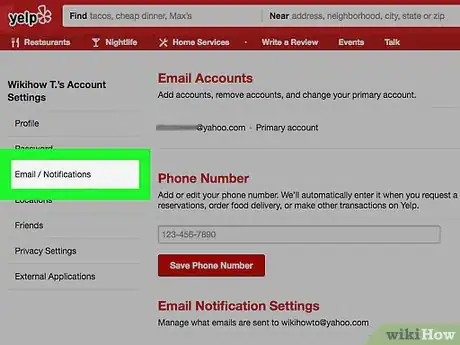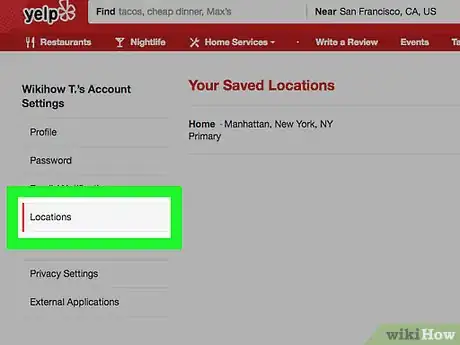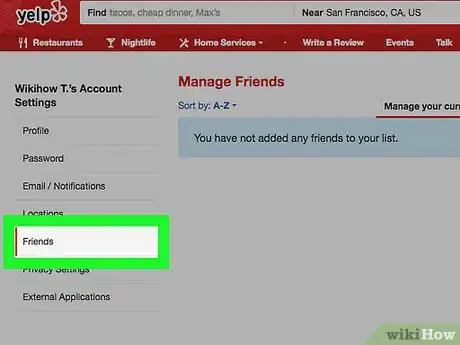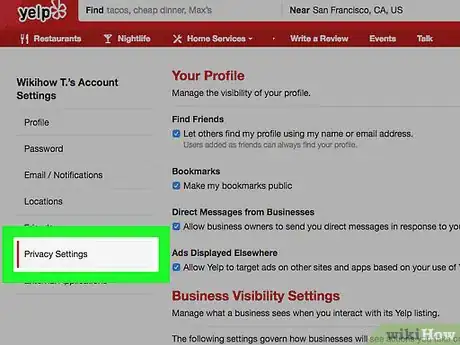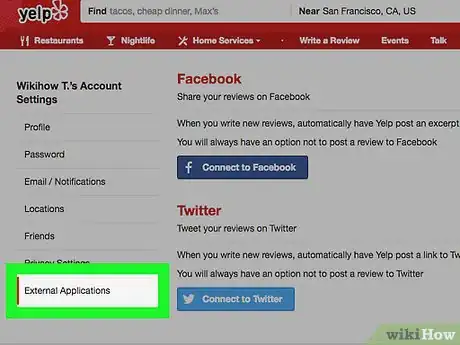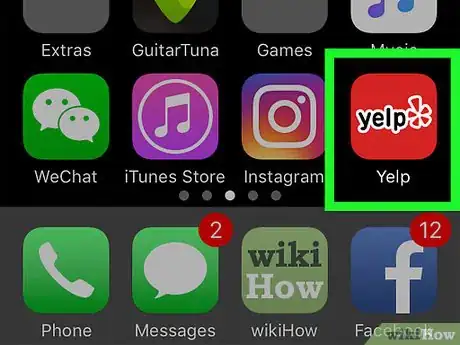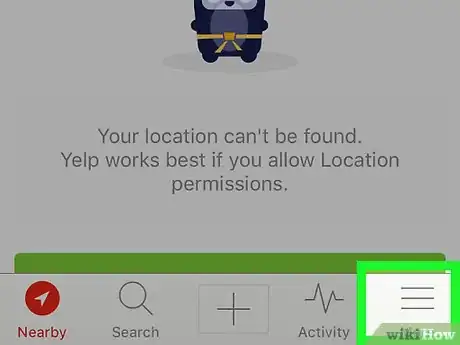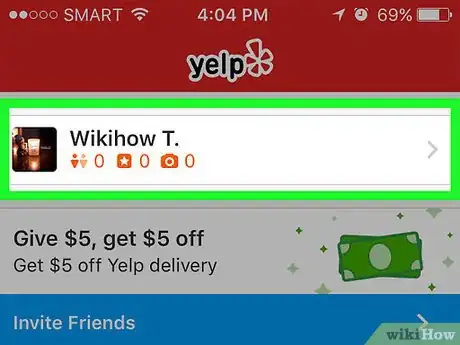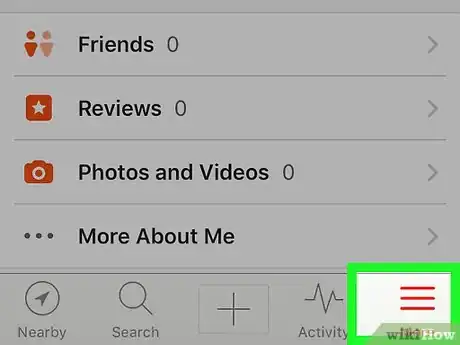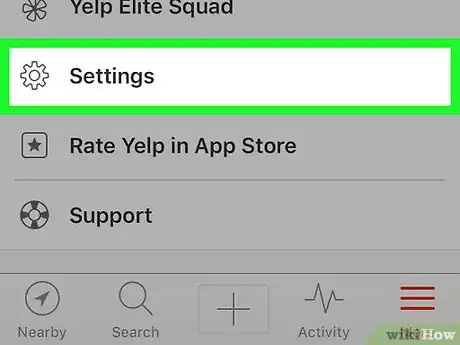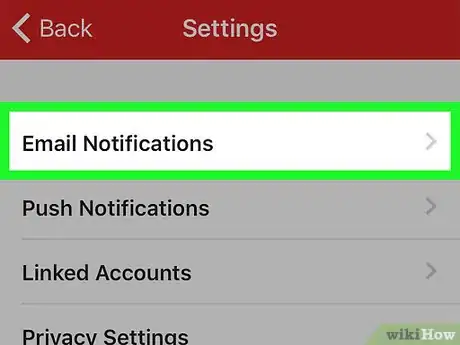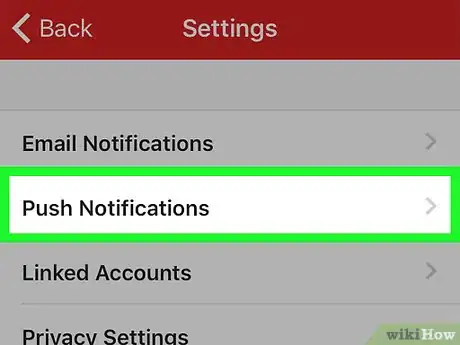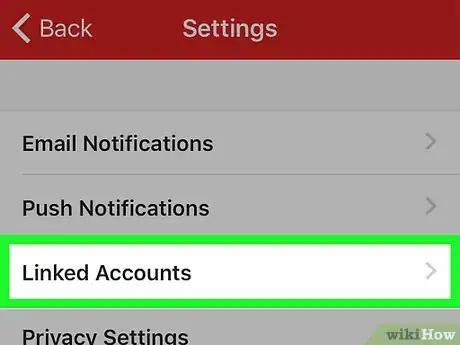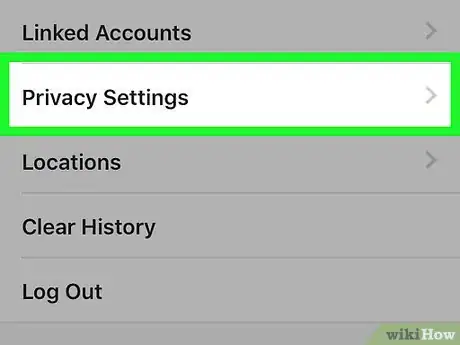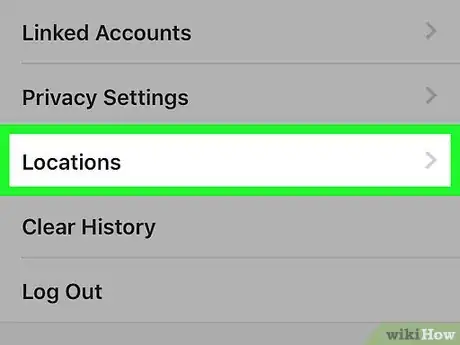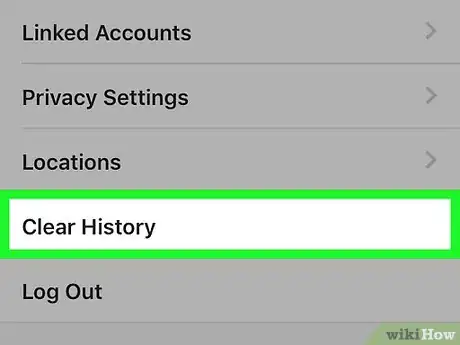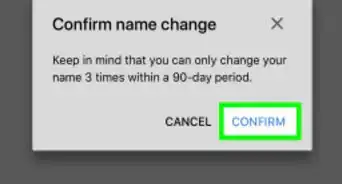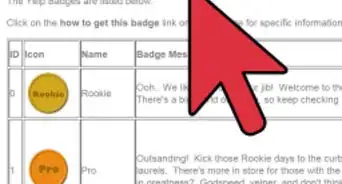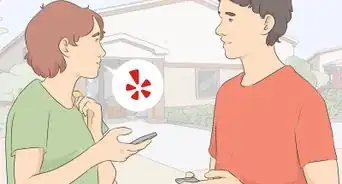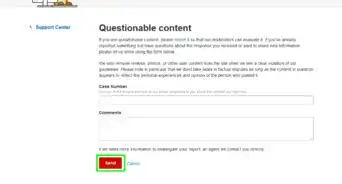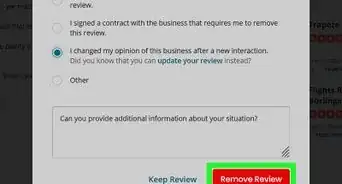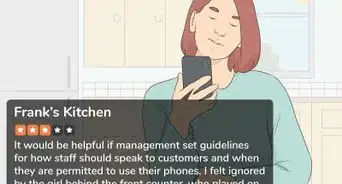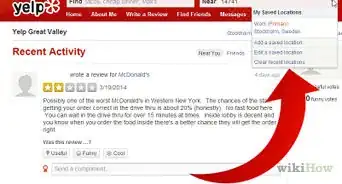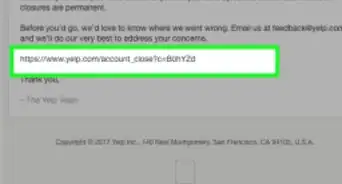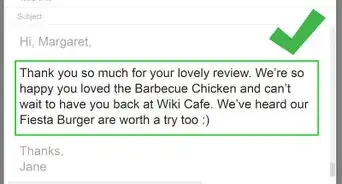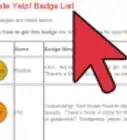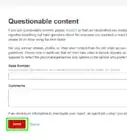X
This article was co-authored by wikiHow Staff. Our trained team of editors and researchers validate articles for accuracy and comprehensiveness. wikiHow's Content Management Team carefully monitors the work from our editorial staff to ensure that each article is backed by trusted research and meets our high quality standards.
The wikiHow Tech Team also followed the article's instructions and verified that they work.
This article has been viewed 51,956 times.
Learn more...
This wikiHow teaches you how to edit your account settings on the Yelp website or with the mobile app.
Steps
Method 1
Method 1 of 2:
On Desktop
-
1Go to the Yelp website. Type "www.yelp.com" into a web browser and press ↵ Enter.
- If your account is not logged in, click Log In in the upper-right corner of the window.
-
2Click on your profile thumbnail. It's in the upper-right corner of the window.
- From this screen, you can also change your profile picture.
Advertisement -
3Click ⚙️ Account Settings. It's near the bottom of the drop-down.
- If prompted, re-enter your email and password, or log in with Facebook again.
- Account Settings will open to your Profile page.
-
4Review your Profile information. On this page, you can edit your name, gender, headline, language, or answer any of several questions.
- Click on Add/Edit next you your profile picture at the top of the window if you'd like to make changes to the image.
- Click on Save Changes at the bottom of the page when you're done.
-
5Click on Password. It's on the left side of the window. On this page you can change your Yelp password.
- Click on Save New Password when finished.
-
6Click on Email. It's on the left side of the window. On this page, you can add or change the email address associated with your Yelp account, set email notification preferences, and set push notification preferences.
- Click on Save Notification Settings at the bottom of the page when you're finished.
-
7Click on Locations. It's on the left side of the window. On this page, you're able to add or edit the locations you have saved to Yelp.
-
8Click on Friends. It's on the left side of the window. On this page you can:
- Search for friends using the field in the upper-right corner of the window.
- Delete friends by clicking on the trash can icon to the right of their name.
- Click on the Sort by drop-down below "Manage Friends" to change the order in which your friends appear on the page.
- Click on Pending Friend Invitations in the upper-right corner to see which friends you've invited to Yelp but haven't yet accepted.
-
9Click on Privacy Settings. It's on the left side of the window. On this page, you can manage the visibility of your profile to other Yelp users, as well as the information a business sees when you interact with its listing.
- When you're finished managing your settings, click on Save Settings at the bottom of the page.
-
10Click on External Applications. It's on the left side of the window. On this page you can link your Facebook and/or Twitter account to Yelp so you can share your reviews, add friends, or use Facebook to log in.
Advertisement
Method 2
Method 2 of 2:
On Mobile
-
1Open Yelp. It's a red app with the word "yelp" in lowercase, black letters.
- If you are not logged in, tap Sign Up or Log In and follow the prompts to log in to your account.
-
2Tap ☰. It's located in either the lower-right corner of the screen (iPhone) or the top-left of the screen (Android).
-
3Tap your username. It's the first section at the top of the screen. This takes you to the About Me page where you can manage your friends, reviews, photos and change your profile picture.
-
4Tap ☰. It's located in either the lower-right corner of the screen (iPhone) or the top-left of the screen (Android).
-
5Scroll down and tap Settings. It's next to a gear icon (⚙️) in the "More" section of the menu.
-
6Tap Email Notifications. On this page, you can set your preferences for receiving emails from Yelp by sliding them "On" (blue) or "Off" (white).
- Tap the "back" arrow when you're finished. It's in the upper-left corner on iPhone or iPad and on the lower-left face of the device on Android.
-
7Tap Push Notifications. On this page set your preferences for seeing push notifications on your device by sliding them "On" (blue) or "Off" (white).
- Tap the "back" arrow when you're finished. It's in the upper-left corner on iPhone or iPad and on the lower-left face of the device on Android.
-
8Tap External Applications. It's on the left side of the window. On this page you can link your Facebook and/or Twitter account to Yelp so you can share your reviews, add friends, or use Facebook to log in.
- Slide the accounts "On" (blue) to connect them or "Off" (white) to disconnect them.
- Tap the "back" arrow when you're finished. It's in the upper-left corner on iPhone or iPad and on the lower-left face of the device on Android.
-
9Tap Privacy Settings. On this page, you can manage the visibility of your profile to other Yelp users, as well as the information a business sees when you interact with its listing.
- When you're finished managing your settings, tap Done in the upper-right corner of the screen on iPhone or iPad or tap the "back" arrow in the upper-left corner on Android.
-
10Tap Locations. On this page, you can set your primary and talk locations.
- On Android you can also slide your background location "On" (blue) or "Off" (white).
- Tap the "back" arrow when you're finished. It's in the upper-left corner on iPhone or iPad and on the lower-left face of the device on Android.
- On Android, tap Distance Units, then tap Automatic, Kilometers, or Miles to set the distance units Yelp uses on your device.
-
11Tap Clear History. Use this setting to clear your keyword, location, and recent history.
- Tap Yes to confirm.
- You cannot change email or password settings from the mobile app.
Advertisement
Community Q&A
-
QuestionHow do I change my profile name?
 Community AnswerGo to the Account Settings section of your account and click Profile. Enter the new name you'd like to use, click Save Changes, and you're done!
Community AnswerGo to the Account Settings section of your account and click Profile. Enter the new name you'd like to use, click Save Changes, and you're done!
Advertisement
Things You'll Need
- Internet access with web browser
- Yelp account
- computer mouse and keyboard
- new information to which you must change your Yelp credentials to
About This Article
Advertisement