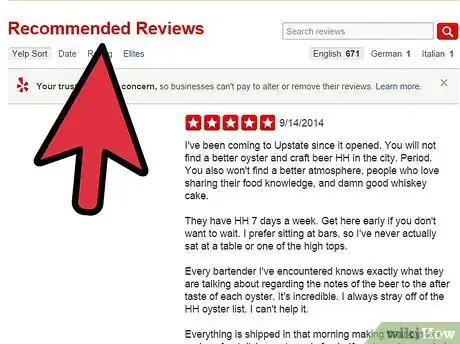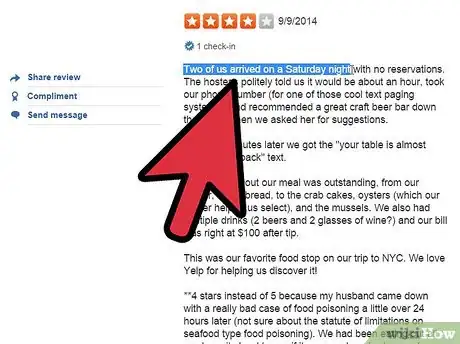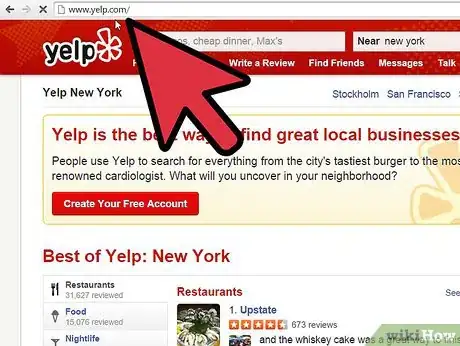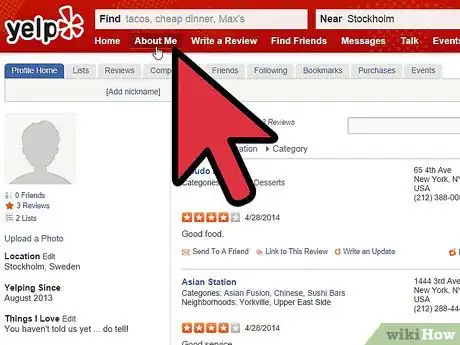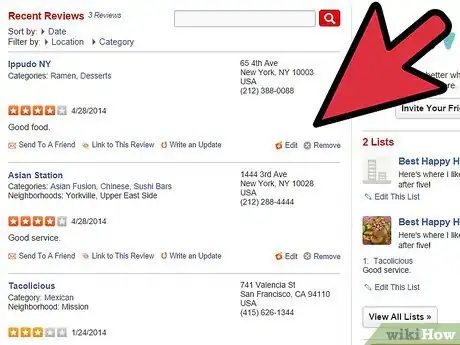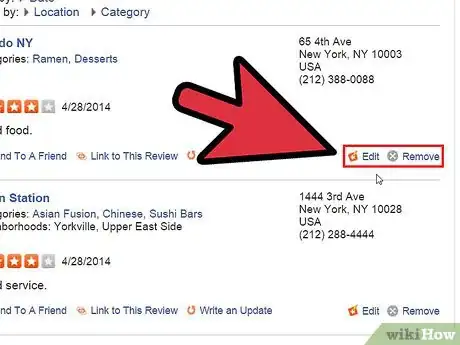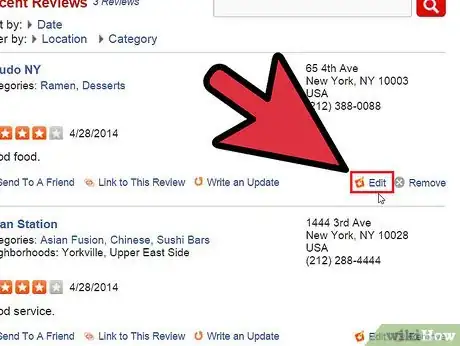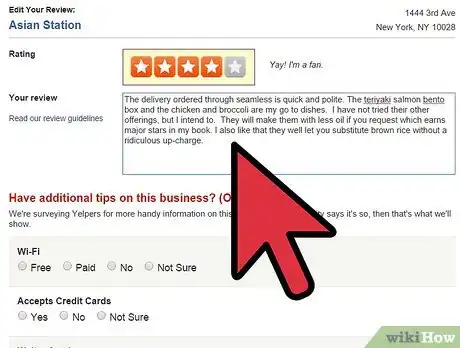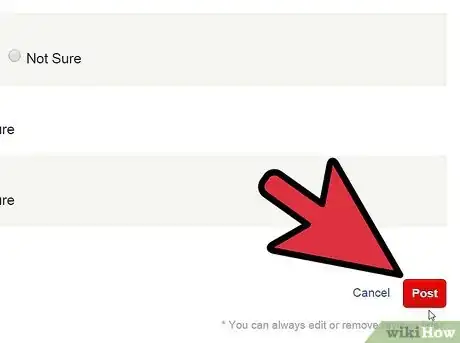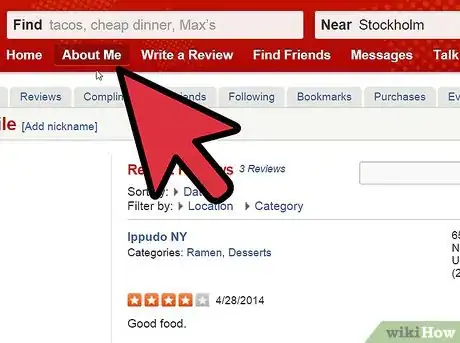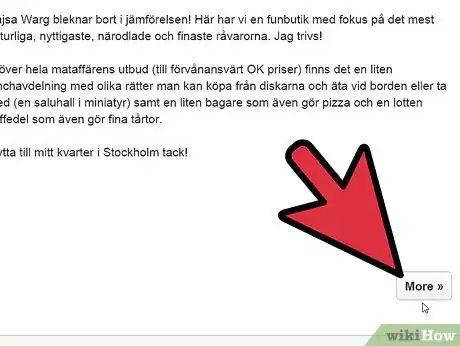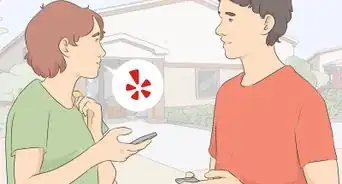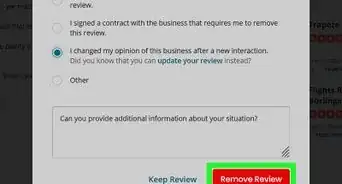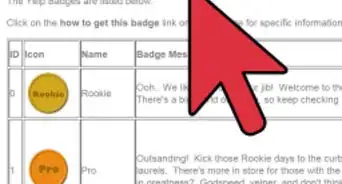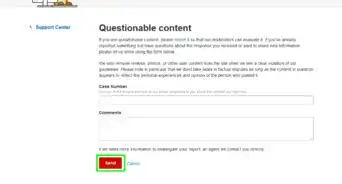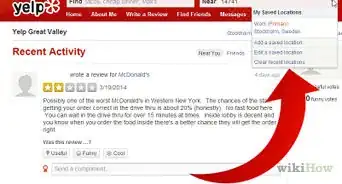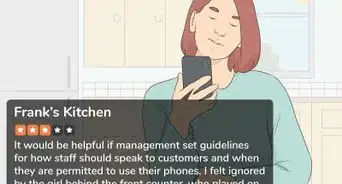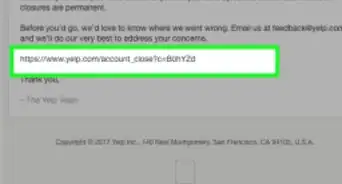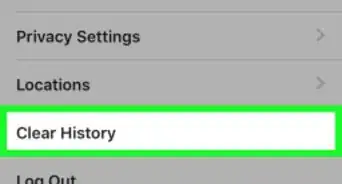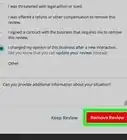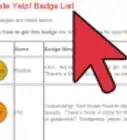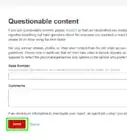X
This article was co-authored by Christopher Batchelor. Christopher Batchelor has been writing reviews on Yelp since 2010. He became an Elite Member on Yelp beginning in April 2018 and he has written over 1020 reviews and uploaded over 650 photos.
This article has been viewed 25,104 times.
Did you just misspell something in a Yelp review or say something you shouldn't have said that you wish were removed? We all have had times when this has happened, and almost every text-based program has a feature where you can edit the text. This article can tell you how to make these edits on Yelp.
Steps
-
1Know that only you can edit any review you leave for a business. Unlike wikiHow which allows any editor to edit an article, you can only edit your review and you are not able to edit other reviews.
-
2Determine what needs to be edited. Plan what edits you want to make before making any changes on the review. Maybe it's a misspelling, or maybe it's removing a personal reference to something that could be incorrect about the company.Advertisement
-
3Open your web browser once again, to the Yelp webpage.
-
4Click the "About Me" tab, from the Yelp home page. From this page, you'll see your reviews.
-
5Scroll down until you've found the review you'd like to edit.
-
6Look for two link buttons (Edit and Remove). They are located slightly underneath the review and posted over on the right hand side of the page.
-
7Click the Edit link. This will take you to the review you'd like to edit from the area dedicated to managing your reviews (which contains two buttons). The links can be found directly underneath your review towards the left hand size of each item. The two links are titled "Edit" and "Remove".
-
8Make as many edits as you need to all at once. Spellcheck, grammar check, and do whatever it takes to make that review better.
-
9Click the "Post" after your edit is complete.
-
10Go back to the original "About Me" page. Repeat all steps you've previously followed.
-
11Scroll down to the bottom of the page. Click the white button (with red lettering) that says "More", if the review is not found on this page.
- As you roll through page after page, the more visualized buttons will turn into "More" hyperlink (non-visualized links. Click "Next" to advance to the next page. If you need to back up a page, at the top and bottom of each part of the page, you'll also find a hyperlink marked "Previous". Click this button to go to the previous listing of reviews you've written.
Advertisement
Warnings
- On occasion, you'll come across a business that has closed. They are marked as "CLOSED" by Yelp moderators right on the top-level location page. On this page, you'll find no other reviews. A major rule as a Yelp member, is not to re-review these closed businesses.⧼thumbs_response⧽
Advertisement
About This Article
Advertisement