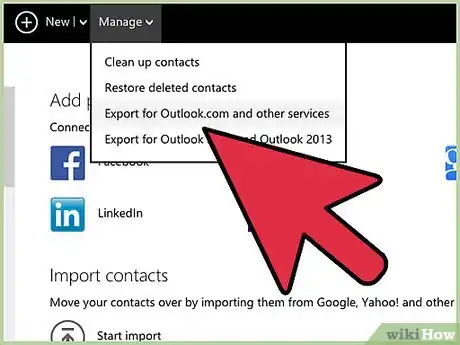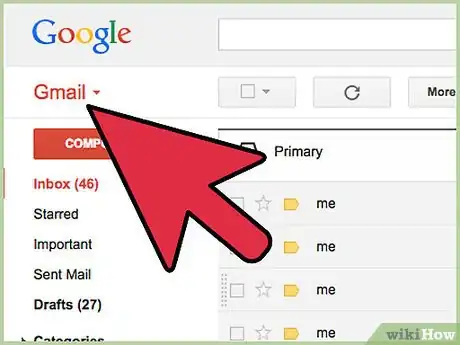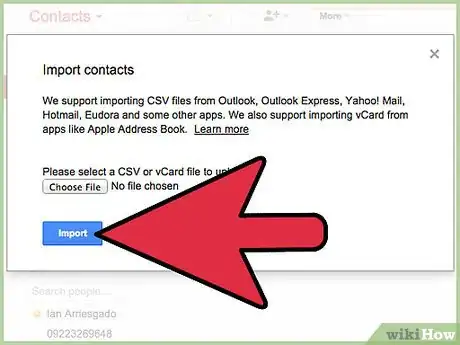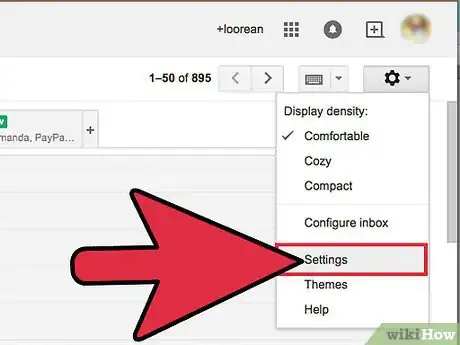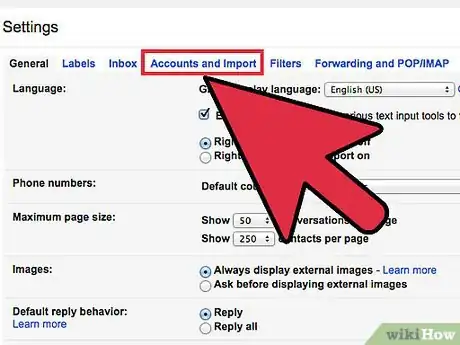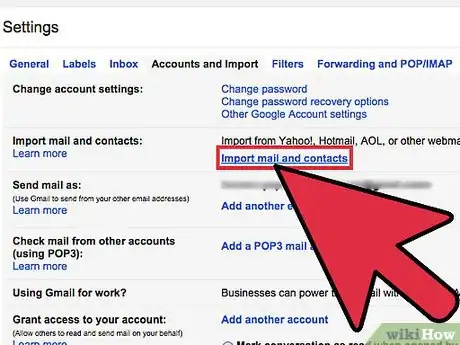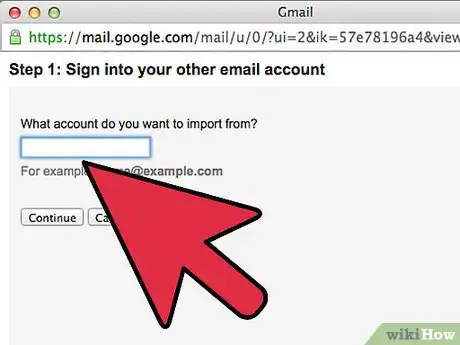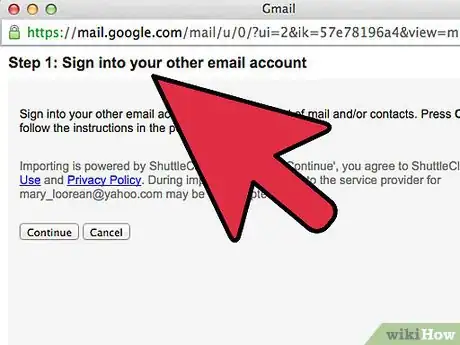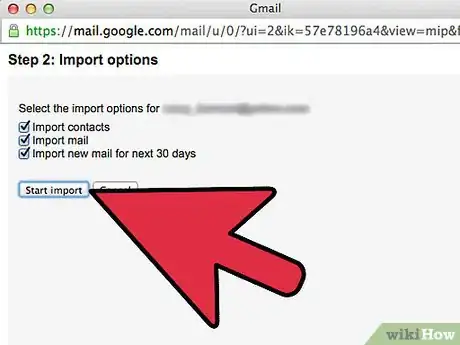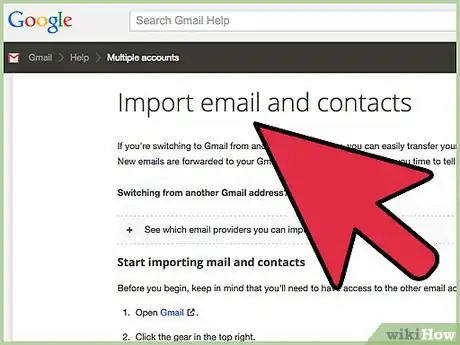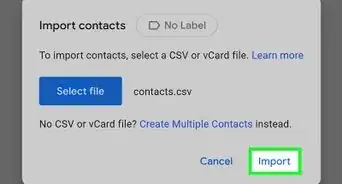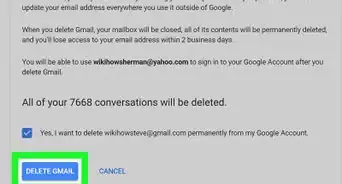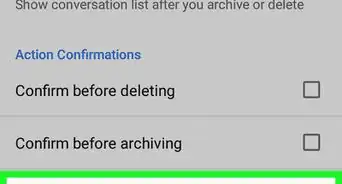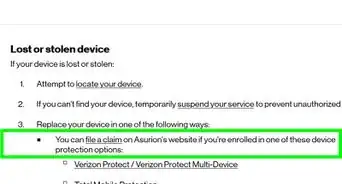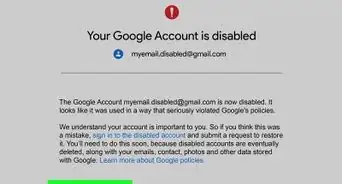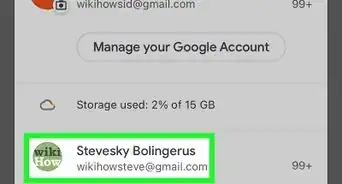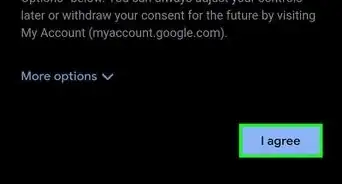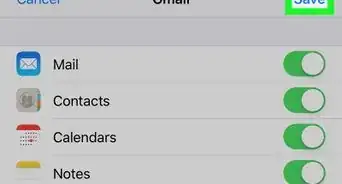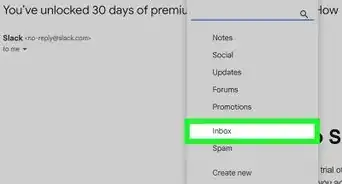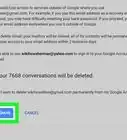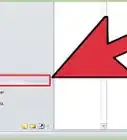X
wikiHow is a “wiki,” similar to Wikipedia, which means that many of our articles are co-written by multiple authors. To create this article, 40 people, some anonymous, worked to edit and improve it over time.
The wikiHow Tech Team also followed the article's instructions and verified that they work.
This article has been viewed 650,781 times.
Learn more...
If your Hotmail is jammed with spam or is otherwise inaccessible, switching from Hotmail to Gmail can make a huge difference in your internet experience. You'll be able to automatically sync your information on websites, create a Google+ account, and more. Regardless of why you are making the switch, we'll show you how.
Steps
Method 1
Method 1 of 2:
Transferring Contacts Only
-
1Open your Hotmail account. On the left sidebar, near the bottom, click on the Contacts link. In the Contacts page, click on the Manage menu, and choose Export.
- This will export a CSV file of all your contacts. You can open this up in Excel or another spreadsheet program to edit, if you like.
-
2Log into Gmail. On the left, underneath the Google logo, click on the Gmail menu, as shown:Advertisement
-
3Prepare to import your contact list. In the Contacts window, look down the left sidebar and find Import Contacts. This will open the dialog window shown below. Click on the Choose File button, then find and open the file named "WLMContacts.csv". This is your Hotmail contacts file, exported in the first step.
- Click the blue Import button to import your contacts.
-
4Email all of your contacts and tell them your new address. After all, once you've moved to Gmail, you won't be checking the old Hotmail address very often—you'll want to make sure all your friends are kept up to date!
- If you're signed up to any newsletters, you'll either have to check back to your Hotmail account and update your subscriptions or just subscribe again with your new e-mail address to your favorite subscriptions.
Advertisement
Method 2
Method 2 of 2:
Transfer Everything
-
1Open Gmail. Under your avatar on the right, select Settings from the gear menu.
-
2Choose Accounts and Import. In the Settings window, choose the Accounts and Import link from the menu across the top.
-
3Choose "Import mail and contacts". In the Accounts and Import window, in the second column, click on the Import mail and contacts link.
-
4Enter the address of your Hotmail account. In the resulting window, "Step 1: sign into your other email account," enter the email account associated with your Hotmail.
-
5Enter your Hotmail password. In the next window, enter the password associated with your Hotmail account:
-
6Choose your import options. Select the options you wish to include when importing from Hotmail into Gmail. You can choose to import only your email, your email and contacts, or add extra options, as shown. When you've selected the desired options, click Start import.
-
7Be patient. It can take a while to import all your information, especially if you have a lot email and contacts. When it's finished, you're good to go!
- Note: this method works for other email providers. To see a full list of providers that Google can import, as wall as learning more about switching to Gmail, click here.
Advertisement
Community Q&A
-
QuestionWhat happens if I have forgotten my email password?
 Community AnswerTry hitting the "forgot password" button and then checking the confirmation email on your phone or at your alternate address.
Community AnswerTry hitting the "forgot password" button and then checking the confirmation email on your phone or at your alternate address. -
QuestionWhen I switch from Hotmail to Gmail, are my contacts automatically informed of the change?
 Community AnswerNo, you'll have to let them know you've switched.
Community AnswerNo, you'll have to let them know you've switched. -
QuestionI have just imported all my data from Hotmail to Gmail, but I don't want to lose my Hotmail address. Will people still be able to write to my Hotmail address? I want to keep both.
 Community AnswerYou can keep both email addresses. If someone sends you an email to Hotmail, you receive it there and vice versa with Gmail.
Community AnswerYou can keep both email addresses. If someone sends you an email to Hotmail, you receive it there and vice versa with Gmail.
Advertisement
Warnings
- Hotmail will automatically close your account after a period of inactivity—most recently 200 days—so make sure everyone has your up to date email address! You may want to log in every so often to see if any contacts you forgot to remind are still sending you messages to your old Hotmail email address.⧼thumbs_response⧽
Advertisement
About This Article
Advertisement