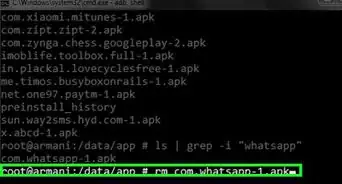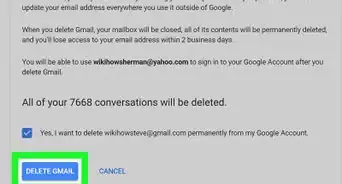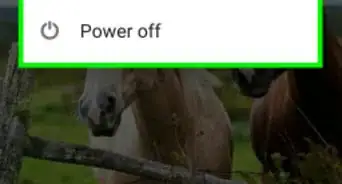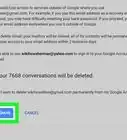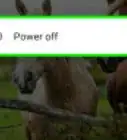X
wikiHow is a “wiki,” similar to Wikipedia, which means that many of our articles are co-written by multiple authors. To create this article, volunteer authors worked to edit and improve it over time.
This article has been viewed 85,596 times.
Learn more...
Just when you think the process to completely removing an app ended with you uninstalling the app from your Android device, think again. Google makes it tougher to completely remove that app you'd like to remove. This article will tell you how to completely remove it from your account, when you have your phone nearby.
Steps
-
1Open the Google Play Store app which should be found on the Home screen of most Android devices.
-
2Make sure you are back at the home screen of the app. (Make sure you aren't at your home screen of your device).Advertisement
-
3Drag in from the left the bar that contains the "My" options (which used to be found when the user pressed the menu bar at the bottom of the device).
-
4Tap the "My apps" option.
-
5Uninstall the app, if you haven't already done so.
-
6Tap the "ALL" tab.
-
7Scroll down in the list until you've located the app you'd like to completely remove from your account.
-
8Locate and tap the X over on the right hand side of the box that contains the information to the app, just to the right of the name of the app
-
9Confirm the removal of the app. Tap the "OK" button on the dialog box that displays something like "Remove "app name here" from my apps?"
-
10Give it a second. It'll say "removing" as it is working on removing, and in a flash it'll be gone from the list of all add-ons and apps from your account.
Advertisement
Community Q&A
-
QuestionHow do I delete apps from Microsoft account?
 vasanthashree kCommunity AnswerGo to the Windows Store start screen and find the app you want to remove. Right Click on the app, and you will be presented with the option of uninstalling. Now log out from your account and log back in, and your app should be removed now.
vasanthashree kCommunity AnswerGo to the Windows Store start screen and find the app you want to remove. Right Click on the app, and you will be presented with the option of uninstalling. Now log out from your account and log back in, and your app should be removed now.
Advertisement
About This Article
Advertisement
-Step-1.webp)
-Step-2.webp)
-Step-3.webp)
-Step-4.webp)
-Step-5.webp)
-Step-6.webp)
-Step-7.webp)
-Step-8.webp)
-Step-9.webp)
-Step-10.webp)