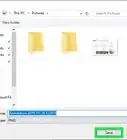This article was co-authored by wikiHow staff writer, Darlene Antonelli, MA. Darlene Antonelli is a Technology Writer and Editor for wikiHow. Darlene has experience teaching college courses, writing technology-related articles, and working hands-on in the technology field. She earned an MA in Writing from Rowan University in 2012 and wrote her thesis on online communities and the personalities curated in such communities.
This article has been viewed 20,251 times.
Learn more...
"Junk" files are usually files your computer creates while installing apps, running updates, and various other tasks. Junk files can also be the files you've already deleted but remain in your recycle bin. Since junk files are not deleted automatically, they can hog precious hard drive space and slow down your PC. This wikiHow article will show you how to delete junk files in Windows 10, including files in your recycling bin, your downloads folder, and leftover installation files.
Steps
-
1Open Settings. You can click on the Start icon, then click the gear icon to open Settings or you can press Win + I.
-
2Click System. This is next to the icon of a laptop.Advertisement
-
3Click Storage. It's near the bottom of the menu on the left.
-
4Click Temporary Files. The number here represents how much space the temporary (and junk) files are taking up. The next page shows you all the files that are considered temporary files, including files in the Downloads Folder, files in the Recycling Bin, and Thumbnails.
- This should automatically show you the contents of your "C:" drive, which might also be labeled "Windows" or "Local Disk." If you don't see the "Temporary Files" section, click Show More.
-
5Click to check the boxes next to the files you want to delete. For example, you can select "Recycle Bin" to remove files you've already deleted, and/or Downloads to delete all of the files in your Downloads folder.
- Before you clear out your Downloads folder, make sure you move any files inside that are important. This includes the PDF you downloaded from the email that your boss sent. To move the file out of your Downloads folder, navigate to it in Finder, click it to select it, then click Move to near the top of the File Explorer window. From the menu that drops down, click a folder to move your file to.
-
6Click Remove files. You’ll see a progress bar of the deletion.[1]
- You can also refer to How to Clear Temp Files in Windows 10.
About This Article
1. Open Settings.
2. Click System.
3. Click Storage.
4. Click Temporary Files.
5. Click to check the boxes next to the files you want to delete (like "Recycle Bin" and "Downloads").
6. Click Remove files.
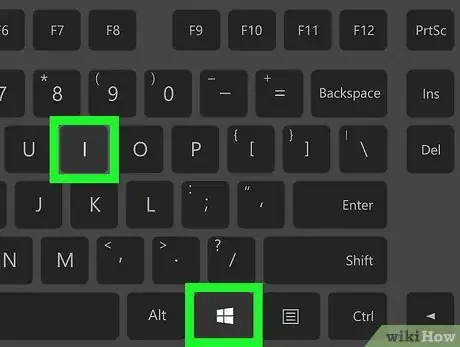
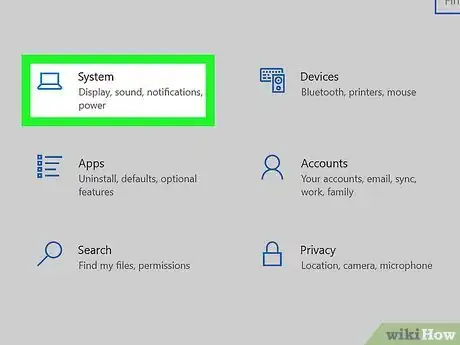
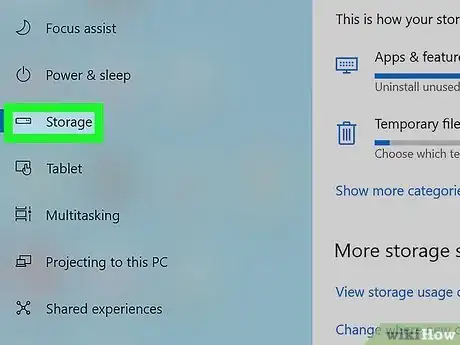
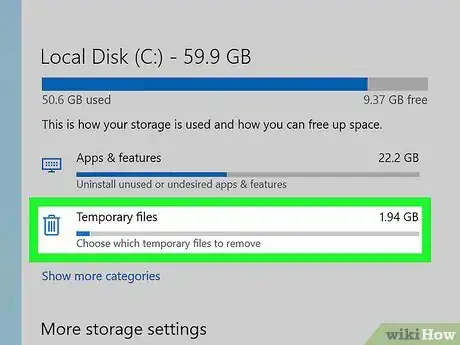
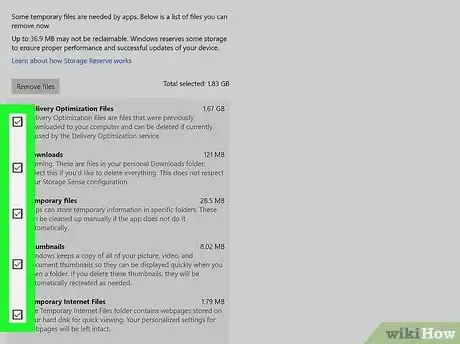
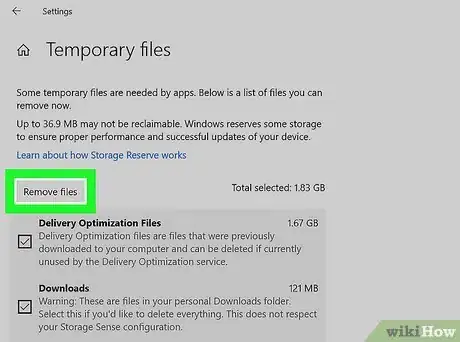

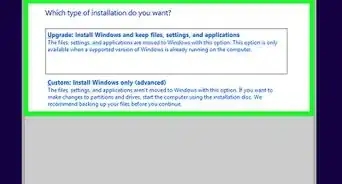
-Step-17.webp)
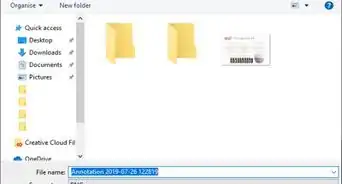


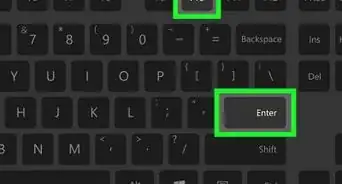
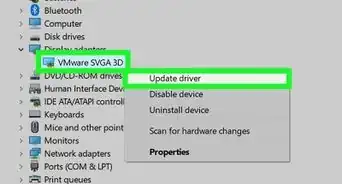
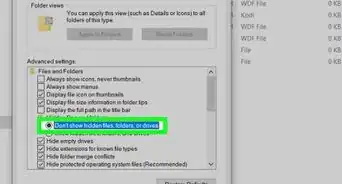

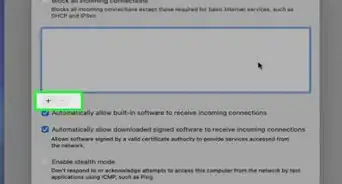

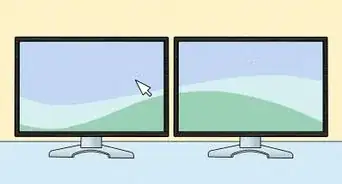
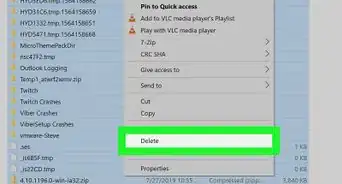








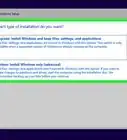
-Step-17.webp)