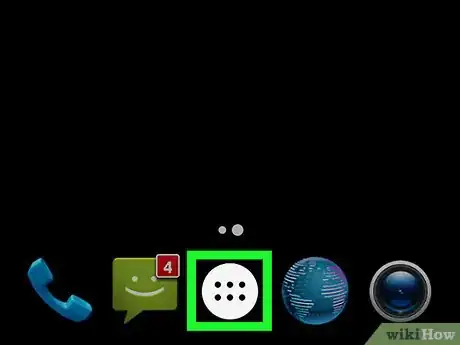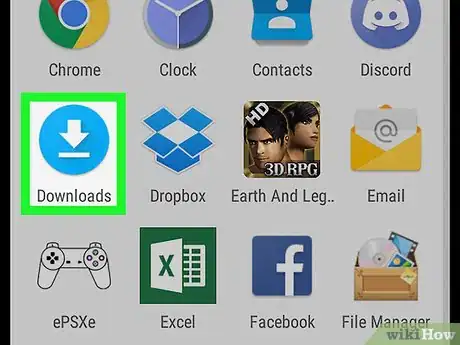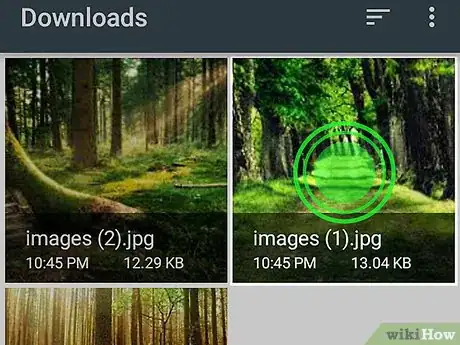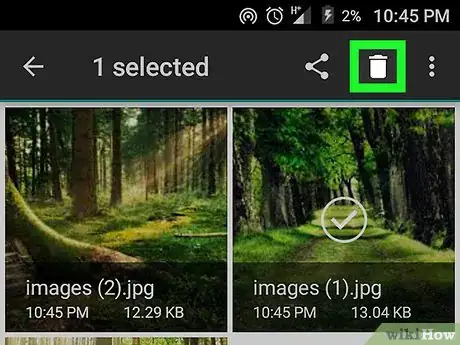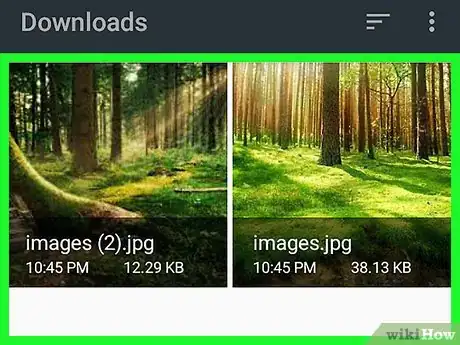Free up space on your phone or tablet by deleting downloaded files
X
This article was co-authored by wikiHow Staff. Our trained team of editors and researchers validate articles for accuracy and comprehensiveness. wikiHow's Content Management Team carefully monitors the work from our editorial staff to ensure that each article is backed by trusted research and meets our high quality standards.
The wikiHow Tech Team also followed the article's instructions and verified that they work.
This article has been viewed 282,136 times.
Learn more...
This wikiHow teaches you how to delete files that have been downloaded to your Android device and stored in its memory.
Steps
-
1Open the Apps Tray. In most versions of Android, it is an icon with a matrix of dots located along the bottom of the screen. Tap the icon to open the Apps Tray.
-
2Tap Downloads. It will be among the Apps displayed, usually alphabetically.
- On some versions of Android there is no "Downloads" app. In that case, you may first need to open a File Manager such as Files or My Files and then tap Downloads.
Advertisement -
3Tap and hold a file you want to delete.
- Your device will be in "Select" mode; to select additional files, tap them.
-
4Tap the "Delete" icon. It may be a trashcan icon or the word "DELETE" located at the top or bottom of the screen.
-
5Tap DELETE. Doing so confirms that you want to delete the downloaded files from your device.
- In some versions of Android, the dialog box may ask you to tap OK.
Advertisement
Community Q&A
-
QuestionHow do I get to the file manager?
 Community AnswerYou should see a file manager, such as ESExplorer or Files, on your device. If you do not, then try going to Settings, then Storage and looking at your storage. There may be an option to look at your files from there.
Community AnswerYou should see a file manager, such as ESExplorer or Files, on your device. If you do not, then try going to Settings, then Storage and looking at your storage. There may be an option to look at your files from there. -
QuestionWhat do I do if it says the download can't be deleted on Android?
 Community AnswerYou can connect your device to a computer and carefully delete the download.
Community AnswerYou can connect your device to a computer and carefully delete the download. -
QuestionDelete is not coming up in my documents folder. How do I delete?
 Community AnswerFind the delete button, and tap on it. It should delete it, which will remove it from your documents folder.
Community AnswerFind the delete button, and tap on it. It should delete it, which will remove it from your documents folder.
Advertisement
About This Article
Article SummaryX
1. Open the Apps Tray.
2. Open Downloads.
3. Tap and hold a file to delete.
4. Tap the trash can icon.
5. Tap DELETE.
Did this summary help you?
Advertisement